Roster Holiday Settings
This guide will cover viewing and managing Roster Holiday Settings
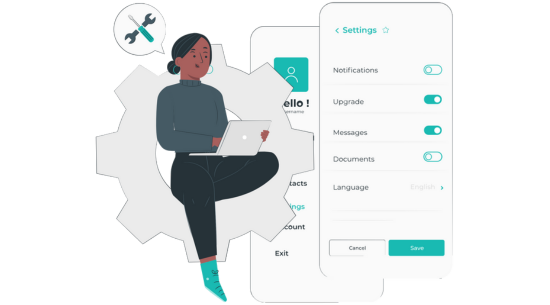
Step 1:
When on your Roster screen, select Settings.
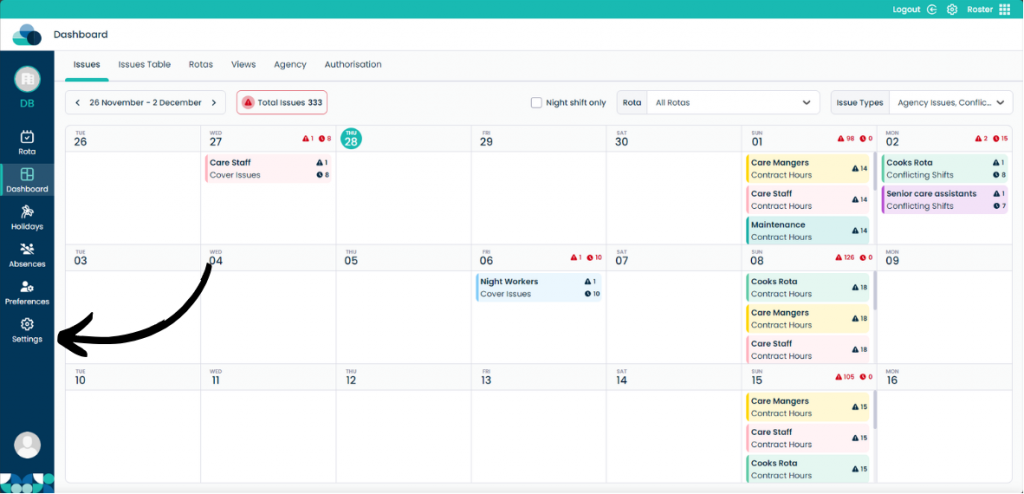
Step 2:
Select Holiday under Global Settings.
You can only access this menu if you have access to Global Settings.
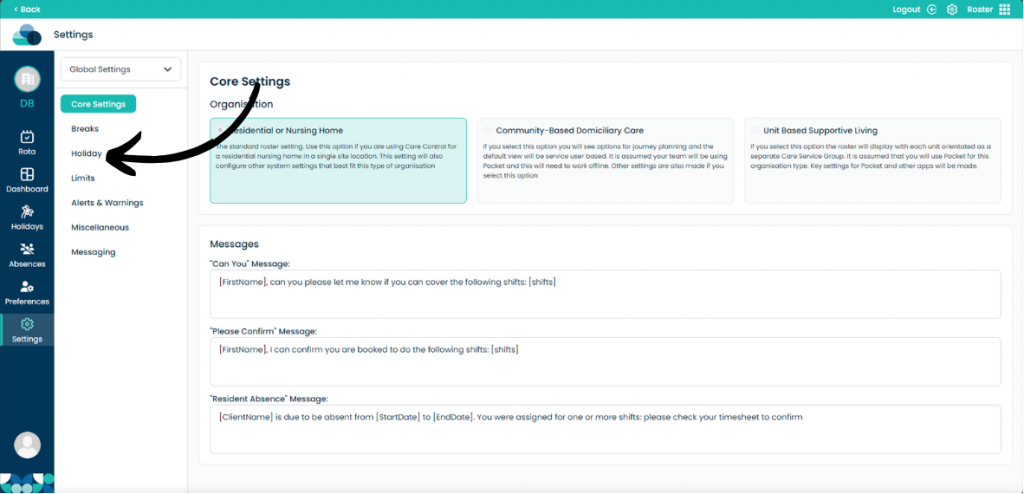
Step 3:
On this page you can now modify all of the Holiday settings for employees. Any changes you make will take place once you click Save Changes at the top of the screen.
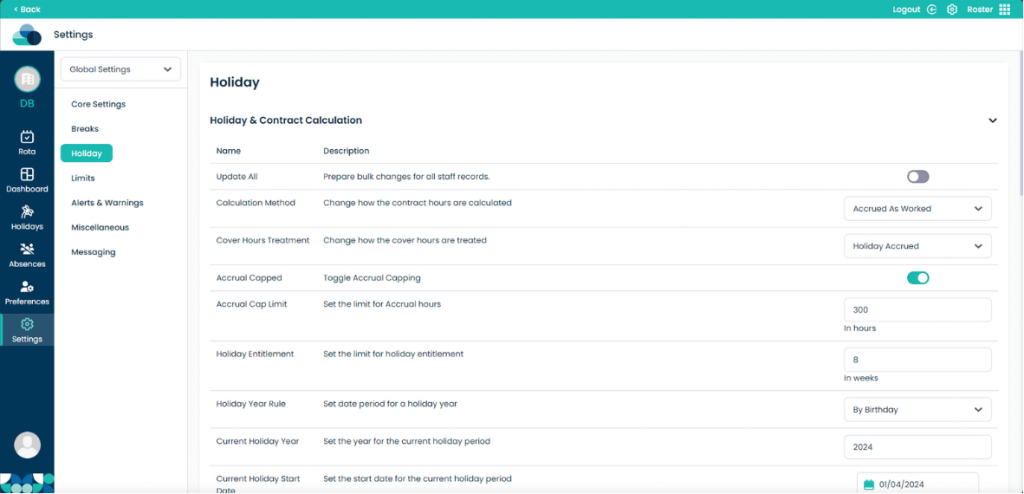
Settings
Update All – This setting makes changes to all staff records.
Calculation Method – Changing this will change how contract hours are calculated and thus how holiday hours are calculated.
Cover Hours Treatment – This will decide how cover hours are treated and if they contribute toward holiday accrual.
Accrual Capped – Toggling this on will cap the accrual of holiday.
Accrual Cap Limit – This sets how many holiday hours can be accrued.
Holiday Entitlement – Sets the limit for holiday entitlement in weeks.
Holiday Year Rule – Sets when holiday entitlement will reset.
Current Holiday Year – Sets the year of the current holiday period.
Current Holiday Start Date – Sets the start date for the current holiday period.
Current Holiday End Date – Sets the end date for the current holiday period.
Number of Holiday Years – Select the number of holiday years.
Booking Calculation – Sets how the booking is calculated.
Auto Booking – Allows auto booking of holidays.
Holiday Cancel Limit – This will limit how many holidays can be cancelled in days.
Auto Booking Rules – These rules can be changed to modify how and when auto booking will take place if enabled.