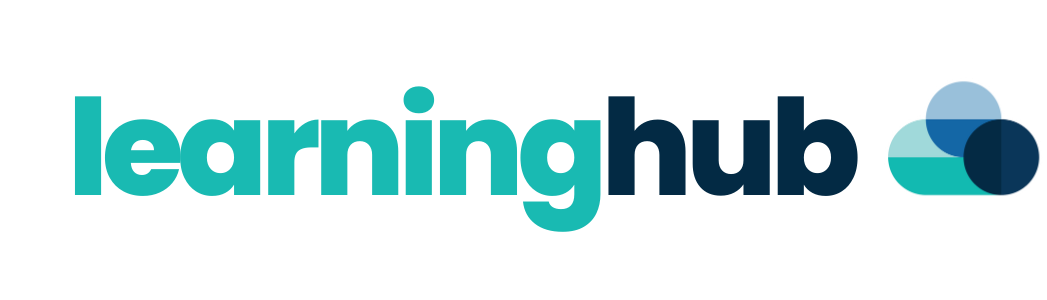OM - Settings
This guide will cover the settings available within the Organisational Management tool in Care Control Windows. The settings contain options for logins, notifications and security providers.

1
Within the Organisational Management tool on Care Control Windows, press the Settings button found in the top right corner.
2
The first tab contains Security Settings.
This tab is sectioned into Login and Notification settings, these are explained below.
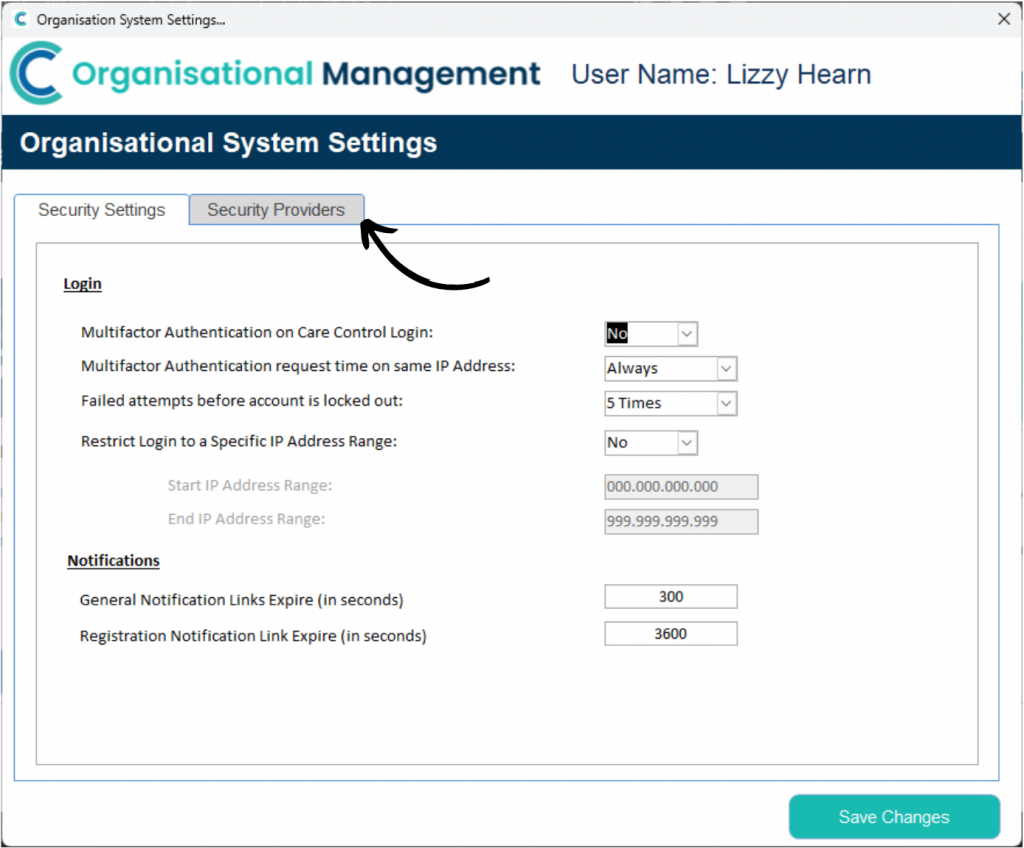
Multifactor Authentication on Care Control Login – when signing in, will CC ask for a confirmation code via SMS or EMAIL? This can be toggled as NO or YES.
Multifactor Authentication request time on same IP Address – the time between MFA requests when using the same IP Address. For example, when set to Always, Care Control will only ask for MFA on the first log in. Subsequent log-ins will not require MFA. Care Control would only then ask for MFA when the IP Address changes.
Failed attempts before account is locked – the number of times an incorrect password can be entered before the account is locked, preventing further attempts to log in.
Restrict Login to a Specific IP Address Range – can be toggled ON or OFF – when ON, an IP range can be set so that users can only log in when using an IP within this range.
General Notification Links Expire (in seconds) – the amount of time (in seconds) before a notification containing a link to CC Cloud expires and is no longer usable.
Registration Notification Link Expire (in seconds) – the amount of time (in seconds) before the registration email containing a link to CC Cloud expires and is no longer usable.
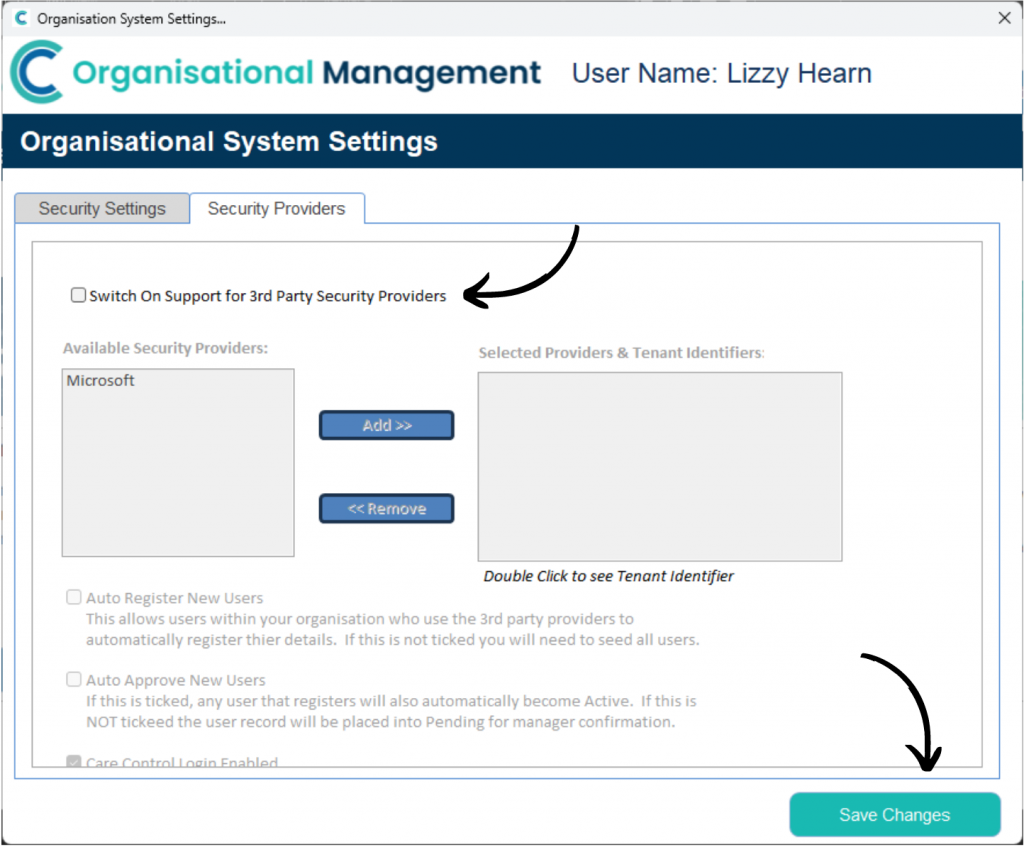
3
The second tab of settings contains options relating to 3rd party security provider support.
This can be toggled ON or OFF via the checkbox. When ON, further options will become available.
When enabled, you can then select a Security Provider. You will then be asked to enter a Tenant Identifier which uniquely identifies your organisation within that Security Provider. So for example, here at Care Control HQ we use Microsoft – to link our Microsoft Account we would need to add our Tenant Identifier.
Auto Register New Users – when enabled, this allows users using 3rd party providers to automatically register their details. If disabled, you will need to seed all users. Users which are part of the parent organisation, with the same tenant identifier, can automatically register.
Auto Approve New Users – when enabled, new users registering via 3rd party providers are automatically approved and can access Care Control. If disabled, their registration will need to be approved by management before they can access Care Control.