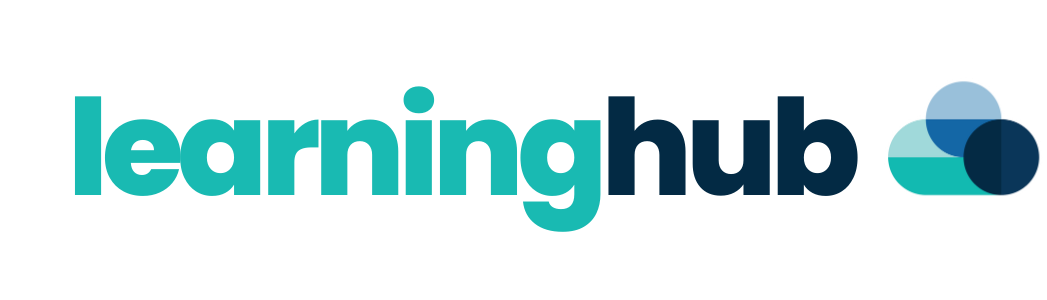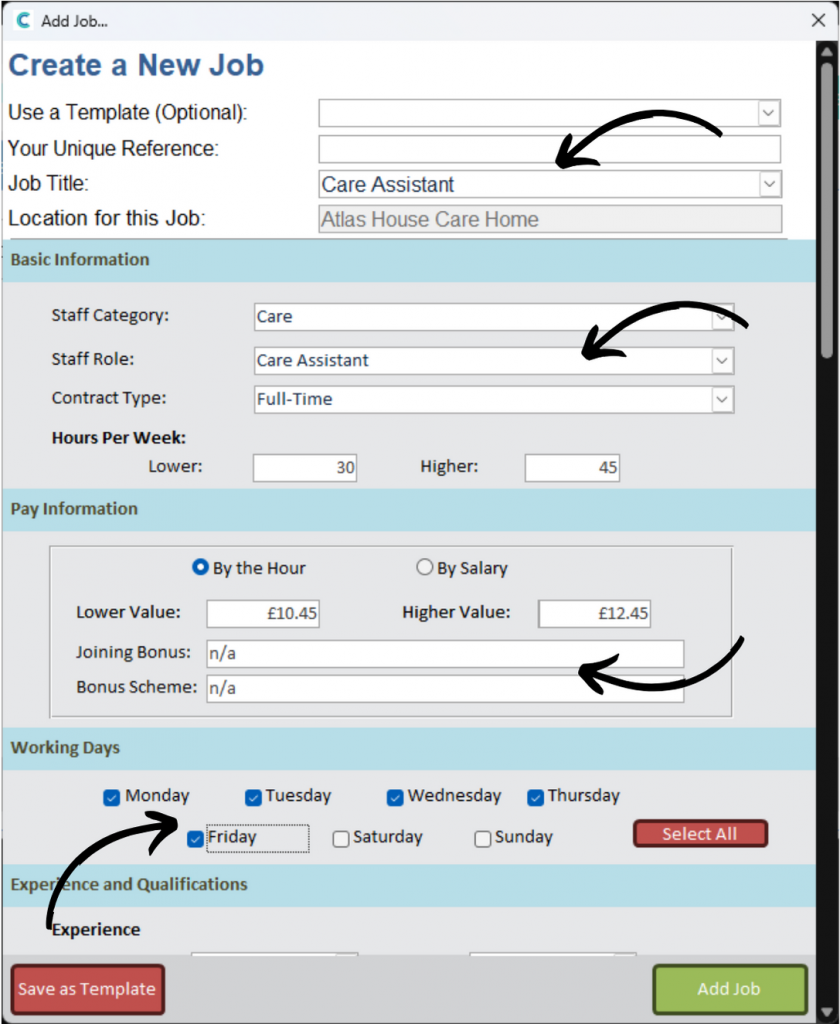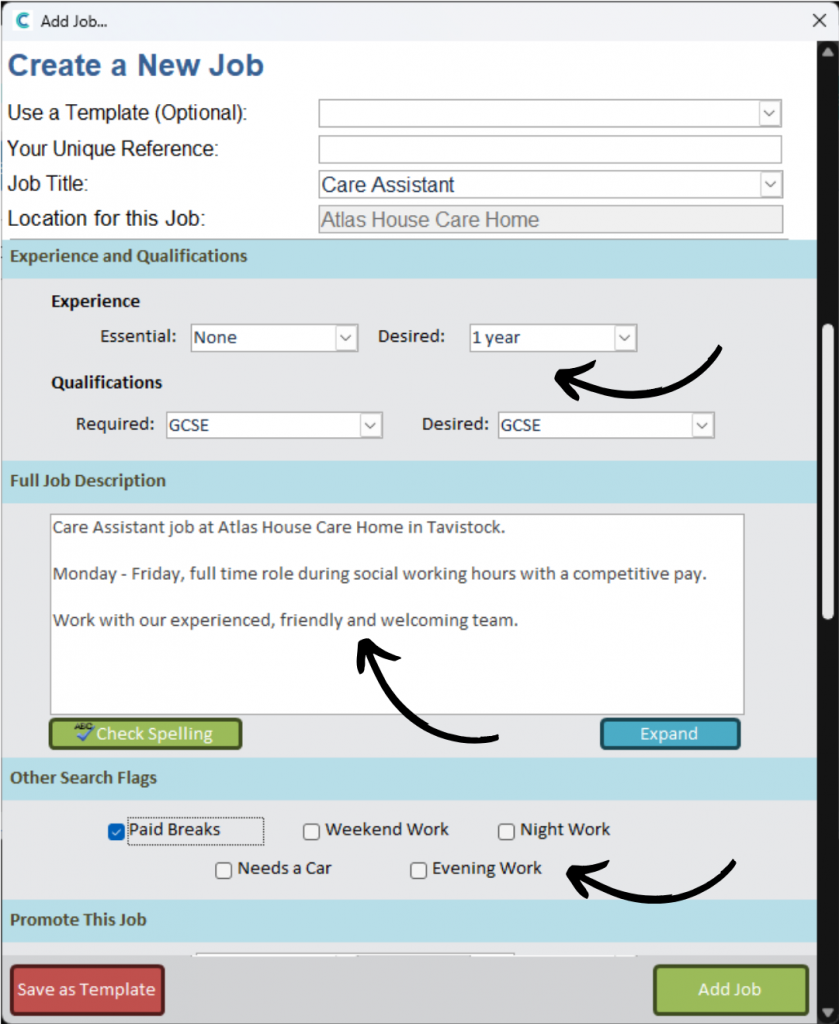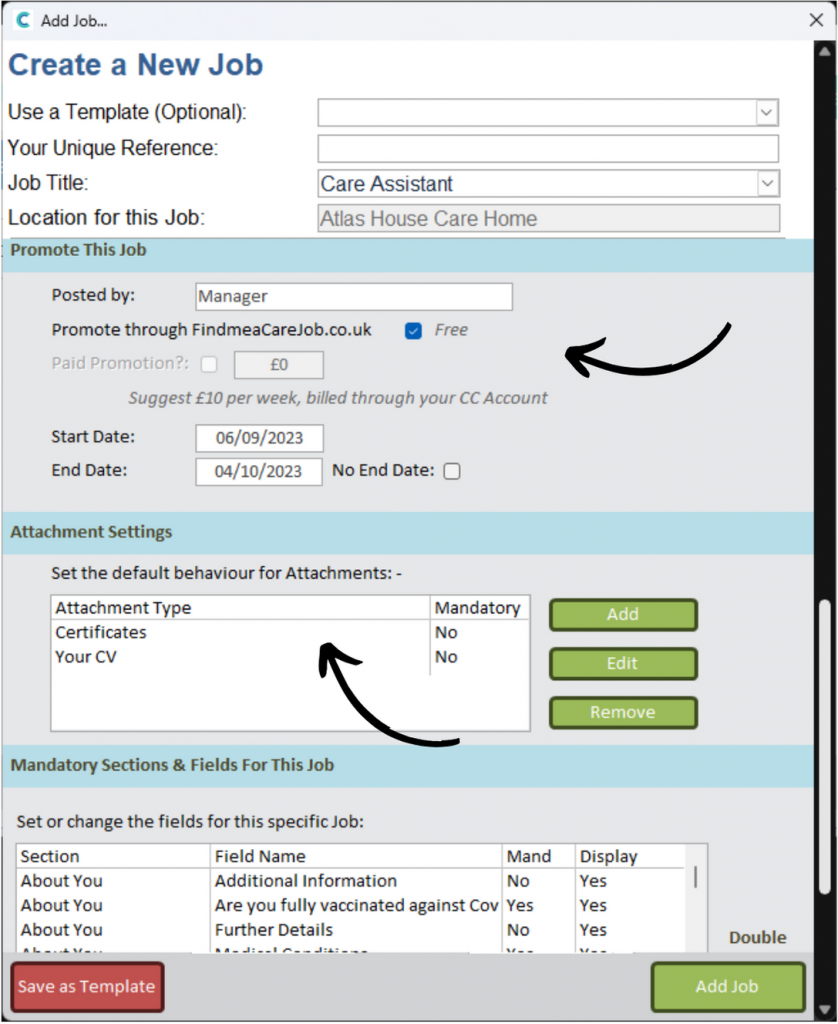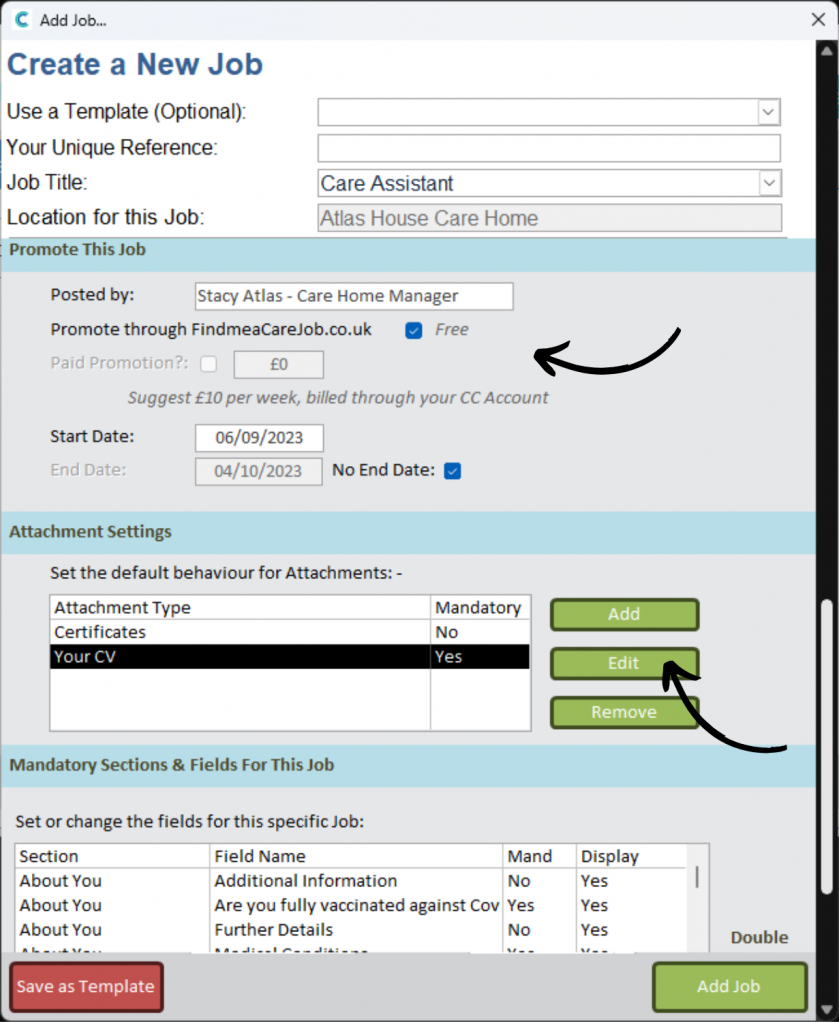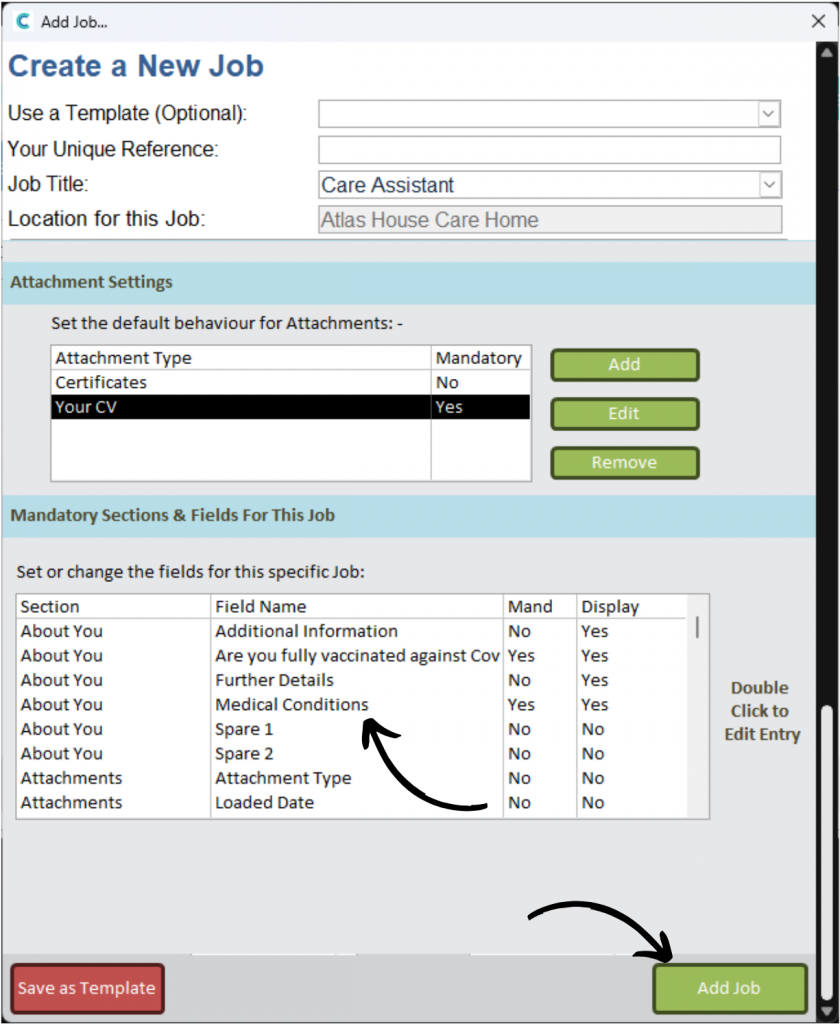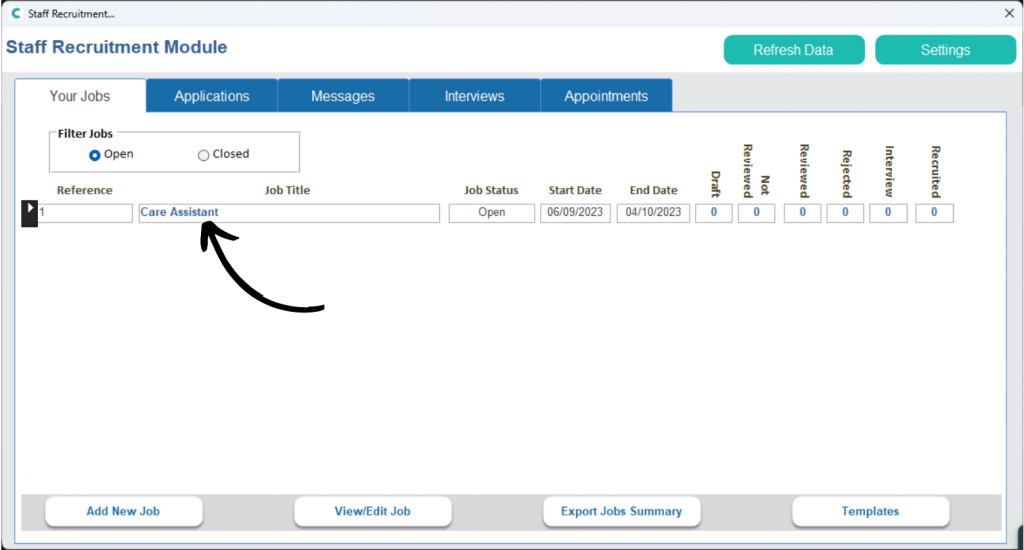Recruitment - Adding a Job
This guide will cover how to post a job advert via the Recruitment tool on Care Control Windows. This is built from some of the set-up completed within the Settings of this tool, but also contains further options which are specific to the job opportunity.
2
A blank form will open.
If you wish to use an existing job advert template, select one from the drop-down list. Next, enter a Unique Reference (any number) as well as a Job Title.
Then, select the Category, Role and Contract Type & Hours.
The Pay Information can be entered by hour or by salary. You can then enter a wage range as well as any bonus opportunities if available.
Finally, for this section, select the Working Days via the checkboxes.
3
The next section contains options for Experience, as well as a Full Job Description and any other job flags.
Begin by selecting the Experience and Qualifications which can be Required or Desired. This is done via the dedicated drop-down lists.
Next, enter a a Full Job Description in the text box. This can contain any information which is not already provided by this form.
Finally for this section, mark any Search Flags by their check boxes. This contains options such as Paid Breaks, Night Work etc.
In our continued Care Assistant job role example:
The job requires no essential experience, but 1 year is desired. Only GCSE level qualifications are needed for this role.
Some more information has been added into the description box.
Finally, the job does have Paid Breaks, so this has been selected as a search flag.
Scroll down to reveal the next section.
4
The next area of options is in relation to the Promotion of this job advert. You can choose to post this advert on FindmeaCareJob.co.uk, a free job posting service by us, for the care industry. You can also set a Start and End date for this promotion.
Next, configure the Attachment settings – this will control what an applicant needs to attach to their application.
Press Add or Edit to amend the attachments required.
5
The final section controls the mandatory fields within the application form. This is configured within the Recruitment Settings, but can also be customised here.
Simply double click on a section to toggle it on / off and choose whether it is mandatory or not.
After completing the form, press Add Job.
FindMeACareJob.co.uk and Indeed
In the second part of Step 4, there is an option to advertise the job advert on FindMeACareJob.co.uk. If you chose to do this, head to the website and find your advert.
Generate the Link: When you create the job listing on “Find Me a Care Job,” this provides a direct application link that can be shared externally. This link will take applicants directly to the job application form or the job details page where they can apply.
Post on Indeed: When creating your job posting on Indeed, you can include this link in the job description or in a designated section if Indeed allows for external application links. Make sure to clarify in your posting that clicking the link will redirect applicants to the application platform.
Instructions for Applicants: In the job description on Indeed, provide clear instructions for the applicants so they know they will be redirected to a different site to complete their application. This can help manage their expectations and ensure a smooth application process.
Test the Link: Before posting the job on Indeed, test the link to make sure it works as expected. This ensures that applicants will not encounter any issues when trying to apply.
Follow Indeed’s Guidelines: Ensure that your use of external links complies with Indeed’s posting guidelines. Indeed may have specific rules about redirecting applicants to external sites.
By integrating this link into your Indeed job advert, you can streamline the application process and direct applicants to apply through your preferred platform.