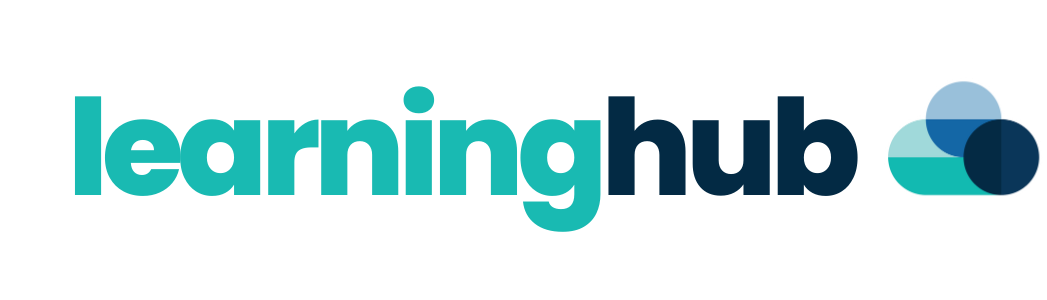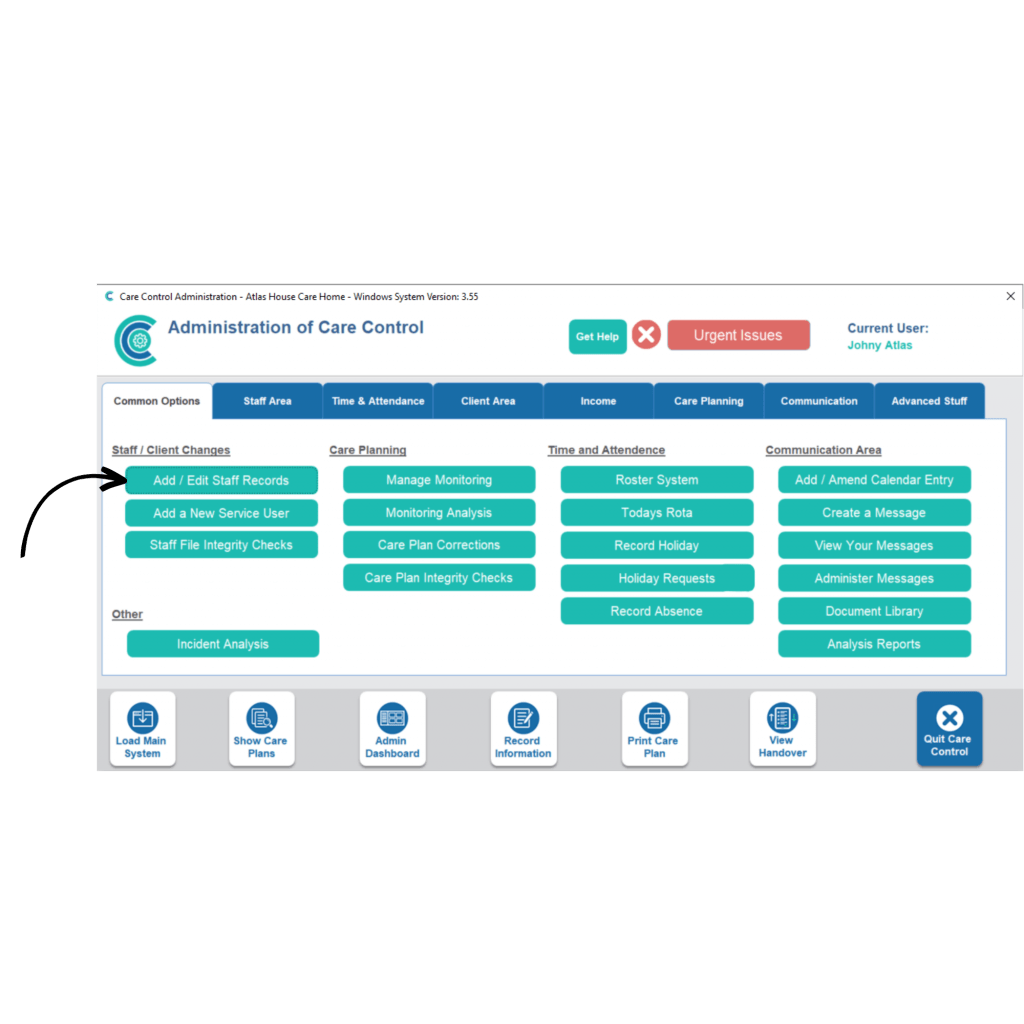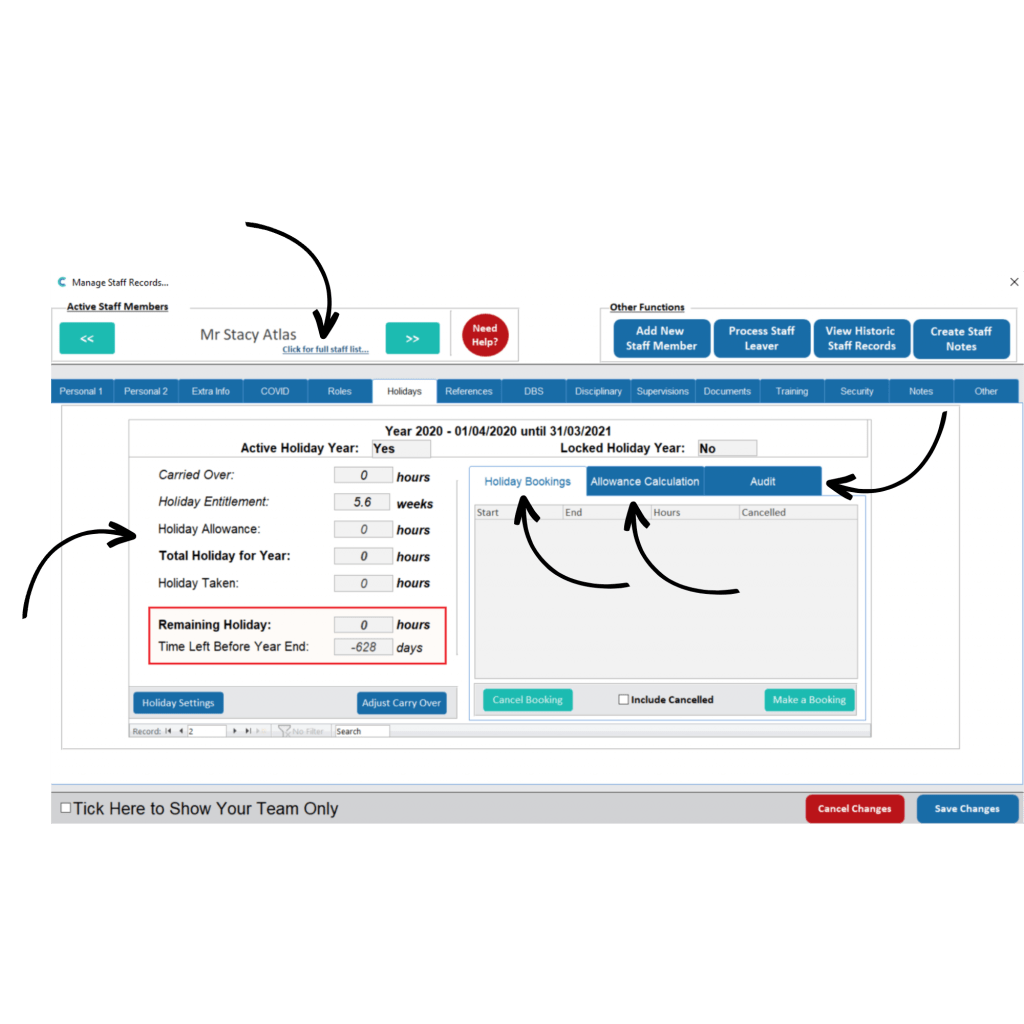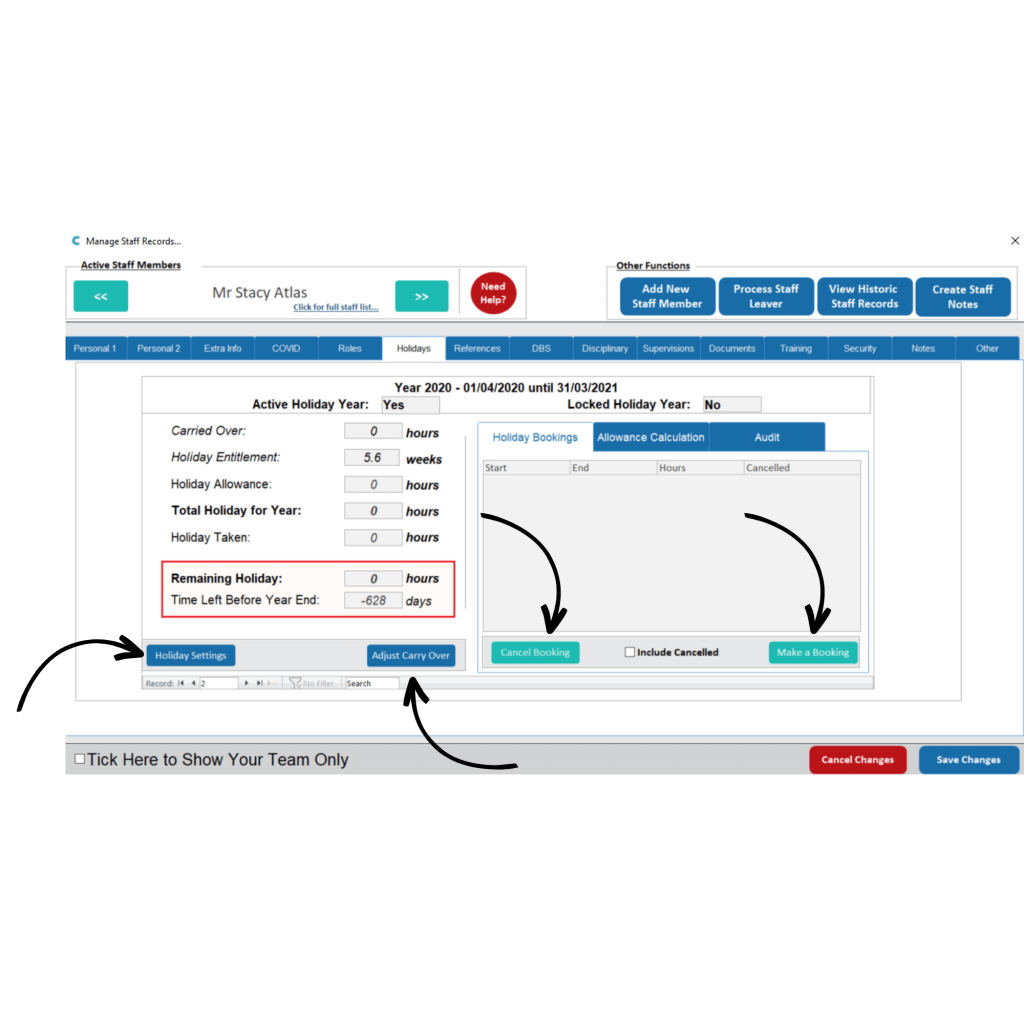Roster Settings - Part 2
This guide is one of five that cover the basics to setting up and using components of the Care Control roster system.
Part 2 – Allowances, booking calculation and carried over hours.
Please note – we recommend configuring all holiday related settings before using the roster system as making holiday setting changes afterwards can cause problems. If you are unsure, please contact our support team for advice.
2
Navigate to the staff member you wish to edit using the arrows in the top left of the window or choose the staff member from a list by pressing Click for full staff list. Next, select the Holiday tab from the options at the top of the profile.
Here is where Care Control’s calculations for holidays are displayed; based on role and contract settings configured in part 1 of this series.
This screen shows the following:
- Carried Over – number of hours carried over from the previous holiday year
- Holiday Entitlement – holiday entitlement set for your organisation
- Holiday Allowance – number of hours calculated based on role and contract settings
- Total Holiday for Year – total hours of allowance and carried-over time
- Holiday Taken – number of hours used during this holiday year
- Remaining Holiday – total holiday for the year minus the holiday taken
- Time Left Before Year End – number of days remaining of the holiday year
On the right-hand side of the window, Holiday Bookings can be seen. This is a list of all holiday dates booked off for this staff member, including the hours deducted from their allowance. Also here is the Allowance Calculation which is the breakdown of how the staff member’s allowance was calculated based on their roles and contracts. Finally, there is the Audit which shows a log of actions related to this staff member’s bookings, allowance and settings.
4
Selecting Holiday Settings will open a window displaying some holiday settings for the staff member. By default, the settings from the role as well as the company settings will be applied here. However, these can be adjusted on an individual basis on this screen.
The first setting displayed is Booking Calculation. This decides how many hours are deducted from a staff member’s allowance when a booking is made. There are 4 options, which deduct allowance in the following ways:
- Historic Work – based on an average allowance deduction for bookings in the last year*
- As Planned Work –based on rota shifts during the holiday period
- Per Contracted Hours – based on their contract hours during the holiday period
- User Defined – based on a figure inputted by a staff member at the time of booking
- Manager Defined – based on a figure inputted by a manager at the time of booking review
- *average time booked per week in last 52 weeks / 7 * number of days requested + 1.
Allow Auto Booking. When set as yes, if a staff member requests holiday, and it passes some set rules on holiday bookings, it will be accepted. If set as no, each request will need to be reviewed by a manager.
Holiday Entitlement. The default value for this is 5.6 weeks, which is the statutory minimum, however, this can be changed.
Accrual Capped. This value is the maximum number of holiday hours a staff member can accrue. By default, this setting is turned on and has a value set as 210 hours, however, this can be changed.
The next setting in this section is the Holiday Year Rule. This option is related to when the holiday year starts and ends for a staff member:
- As Per Company Settings – the same set date applies to all staff members (default)
- By Start Date – the holiday year starts when the staff member joined the organisation
- By Birthday – the holiday year starts on the staff members’ birthday
Save Changes once all amendments are complete.