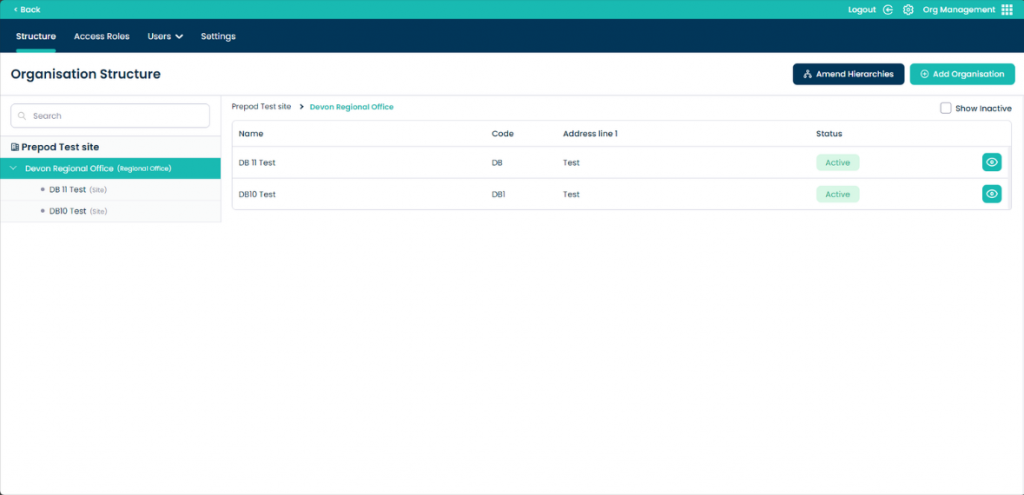Organisational Structure on Cloud
This guide will cover hierarchies and creating an organisation in the Organisational Management app within Cloud.
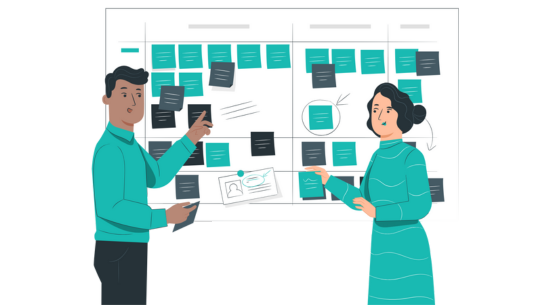
Step 1:
From the landing page of the Org Management app on Care Control Cloud, navigate to the Organisational Structure area.
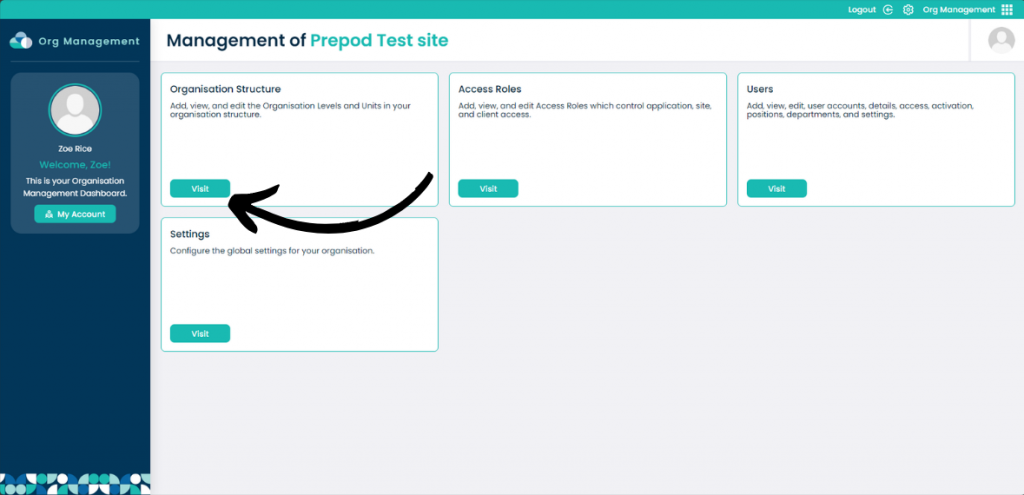
Step 2:
An overview of your organisation will be displayed.
On the left hand side is a navigation menu. In this example, our Head Office is at the top of the structure, with 2 sites underneath it.
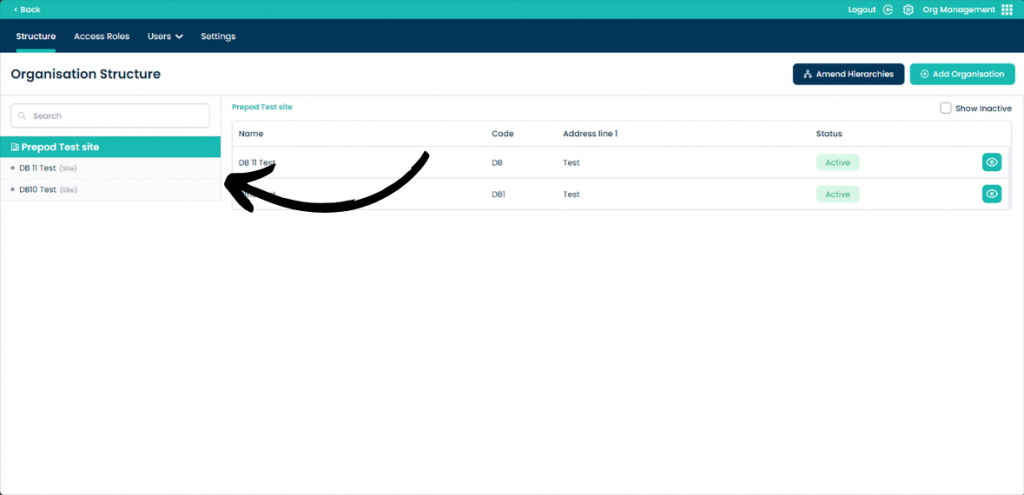
Step 3:
Since we have the Head Office selected on the left hand menu, we can also see the sites beneath it in the table in the center of the page.
From here, we can open the details of one of the sites by pressing the eye icon.
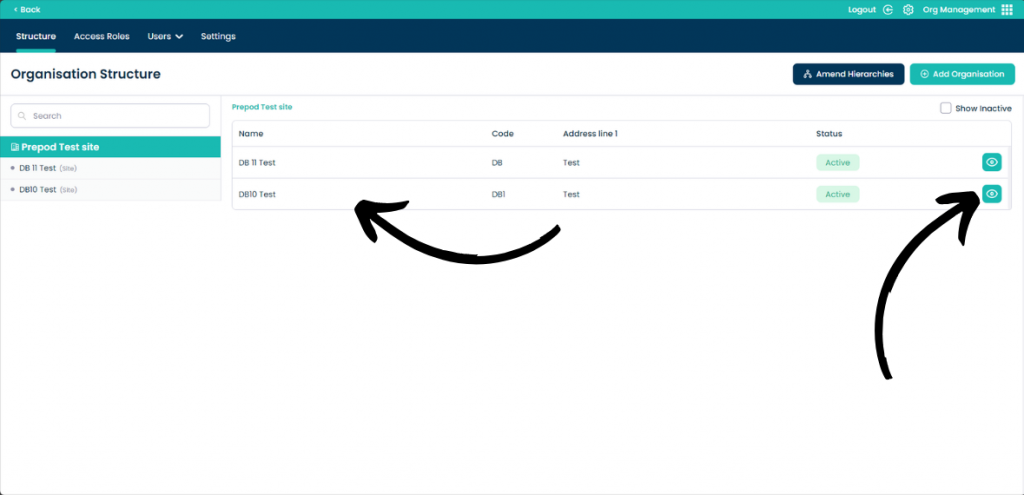
Step 4:
A new window will pop-up, containing further information about the selected site. We can edit the details by pressing Edit Record, or, return to the overview screen by pressing the X icon.
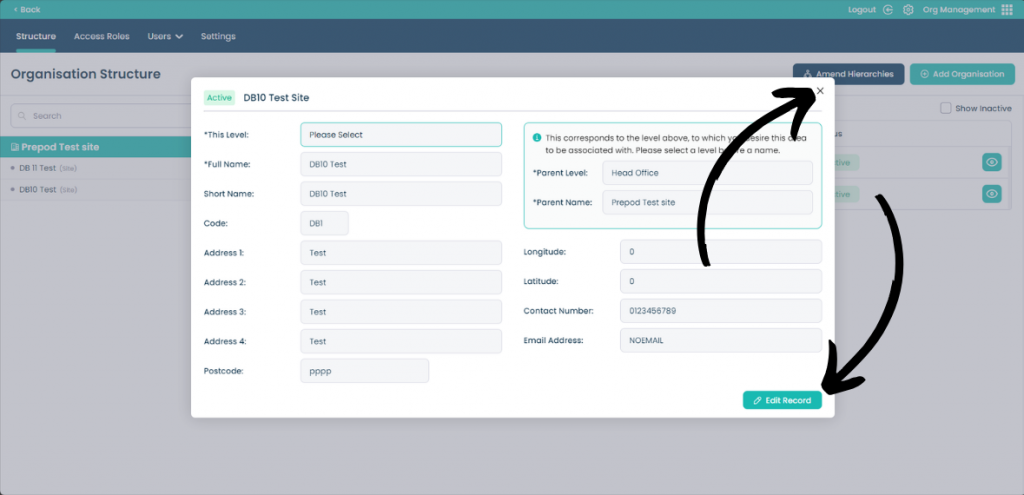
Step 5:
The hierarchy and associated terminology can be edited by pressing Amend Hierarchy from the options at the top.
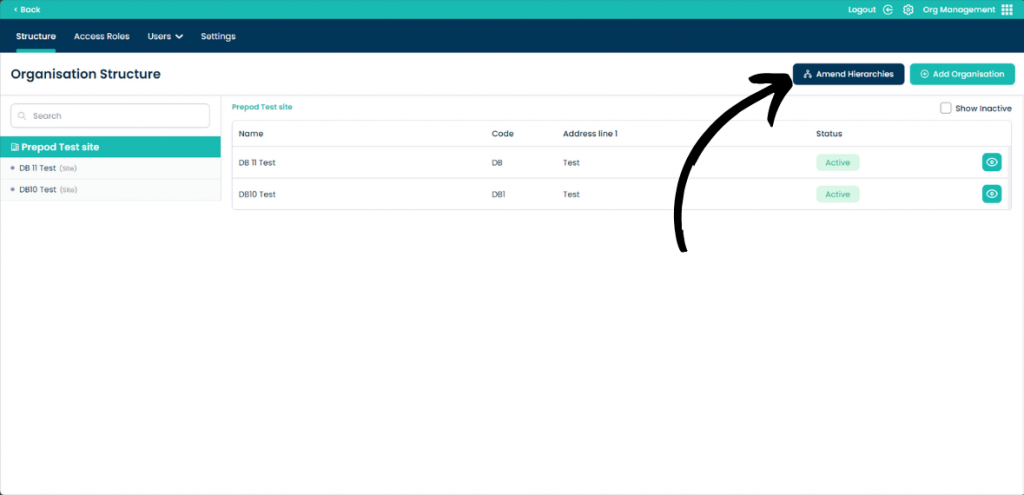
Step 6:
The order of hierarchy is categorised in levels (1 being the highest).
Levels can be switched on or off depending on whether they are required. However, levels 1 & 5 cannot be turned off.
Press Edit Record to make changes.
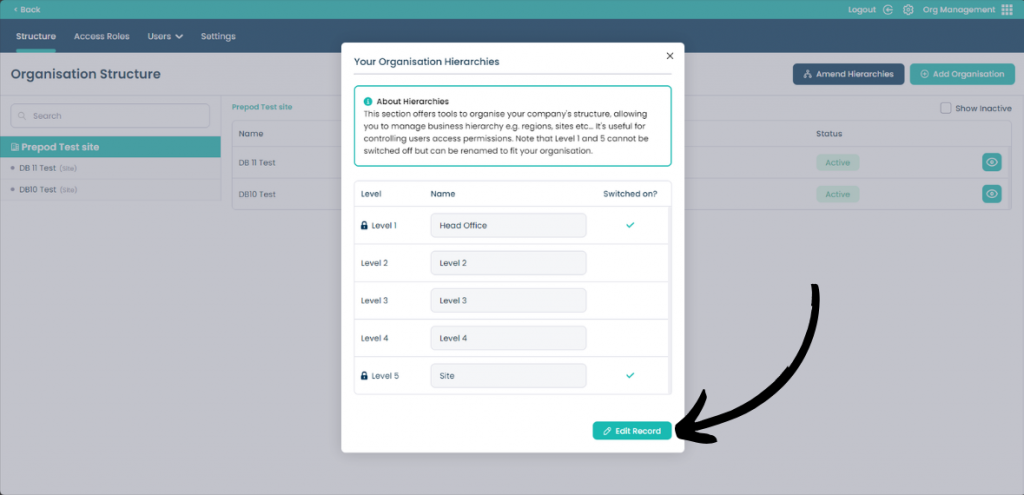
Step 7:
Since Level 1 is the highest, this is usually your Head Office or primary site. Oppositely, Level 5 is the lowest and is associated with your sites or care providing units.
If your organisation requires it, you can add levels between – for example, you may have a Regional Office.
In this example, our Head Office is the top level. We have a Regional Office that lies beneath the Head Office. Our individual Care Homes are beneath the Regional Office.
After making any amendments, press Save Changes.
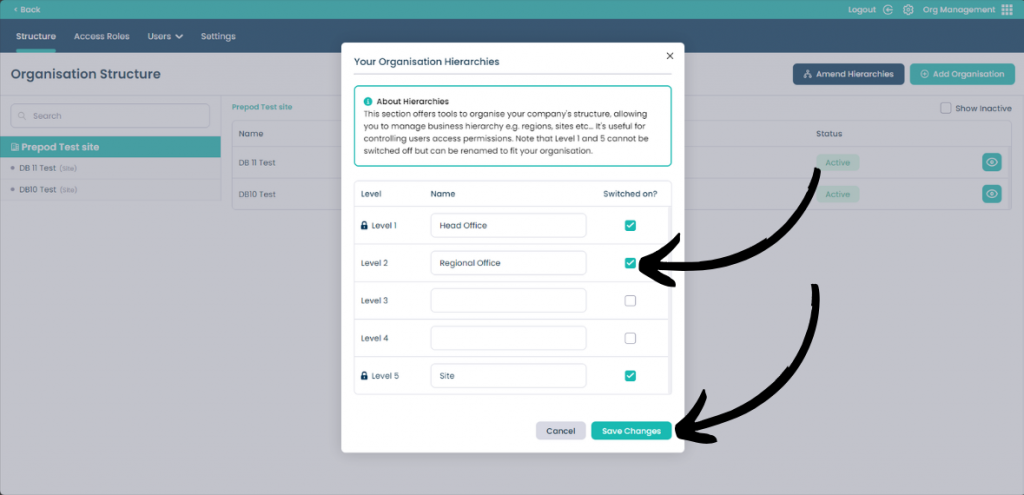
Step 8:
You can add parts of your organisation to this by pressing Add Organisation from the options at the top of the overview page.
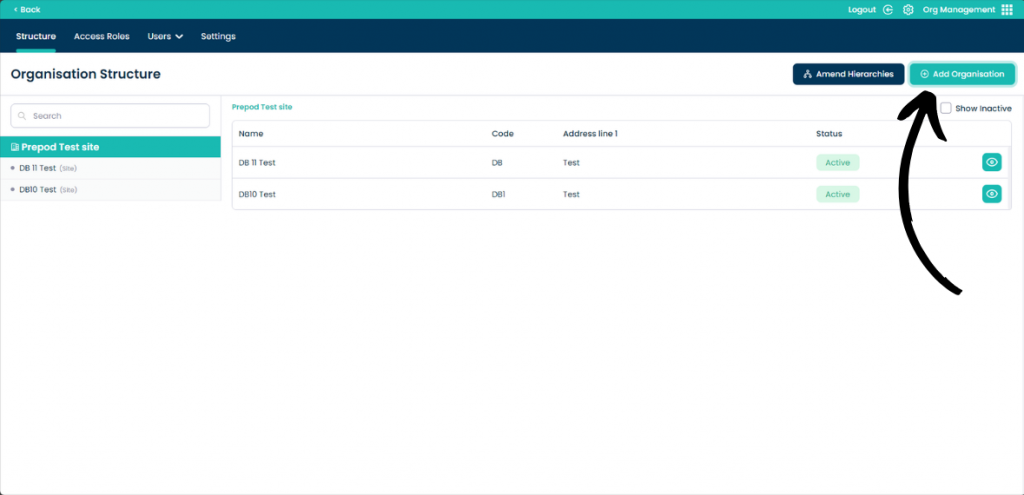
Step 9:
A blank form will open. Begin by selecting the level of the organisation you are adding.
Please note: you cannot add a Level or Level 5 organisation. Only a single Level 1 (Head Office) organisation can exist at once, and, Level 5 (sites) organisations are added as your sites, by us.
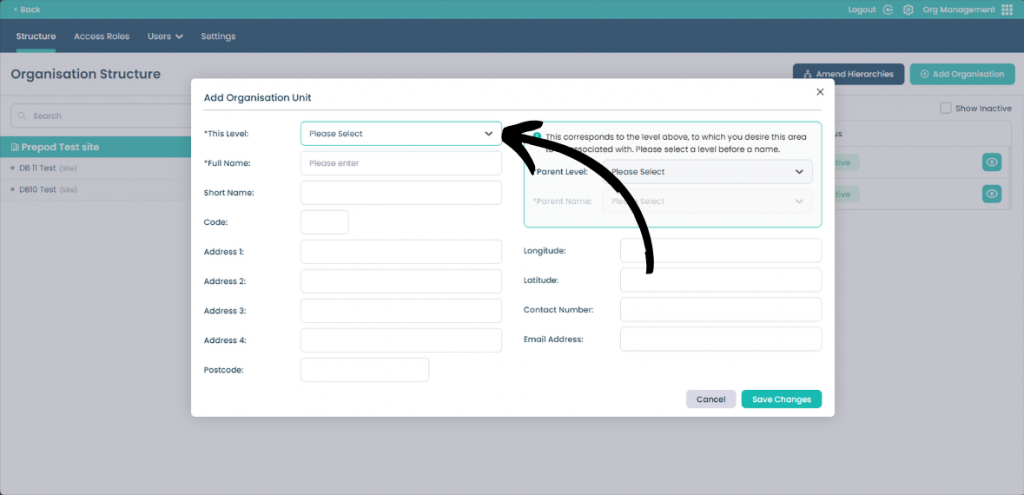
Step 10:
In this example, we are adding a Regional Office that lies beneath our Head Office, but above our individual sites.
It is important to add the Parent Level correctly so that this organisation sits in the right place.
After completing the form, press Save Changes.
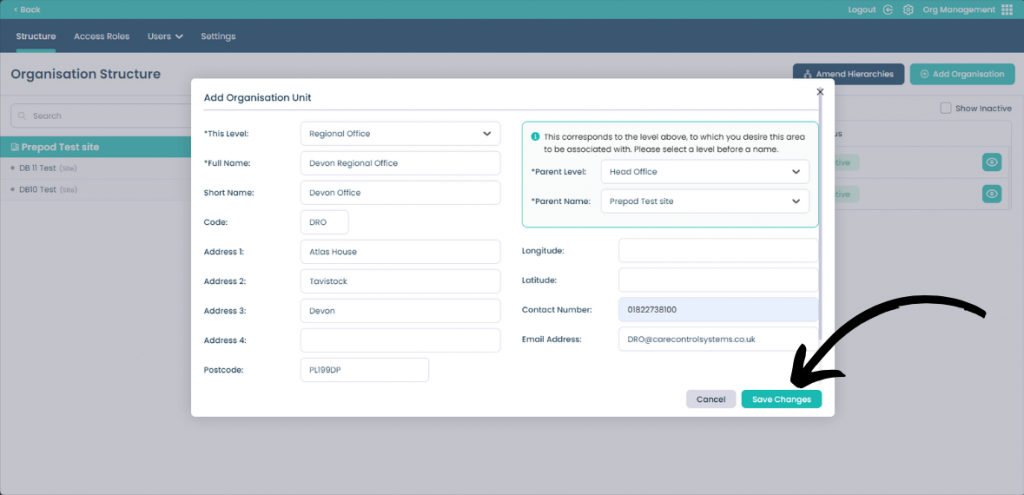
Step 11:
Repeat the steps above with the sites and putting them underneath the Regional Office in both the Parent Level and Parent Name options. This will structure your organisation and make it easier to manage. Repeat these steps if necessary depending on the size of your organisation.