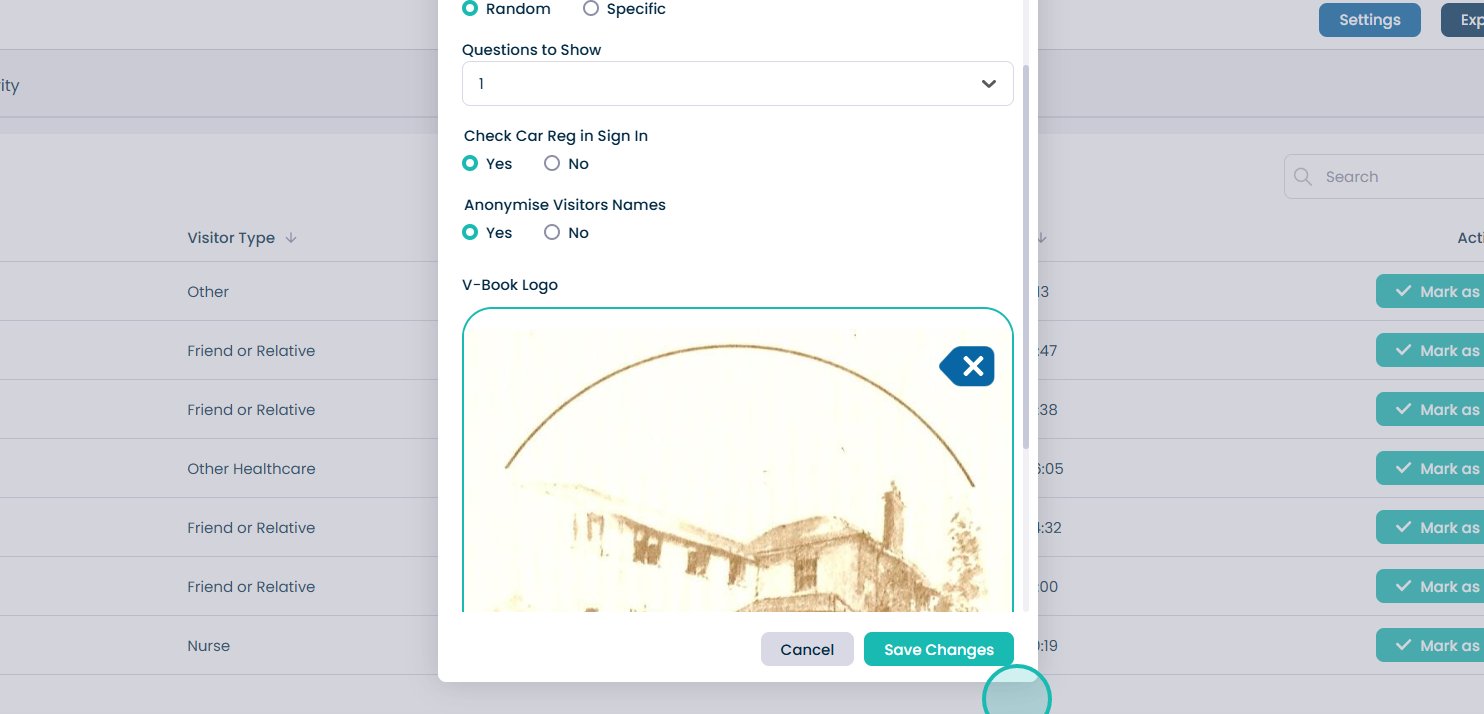Admin V-Book settings in Cloud
This guide will cover how to access the V-Book management tool on Care Control Cloud. See signed in visitors and manage associated V-Book settings.
The purpose of this guide is to understand how to tailor your V-Book settings. Whether you want to enable random question selection or anonymise visitor names, this guide will show you exactly how to do it. Please follow the interactive guide below, a written guide is also available at the bottom of the page.

Written guide
1. Within the My Hub dashboard, click the Admin App.

2. Next, you will need to click on the ‘Visit’ button under Communication.
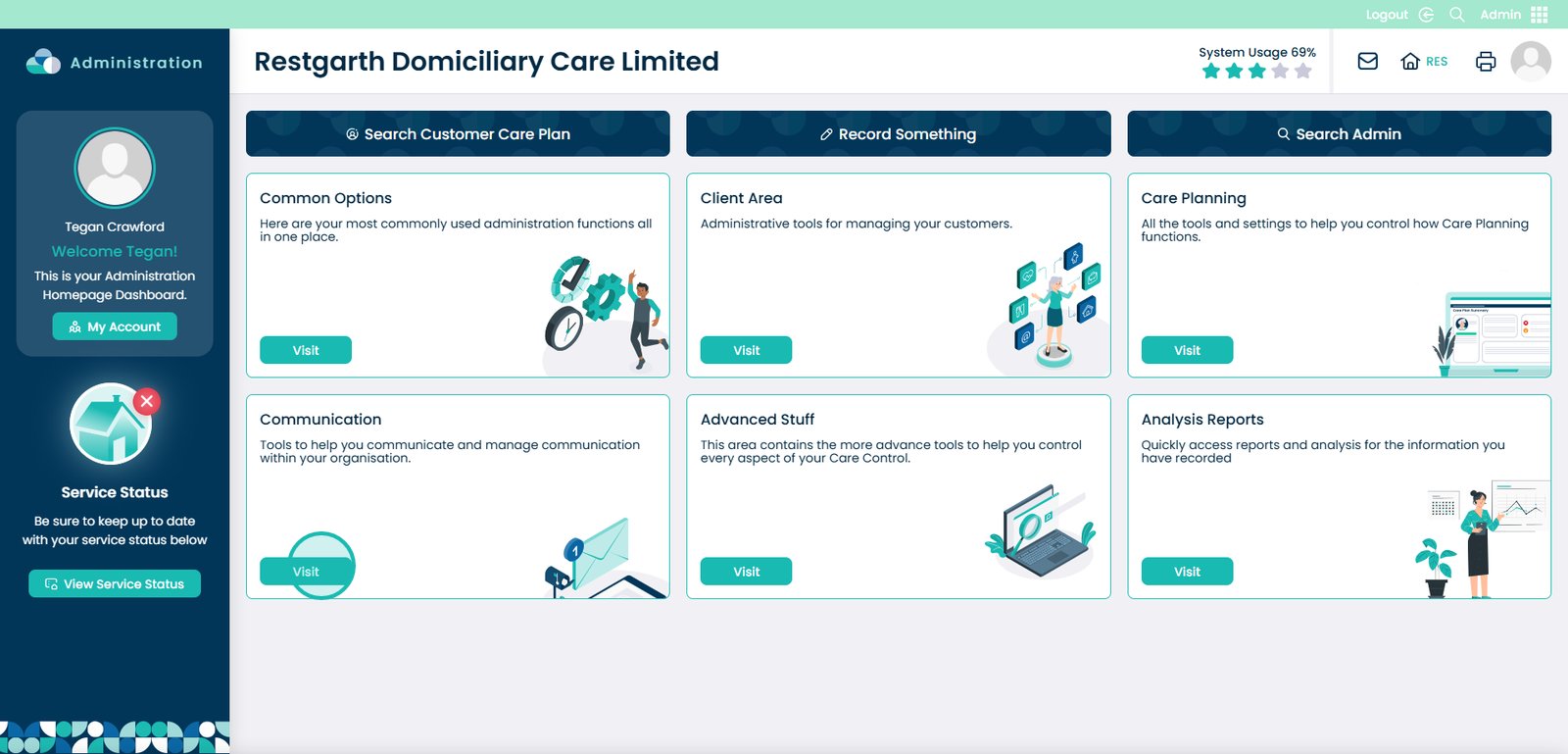
3. Within the communication area, there will be a tab called ‘Other Areas’, click the drop down arrow next to it.
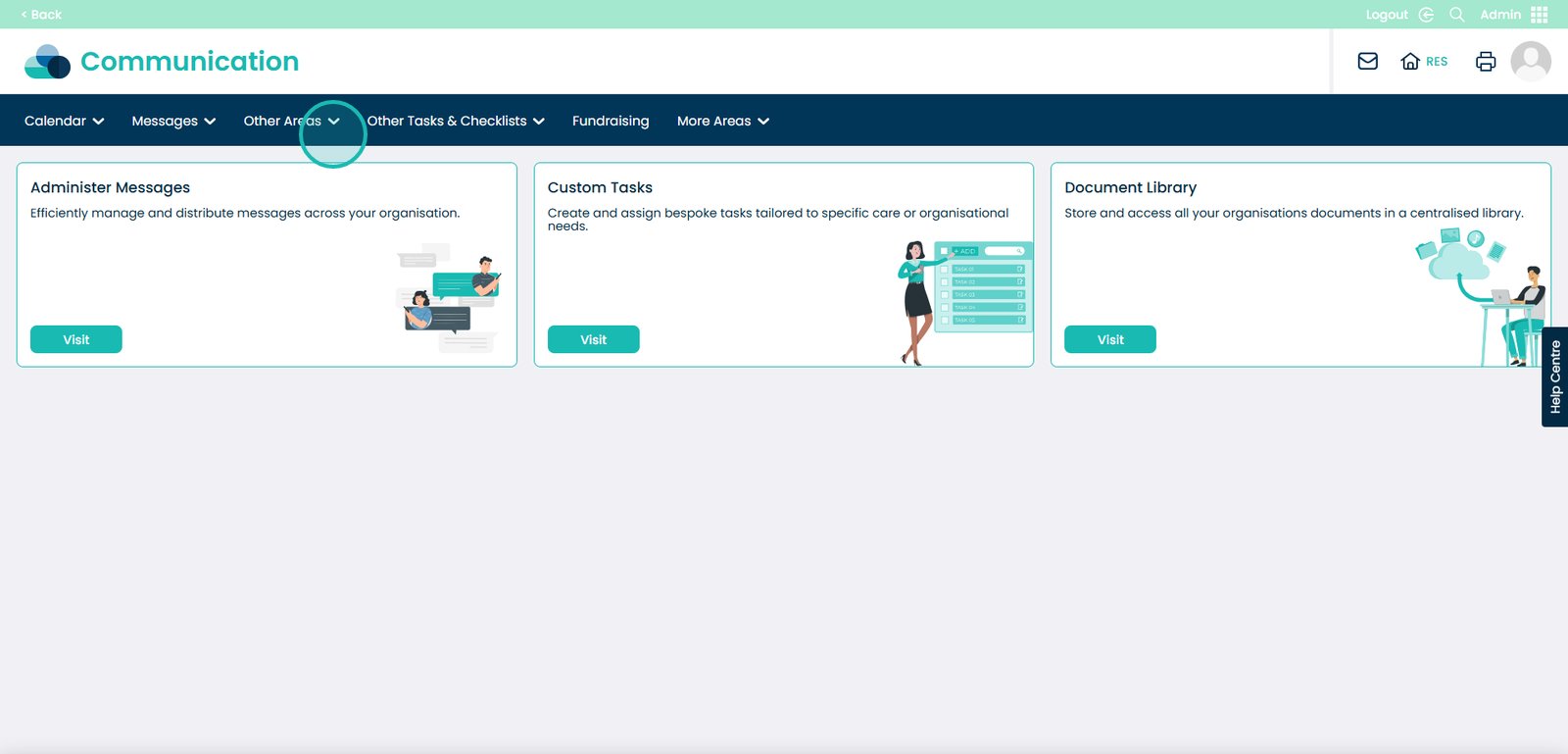
4. A list will then appear. Select the ‘V-Book’ option.
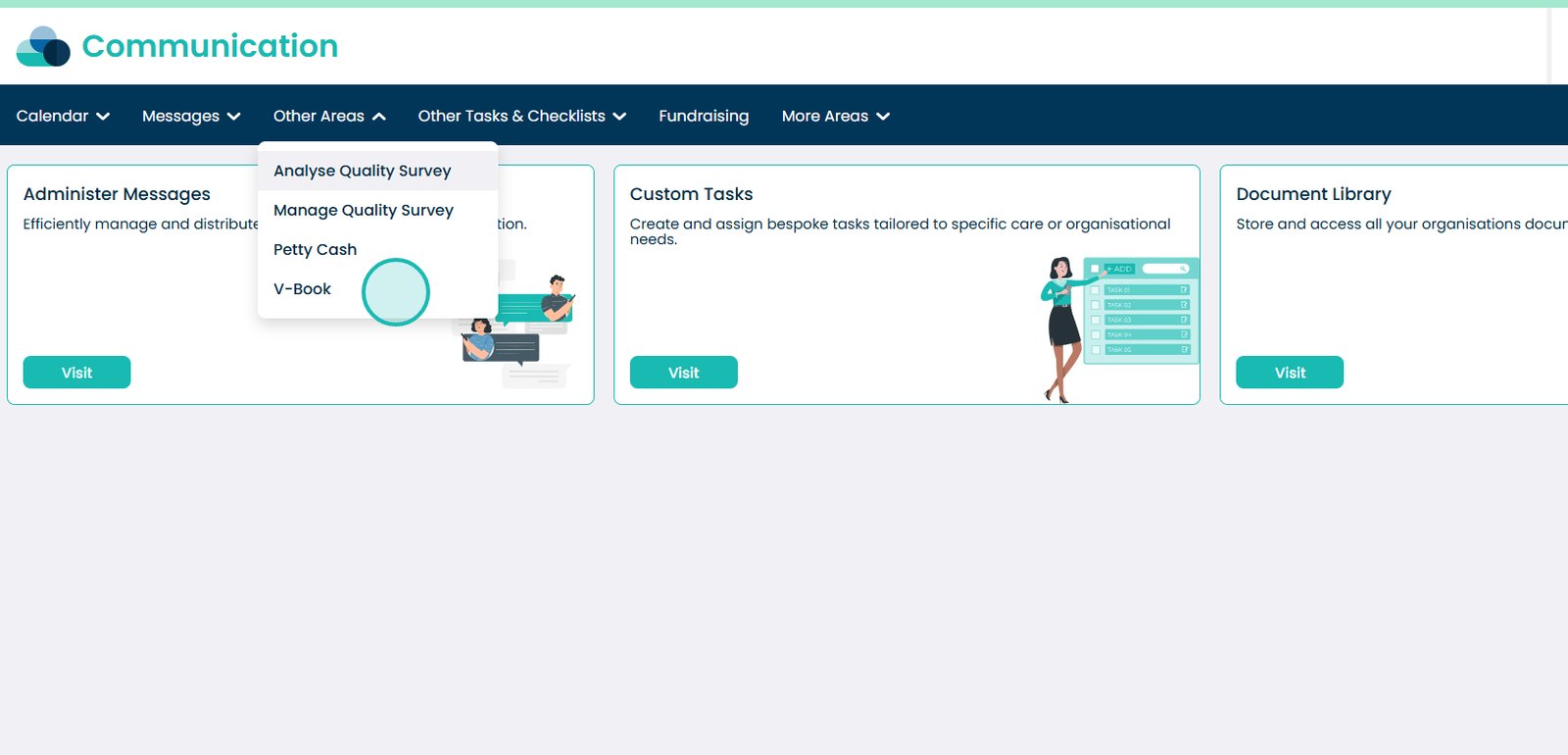
5. Your V-Book dashboard will open. Here, a list of currently signed in visitors will be displayed. You can sign them out here by pressing the ‘Mark as Signed Out’ button.
You can view a full log of V-Book activity by selecting the All Activity tab at the top of the page.
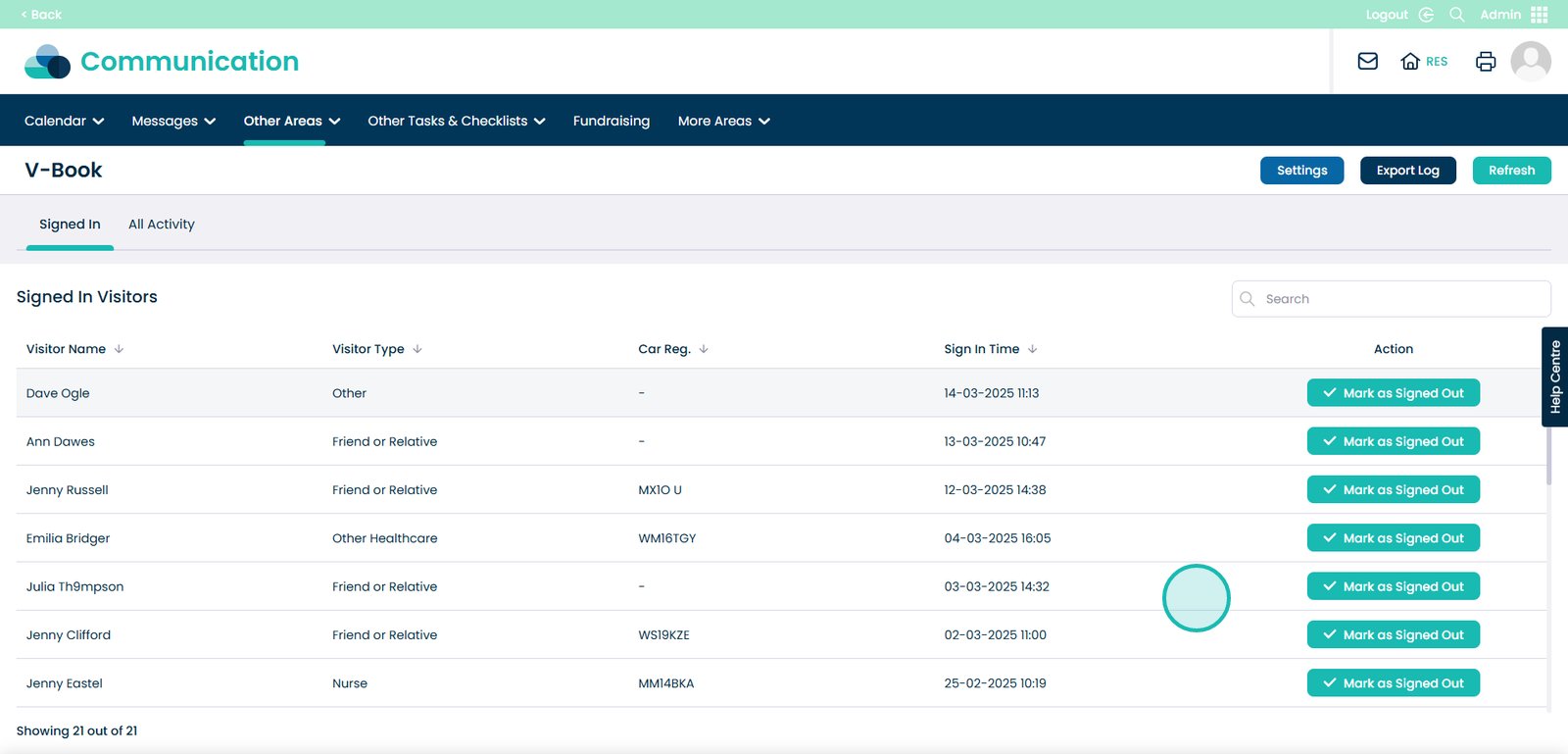
6. Press the ‘Settings’ button to view the V-Book configuration options.
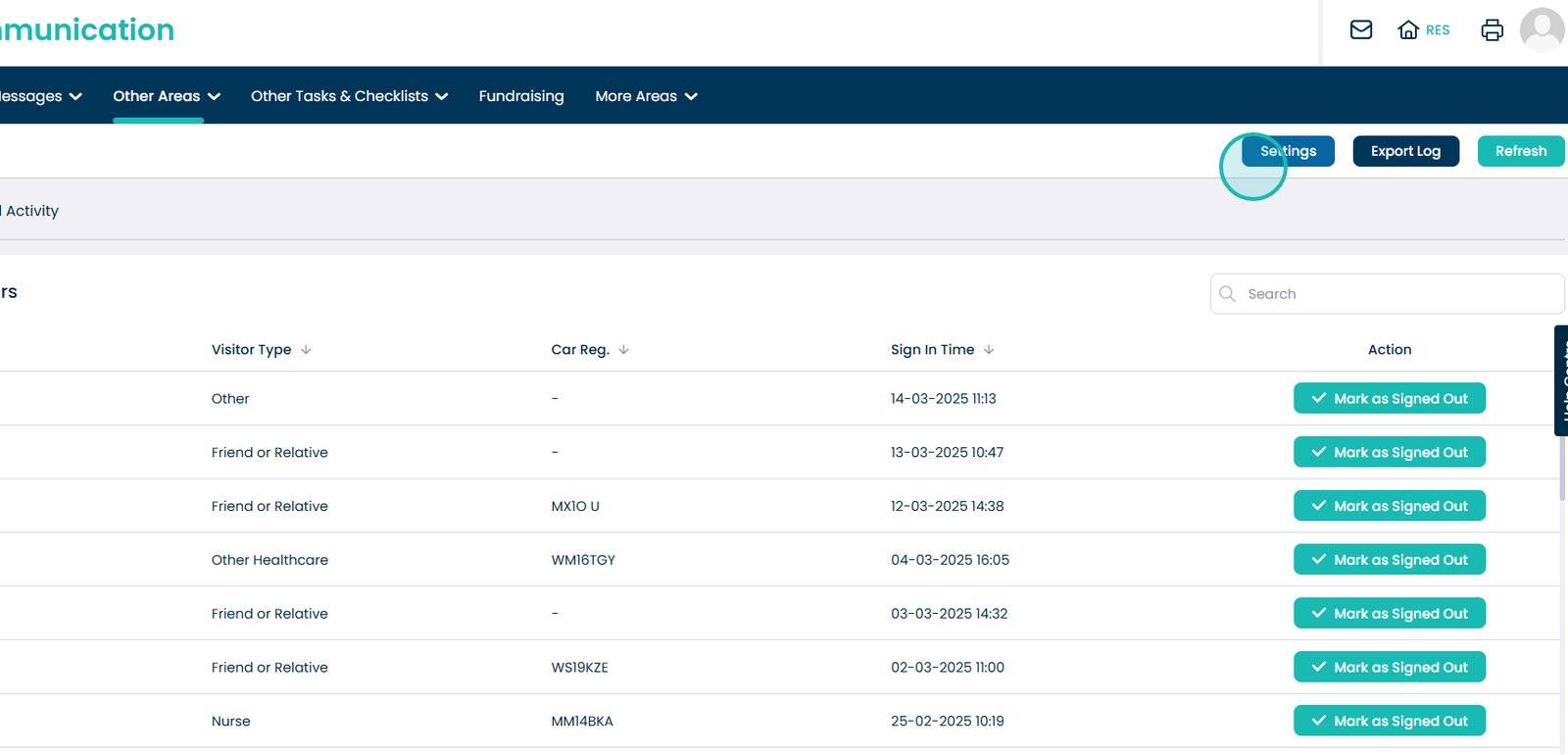
7. Here, a list of settings will be displayed.
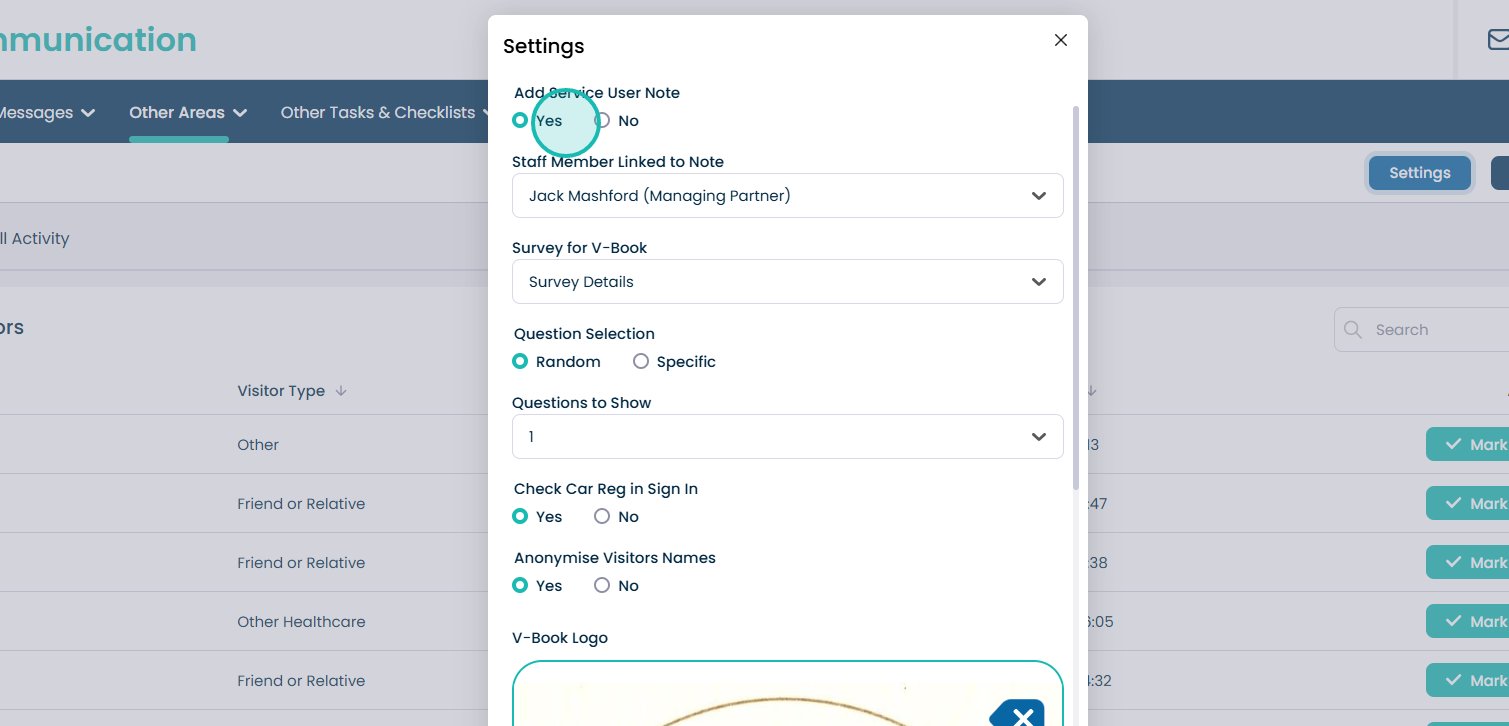
8. Add Service User Note – when Yes, a note will be recorded on the Care Plan for the service user in question that a visitor has been.
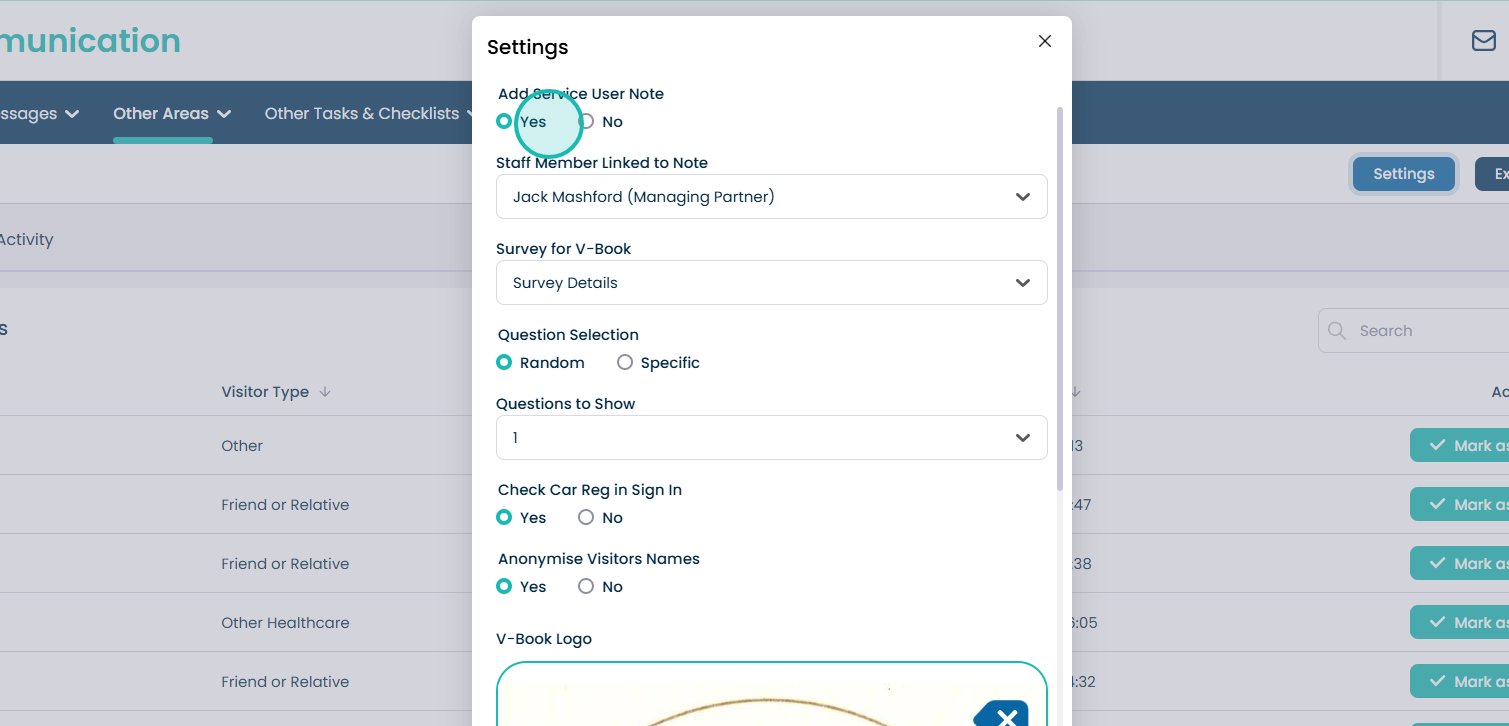
9. Staff Member Linked – the staff members name who will be associated with the aforementioned note.
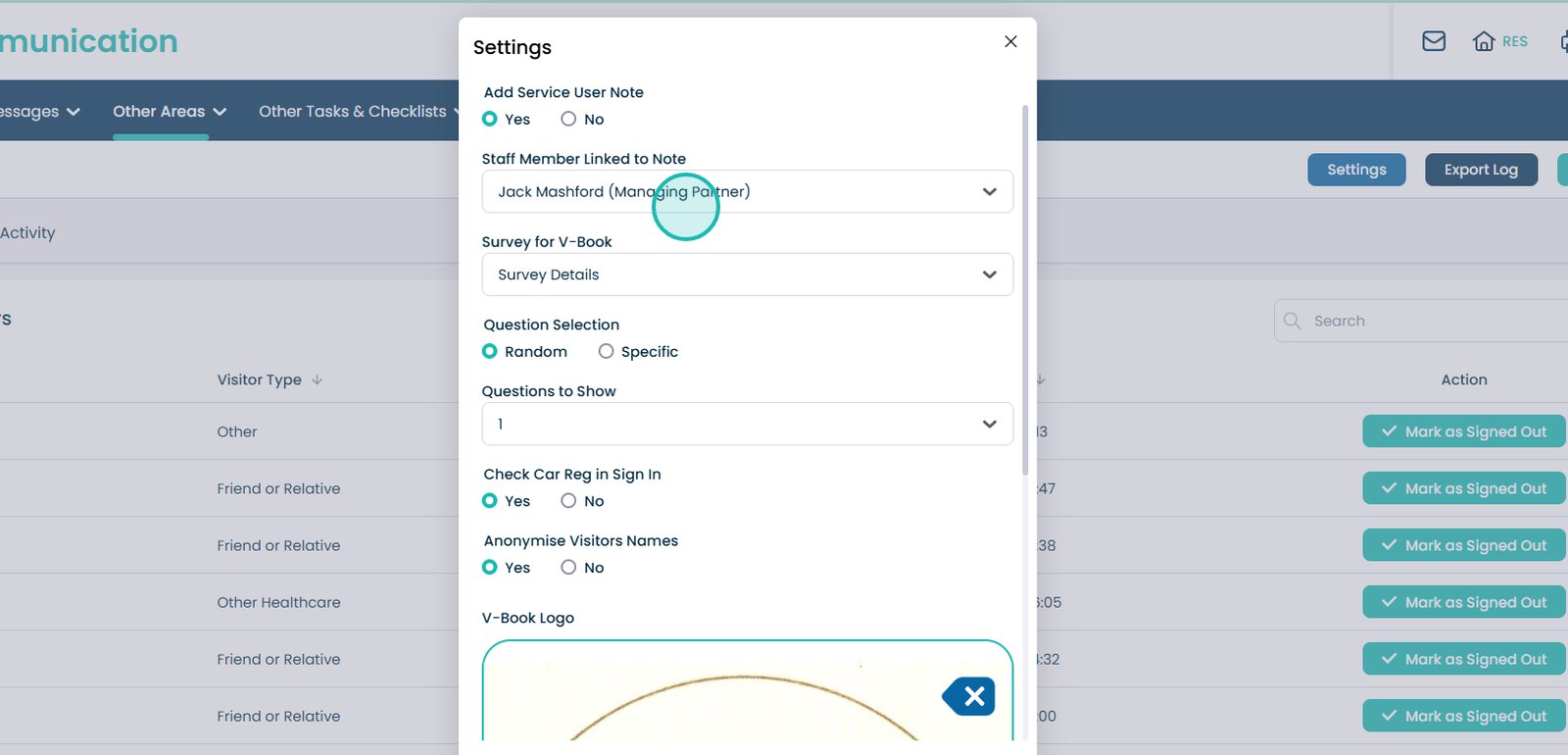
10. Survey for V-Book – choose a survey to be offered to a visitor when they sign out.
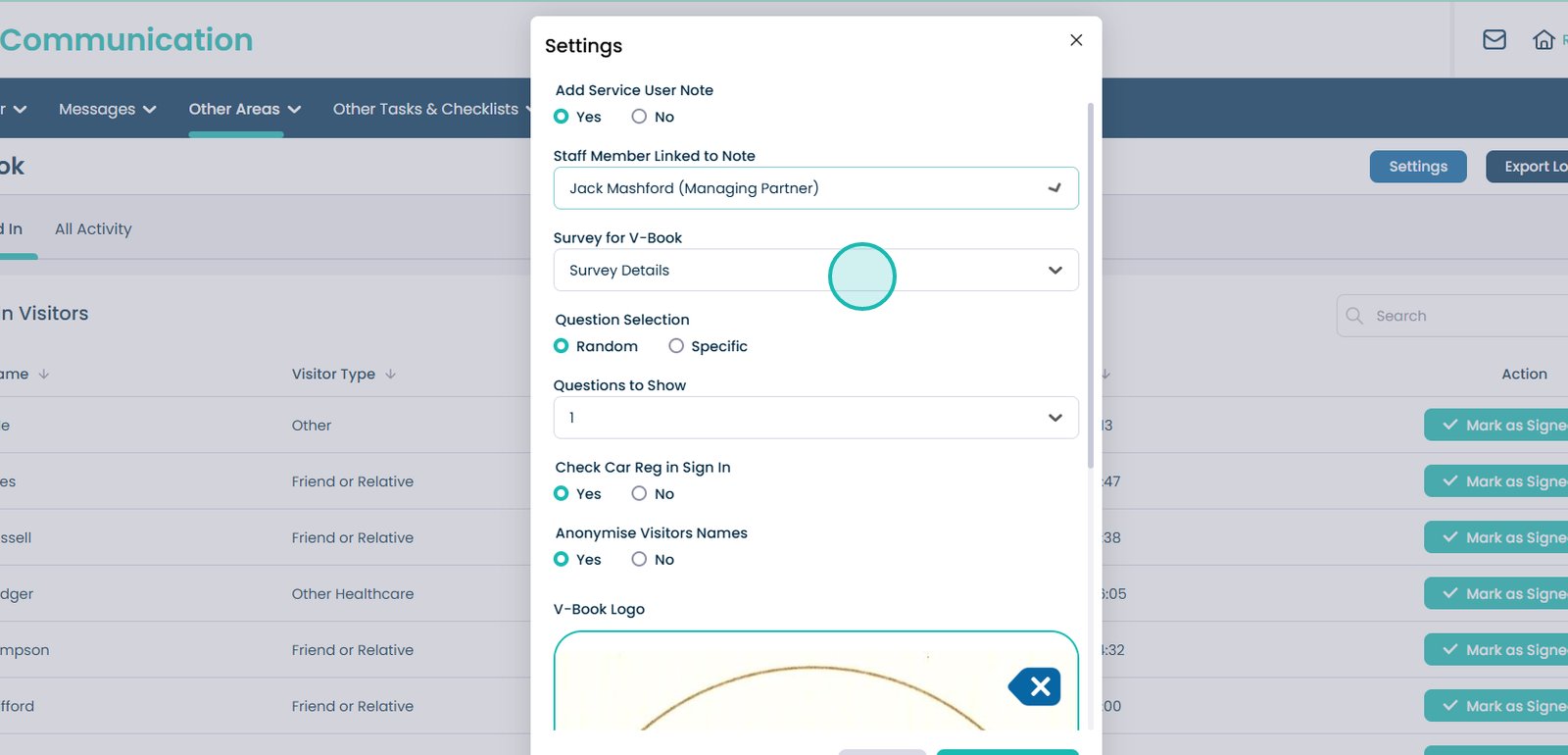
11. Question Selection – choose whether the questions offered to a visitor are random or specific.
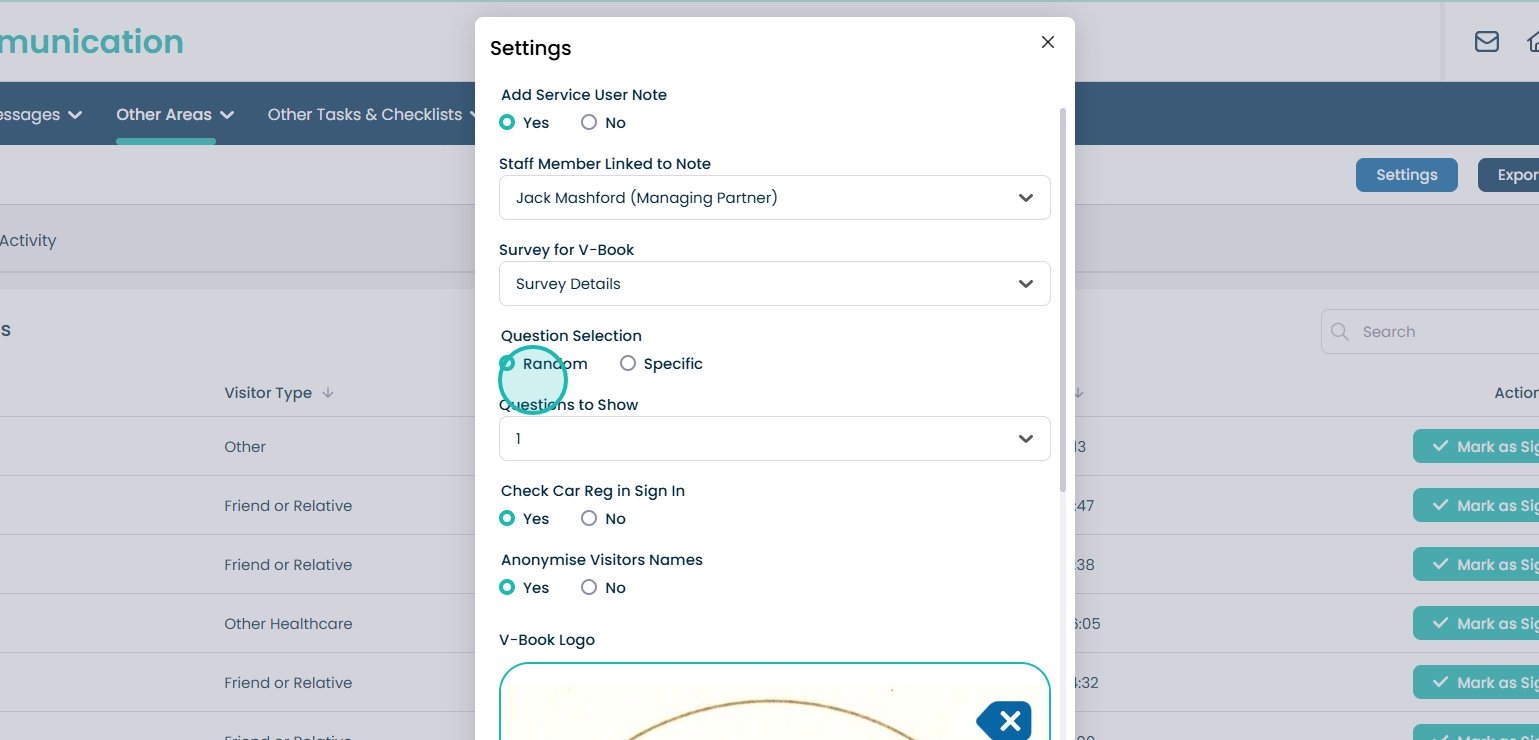
12. Questions to Show – the number of questions offered to a visitor in the chosen survey.
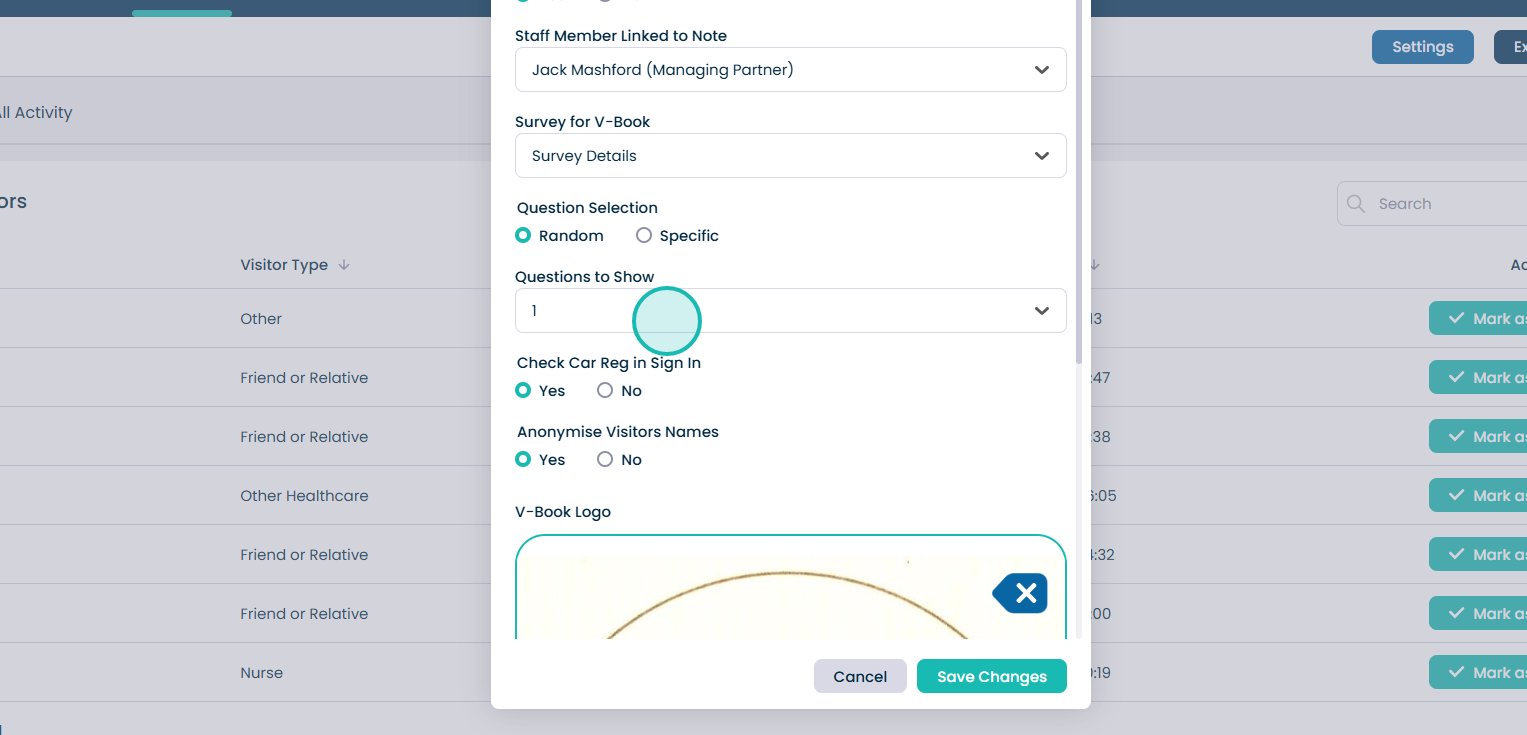
13. Check Car Reg in Sign In – when Yes, the visitor will be required to enter their Car Registration on sign in.
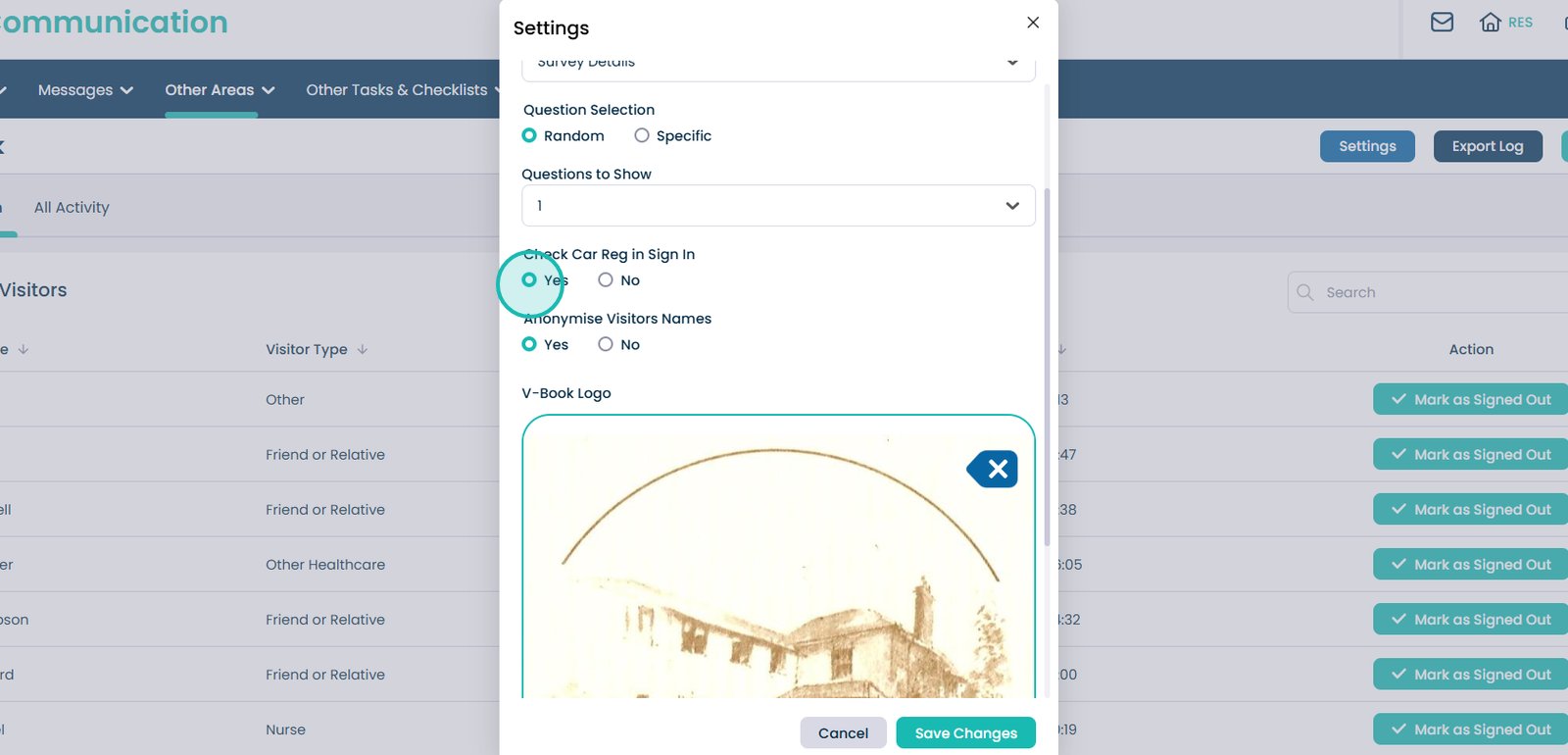
14. Anonymise Visitors Names – You now have the option to anonymise visitor names. This means that while visitors still sign in as usual, their names are hidden on the front-facing log.
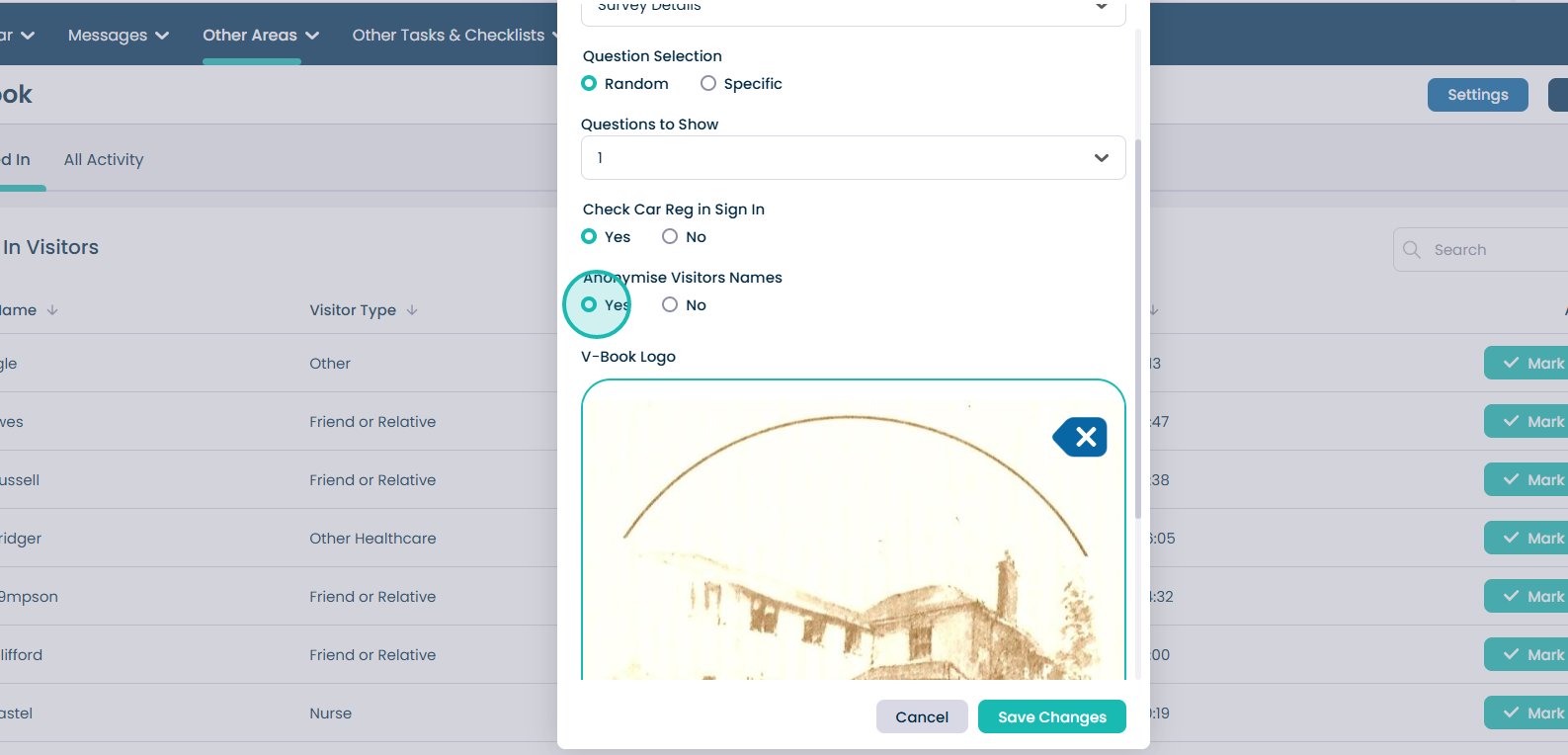
15. V-Book Logo – upload a logo for your organisation which is displayed on the V-Book.
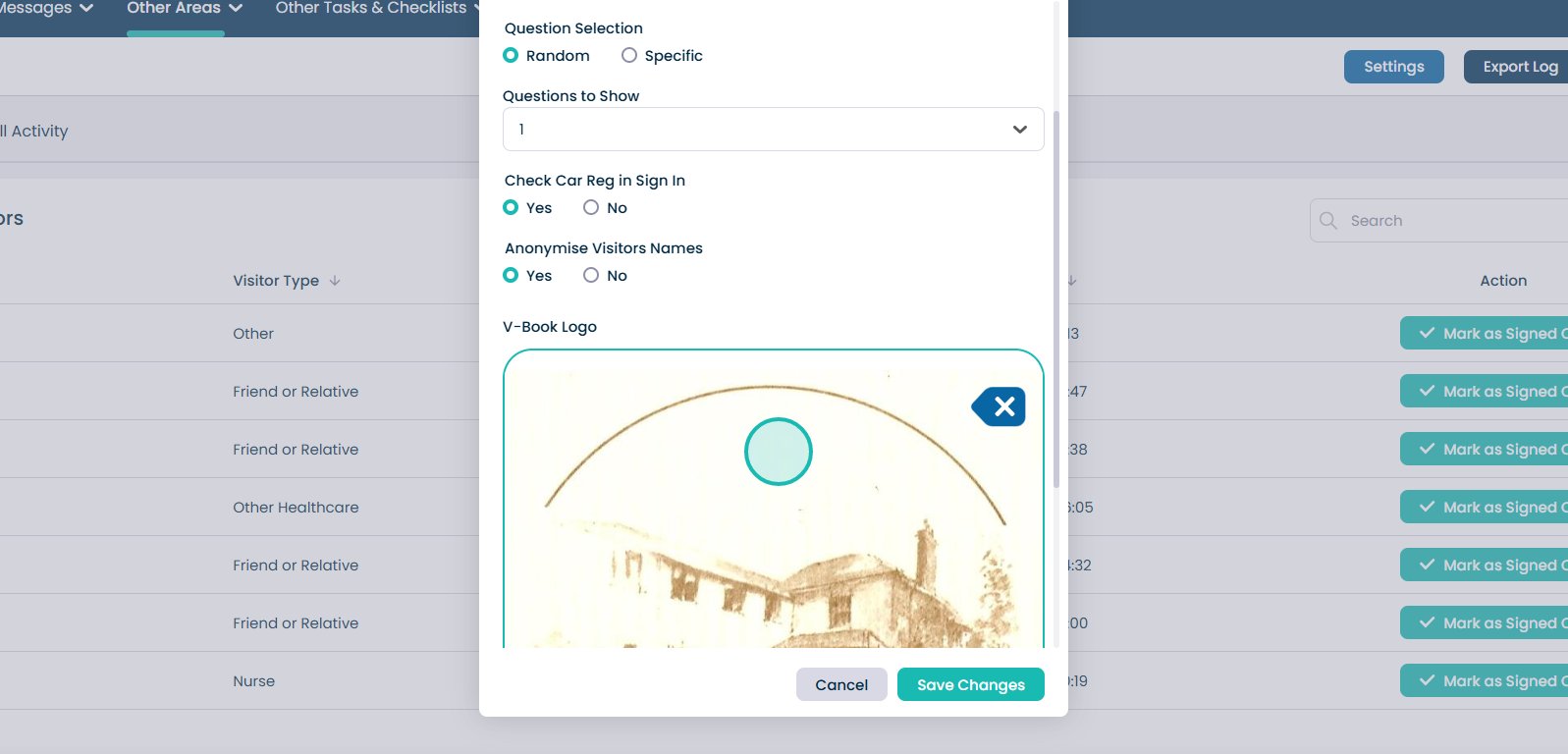
16. Any changes you wish to make, it is important to click the ‘save Changes’ button afterwards.