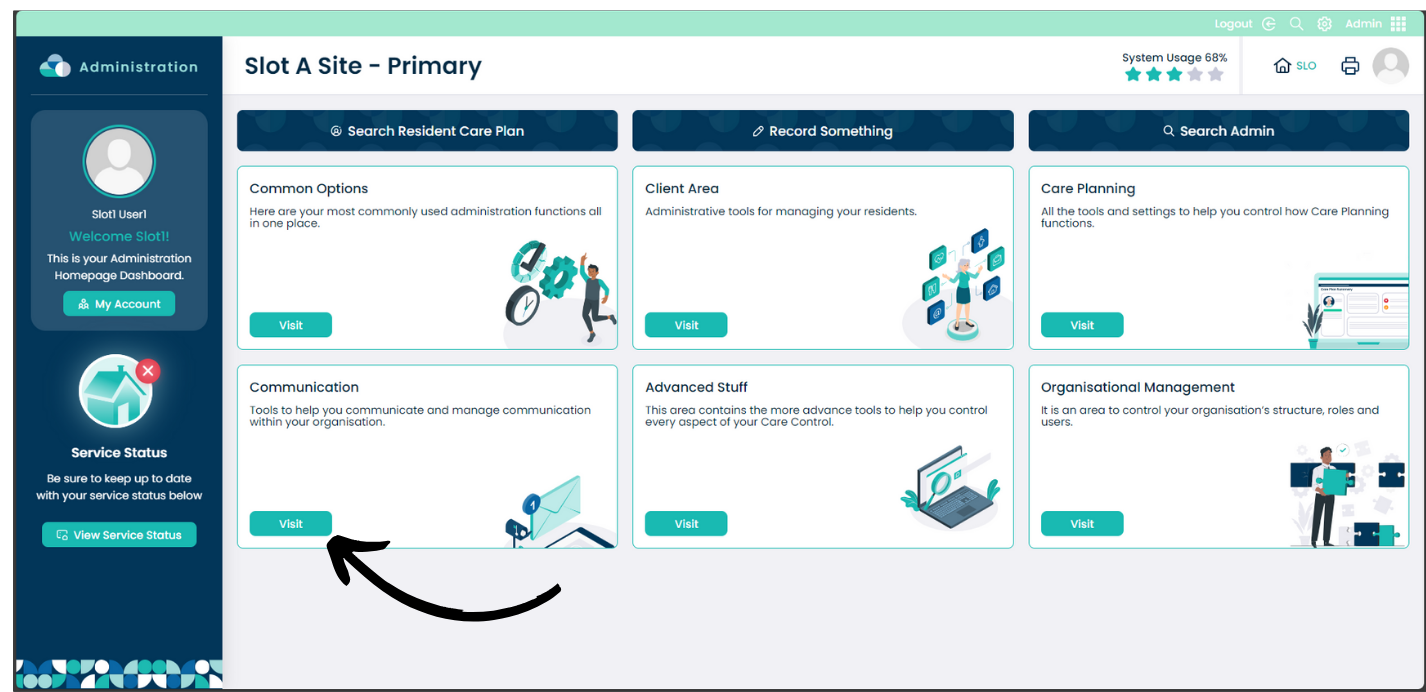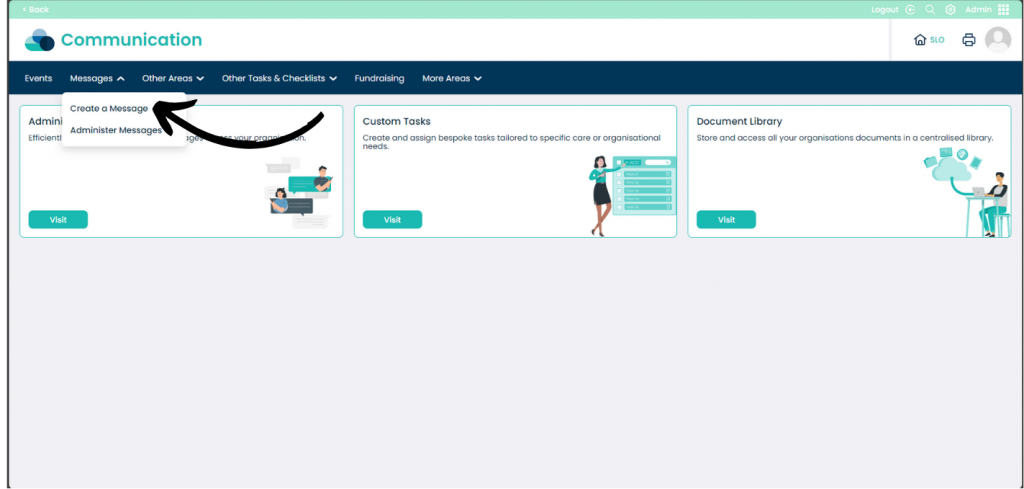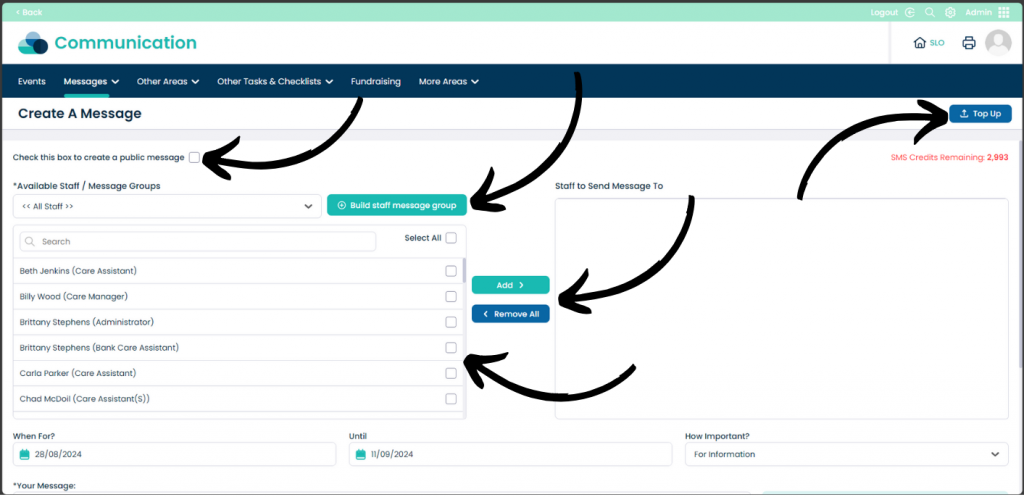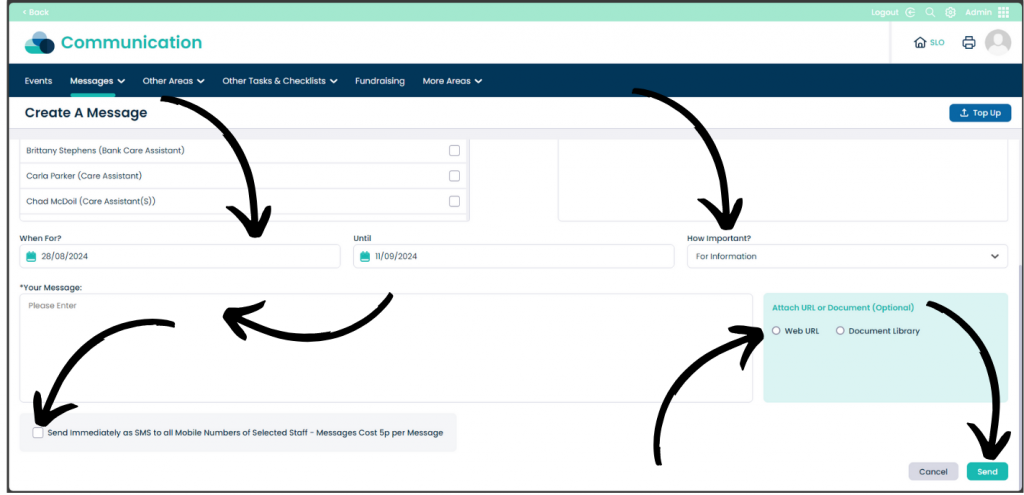How to Create a Message on Cloud
This guide will cover creating a message within Care Control Cloud Admin.
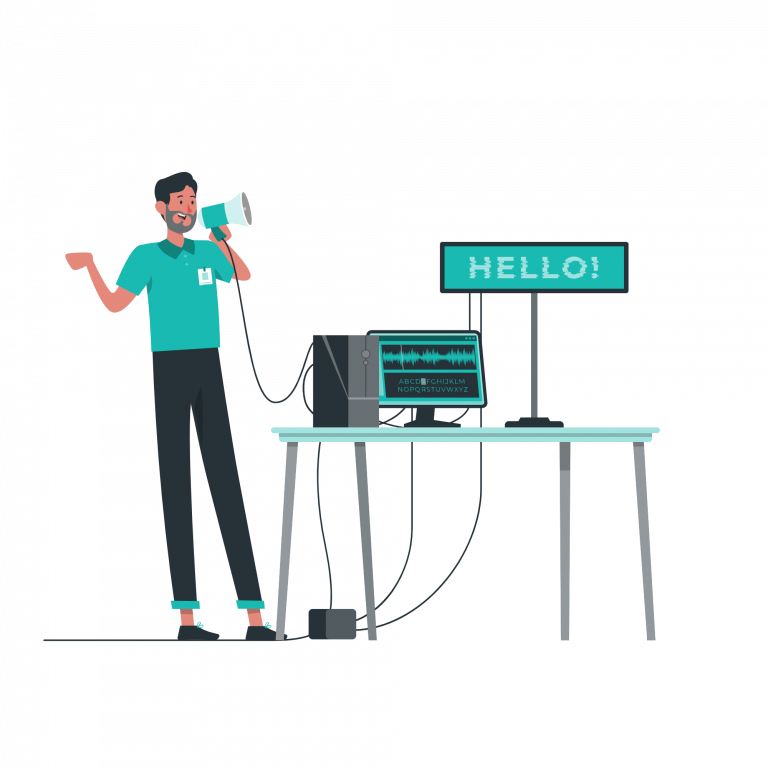
3
On this screen you have options to Create a public message by ticking the box, this will send a message to every user.
You can Build staff message group to send messages in bulk easily.
You can add staff to the Staff to Send Message To box by clicking the box next to their name and clicking Add.
To add more credit click the Top Up button on the top right of the screen to add credits to your account. You can add 1000 at a time.
4
You can set the date for sending in the What for? tab and the date that the message is valid until in the Until tab.
In the How Important? tab you can select the importance of the message.
In the Your Message box you can enter your message with as much or as little information as you would like.
Underneath the Your Message box is a tick box to enable SMS Messages. Please note that messages cost 5p per message sent.
You can also attach files from the Document Library or URLs using the tick boxes to the right of the message pane.
Once you are ready to send the message select Send. Alternatively you can select Cancel to start over.