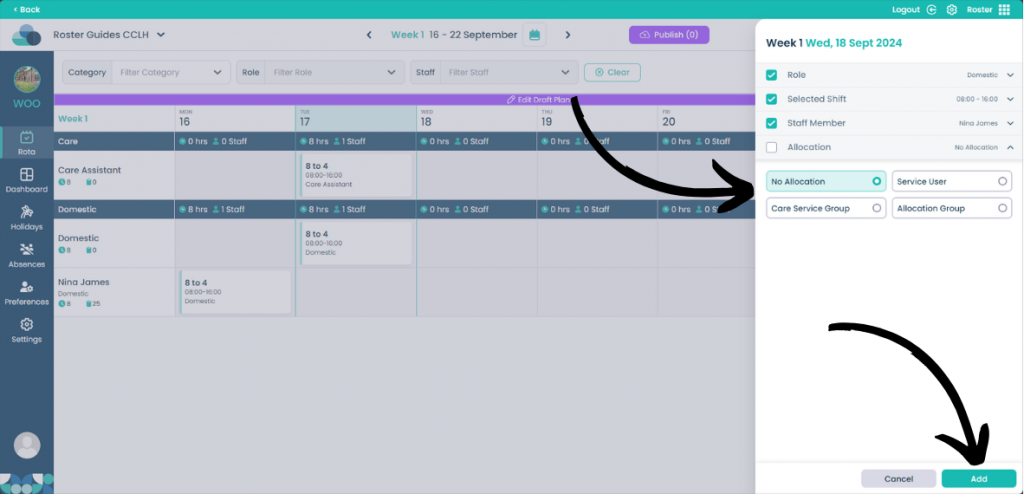Add shift from shift tray slide out
A different way to add a shift, this way gives more options and allows for further control over shifts.
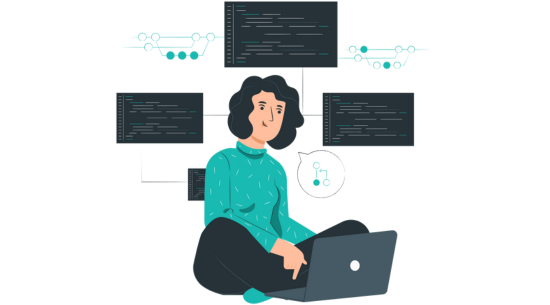
Step 1:
When on your rota screen, select Draft Plan and then Edit Draft Plan.
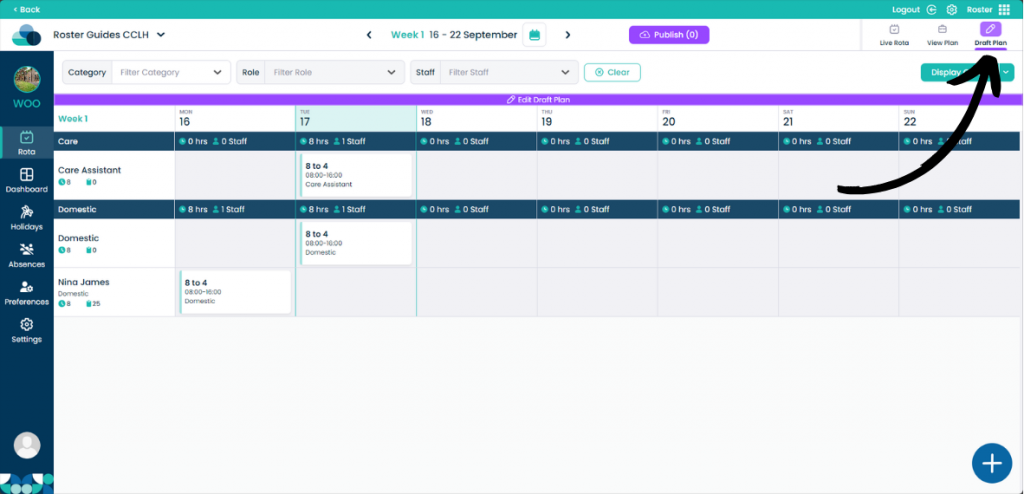
Step 2:
Now hover your mouse over the cell you wish to add a shift too. Click the Plus within the cell and then click More Options.
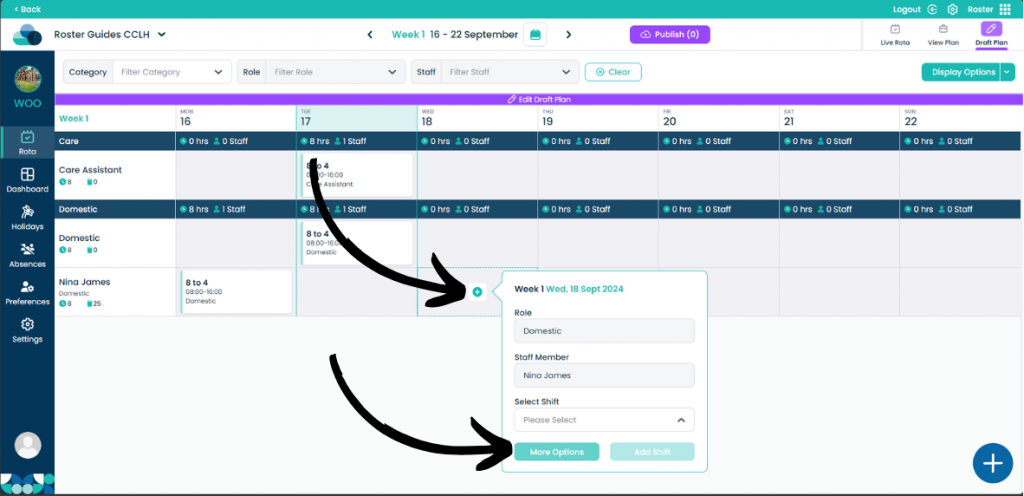
Step 3:
On the slide out menu there are a lot more options than the Quick Add Shift menu.
First, select which Role you would like the shift to fall under.
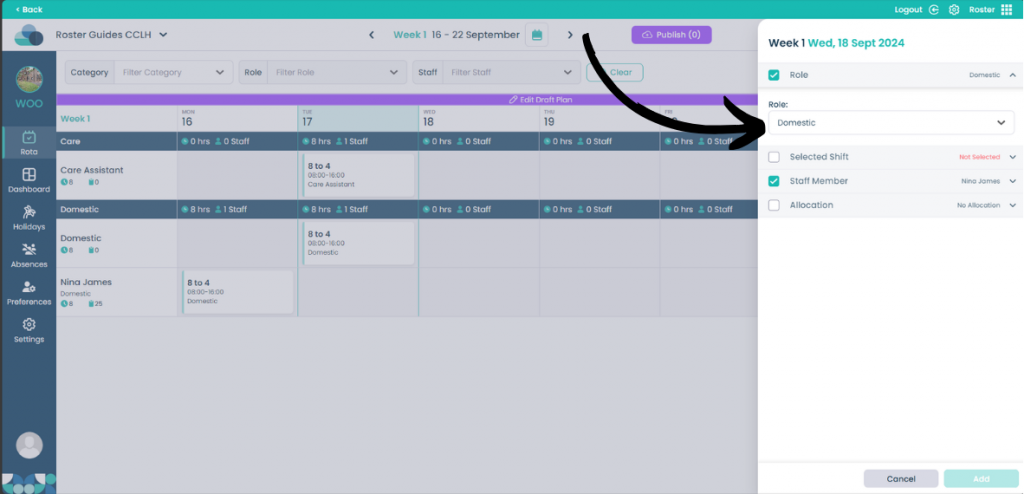
Step 4:
Then select the Shift you would like from the drop-down menu.
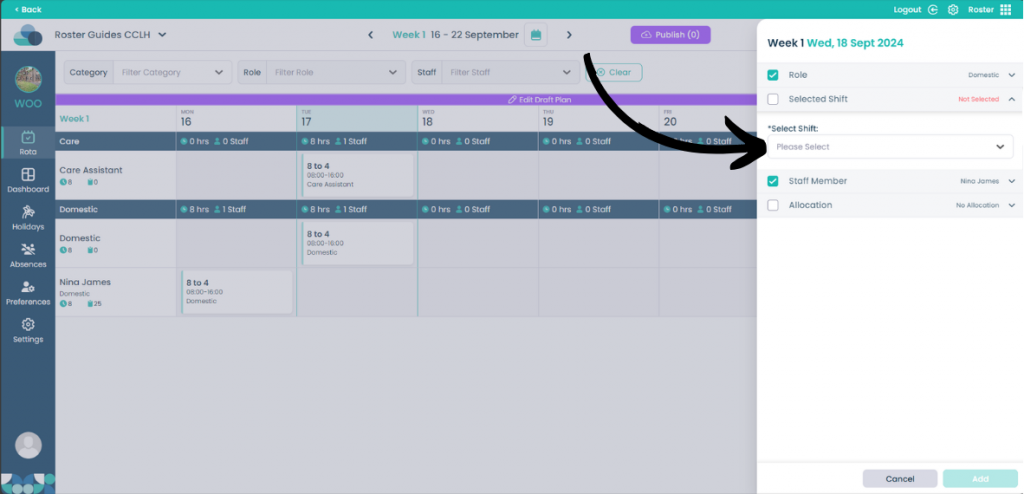
Step 5:
You can also select which Staff Member the shift should be added to. They will automatically be filtered based on the Role you selected.
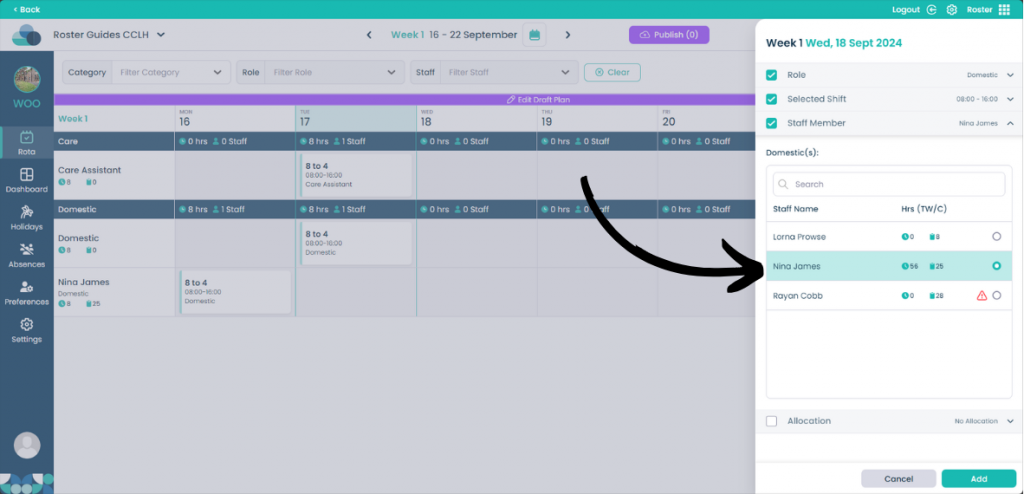
Step 6:
You can also add an Allocation to the shift, although this is not necessary.
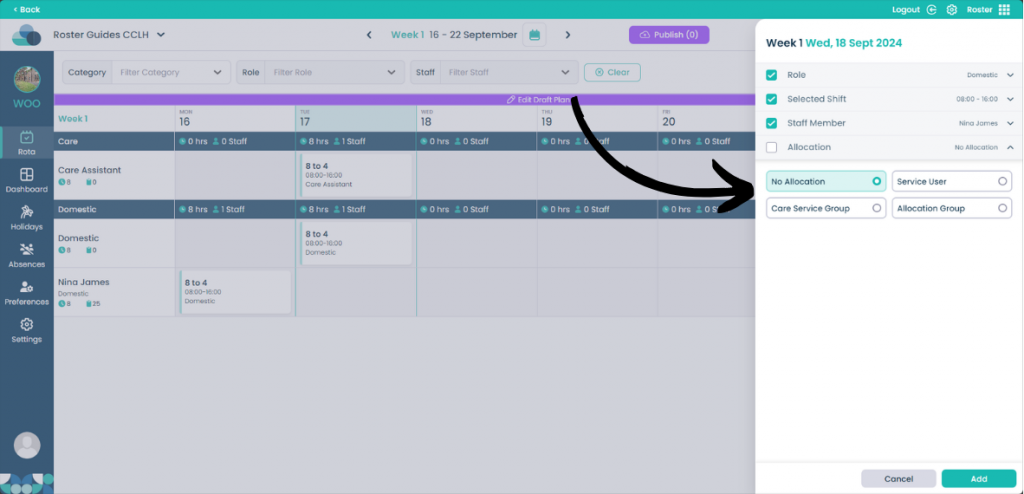
Step 7:
When you are happy with the shift, click the Add button to confirm adding the shift.