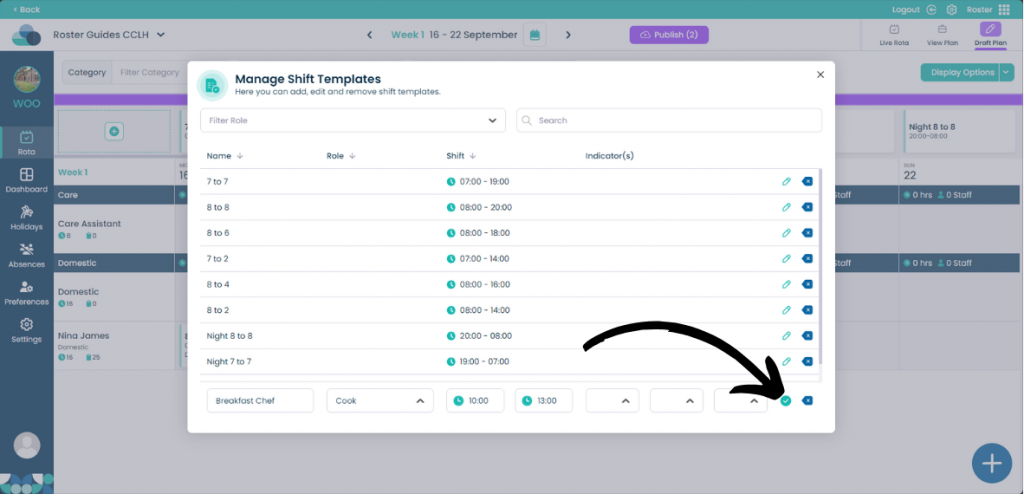Create shift templates in Cloud Roster
Shift templates help you to manage your shifts to suit your roster. Completely customisable and easy to manage.
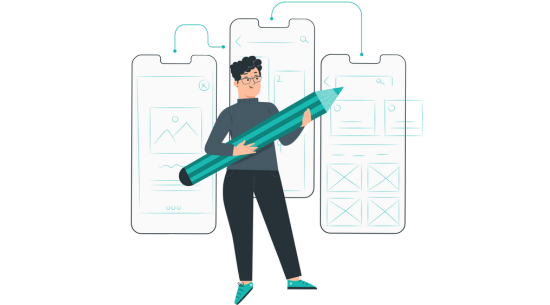
Step 1:
When on your rota screen, select Draft Plan and then Edit Draft Plan.
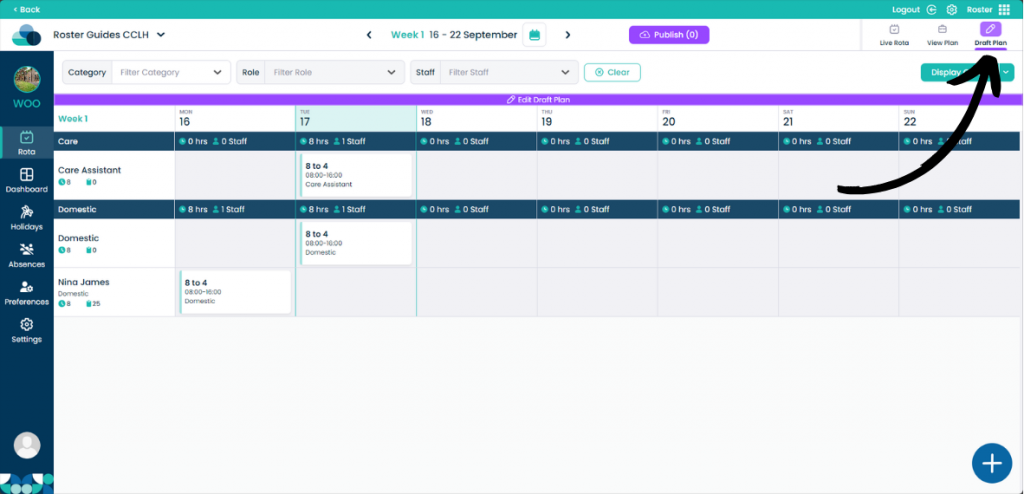
Step 2:
Ensure that the Show Shift Templates option is enabled under Display Options.
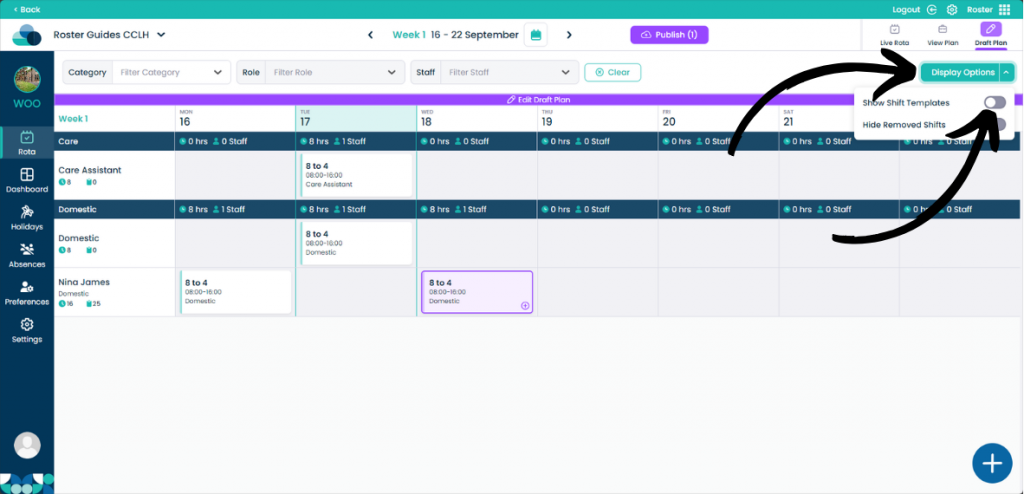
Step 3:
Select the Plus Button in the Shift Templates row.
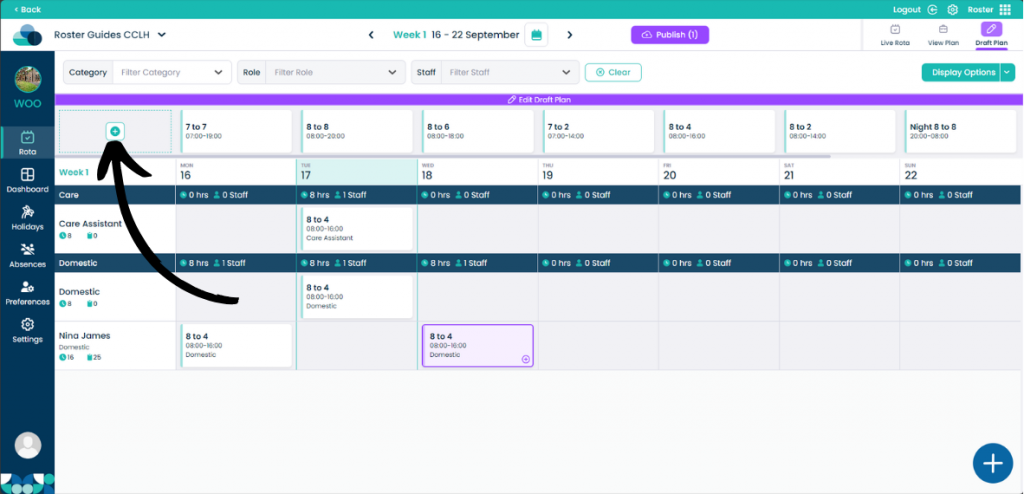
Step 4:
Enter the name of the Shift Template you wish to add. You can select a Role if the shift is role specific. Then select a Start time for the shift and an End time for the shift. You can also provide Indicators to help identify the shift if required.
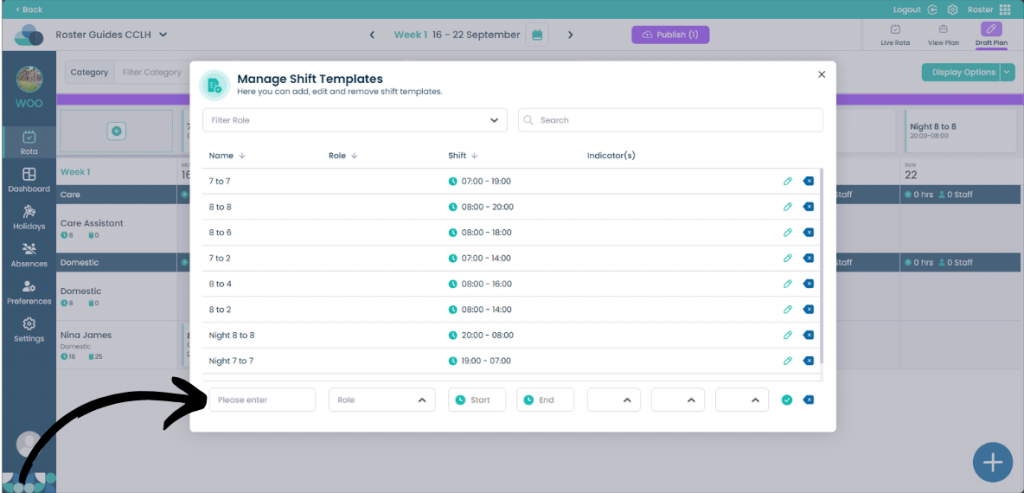
Step 5:
When happy with the Shift Template click the Checkmark icon to create the new template.