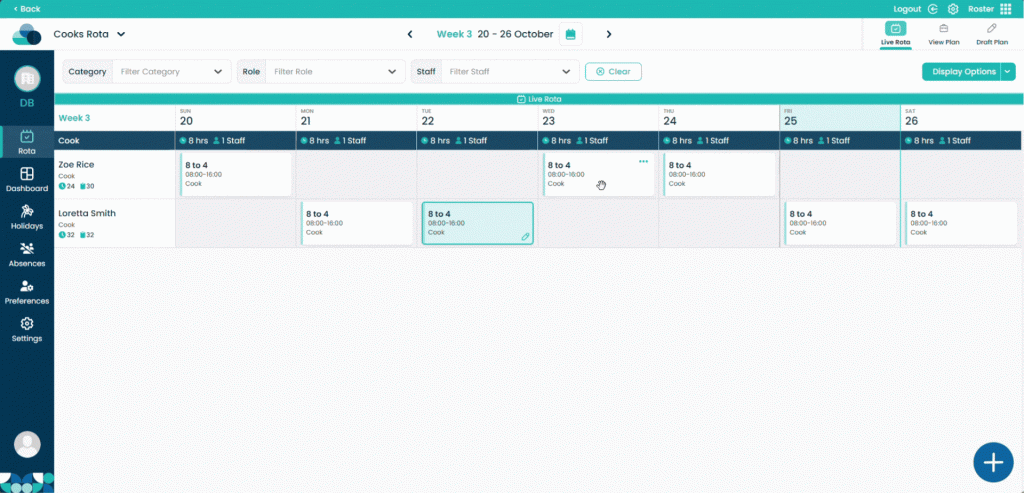Swap Shift in
Cloud Roster
What You’ll Learn in This Guide: Swap Shift in Cloud Roster
- How to access the Draft Plan and enter Edit mode to prepare for swapping shifts.
- How to swap shifts on a draft rota by dragging one shift onto another, then publishing the change for future weeks.
- How to perform swaps on the live rota for immediate impact in the current week only.
- When and how to use Publish to Plan to make swap changes permanent on either draft or live views.
- Understanding the difference between draft plan swaps (applied to templates or future weeks) versus live plan swaps (one-off adjustments).
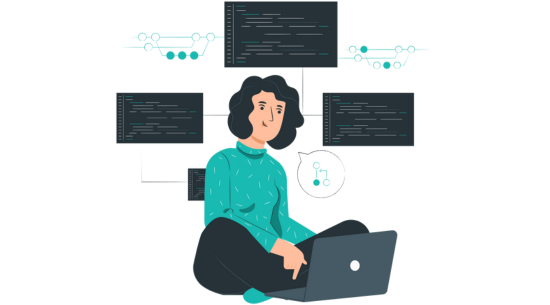
Step 1:
Click Draft Plan and then click Edit Draft Plan.
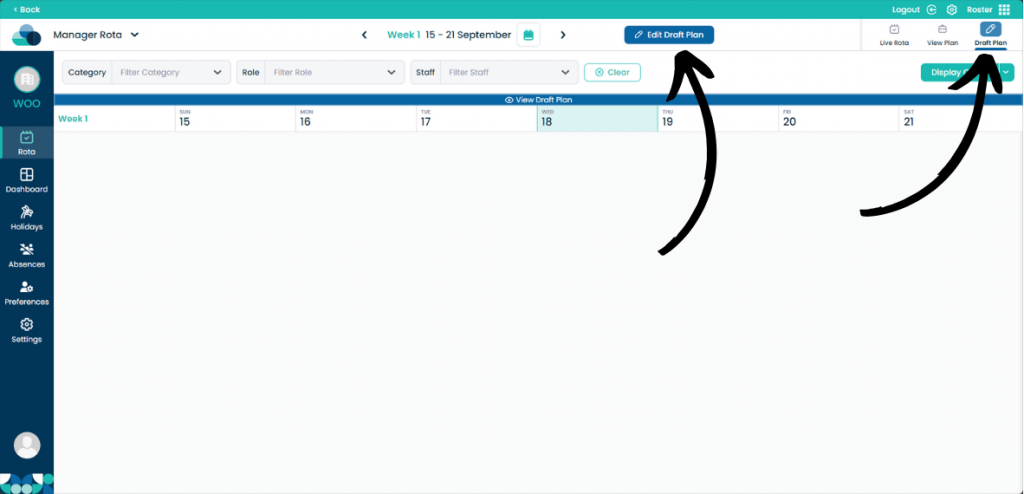
Step 2:
Grab a shift with left click and then drop it on top of the shift you would like to swap. Let go of left click on top of that shift and it will now Swap shifts. The Publish to Plan slide will appear and if you are happy with the swap, click Publish to Plan.
Modifying the rota on the Draft Plan will save that shift for future weeks. However, by swapping the shift on the Live Rota it will only swap those two shifts for that specific week.
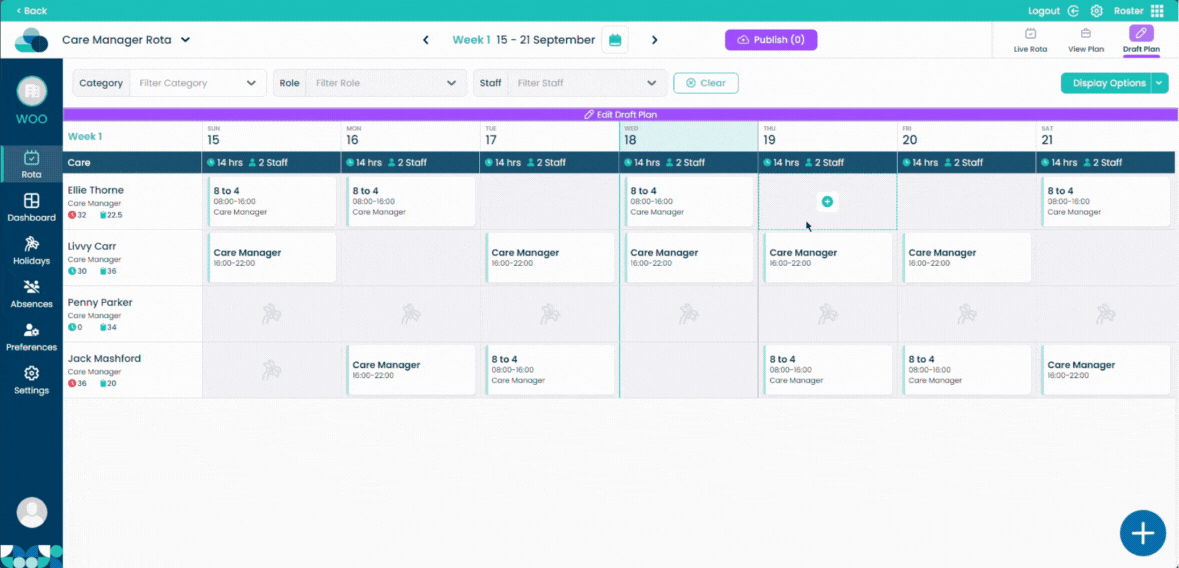
Step 3:
Navigate to the Live Rota by selecting it at the top right of the screen. Hold left click on the shift you need to swap, drag the cell onto the shift you are swapping with and release the mouse button. This shift will now be swapped just for this week.