Setting up Cloud Launcher
Within this guide we will cover how to set up the Care Control Cloud Launcher.
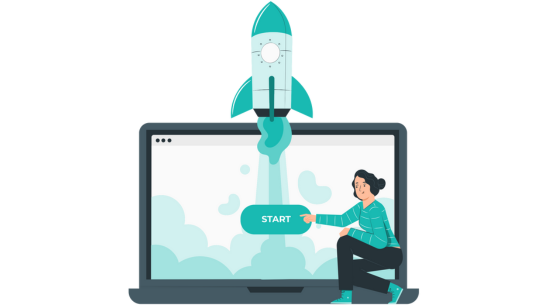
Step 1:
Head to our downloads page to install the latest version of Cloud Launcher.
Once installed, open the file and select Continue.
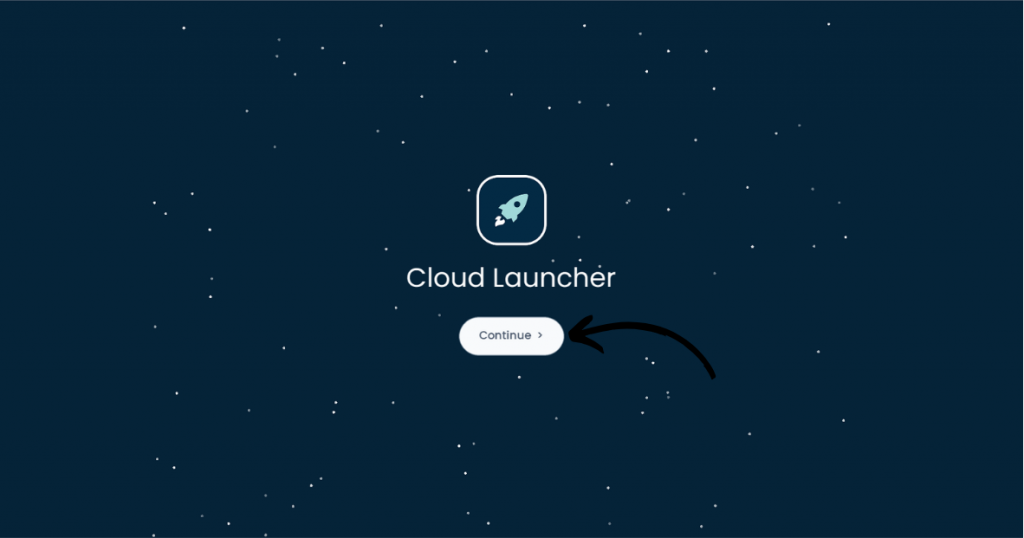
Step 2:
Enter your Code. This will either be a one time code given to you or your usual site code.
Once entered, click Continue.
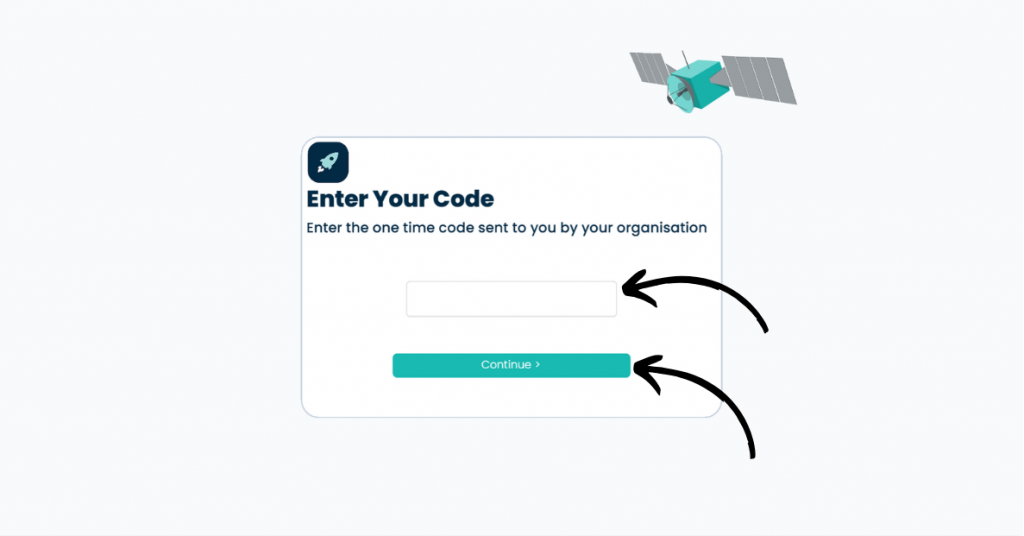
Step 3:
Enter a name for your device, this helps to signify where you are logging in from. Once happy, click Continue.
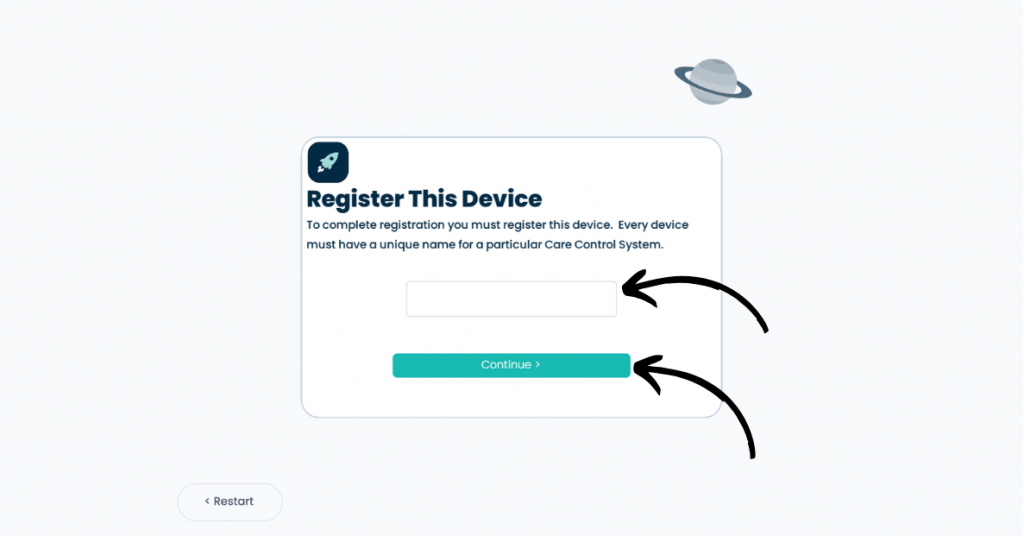
Step 4:
Registration will now be complete. Select OK to restart the application.
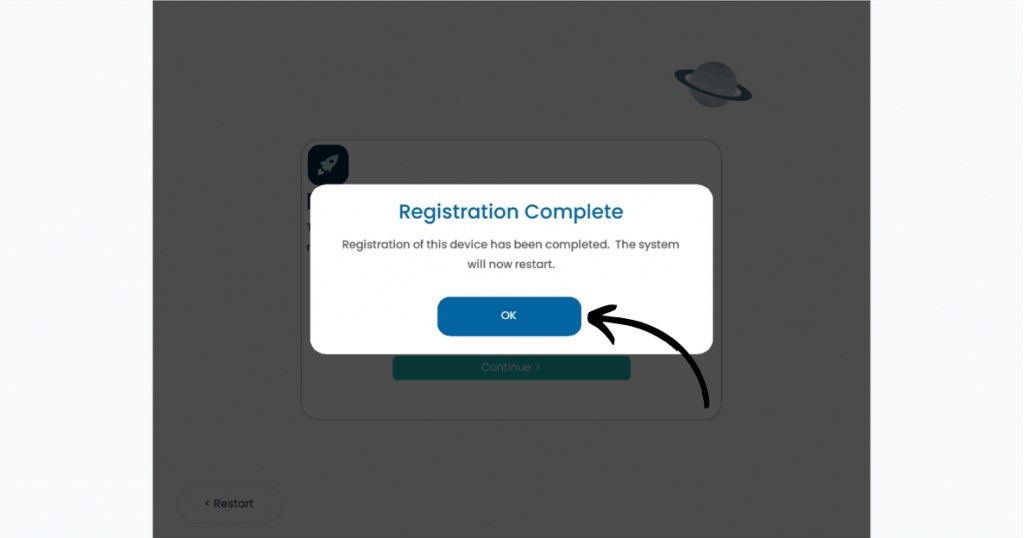
Step 5:
It will now take you back tot he start screen, click Continue again.
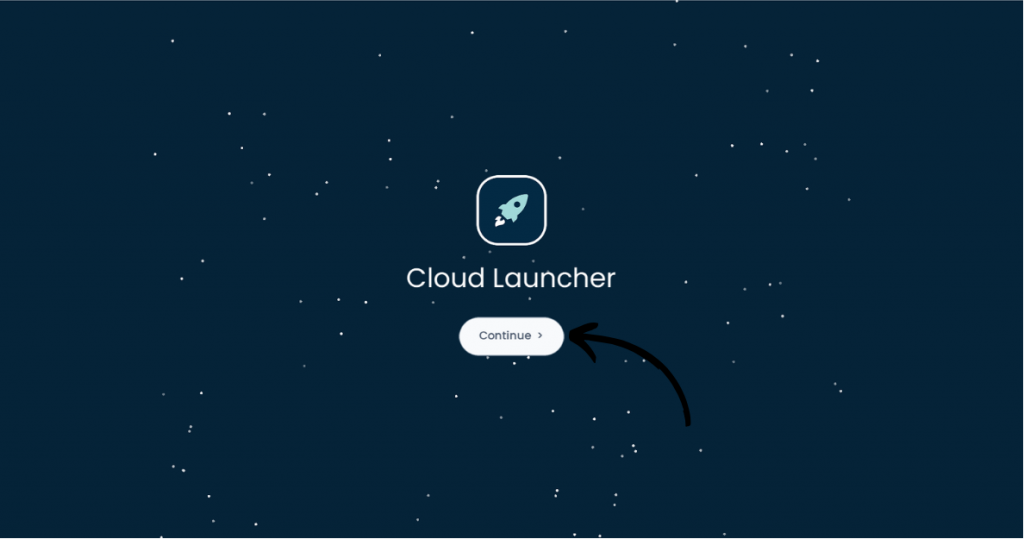
Step 6:
You will be met with a confidentiality statement. Please read it and then click OK.
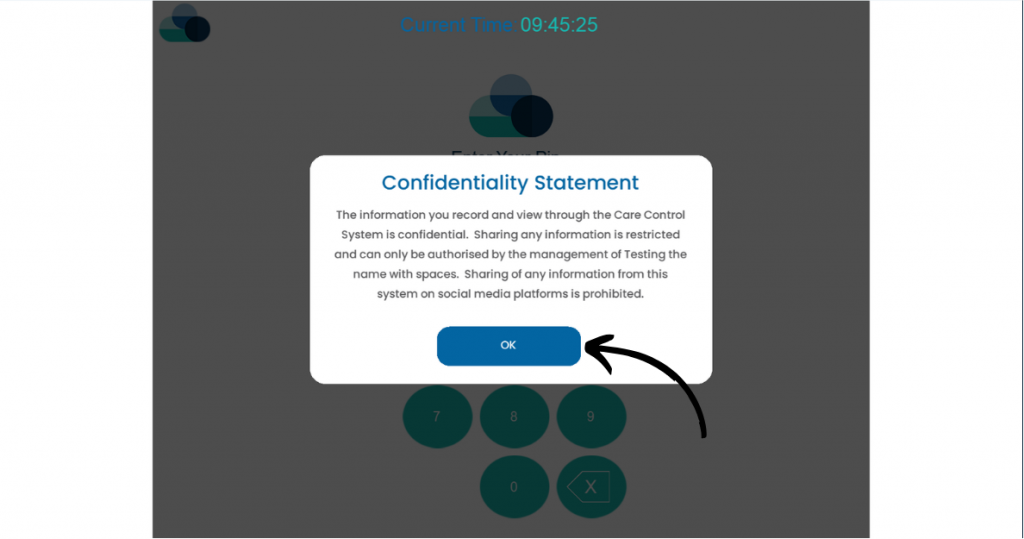
Step 7:
Enter your Pin Code which is supplied to you.
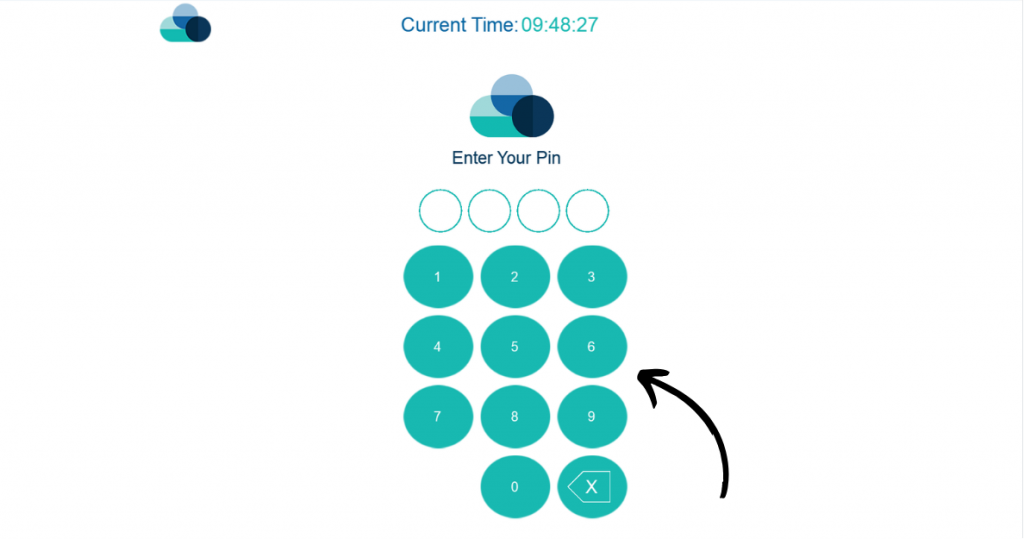
Step 8:
Care Control Cloud will now open and you will be logged in within your browser. Keep the Launcher open to never be logged out of Care Control Cloud.

FAQs
Yes! The Care Control Launcher is now available for Mac users. You can download and install it directly on your Mac device for a smooth, reliable experience just like on Windows.
In order for an employee of a Care Service to access our Cloud Applications they must have a User Account.
When a staff member uses the launcher, the system identifies them and the site they are logging in from via their staff PIN. It first checks if the staff member is linked to an existing user account; if so, they receive the same access as if they had logged in directly. If no user account exists, access is assigned based on the staff record’s security settings: Admins gain “Admin Editor” access to the Cloud Admin App and “Care Editor” access to Cloud Care Planning, Care Managers receive “Care Editor” access, and staff with only the Basic flag get “Care Essential” access to Cloud Care Planning. Access is limited to the site they are launching from unless they have an existing user account.
Cloud Launcher is only available for Windows and Mac OS. To install the app you need to download the install file from the Care Control Systems Downloads Page.
Several care providers have told us they don’t want staff to have unrestricted access to cloud-based systems via any internet browser. Instead, they prefer access to be limited to devices within the Care Service itself, ensuring greater control and compliance.
While restricting access by IP address is one option, we know that most care providers haven’t purchased fixed IP addresses from their internet service providers, which can make this approach challenging.
That’s why we offer an alternative: using an App. Our App requires installation, registration, and binding to a specific site location. By making the App the exclusive access point for Cloud Applications, we can ensure access is limited to authorised devices only—giving you peace of mind and enhanced security.
If you have questions or want to learn more about securing access to your Cloud Applications, please get in touch! We’re here to help.
There are a few reasons you may not be able to log in, they include:
- Facial recognition is turned on, please disable this to be able to log in to Cloud Launcher.
- Please double check your pin code is the correct one.
- Your device name is not unique, please make the device name unique.
You can access the Launcher by double clicking the file on your desktop, otherwise, use the search bar on Windows or Mac to find it and open it.
