Cloud Roster Add Clients to a Client Rota
This guide will cover adding your clients to a Client Rota.
Please follow the interactive guide below, a written guide is also available at the bottom of the page.
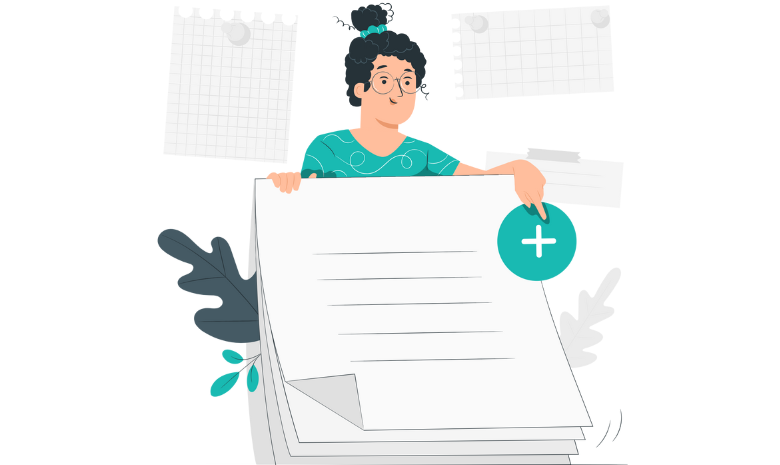
Written guide
- When on the Rota view screen, make sure you are in the Draft Plan by clicking the Draft Plan icon at the top right of the screen.
- At the bottom right of the screen click the Plus button.
- Select Add Clients.
- From the list, select which client you would like to add to the list. You can select multiple clients at a time.
- You can also Select All clients which will add all of your clients to a list.
- Select Add to Plan.
- Now close the box by clicking the x at the top right of it.
- You will return to the rota view with all of your clients now listed.
