Admin Adding a Client and Visit Schedule
This guide will cover adding a client and building their visit schedule.
Please follow the interactive guide below, a written guide is also available at the bottom of the page.
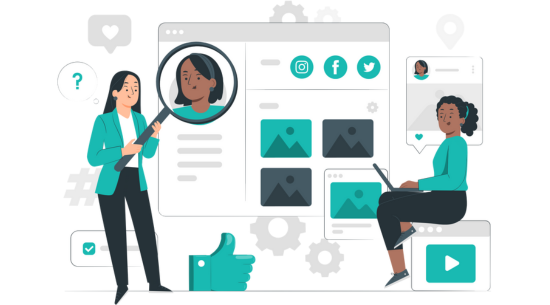
Written guide
- Enter the Admin App.
- Select Visit in the Client Area box.
- Now select Visit in the Add New Client box.
- Enter all of the details of the client. The items with an asterisk are mandatory fields.
- Ensure the post code and address is correct to ensure geo-locating is active.
- Select Create new contract.
- Enter the details required with an asterisk and then select Build Visit Schedule.
- Choose the role that will be performing the visit.
- Select the template and Create New Template.
- Input the Start Time and End Time for the visit.
- Choose which days the visit will take place.
- Select Add to List. You can add multiple visits to the same list.
- Save Visit Schedule when done.
- Once you are happy that the client’s details are correct click Save New Client.
