Domiciliary Roster Managing Availability Templates
This guide will cover adding new availability templates
Please follow the interactive guide below, a written guide is also available at the bottom of the page.
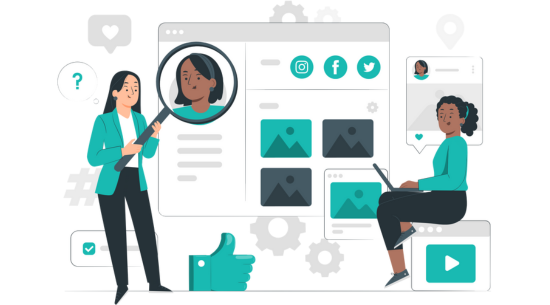
Written guide
- Select the Display Options drop-down.
- Un-select Show Visits, this allows you to see the availability templates.
- Select the Availability Templates icon to open the template tray.
- Select the Plus Button.
- Enter a name for your template.
- If required, select a role for the template to coincide with.
- Enter the Start and End times.
- Click the tick to confirm the template.
