Consolidated Invoicing How to add a payment schedule
This guide will cover how to add a payment schedule in Invoicing.
Please follow the interactive guide below, a written guide is also available at the bottom of the page.
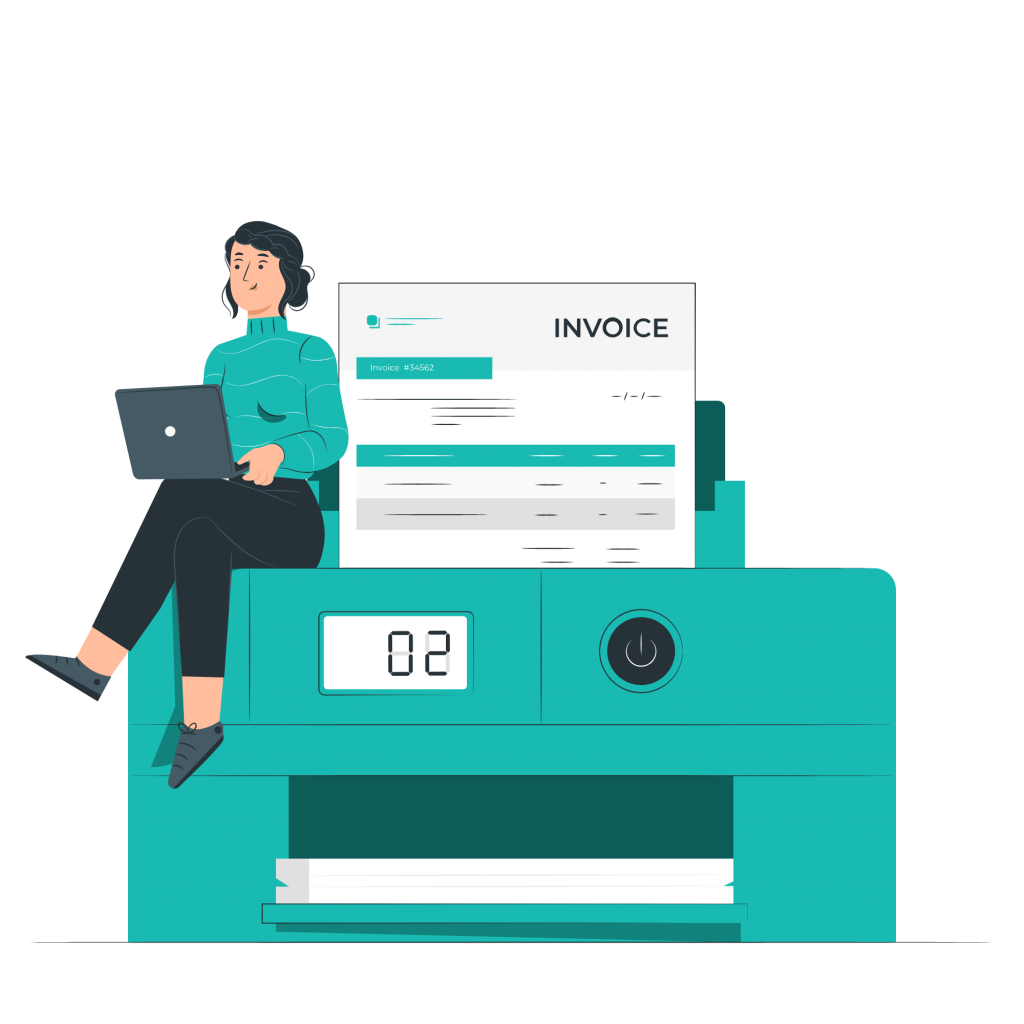
Written guide
- Within the ‘My Hub’ dashboard, click the ‘Consolidated Invoicing’ app.
- Then, click the ‘Visit’ button underneath Contracts.
- For this example, we will be adding a payment schedule for 2 residents under one contract. Select the ‘View Contracts’ button.
- Then select the ‘Payment Schedule’ tab.
- Click the ‘Add Payment Schedule’ button.
- A new tab will appear like this. Enter the schedule description.
- You can now choose the invoice frequency. From weekly, to monthly and yearly.
- Next, simply enter the hourly rate.
- Now you can select what payment method is to be used by clicking the drop down arrow.
- You also have the option to apply VAT when creating the payment schedule.
- Once you have finished entering the payment schedule information, click the ‘Save’ button.
- The status of your contract is now ‘pending’. This is because we have yet to publish the contract for it to be ‘Active’.
Before publishing your contract, you can also add ‘Rate Cards’. This can be done before and after publishing your contract.
- Next, click the ‘Publish Contracts’ button.
