Care Planning Recording an Incident or Accident
This guide will cover how to record an Incident or Accident in the Care Planning App.
Please follow the interactive guide below, a written guide is also available at the bottom of the page.
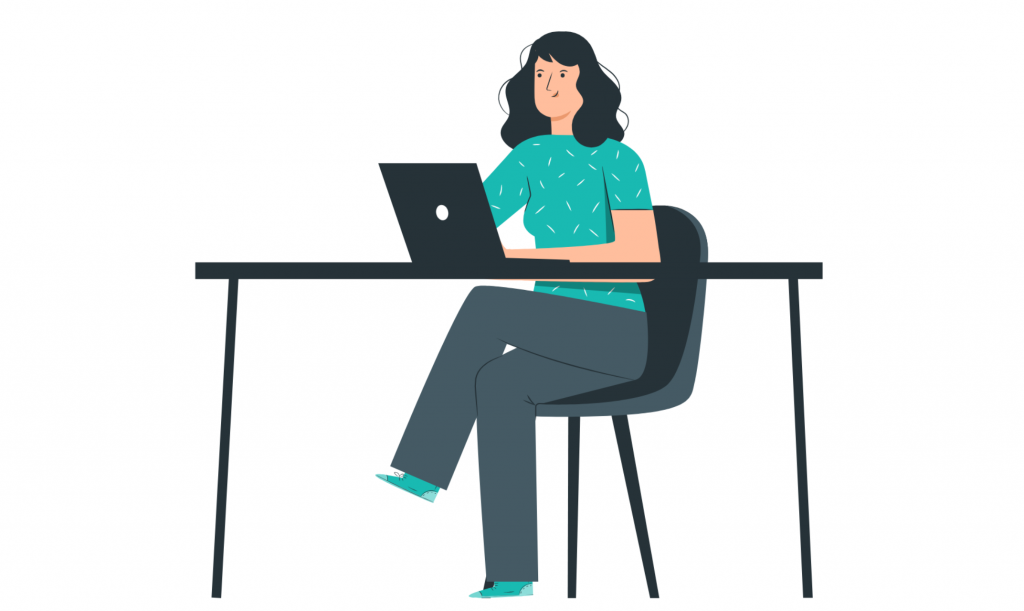
Written guide
- In the ‘My Hub’ dashboard, click the Care Planning app.
- Next, select the ‘Record’ button under ‘Record Care Plan Information’.
- Next, select the ‘Record Incident’ button on the left hand side.
- Here you will be able to record an Incident or an Accident.
- By selecting this drop down toggle you will be able to select the summary of the Incident.
When selecting the Incident type, there will be a default option within this box. By clicking the drop down toggle, you will be able to pick the Incident type.
- For the Incident type options, you also have the option to choose ‘Other’.
- Doing this will lead to another text box that appears underneath the drop down box, where you can enter the Incident type that is not present on the list.
- In this example, I will pick a different option.
- Here, you will be able to pick the location of Incident.
- You also have the option to choose ‘Other’ where you an enter the location if it’s not present on the list.
- Next, select the injury sustained.
- You also have the option to choose ‘Other’.
- Here you will be able to enter the date and time of the Incident. If the time of the incident is an estimate, you can click the box here.
- Now it is time to select who is involved within the incident.
- You can choose between yourself, Staff Member, Resident and Other.
- In this case, I have chosen a staff member. Here you will be able to choose the staff member.
- You are then able to choose whether someone was involved or not.
- You can also choose if anyone has witnessed the Incident.
- Here you will see a text box for – Describing what happened, provide any recommendations to avoid similar Incidents for the future and initial employer notes.
- Here, you can mark any actions completed or required for follow-ups by selecting the boxes.
- You can then choose to red flag this incident.
- Once completing the Incident form, click the ‘Record Incident’ button on the bottom right.
- You have then successfully recorded an Incident / Accident.
