Admin Incident Analysis Dashboard
This feature tour will guide you through the Incident Analysis Dashboard
Please follow the interactive guide below, a written guide is also available at the bottom of the page.
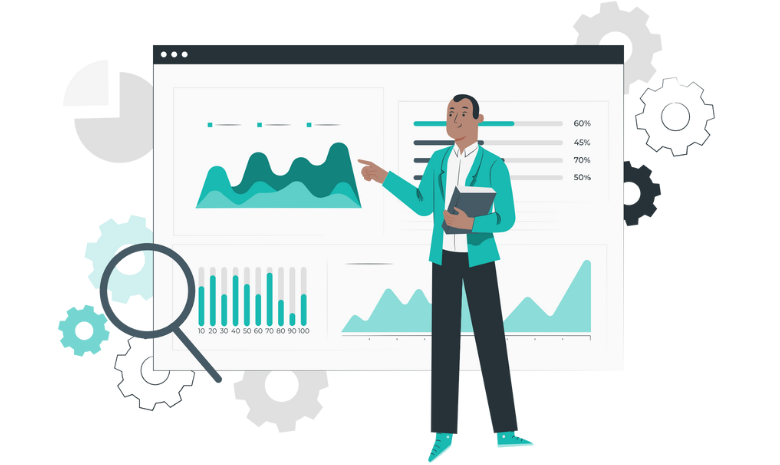
Written guide
- Within the My Hub dashboard, click the ‘Admin’ app.
- Next click ‘Visit’ under Common Options.
- Then, click the ‘Incident Analysis’ tab.
Incident Analysis Tab:
- This page will show the total amount of incidents.
- Open the drop-down to sort by date range.
- You can select a custom date if you wish and input the date yourself by selecting the custom section within the drop down menu.
- Next, click the incident type drop down to see a list of incidents and filter by them.
- You can use the search bar to search for a specific incident name.
- Open the injury type drop down to filter by injury type.
- You can use the search bar to search for a specific name.
- Open the location drop down to filter by the location of the incident.
- You can use the search bar to search for a specific location name.
- Select if you want to filter by resident incidents, staff only or all types.
- If you selected residents only or staff only you can choose a specific person.
- You can use the search bar to search for a specific name.
- Select the ‘Update’ button to apply the filters.
- This lists off the location and how many incidents occurred there.
- This lists off how many incidents occurred at specific times.
- This shows what type of incidents happened the most.
- This shows what type of injury occurred the most.
- Next, select the ‘Analysis’ tab.
- This graph shows how many incidents occurred over the time period you selected.
- Click this to enter the detail tab.
- You can view further details by clicking the eye icon.
Incident Detail:
- On this page, you can see the full details of the incident.
Post Incident Log:
- Select the ‘Post Incident Log’ tab.
- You can add an entry from this page.
- Enter the details needed. Make sure to click the ‘Save’ button afterwards.
Workflows Tab:
- Next, click to see the workflow of the incident.
- On this page, you will be able to see the following.
- You can also print the details from this page.
- Next, select ‘Back’ to return back to the main screen of the Incident Analysis.
View Master Log Button:
- Then, click the ‘View Master Logs’ button.
- You can filter by type.
- Where the incident happened.
- And who it happened to.
- Next, click the update button to apply filters.
- You can then export the report to a CSV file.
