Admin How to run an Analysis Report
This guide will cover how to run an Analysis Report in Cloud
Please follow the interactive guide below, a written guide is also available at the bottom of the page.
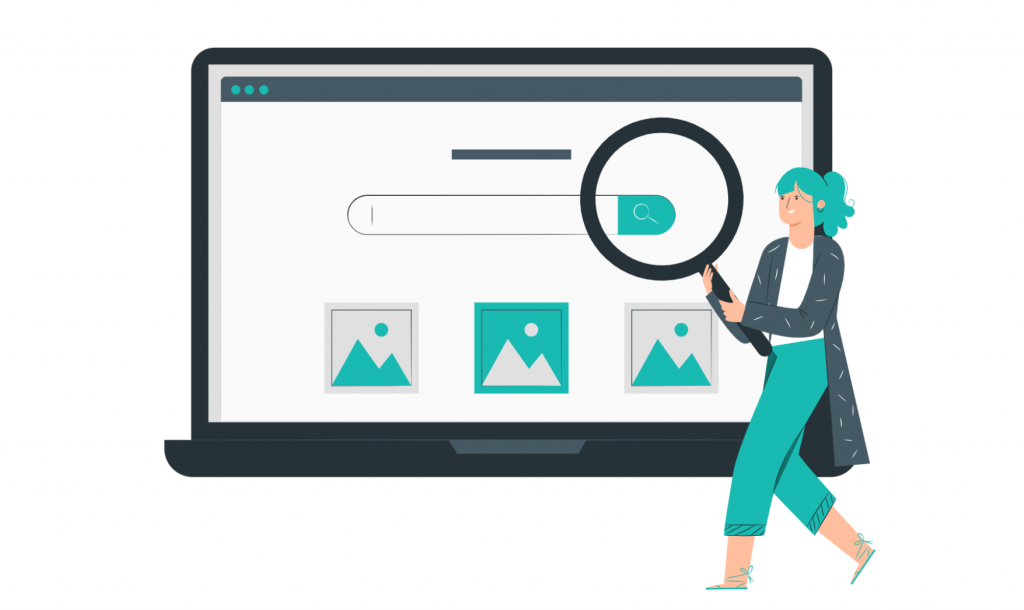
Written guide
- This guide will showcase how to run an analysis report, under the categories Admin, Care Planning, HR and Roster – and how to navigate this.
- First, click the ‘Admin’ app within the ‘My Hub’ dashboard.
- Next, click the ‘Visit’ button under ‘Analysis reports’.
- This will then direct you to this page. By clicking the application drop down, you will be able to see all the applications.
- Once you’ve selected your application, you’ll be able to choose a report category. The categories available will depend on the application you selected, so you’ll only see those relevant to it.
- Next, select the report name.
- Once you have done these three steps, click the ‘Run Report’ button.
- It will then present a list of the reports – this includes the alert detail, client name, alert time and the alert.
- Once you have generated the report, you have the options to export this information to Excel or copy to clipboard.
- You also have the option to clear a report by clicking the ‘Clear’ button.
- For the next example, if you wanted to solely look Analysis reports under Care Planning, click the ‘Care Planning’ app in the My Hub dashboard.
- Then, click the ‘Visit’ button under Analysis Reports.
- Here you will see in the application tab that Care Planning has already been selected – this is due to clicking the Analysis Reports within the Care Planning app.
- The same rules apply – the categories available will depend on the application that is selected, so you’ll only see those relevant to it.
- This example is now for the HR app. Click the ‘HR’ app within the My Hub dashboard.
- Next, select the ‘Visit’ button under Analysis Reports.
- Here you will see in the application tab that HR has already been selected – this is due to clicking the Analysis Reports within the HR app.
- The same rules apply – the categories available will depend on the application that is selected, so you’ll only see those relevant to it.
