Roster Adding unpaid breaks for staff
This guide will cover how to add unpaid breaks for particular staff in Cloud.
Please follow the interactive guide below, a written guide is also available at the bottom of the page.
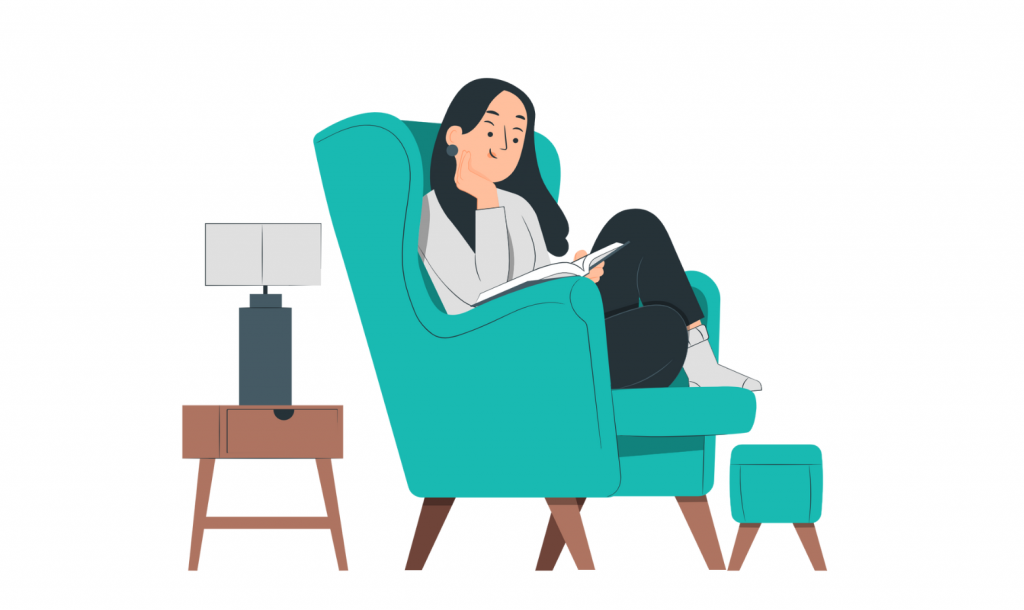
Written guide
- Within the ‘My Hub’ dashboard, select the ‘Roster’ app.
- Next, click on the ‘Settings’ option on the left hand side.
- Here you will see a drop down toggle, you want to select this.
- Next, click the ‘Global Settings’ tab.
- Under Global Settings, you will see a variety tabs down the left hand side. You want to click the ‘Breaks’ tab.
- Here you will see a dashboard of default breaks and staff breaks.
- If you wish to add a default break, please enter the information into the following boxes. This includes – Description of the break, the Shift Length in Minutes and the Break Amount in Minutes.
- Once adding your default break, click the tick button next to this column in order to save the default break.
- Now it is time to add a staff break for a member of staff. For each staff member you don’t want to pay breaks for, you’ll need to enter:
- A description of the shift.
- The staff member’s name. Choose your member of staff by clicking the drop down arrow.
- Enter the length of their shift (in minutes – Example = a 10 hour shift = 600 minutes).
- The break length unpaid.
- Once you are happy with this, click the tick button to save this break.
- You also have the option to add an unpaid break for another staff member if needed.
- If you want to edit a staff break you have already created, click the pencil icon.
- This will then appear in the boxes below where you can amend the break if needed.
- Once you have amended the break, make sure you click the tick button to save the changes.
