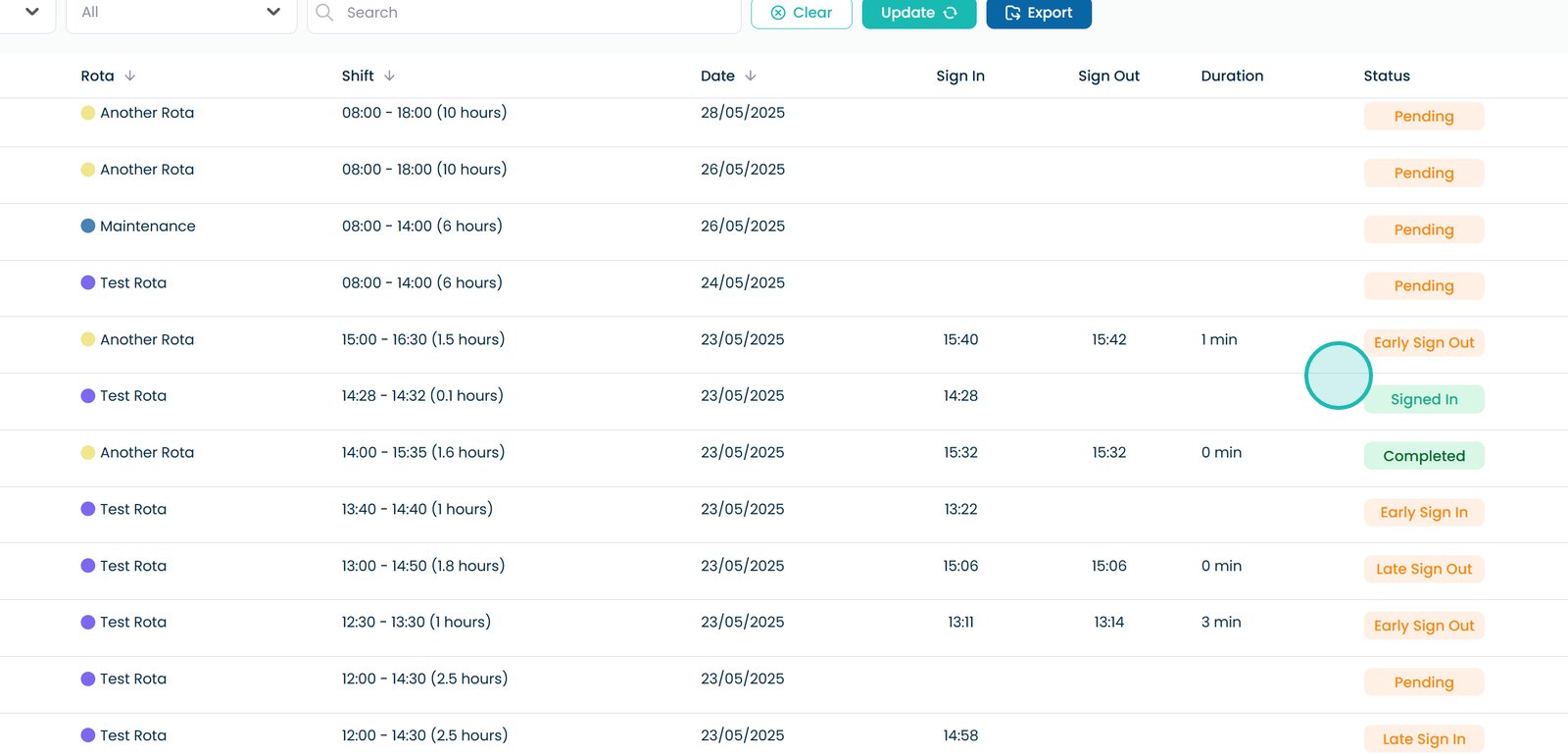Roster Agency Shift Status
This guide will cover each stage of an Agency Shift, from pending to completed, and shows you what to expect at every step.
This guide explains the different status meanings that appear once an Agency shift has been attended. Please follow the interactive guide below, a written guide is also available at the bottom of the page.
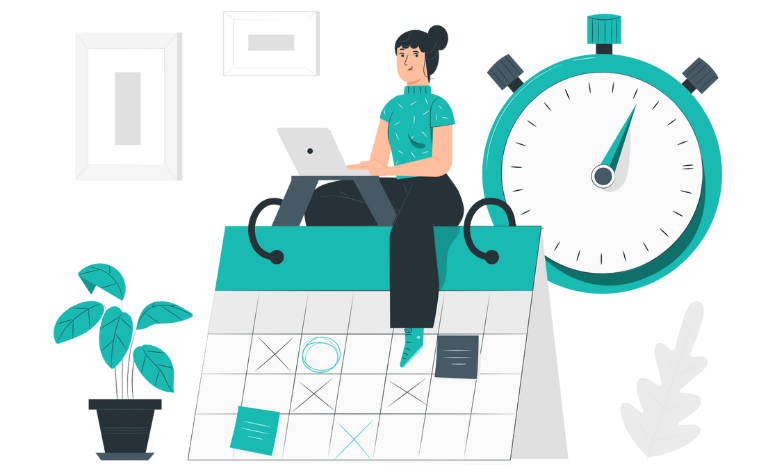
Written guide
1. This guide walks you through each stage of an Agency Shift – from Pending to Completed – and shows you what to expect at every step.

2. Within the ‘My Hub’ dashboard, select the Roster App.

3. Then, select the Agency tab.
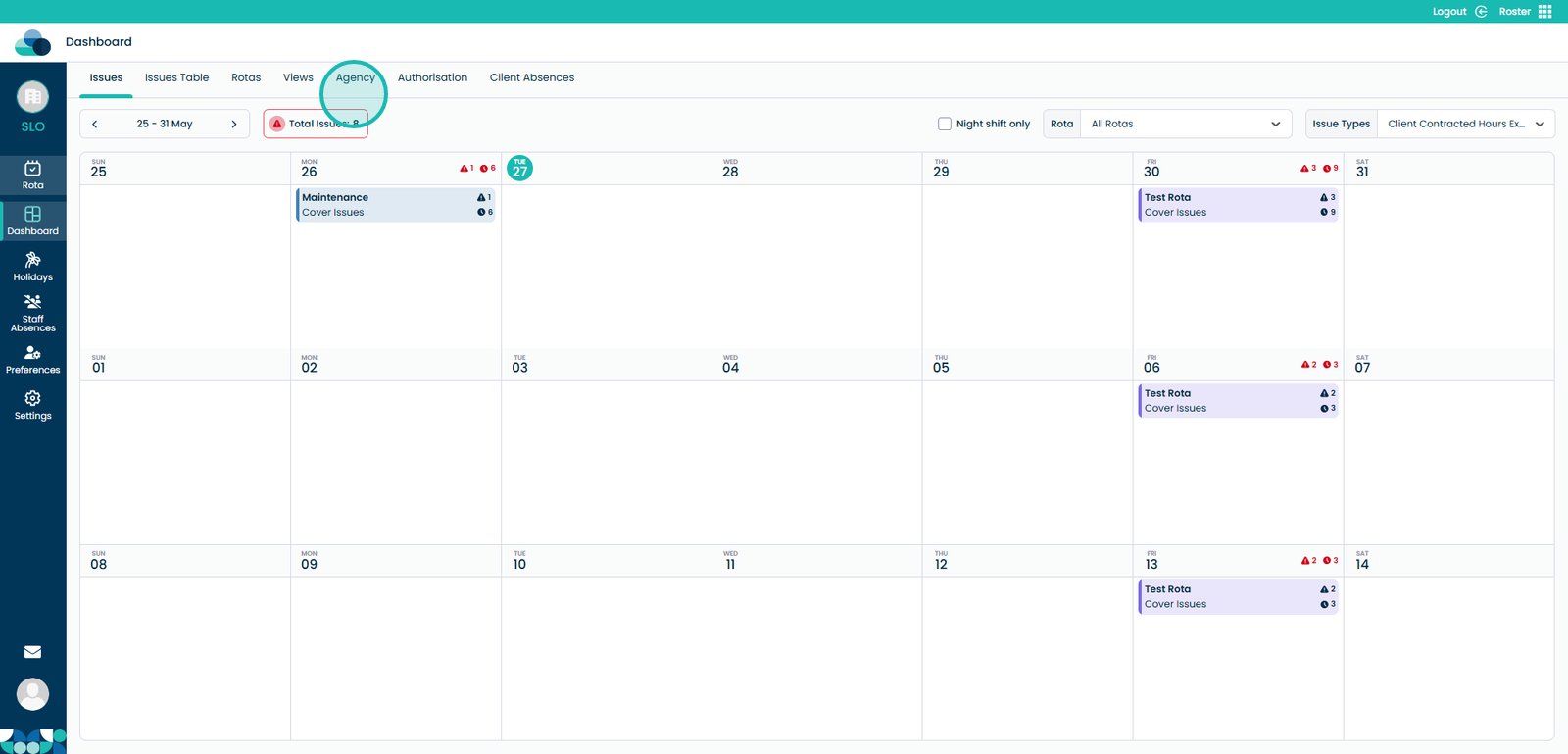
4. Click the Usage tab.
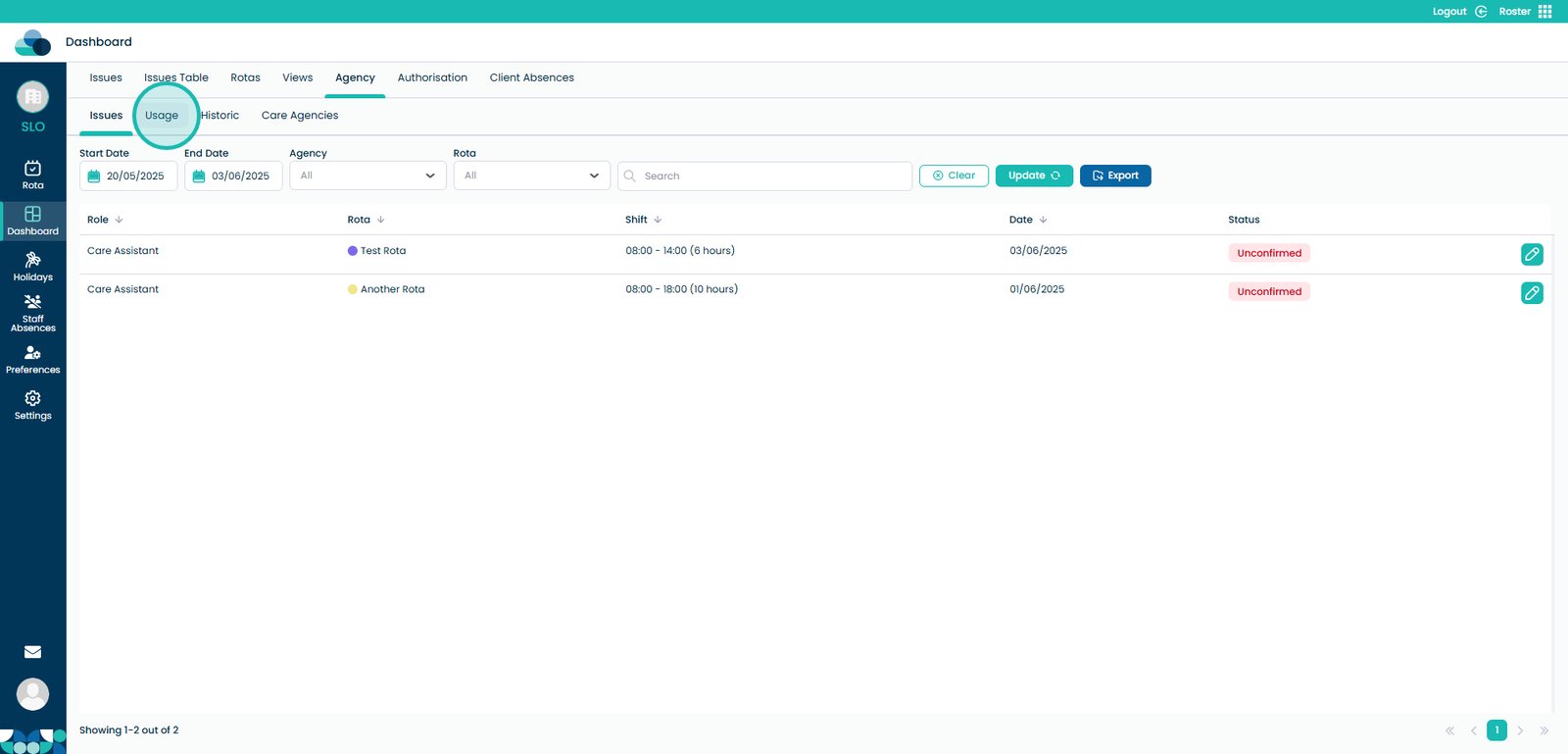
5. As you can see here, we have a shift with the status ‘Pending’. Next, select the eye icon.
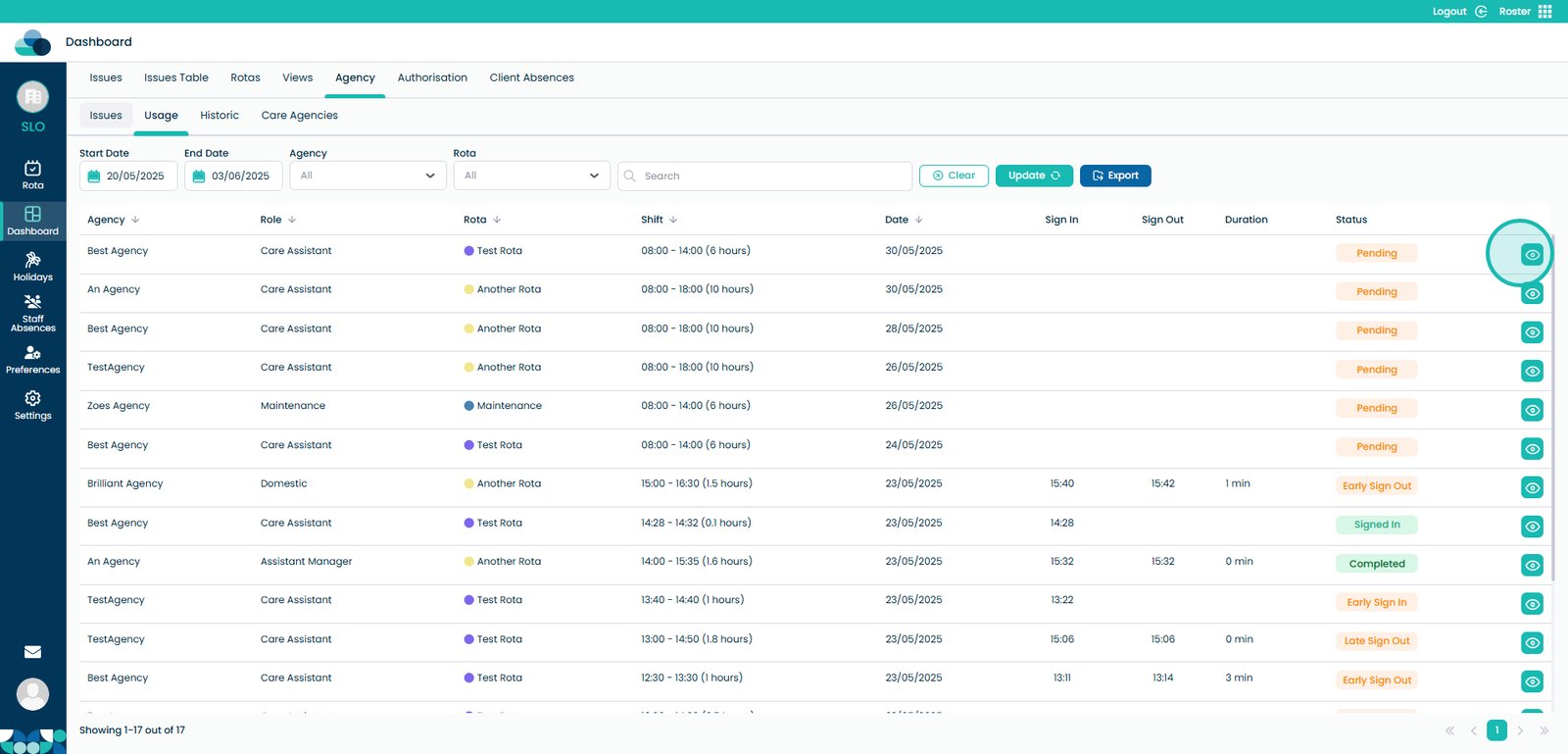
6. You will then be presented with this tab. Here, you can see – Shift Information, Agency Information and Cover Information.
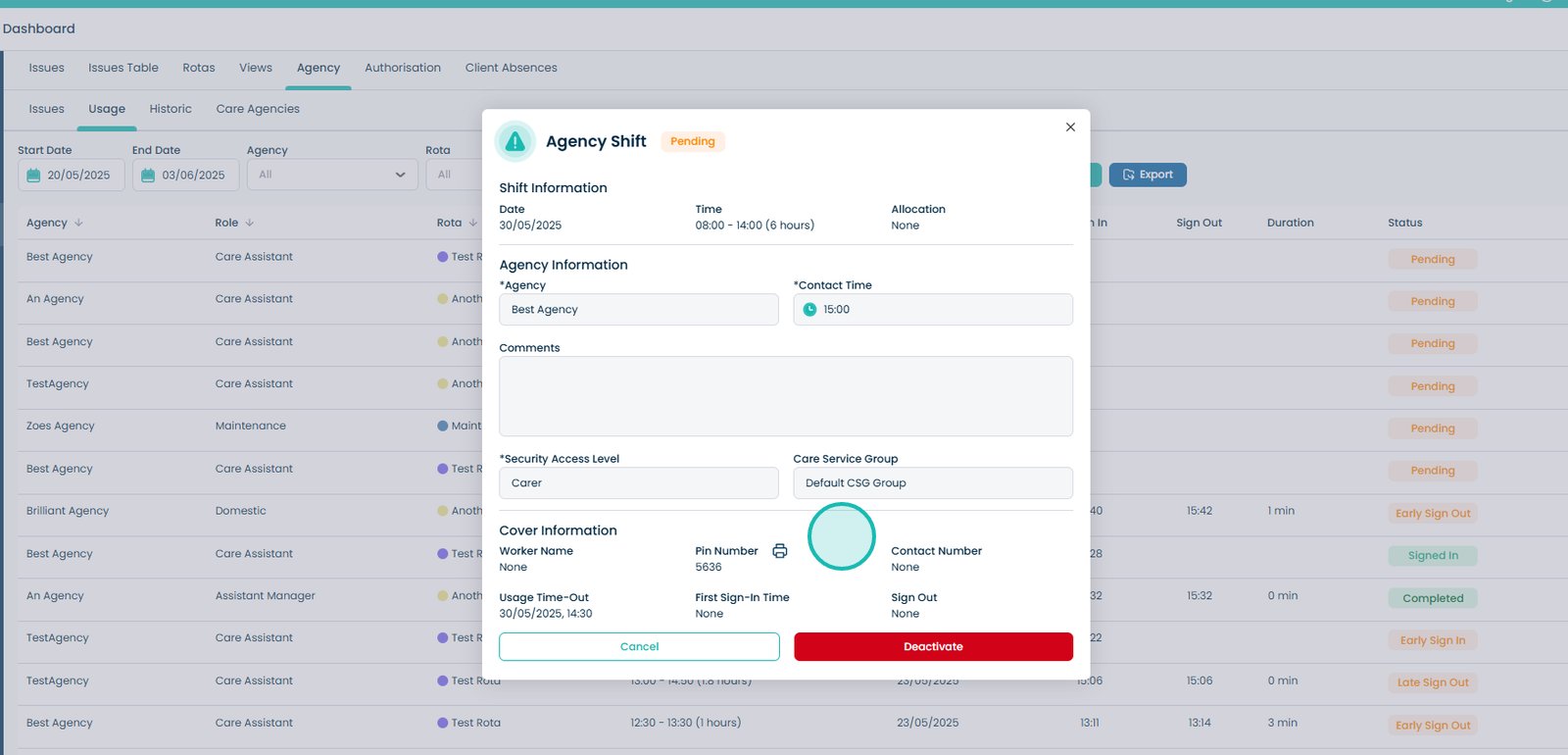
7. You will also be presented with a Pin Number to use in order to log into Care Control. Next to this, you can see the Sign-In Time and Sign-out Time. This will showcase when the Agency shift was covered and at what time the Agency cover signed-out.
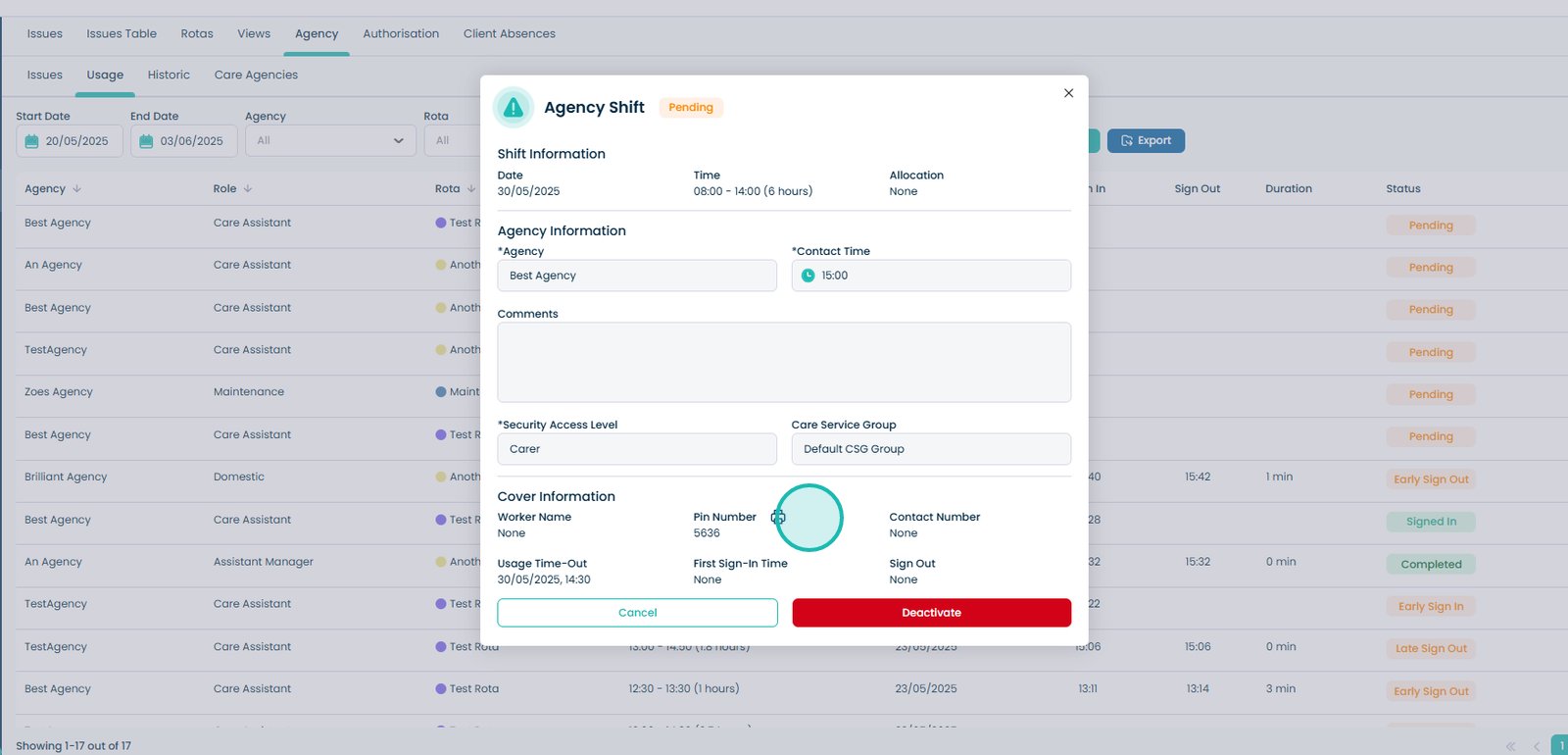
8. Once the agency shift has been completed, select the ‘Update’ button.
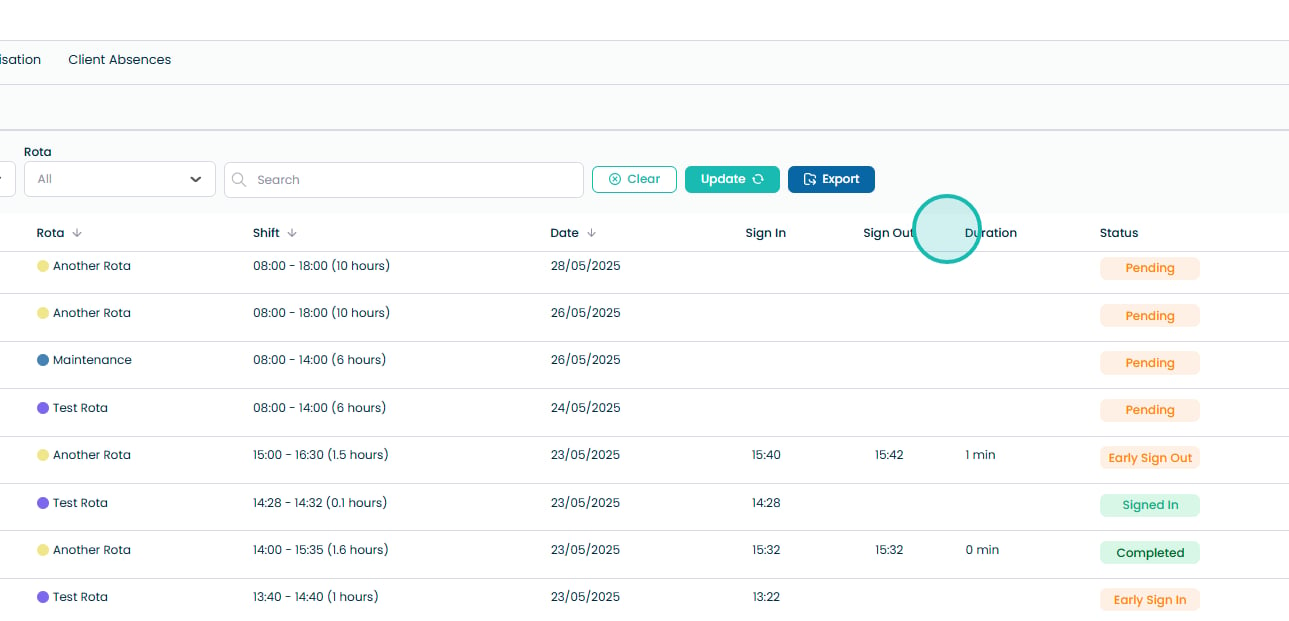
9. The agency shift will now say ‘Completed’ Status.
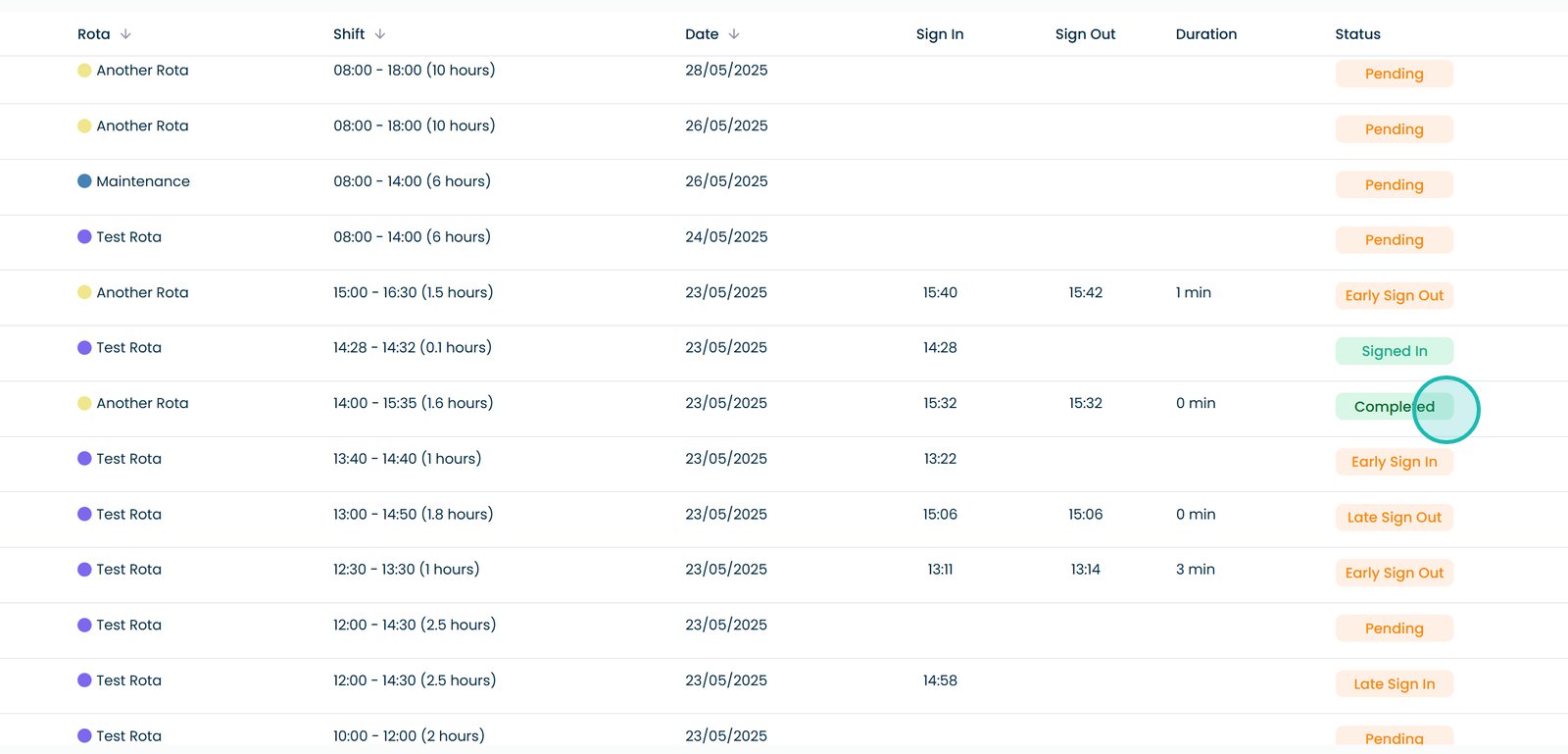
10. It will also showcase the Sign In time, the Sign Out time and the duration of the shift.
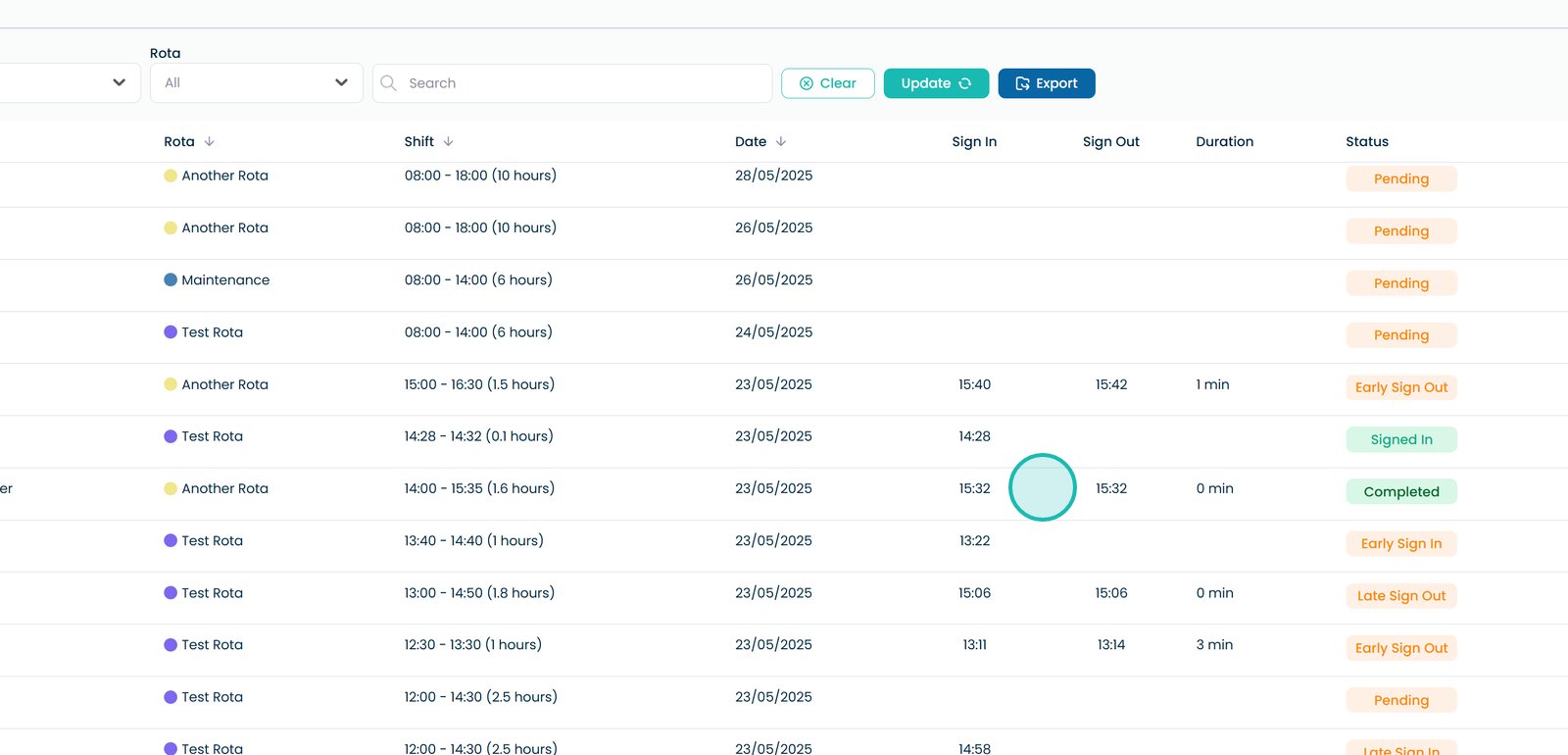
11. Next, if you select the eye icon of the completed Agency Shift.
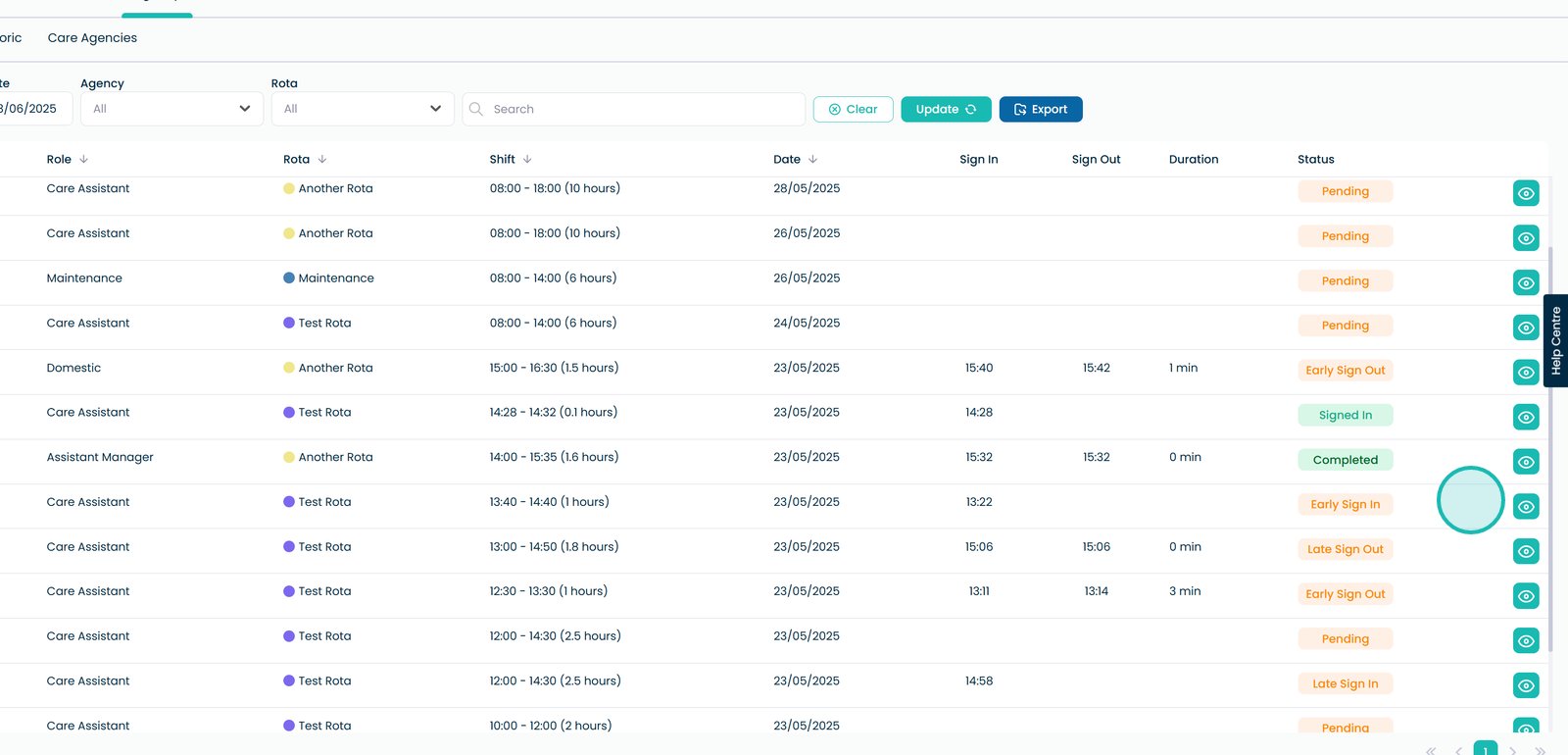
12. At the top of this dashboard, you will be able to see the ‘Completed’ status, along with the Cover Information.
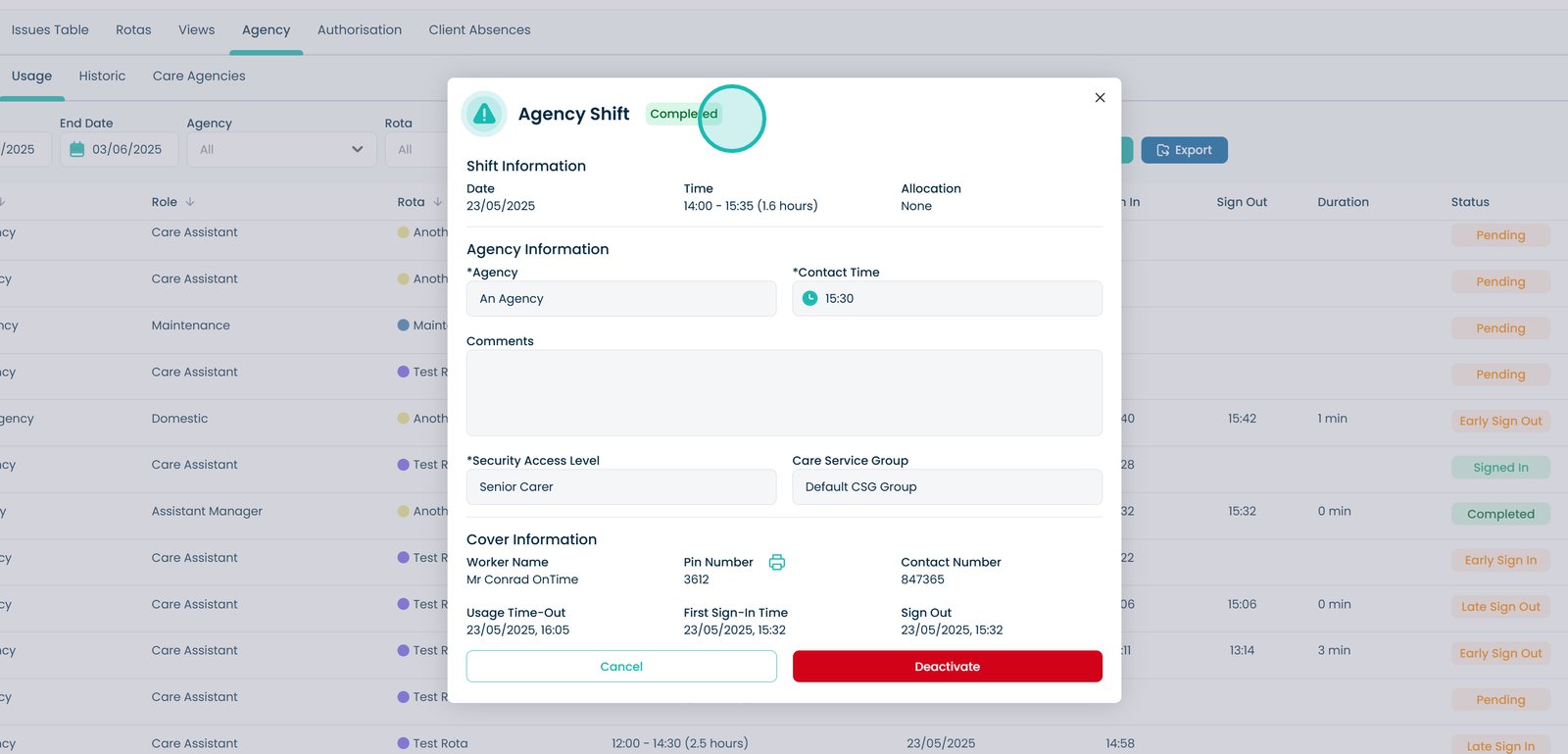
13. If an agency shift isn’t completed on time, or if the sign-in or sign-out time is early or late, the shift status will automatically update to reflect this.