How to view version numbers of Care Control Apps
This guide will take you through viewing version numbers for each Care Control App. This will help to ensure you are always up-to-date with Care Control and also provide our support team further details they require if you ever need to contact them
Care Control Cloud
To view App versions on Care Control Cloud you will have to be within an App. When you are within the app, select the user icon in the top right of the screen. When the slide out menu appears, you can view the version numbers at the top right of the menu.
The version numbers will usually appear like so: v0.12.3
Care Control Windows
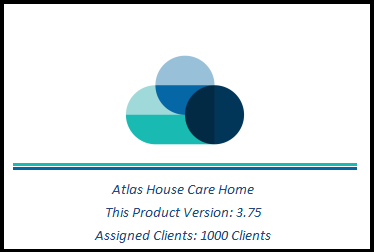
Care Control Pocket
You can view Care Control Pocket version number when launching the app. The version will be displayed at the bottom of the screen.

Care Control Mobile
You can view Care Control Mobile version number when launching the app. The version will be displayed at the bottom of the screen.
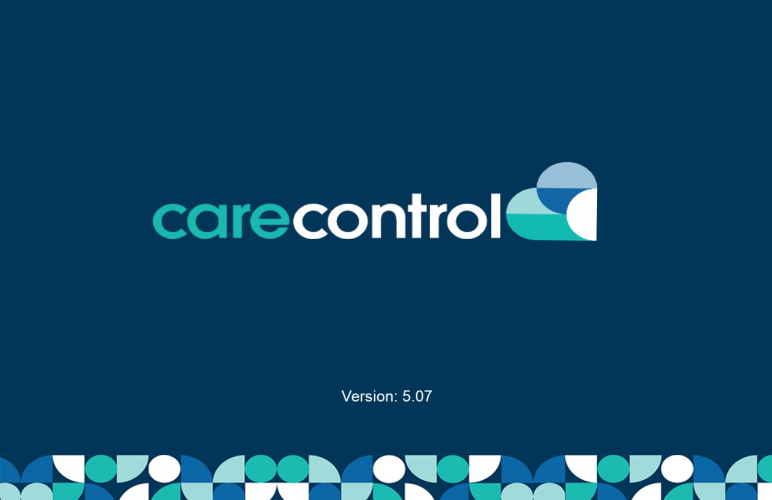
Care Control eMAR
You can view Care Control eMAR version number when launching the app. The version will be displayed at the bottom of the screen.
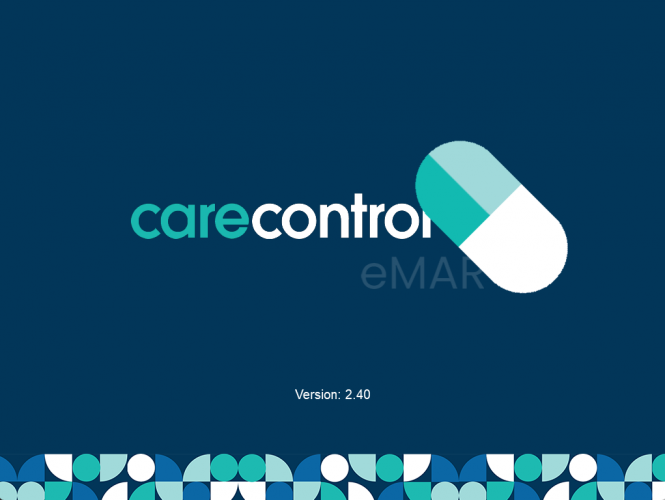
Care Control Screens
You can view Care Control Screens version number when launching the app. The version will be displayed at the bottom of the screen.

