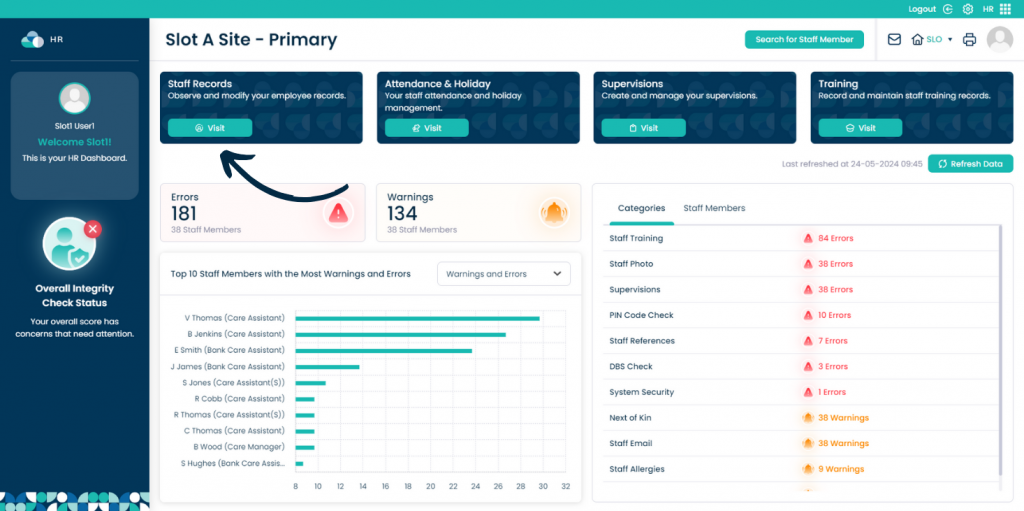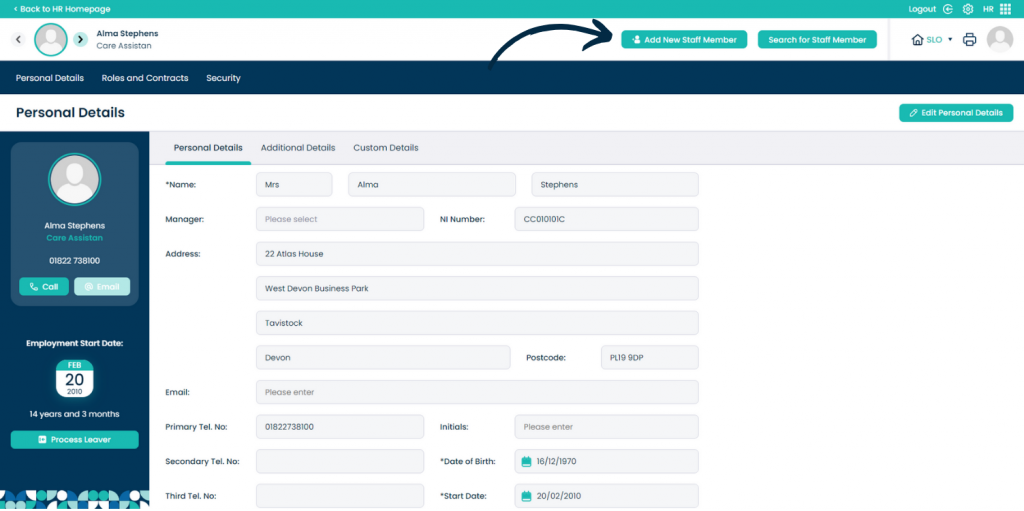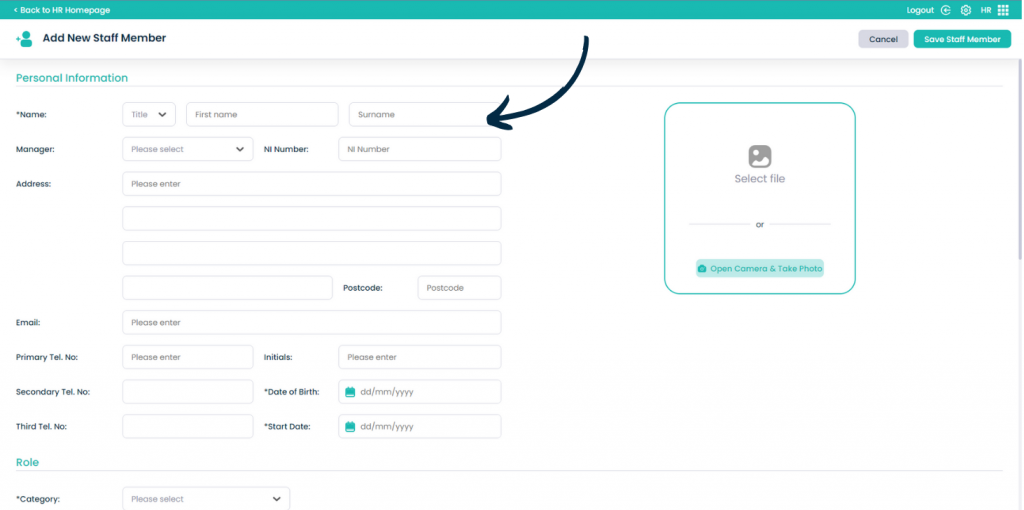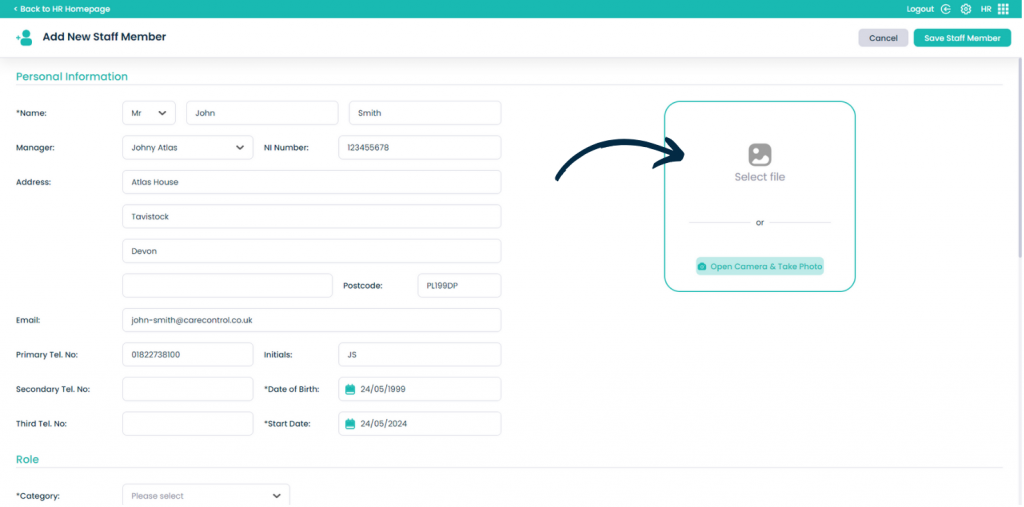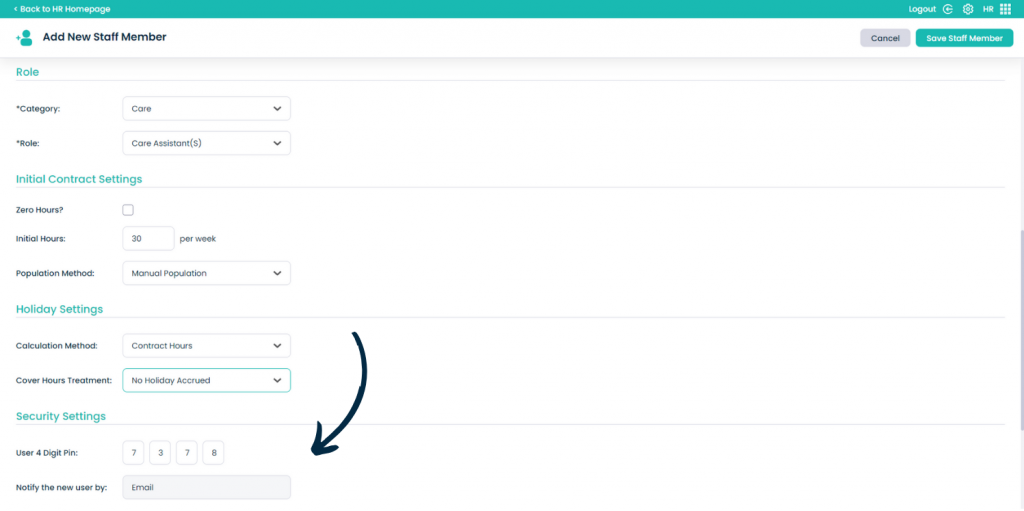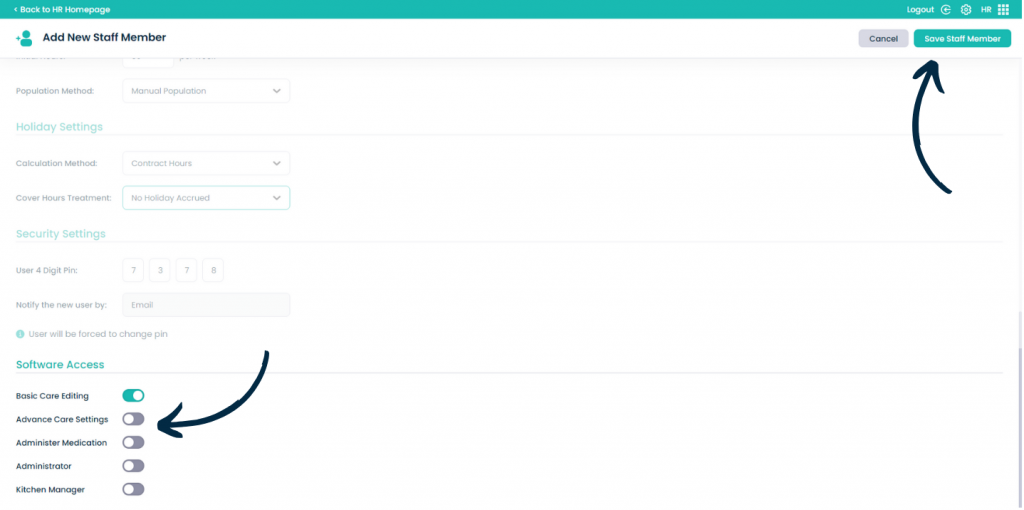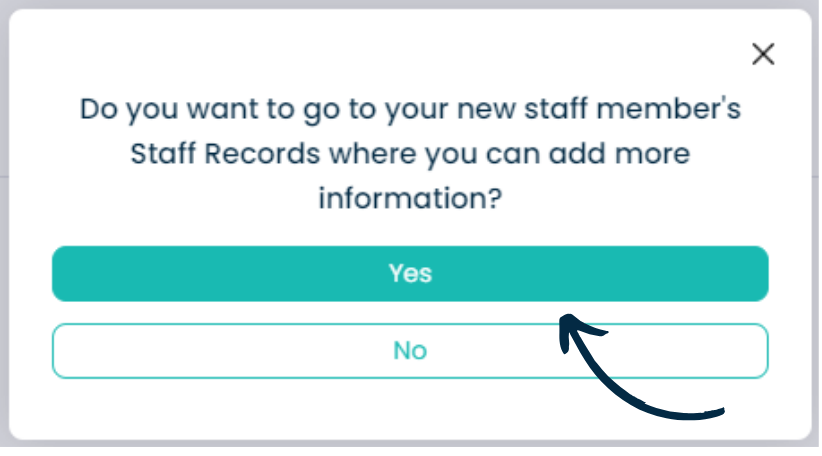Adding a Staff Member
on Cloud
This guide will cover how to add a new staff member to your system via the new HR application on Care Control Cloud.
7
The final section controls the staff members Access Level.
The default is Basic Care Editing. Advanced Care Editing allows the user to edit care reviews and monitoring. Administer Medication allows the user to dispense medication via eMAR. Administrator gives the user access to admin related features such as roster editing. Kitchen Manager allows the user to manage and amend menu’s.