Admin Care Review Proposed Changes
This guide will cover accepting or denying Care Review Proposed Changes
Please follow the interactive guide below, a written guide is also available at the bottom of the page.
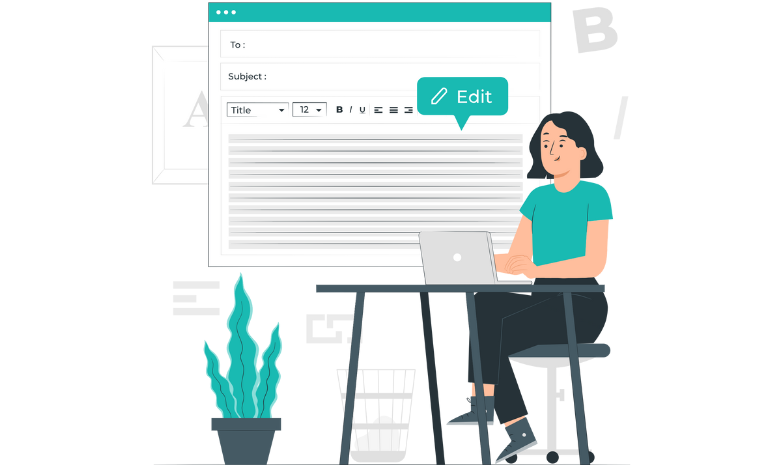
Written guide
- Enter the Admin Application.
- Select Visit under Care Planning.
- The number next to Care Review Changes indicates how many proposed changes are awaiting confirmation.
- Select Visit under the Care Review Changes box.
- Select which Service User you would like to see the proposed changes for. You can see the amount of requested changes to the right of their name.
- Select which section you would like to view the proposed changes for by clicking the pencil icon.
- The page will indicate the changes requested by having the proposed changes on the right hand side and the original text on the left hand side. This allows you to see the differences requested easily.
- You can Reject the changes using the red button. You can also Accept the changes by clicking the teal button.
- You will get a confirmation message and then select Yes if happy with the changes or No if you are unhappy with the changes.
