Roster Check In Analysis
This guide will cover viewing and filtering the Check In Analysis for Domiciliary visits
What You’ll Learn in This Guide:
- Why Check‑in Analysis matters: Tracking staff sign‑ins and visits to enhance oversight and reliability.
- Where to find the tool: Locating the Check‑in Analysis section within Domiciliary Roster or Analysis Reports in Cloud.
- How to apply filters: Using date, staff, and client filters to refine your data view.
- How to interpret report results: Understanding flags such as missed visits, late arrivals, and overall trends.
- How to use or export the data: Printing or exporting for internal reviews, audits, or performance tracking.
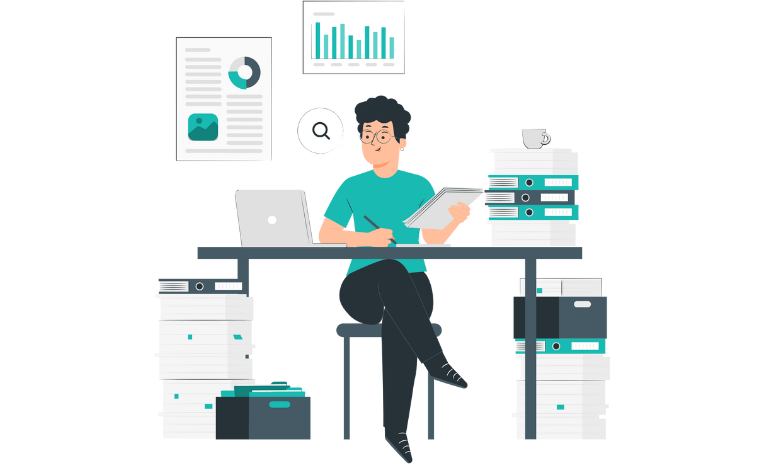
Written guide
- Firstly, in order to turn on Check In Analysis, select the ‘Org Management’ app.
- Then, select the ‘Visit’ button under the permissions tab.
- You will then need to click on the ‘Roster’ tab in order to turn this feature on.
- Click the pencil icon next to ‘Roster Owner’ under permission roles.
- Within this configuration area, you will see the options – Permissions, Override Alert Options and General. You will need to click the drop down arrow next to ‘General’.
- Scroll down until you see the ‘Analysis’ option. You want to click the drop down arrow.
- You will then see the ‘Check in Analysis’ option. You want to make sure that both of these boxes are ticked in order to utilise this tool within Roster.
- Once turning this tool on, make sure to click the ‘Save’ button afterwards.
- Enter the Admin App
- Click the Check In Analysis Tab
- You can filter by:
- Resident
- Staff
- Dates
- Distance Away
- Miles or Kilometres
- NFC Used
- Has Error
- Has Reason
- Check in Late
- Check Out Early
- Has Comment
- Manually Searching
- You can also select to view only your team members check ins.
- Click Update to enable the filters.
- You can now see the items you have filtered. You can also sort by clicking the arrows next to the headers.
- To export the data you have selected to a CSV file select Export.
