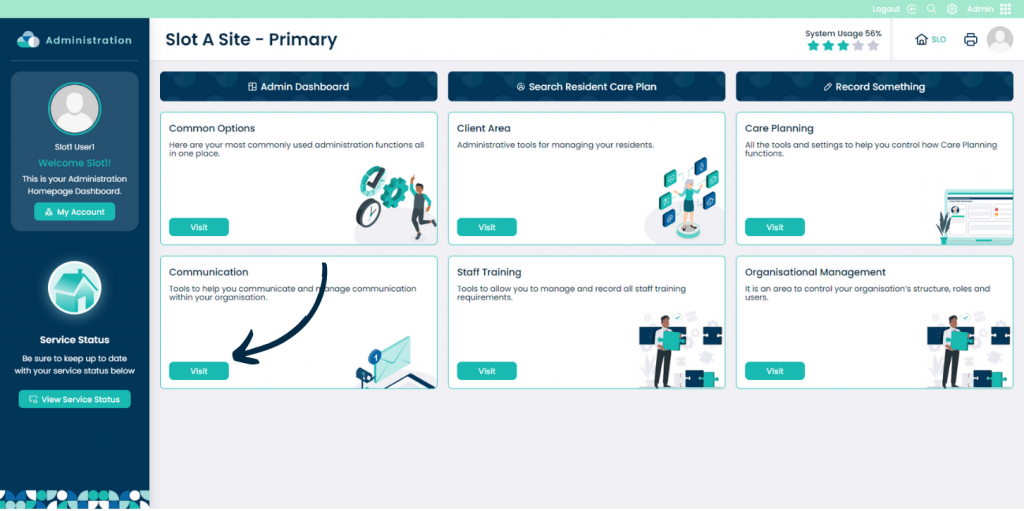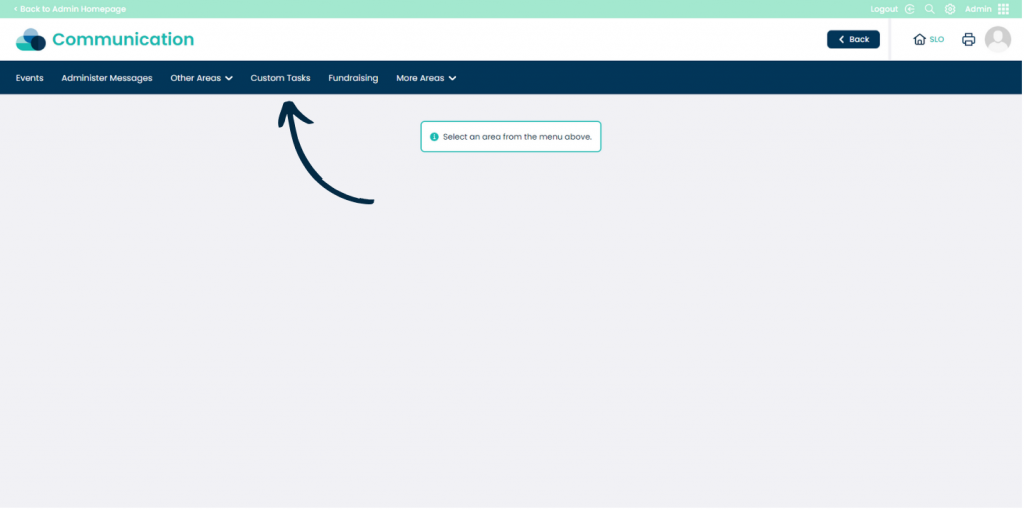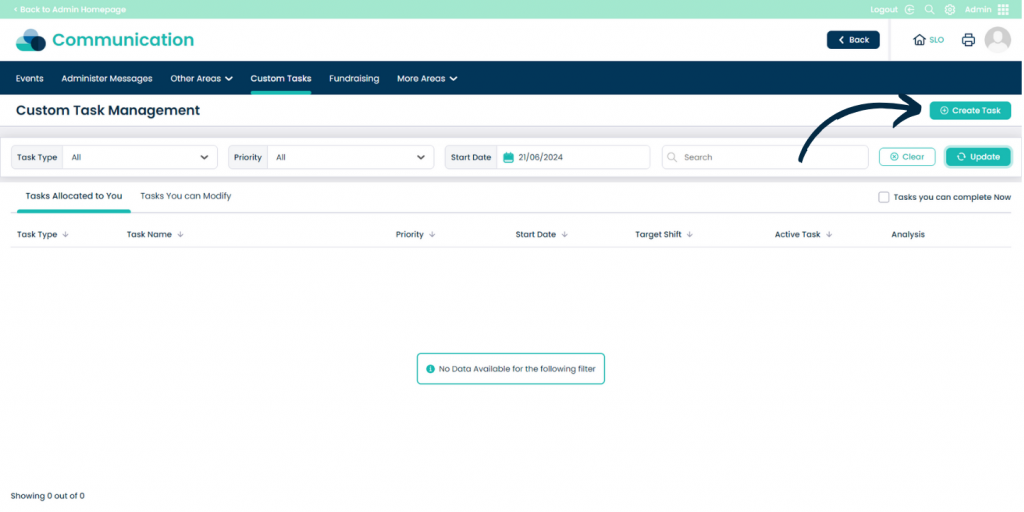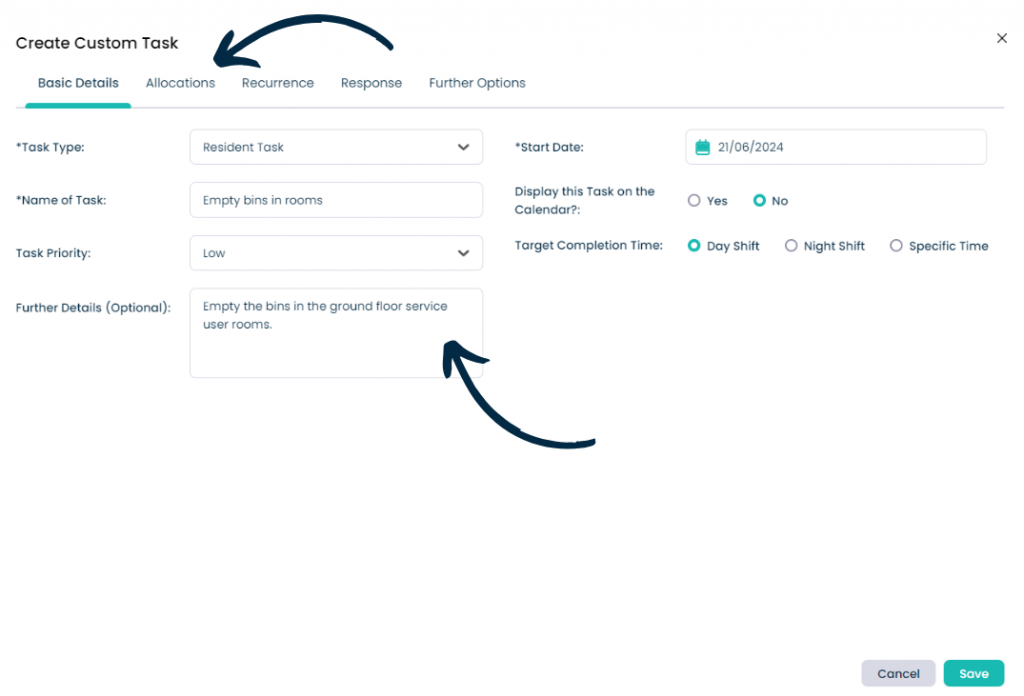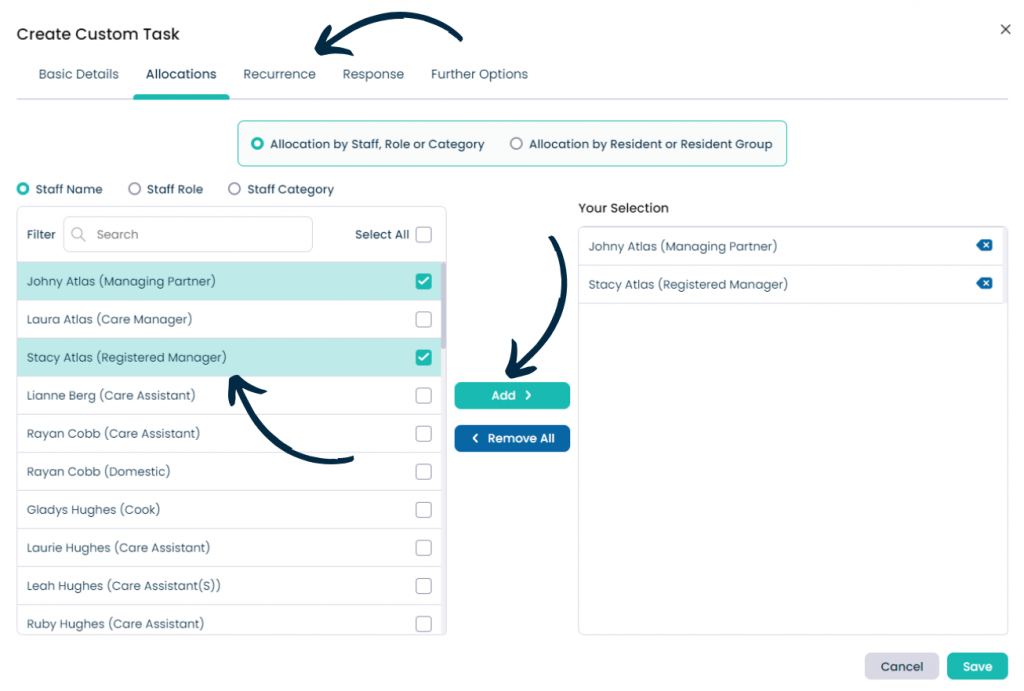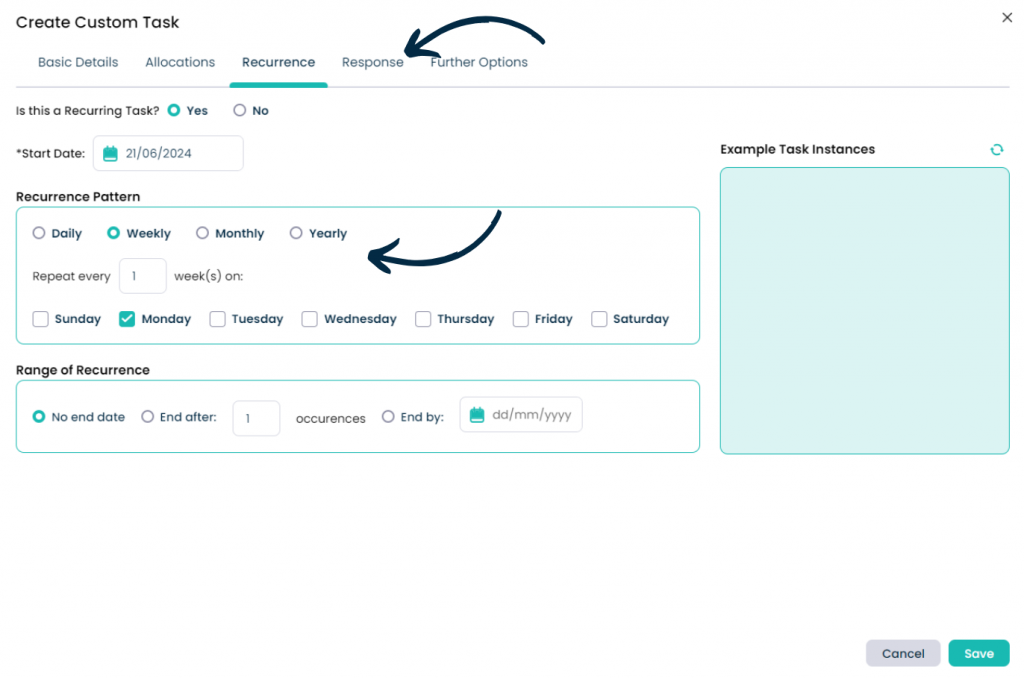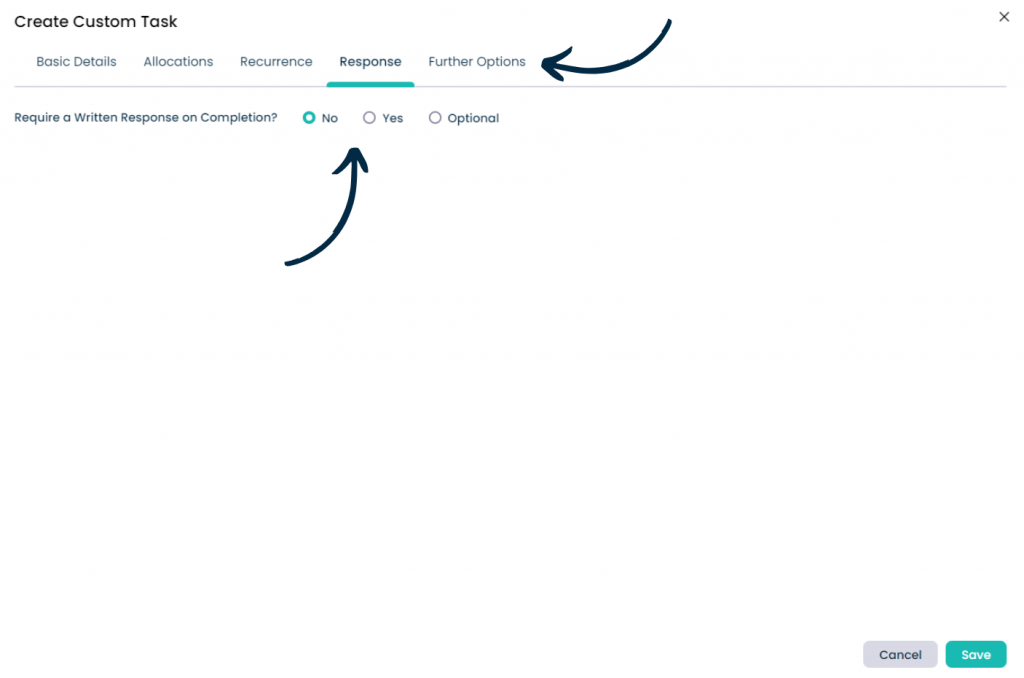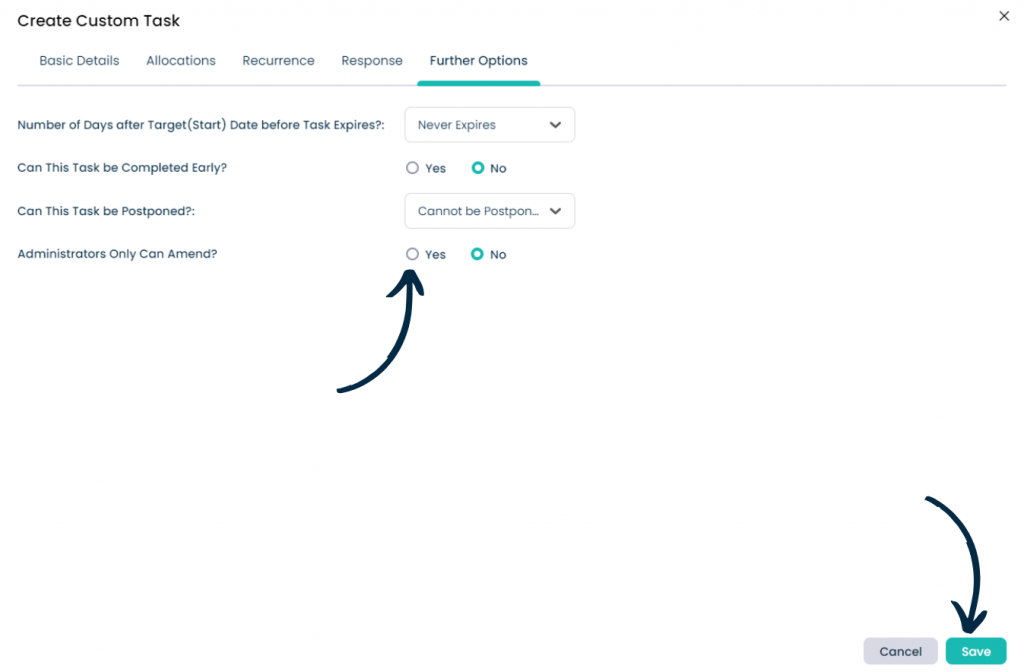Custom Tasks on Cloud
This guide will cover how to access and create Custom Tasks on Care Control Cloud. These can be used for service user tasks or other events that need recording.
6
The Recurrence tab is where the frequency of this task can be configured.
If the task is recurring, enter its Start Date and set-up a Recurrence Pattern.
In this example, our task recurs weekly every Monday. You can use the blue box on the right hand side to show the example dates that the task will appear.
8
Finally, the Further Options tab contains some extra settings for your new task. This includes the expiry of a task after it occurs, whether or not the task can be completed early or postponed as well as who can edit the details of a task.
After you have completed all the tabs, press Save to complete your task. It will now appear in the list on the Custom Tasks dashboard.