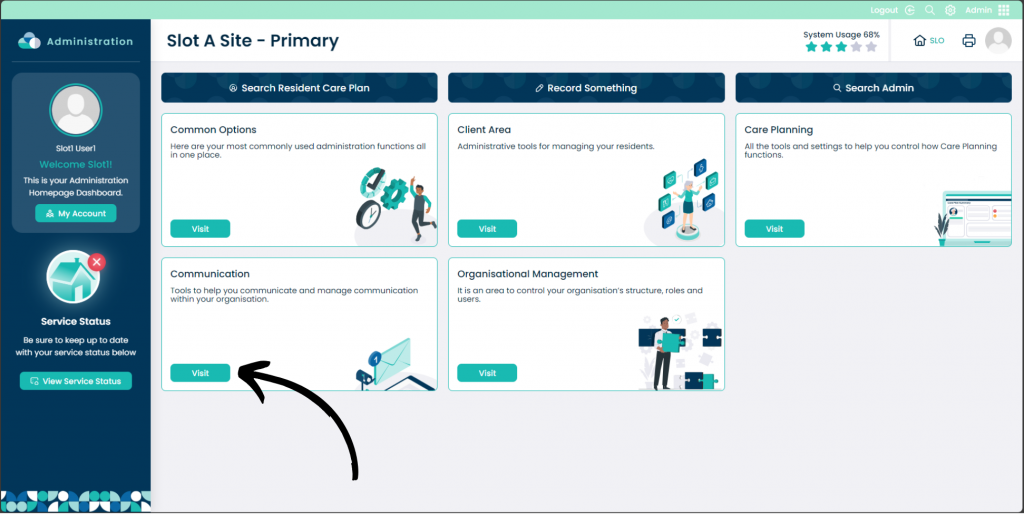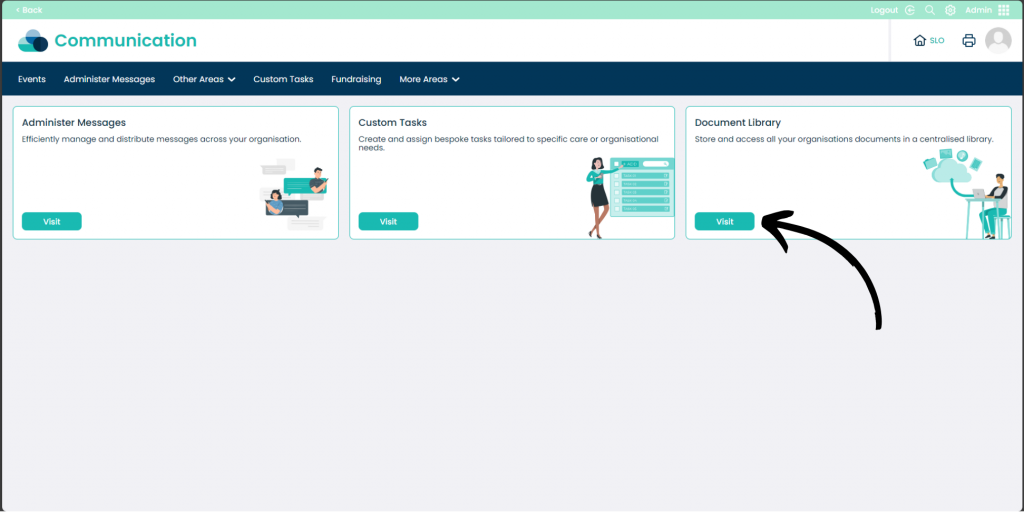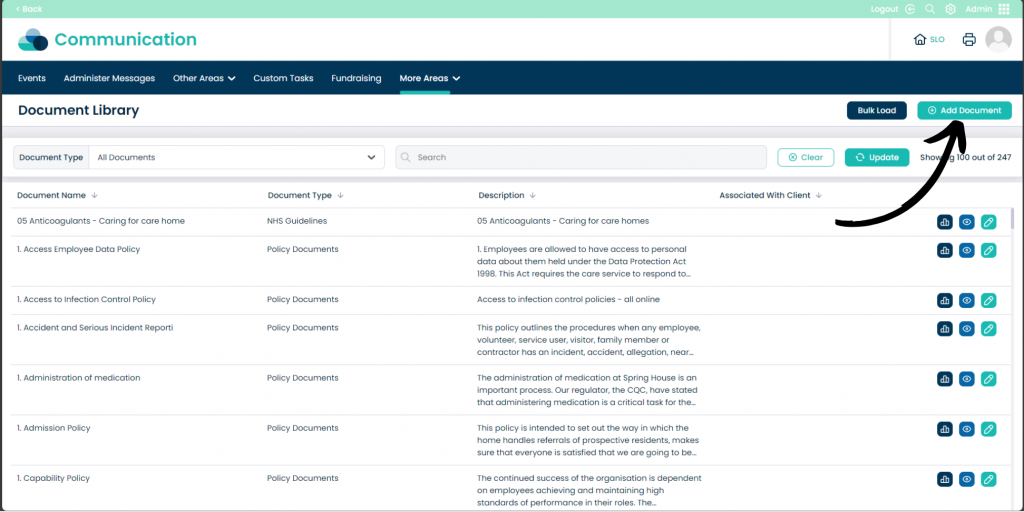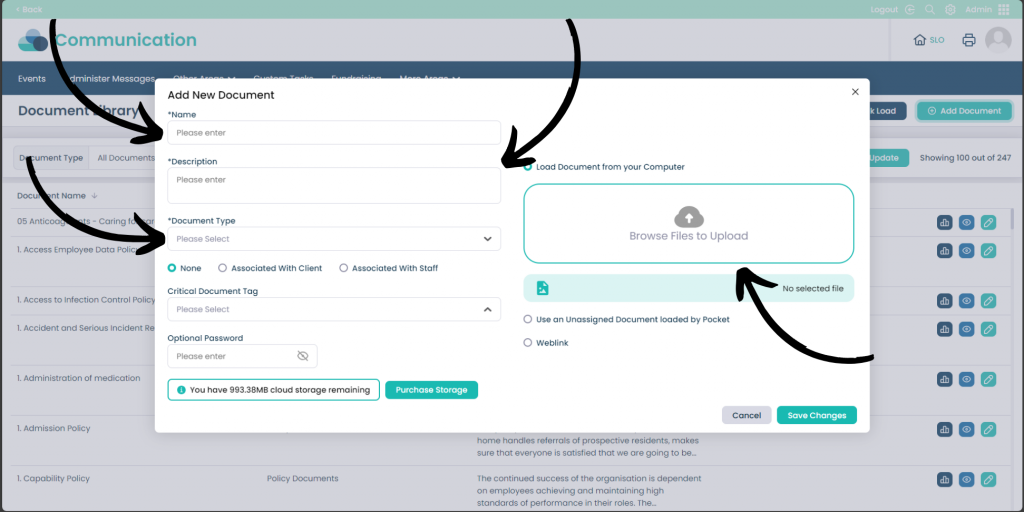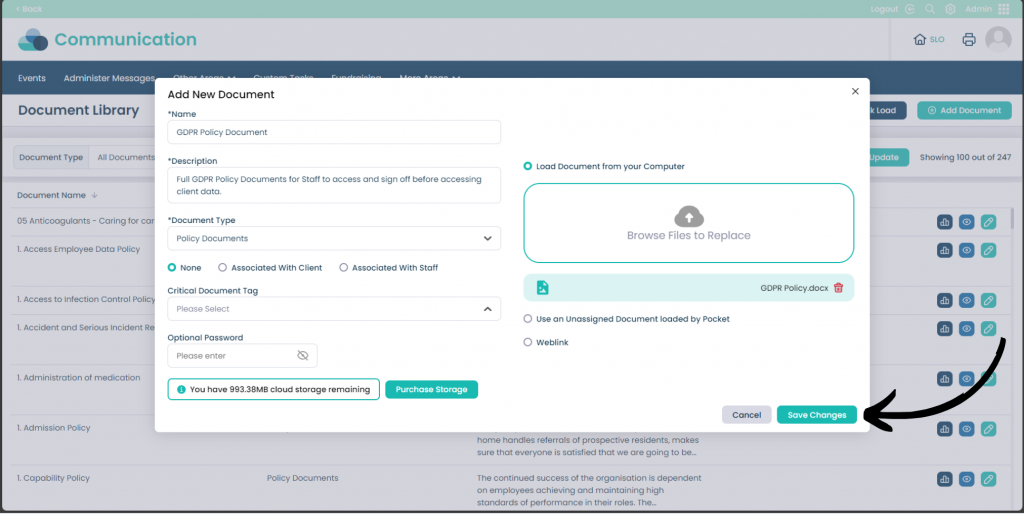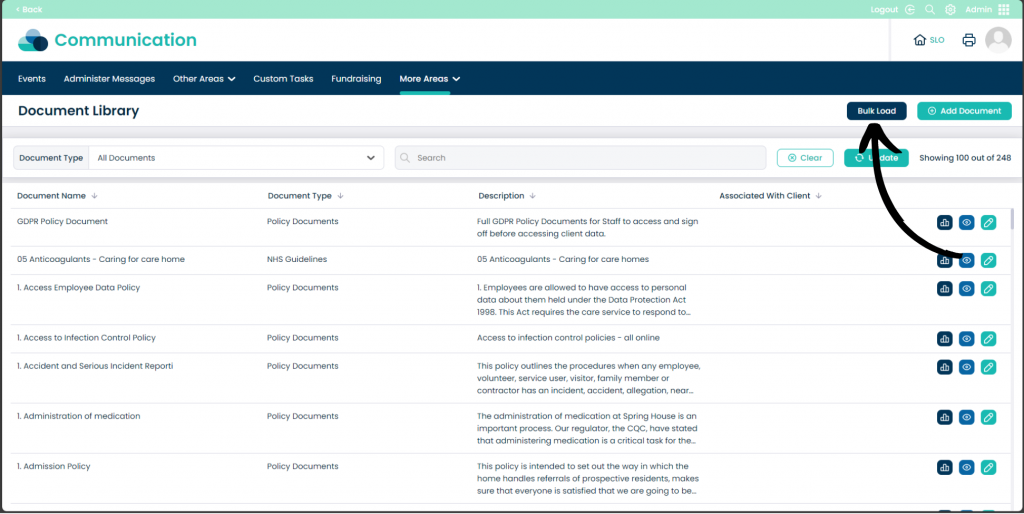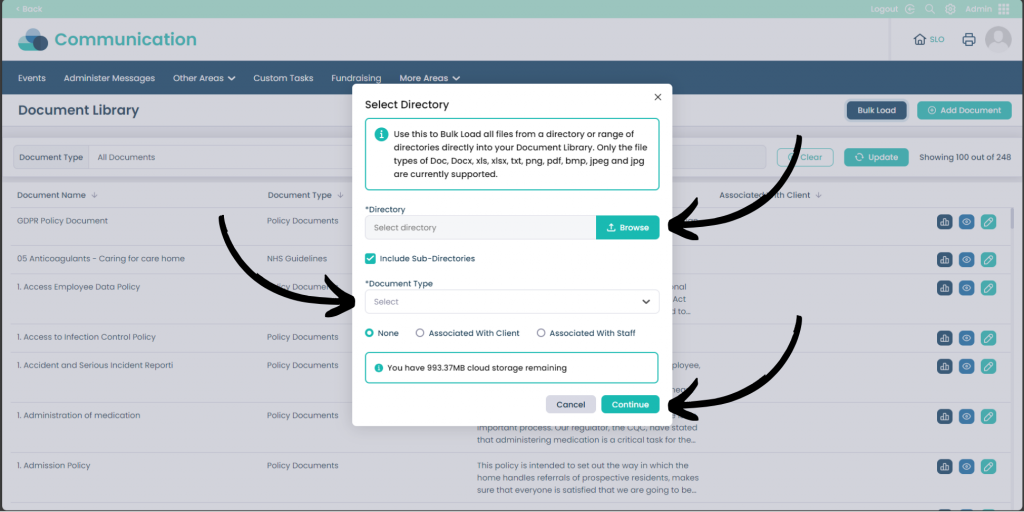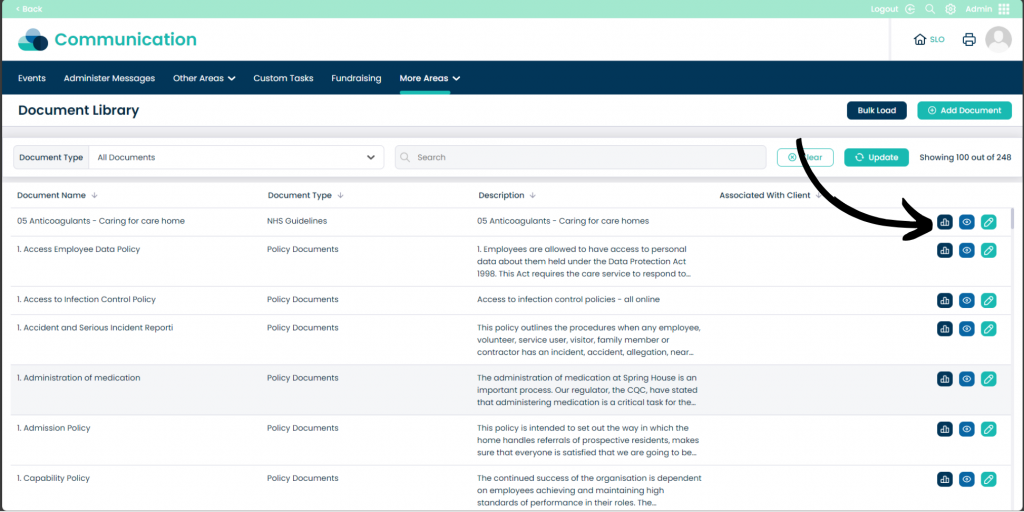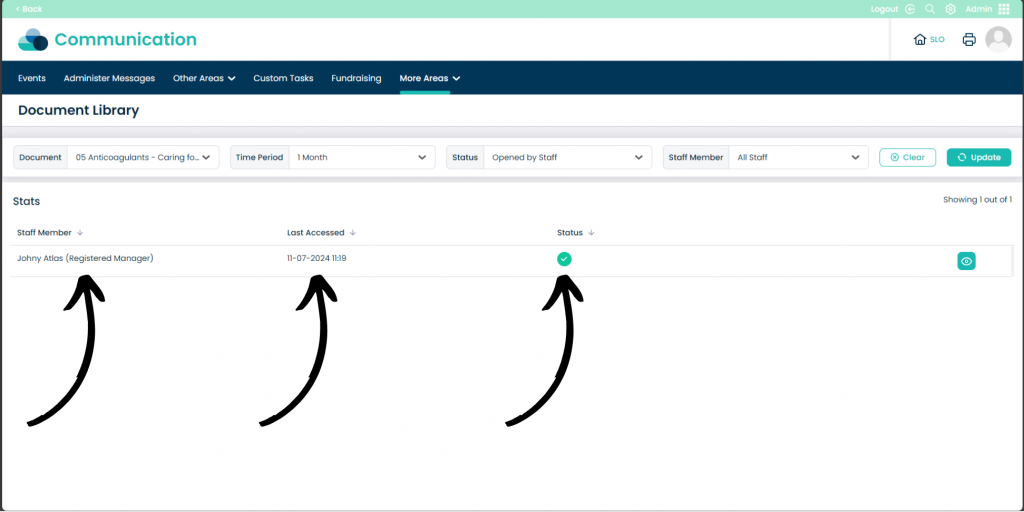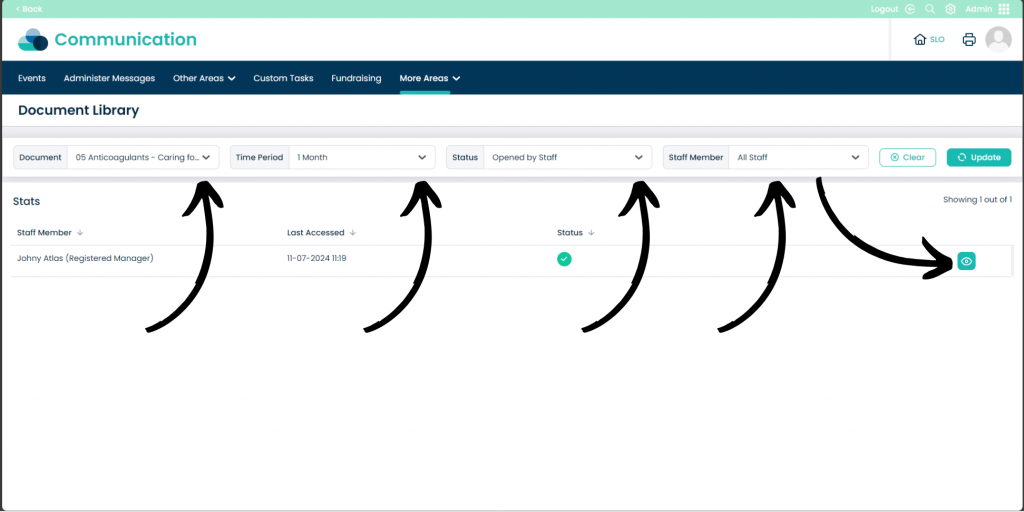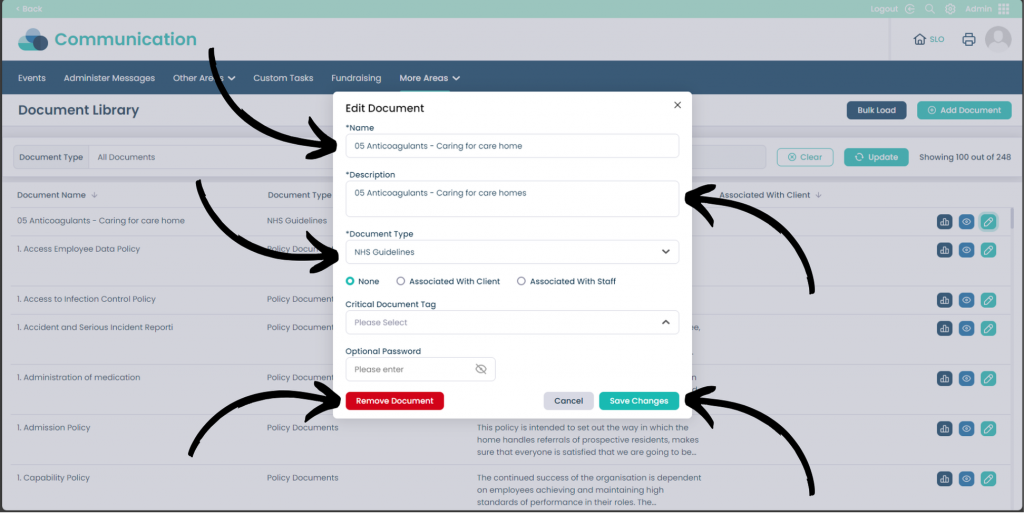Using Document Library on Cloud
This guide will cover the various features within the Document Library section within Care Control Cloud.
3
Now you are within the Document Library tab it is possible to view all available documents within the organisation’s files.
You can sort by Document Type and Search the files from the section on the middle of the page.
On this page you can select Add Document on the top right of the screen to publish a single document to the library.
The name of the file that will be shown on the Document Library.
Enter the description of the document to help identify it.
Choose from a drop-down list to choose what category the document should be within. You can create your own Document Type in Care Control Windows.
You can associate the document with a specific staff member, client or none at all.
You can choose from a tag that you have already made in Care Control Windows.
If the document requires a password for viewing you can choose to add it here.
Click this to select a document that is held on the personal computer’s storage.
Here you can choose a document that was uploaded to Care Control Pocket previously.
If the document is held elsewhere online you can choose to paste the link here.
7
The Bulk Load pop-up will appear, this time it will ask you to select a Directory. A Directory is a folder that is on your computer system, instead of selecting a single file, make sure to select a folder.
Tick the Include Sub-Directories box if there are folders within the folder you selected that require uploading too.
Document Type allows you to choose from a drop-down list to choose what category the document should be within.
Associated With Client/Staff is similar to before, you can select a specific client or staff member to associate the files with or None.
Click Continue to publish the documents to the Document Library.
8
When viewing Documents there are three icons to the right of the document screen. Each of these icons will take you to different pages.
The Navy Blue Graph icon will take you to a page that shows who has viewed the documents and at what times, section 9 will cover this page.
The Blue Eye icon opens the document to view.
The Teal Pen icon allows you to edit the document, this will be covered in section 11.
10
From the tabs at the top of the screen you can select Document to change what document information you are viewing.
- Time period will change the Stats page for different time periods.
- Status allows you to sort by who has opened the document or if they have not.
- Staff Member allows you to select specific staff members to show in the Stats page.
- The Clear button will reset the filters.
- The Update button will refresh the Stats page dependant on the filters selected.
Clicking the Teal Eye icon will give you further detailed stats about the Staff Member viewing the document.