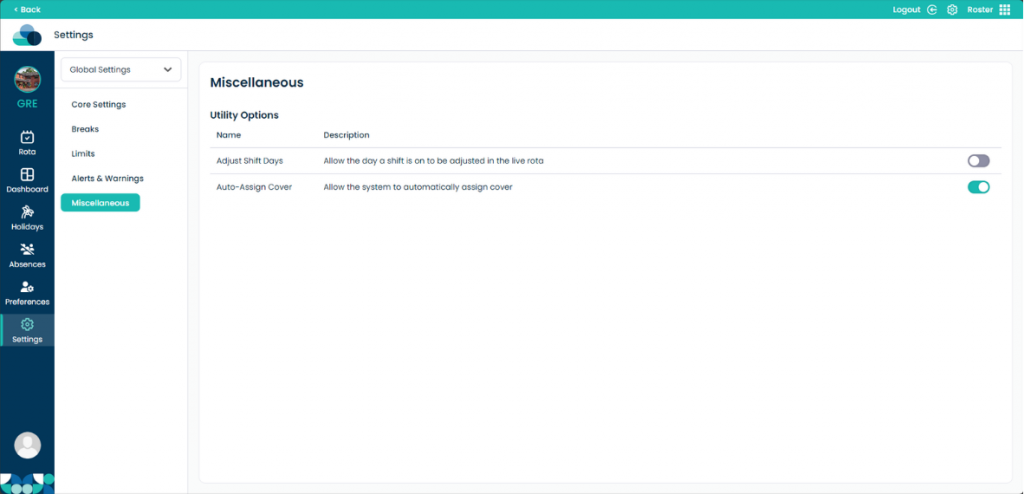Global Settings in Cloud Roster
What You’ll Learn in This Guide:
- How to access the Global Settings panel in the Cloud Roster settings area.
- How to configure your organisation type (e.g. Residential or Nursing Home) and customise default messages via the Messages tab.
- How to define default shift breaks: set break names, minimum shift lengths, break durations, and customise breaks per staff member.
- How to establish shift limits by role and category, including exclusive limits and requiring supervisor approval when exceeded.
- How to set up alerts and warnings: configure dashboard notifications, toggle specific alerts, and set consecutive‑day work thresholds.
- How to use miscellaneous options that support shift coverage and same‑day rota adjustments.
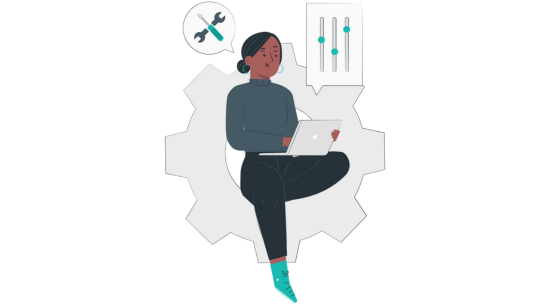
Step 1:
Navigate to the Settings page of Roster.
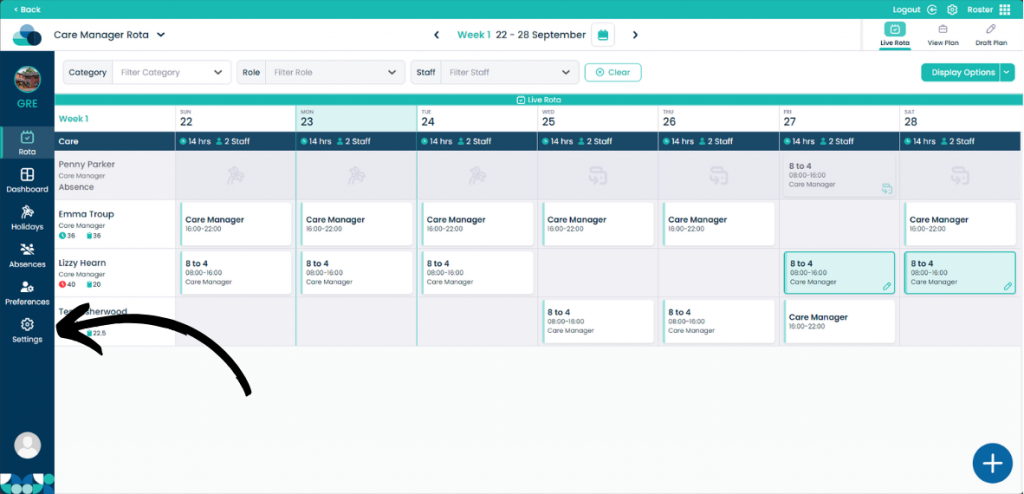
Step 2:
On the Core Settings page you can select which type of Organisation you are. Currently we only have support for Residential or Nursing Home.
In the Messages tab you can modify what the default messages are for each message.
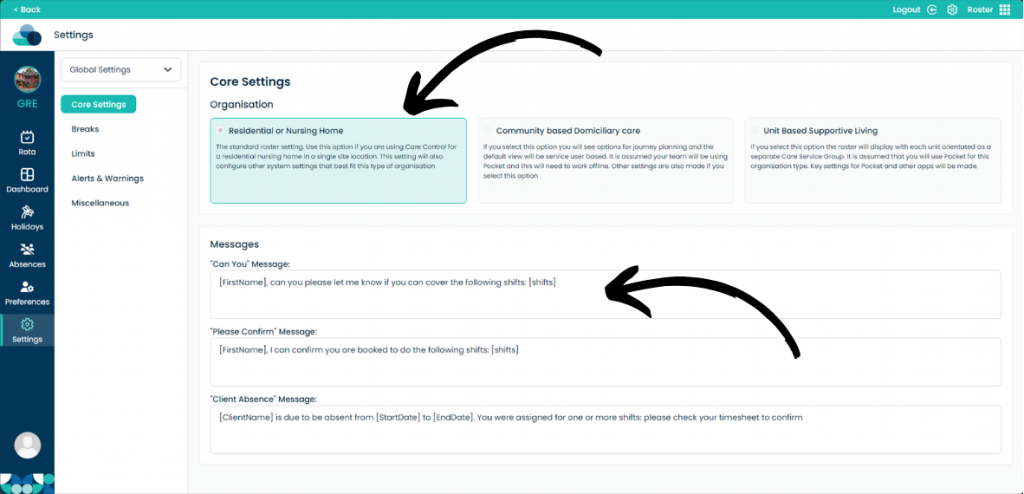
Step 3:
In the Breaks page you can modify what the Default Shift Breaks are. In the left hand box you type the name of the break. In the Shift Length box you can enter the minimum shift length for the break to trigger. You can then add the Break Amount in the final box. Once happy click the Tick to confirm the break. You can also delete the breaks with the cross or modify the break with the pencil icons.
You can also modify individual Staff Shift Breaks if a staff member requires special break times.
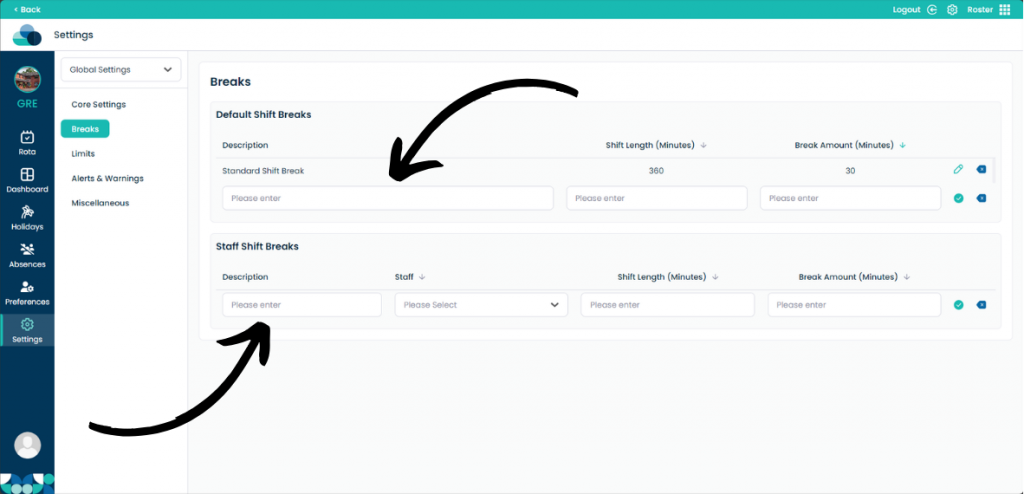
Step 4:
On the Limits page you can set limits for the staff members. Here you can set the limit for how long a shift can be for a category and role. You can also set them as Exclusive which will mean that shifts can only be created within these limits.
If a staff member tries to exceed these limits it will have to be confirmed by a higher staff member later on.
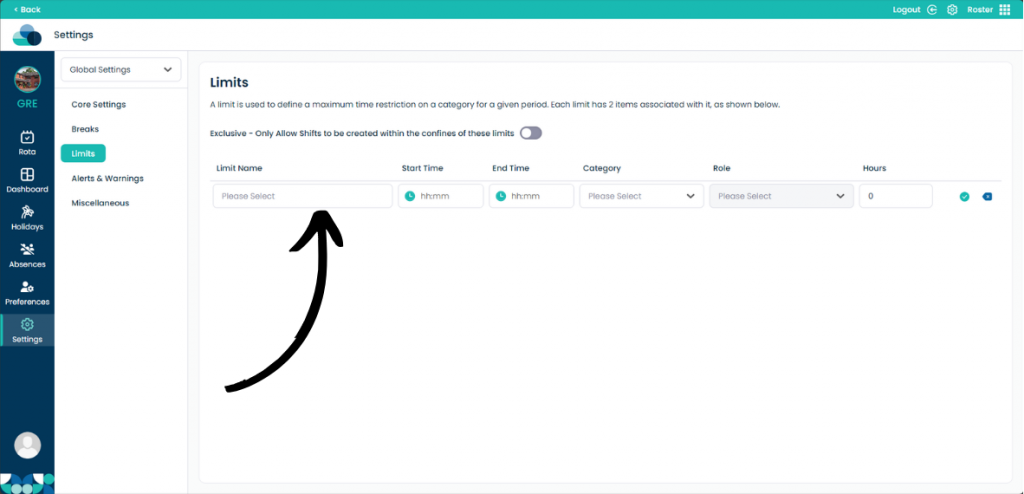
Step 5:
Alerts & Warnings page will display what warnings will be shown on the Dashboard. You can toggle each of the individual Alerts or Warnings using the toggle on the right hand side.
You can also set the Consecutive Days Threshold which will warn you if a staff member has worked for x amount of days.
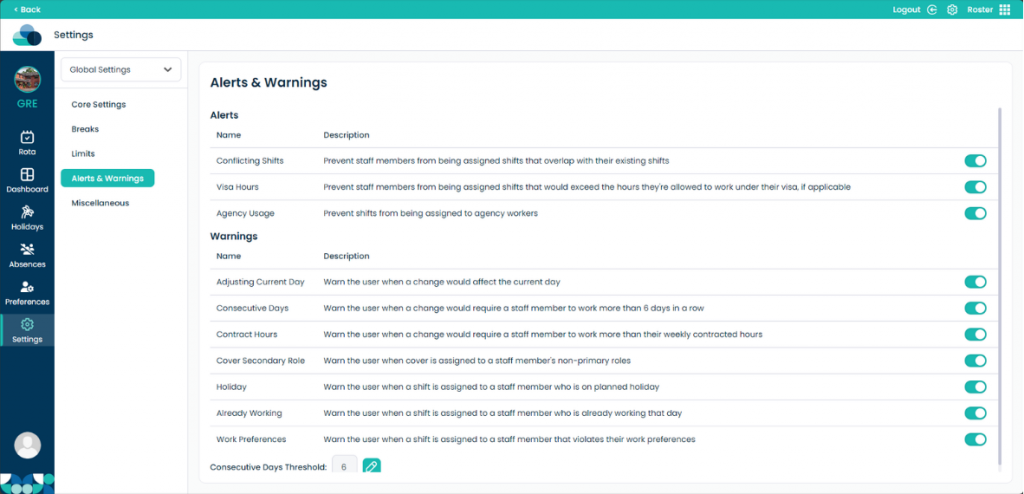
Step 6:
In the Miscellaneous tab you can modify two different options that can help with covering shifts and modifying shifts on the day the rota is being modified.