Consolidated Invoicing How to add Weekday Rate Cards
This guide will cover how to add Weekday Rate Cards in Consolidated Invoicing in Cloud.
Please follow the interactive guide below, a written guide is also available at the bottom of the page.
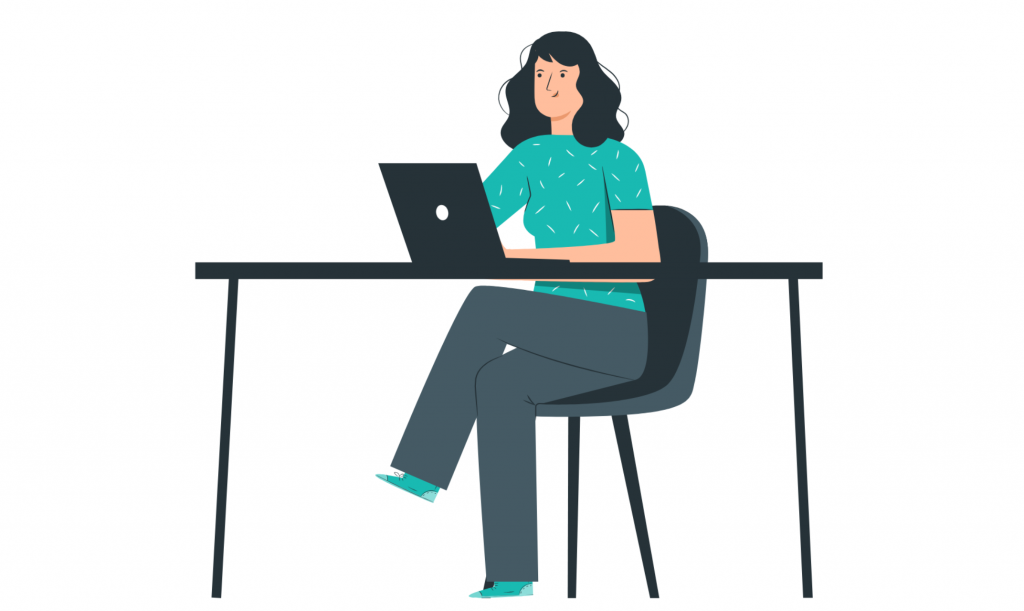
Written guide
- Within the Consolidated Invoicing dashboard, click the ‘Visit’ button under contracts.
- Then, once you have found a contact you want to use, click the ‘View Contract’ button.
- Then, click the ‘Payment Schedule’ tab.
- Next, select the ‘Select Rate Cards’ button
- Click the ‘Weekday Rate Cards’ tab.
- Next, click the ‘Add Weekday Rate Card’ button.
- Weekday Rate Cards mean = specific days of the week charge this.
- Select your start and end dates to define the duration during which these additional rates will apply.
- Now you can select the day in which this additional cost applies to.
- Then, enter the additional cost rate of this visit.
- Now you can specify the time.
- You can also add a description to this rate card.
- Then, once you have entered all the details, click the ‘Save Changes’ button.
- You will then be able to see your rate card. You can add as many as you need after this.
