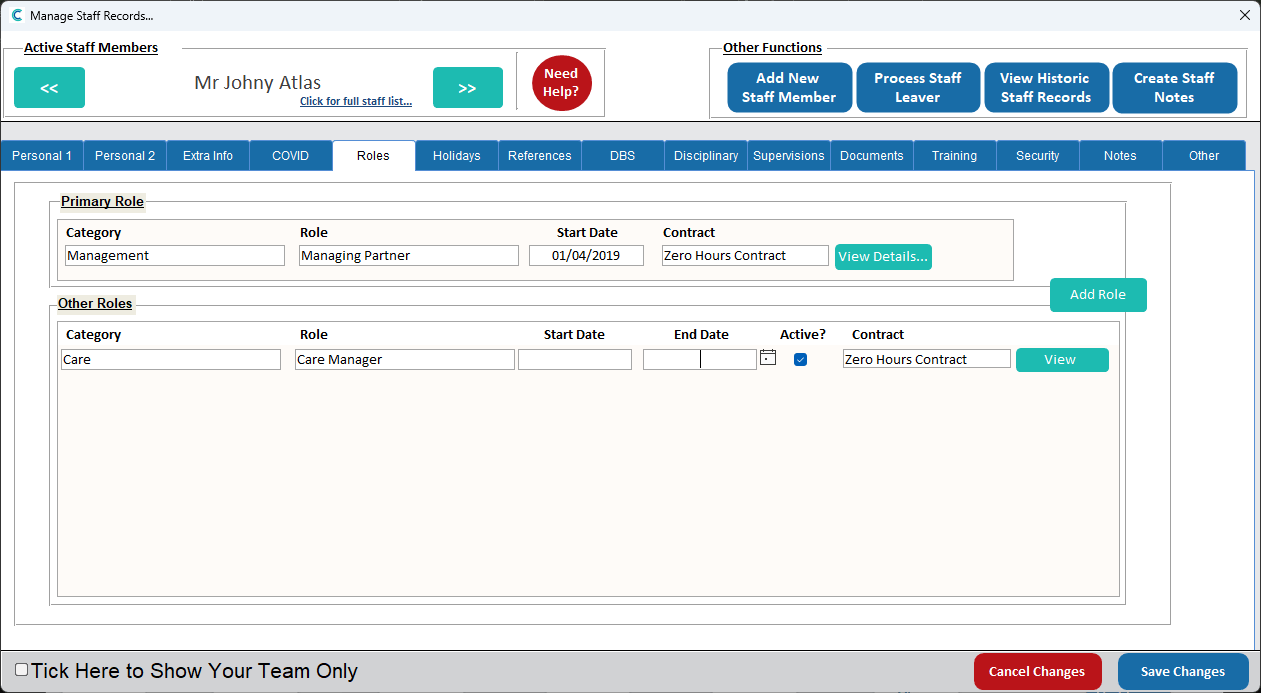How to change/amend a Staff Role in Windows
This guide explains how to view, edit, or add staff roles within the Admin App. Managing staff roles is essential for keeping your system accurate and up to date, ensuring that each team member has the right access and responsibilities assigned. Follow the steps below to update existing roles or add new ones as needed.
Interactive Guide
Text based guide
Click the Add / Edit Staff Records button
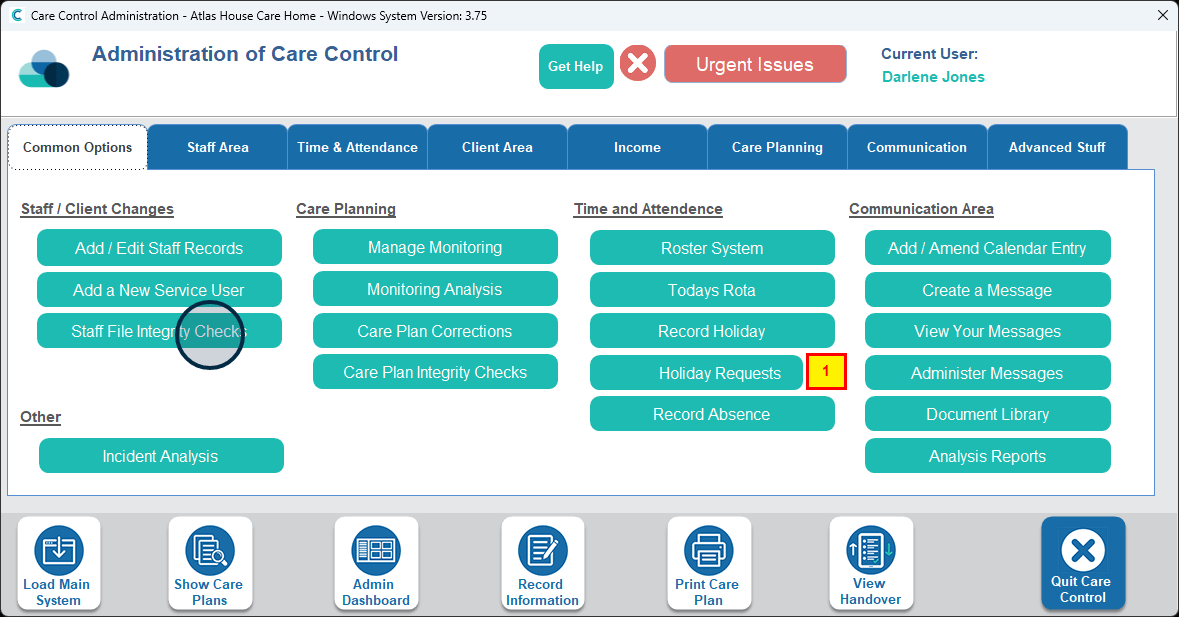
On the staff member of your choice, click Roles
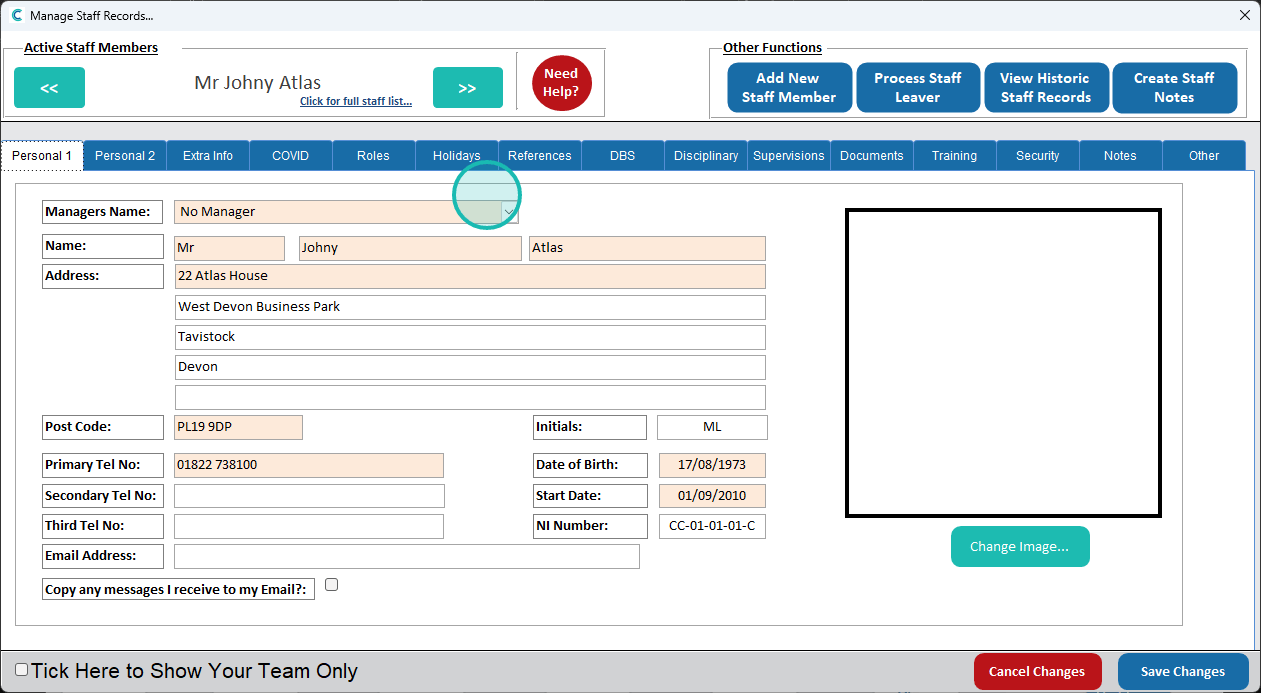
Select View Details on their primary role
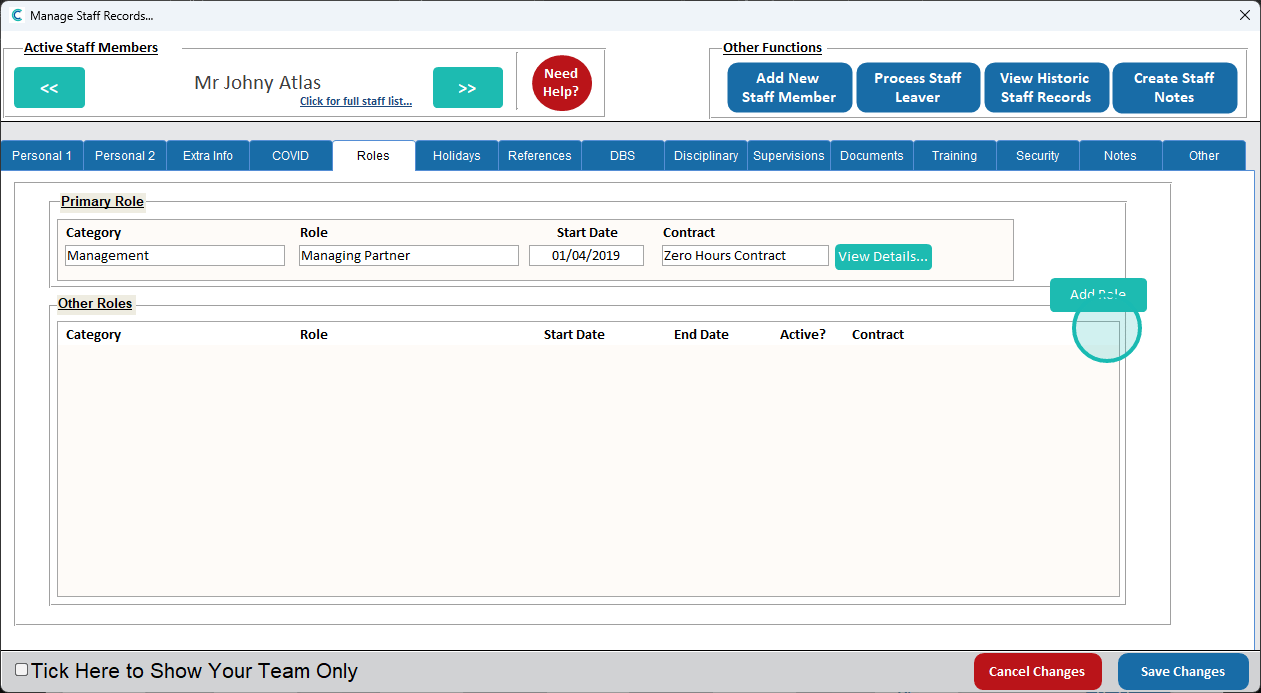
Edit the Category and Role the staff member is currently in
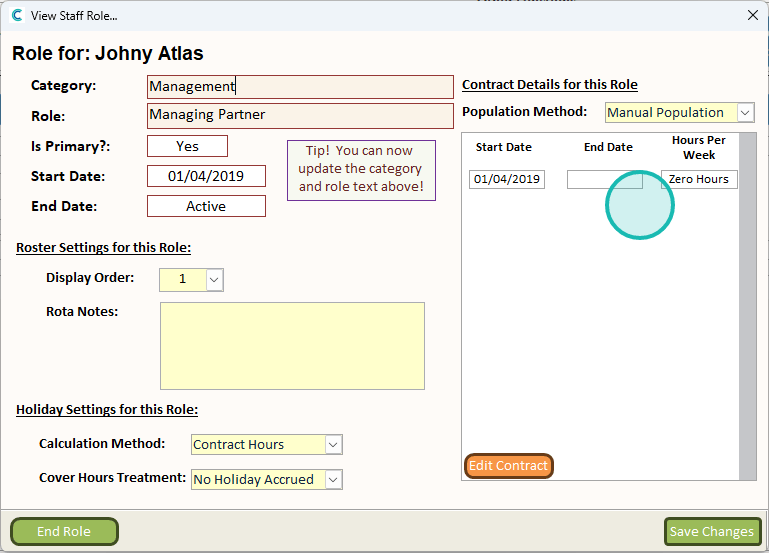
End the role if the staff member’s contract has ended or position has changed
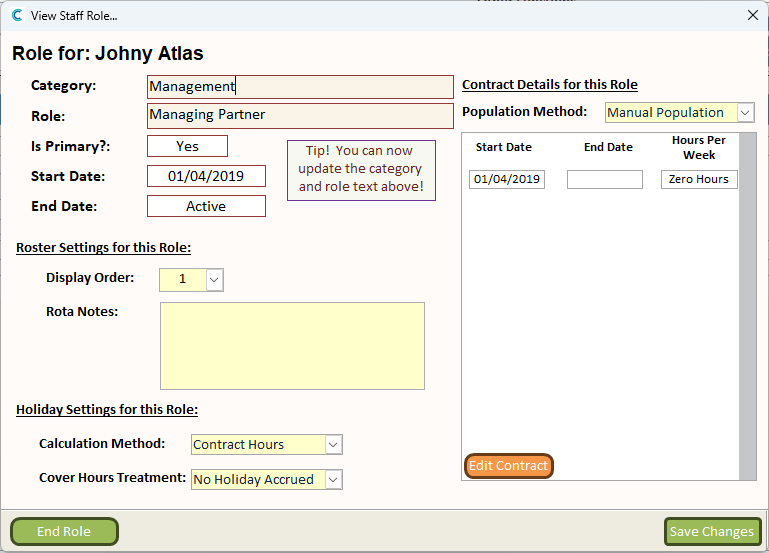
Click Save Changes when done
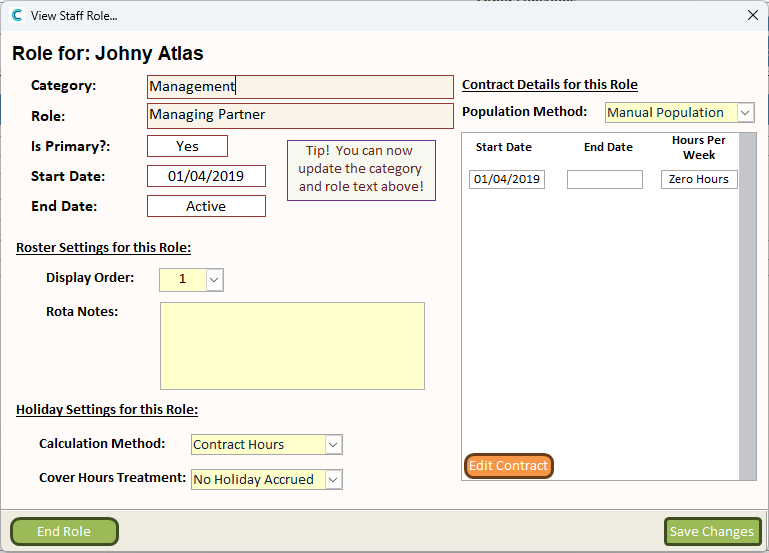
Add extra roles by clicking the Add Role button
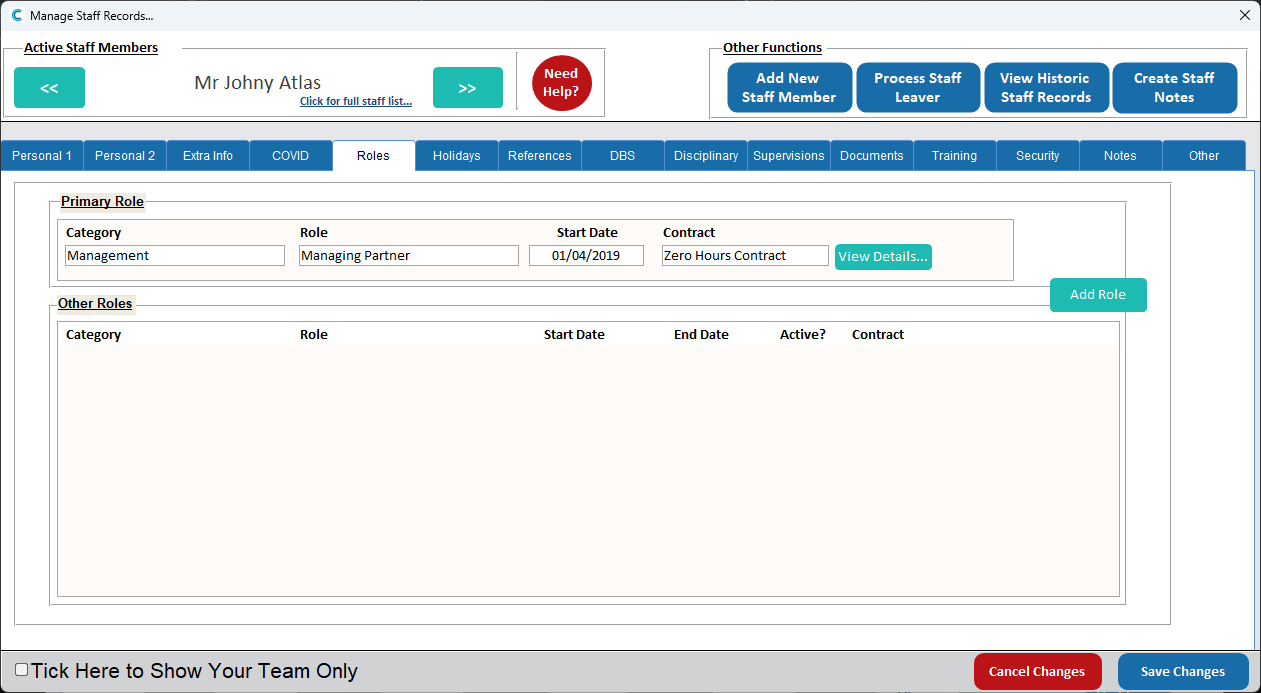
Fill out all the details in the Add Staff Role box
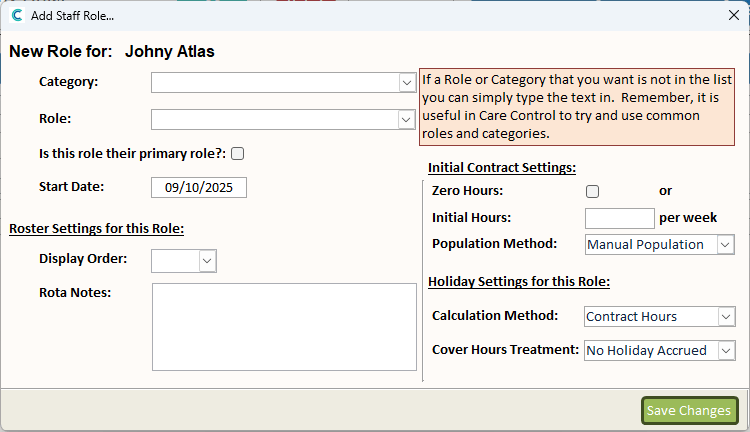
Click Save Changes when done
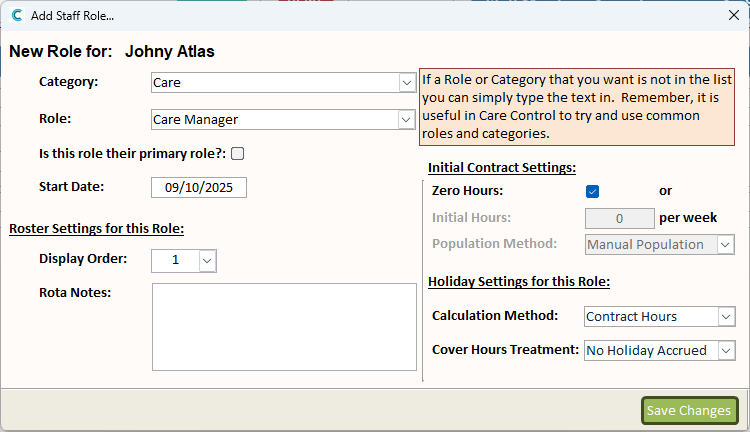
Once you’ve finished modifying or adding a role, click Save Changes