Admin How to print a Single Custom Form Incident Workflow
This guide will cover how to print a SCF Incident Workflow
Please follow the interactive guide below, a written guide is also available at the bottom of the page.
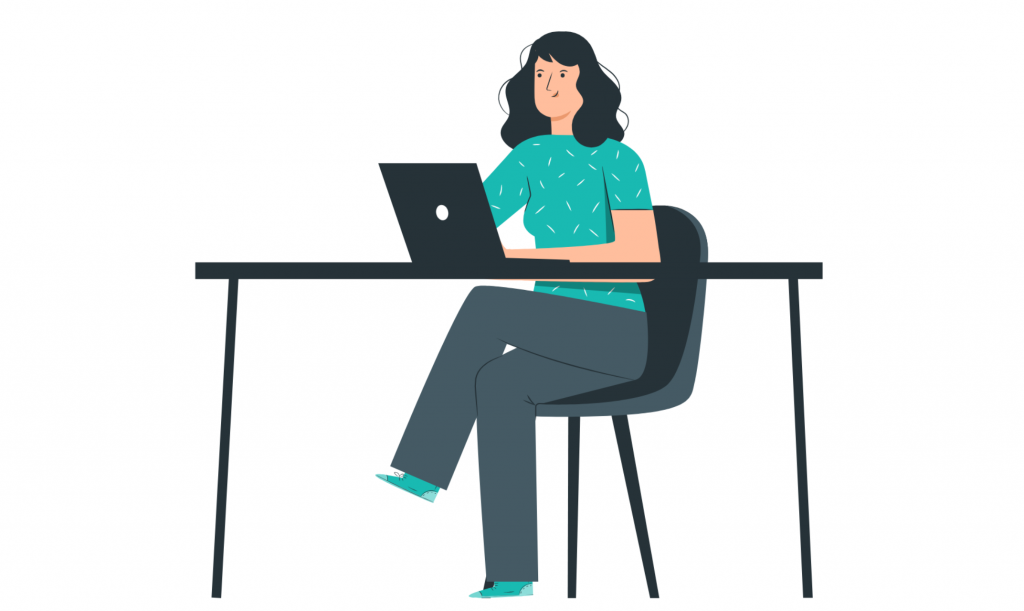
Written guide
- Within the My Hub dashboard, select the ‘Admin’ app.
- Select the ‘Visit’ button under Common Options.
- Next, click the ‘Incident Analysis’ tab.
- Next, select your service user or staff member. You can also filter this information by Incident Type, Injury Type, Location and Date Range.
- Next, click the ‘Update’ button.
- Then, click the ‘Details’ tab.
- Next, select the incident you want to print. Click the eye icon.
- Click the ‘Print’ button.
- Once you have exported, you will then get a printed version of the incident detail for the chosen service user / staff member.
- At the top, you will see the site name and the name of the service user you chose for the Incident SCF.
- At the bottom of the page, you will see which staff member printed the Incident SCF and what date this document was printed.
