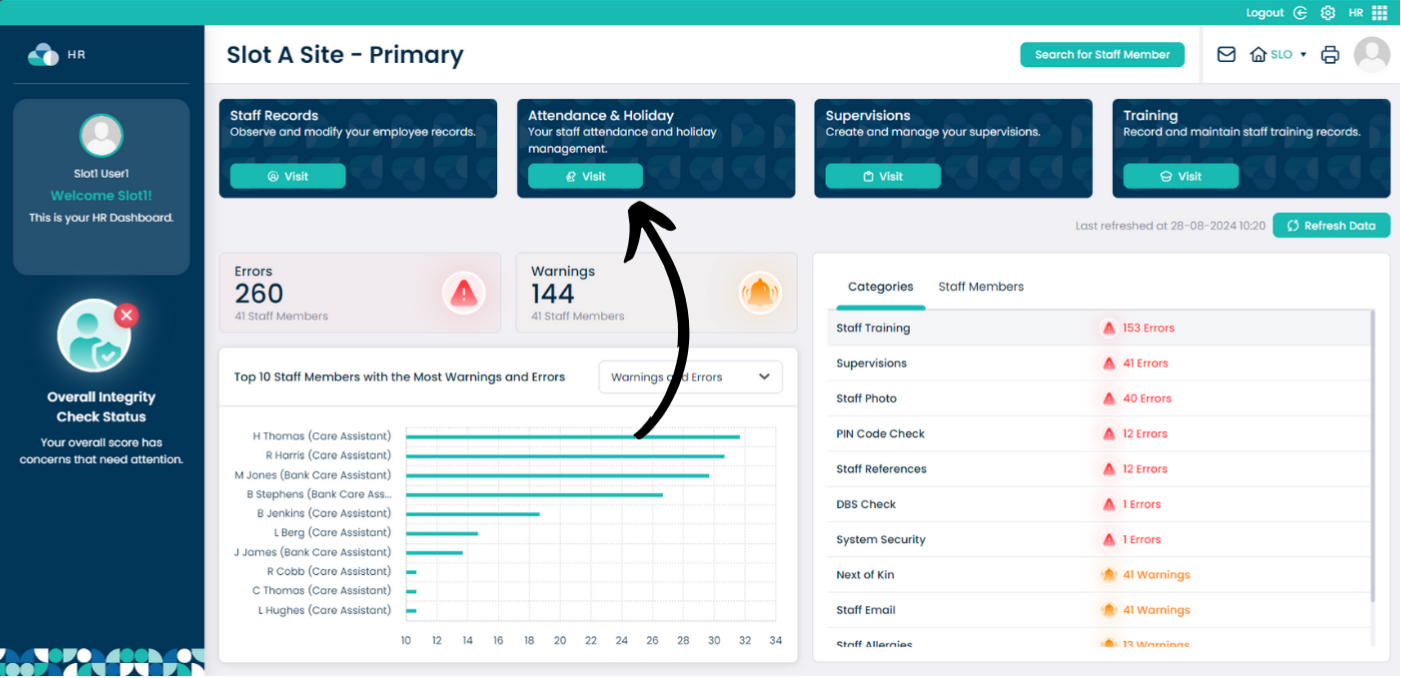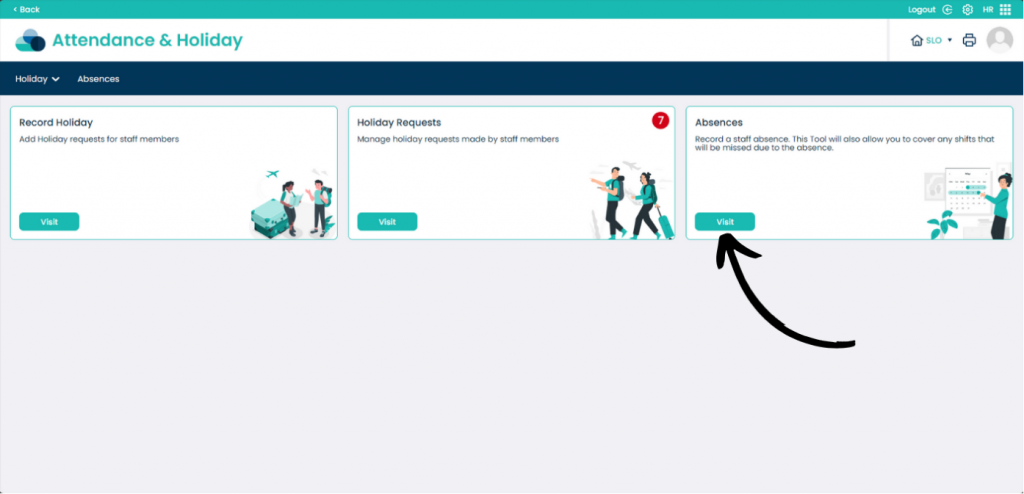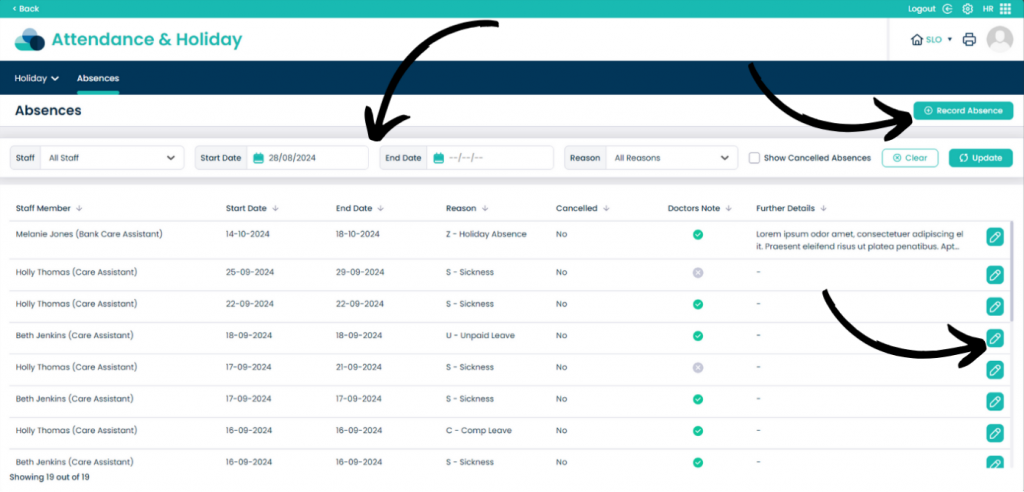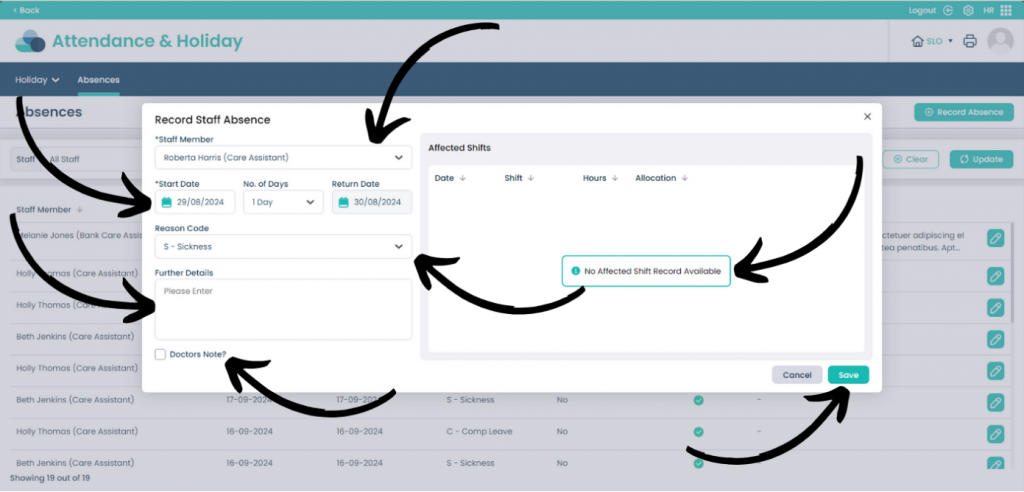Recording a Staff Absence on Cloud
This guide will cover editing the Life History option within Care Control Cloud Care Planning.
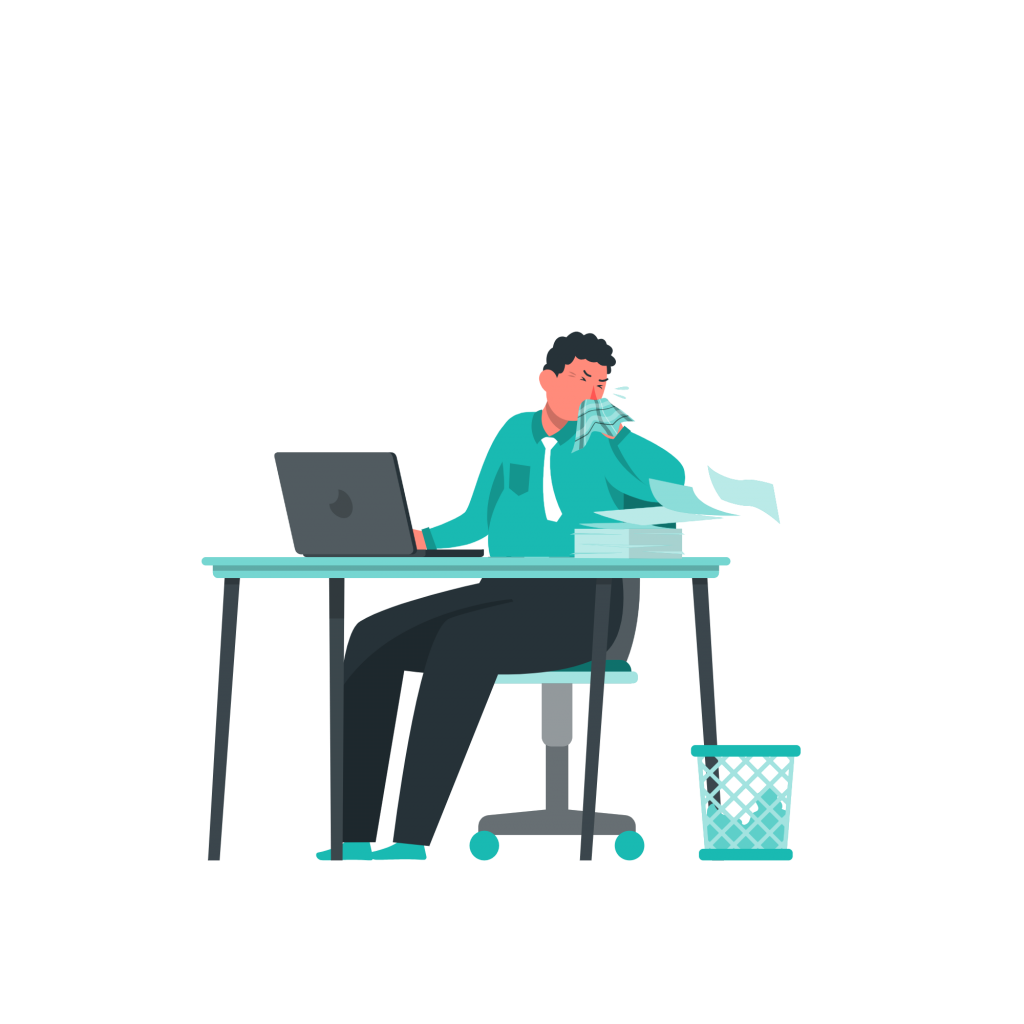
3
You can now see all Staff Absences with information about each absence. To filter through the staff you can use the Staff button, Start Date, End Date and Reasons. You can also see Cancelled Absences. Once you have set the filter select Update to refresh the list.
To edit an Absence select the pencil next to the staff member’s name.
To add a new absence select Record Absence.
4
To Record or Edit an Absence you must first select the Staff Member.
Then select the Start Date and No. of Days.
You must then select the most relevant Reason Code.
You can add Further Details about the absence in the text box.
If the absence requires a Doctors Note tick the box.
Details about the shifts that the staff member will miss will be shown within the box on the right hand side of the screen. Once you are happy with the absence, select Save.