Org Man Manage Users
This guide will cover managing users within the organisational management app in Cloud.
Please follow the interactive guide below, a written guide is also available at the bottom of the page.
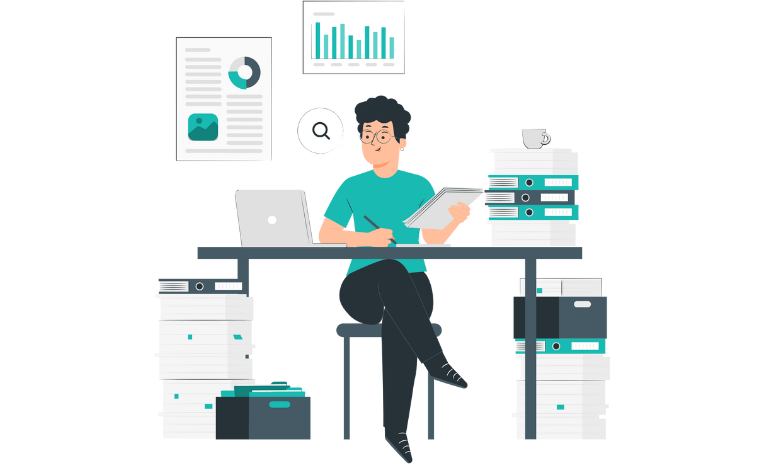
Written guide
- Enter the Org Management app.
- Select to Visit the Users section.
- Toggle the Hide Inactive Users switch to see users that aren’t correctly mapped.
- Click the eye icon to view the user.
- The details tab shows all of the user’s details, items with an asterisk are required information.
- The role assignment tab gives access to different areas and sites.
- Edit the User Roles.
- Pick the App Role and the Org Role to give them access to that app and site.
- Select Add in the middle of the screen to apply those roles then click Save Changes.
- A user may inherit certain roles due to their department or position that differ to their individual roles, you can see those on the Inherited Roles tab.
- The Access Information tab will show what areas the staff member has access to.
- Enter the Site Mapping tab to correctly map the User to a Staff member.
- Click Edit User Mapping. Then select the Mapped Staff Record drop-down and select the correct staff member from the list.
- Select Save Changes when done.
- The Security tab will show details about the user. They include:
- Reset Account – resets the log in details and status for the staff member.
- Deactivate Account – removes the accounts access and ability to use CC – useful if a staff member leaves.
- Reactivate Account – enables the accounts access and ability to use CC – useful if a staff member rejoins an organisation.
- Unlock Account – unlocks a staff members account which has auto-locked due to failed log-ins.
- The settings page gives further details such as adding MFA, expiry times and more. You can see further details on that page here.
- When done, close the box.
