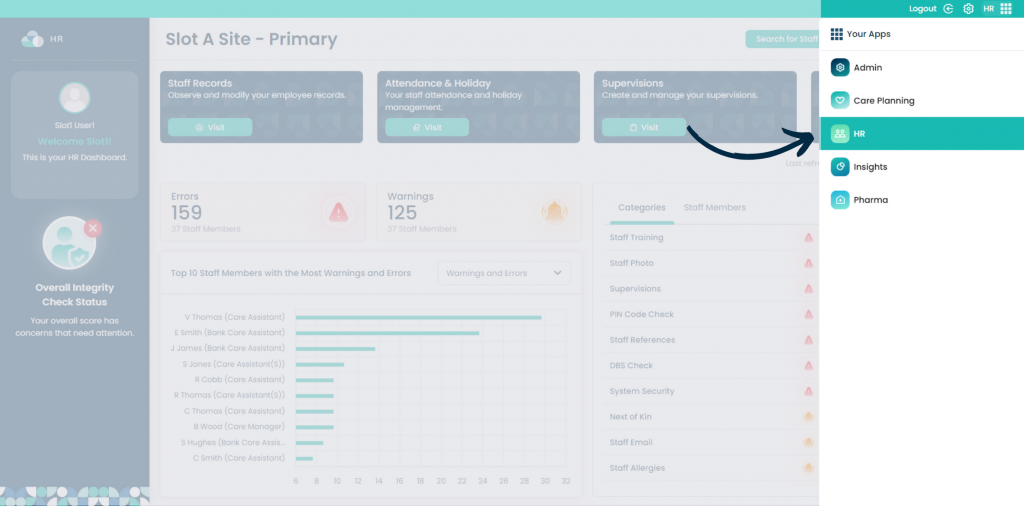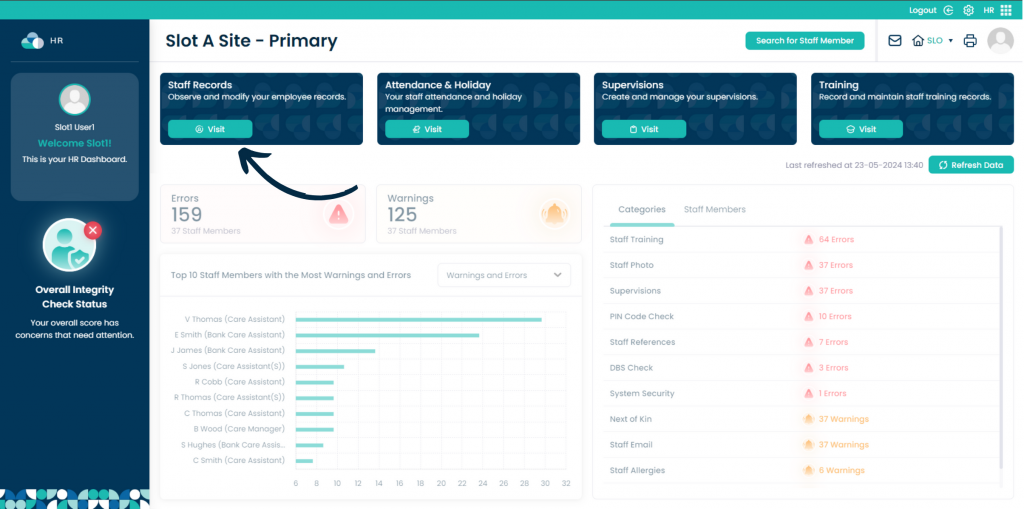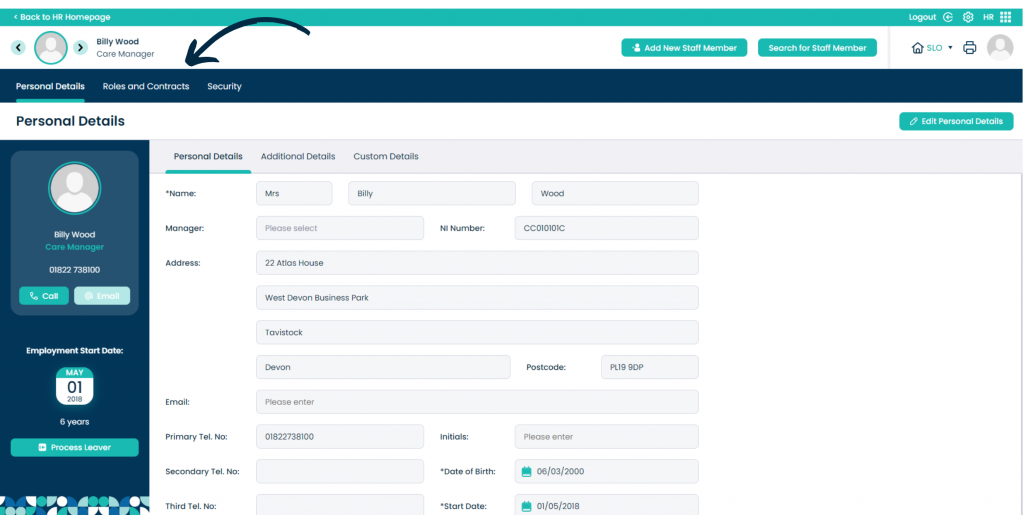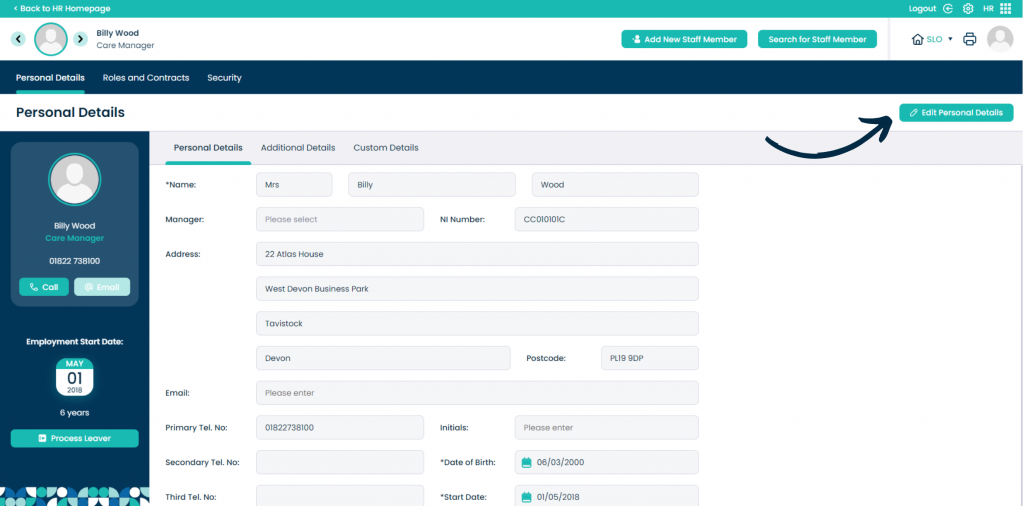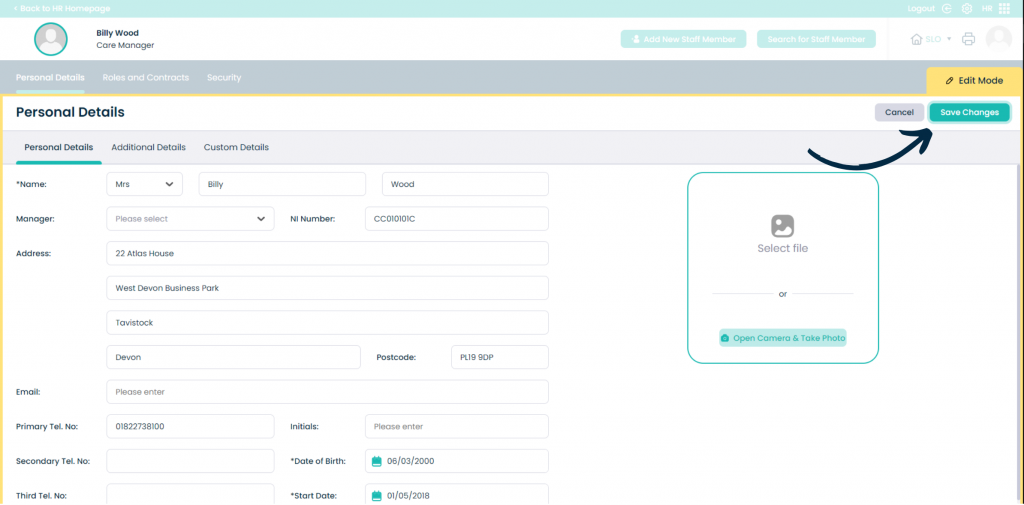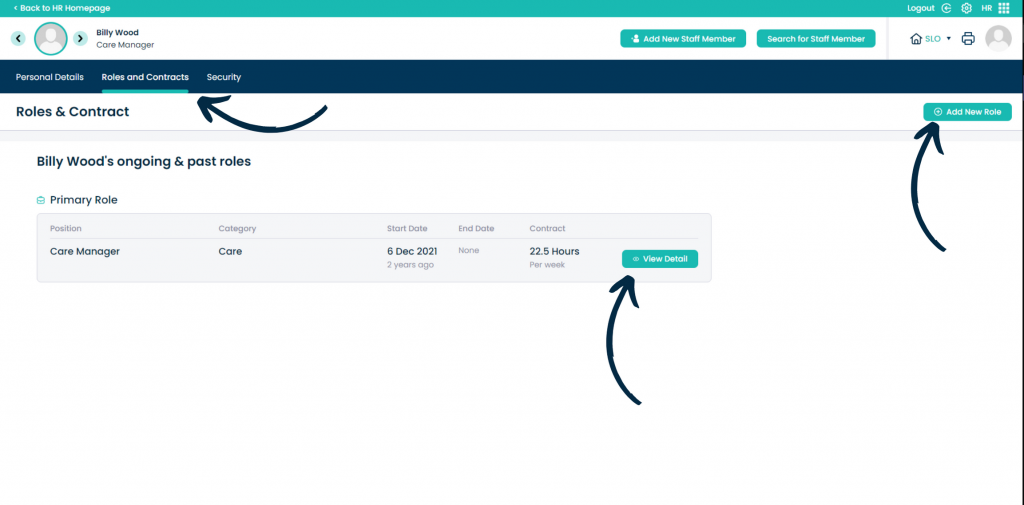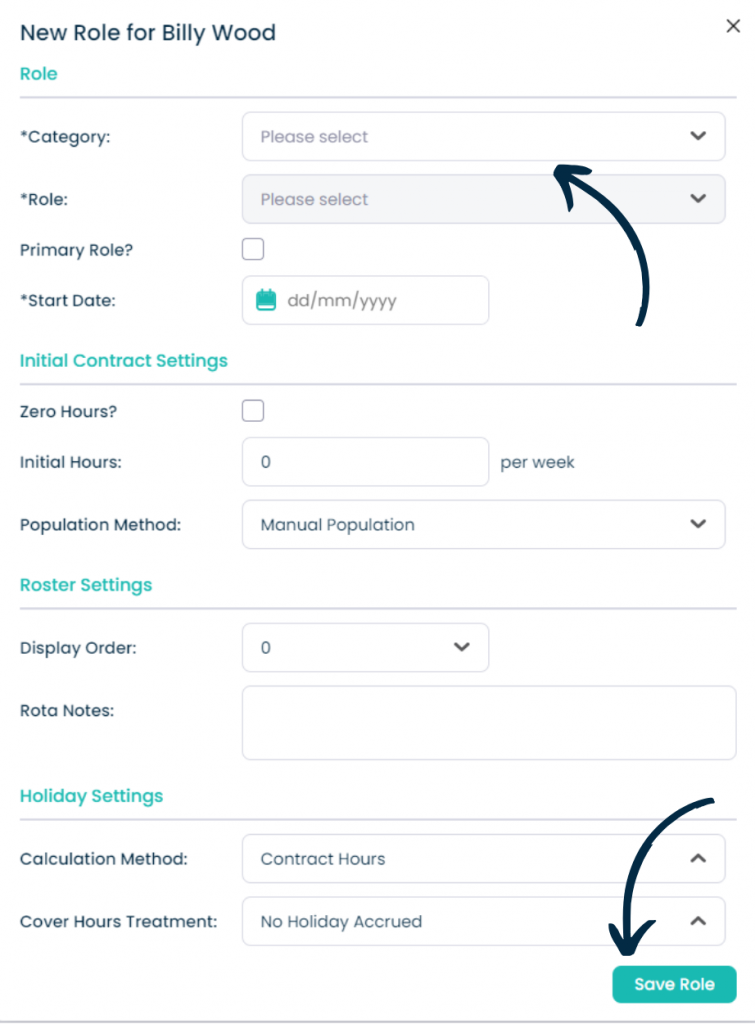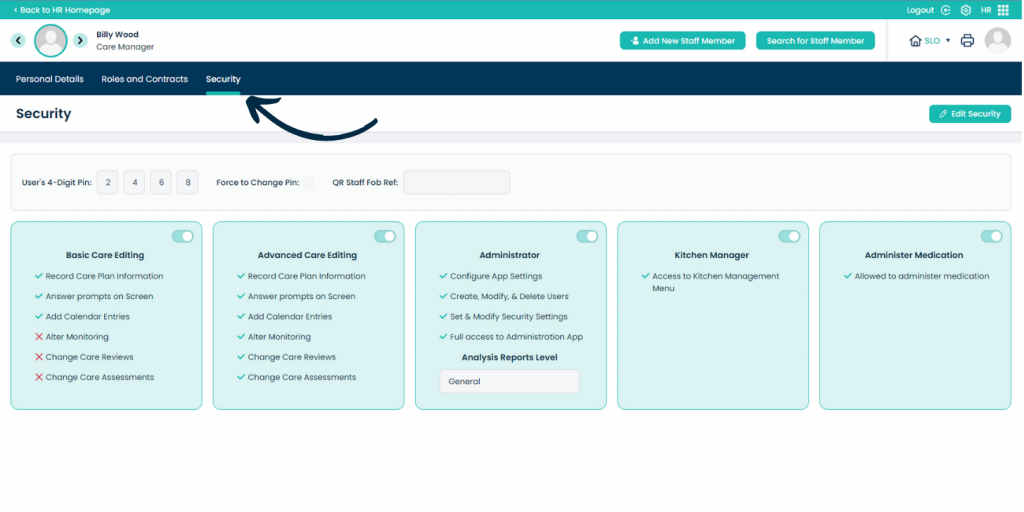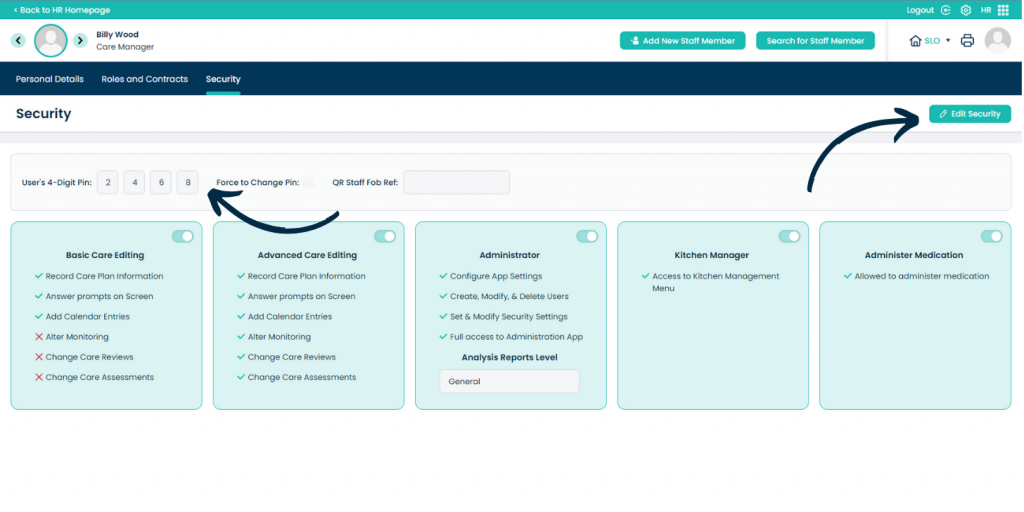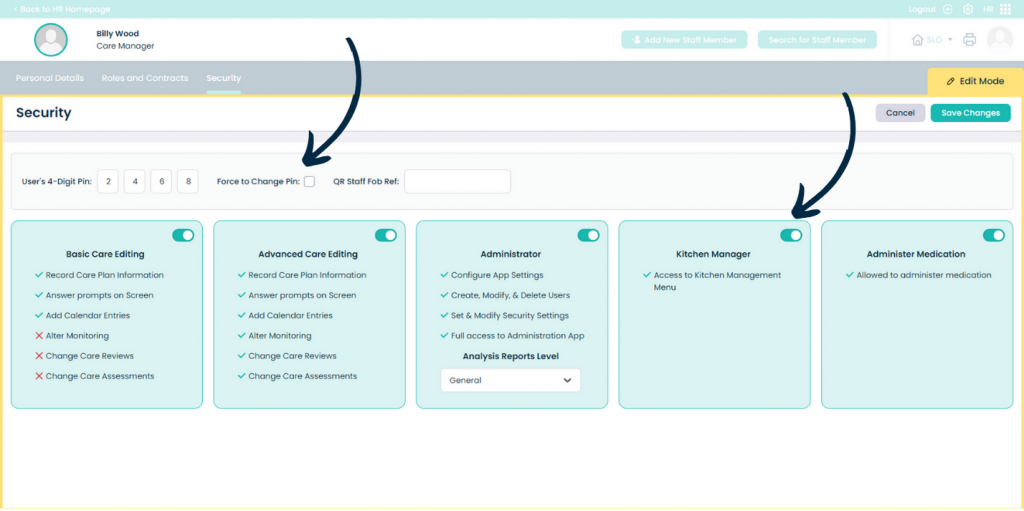Managing Staff Records
on Cloud
This guide will cover how to access and manage Staff Records via the new HR application on Care Control Cloud
3
Your staff records will be displayed in alphabetical order. You can navigate between staff members using the arrows in the top left corner, or by pressing Search for Staff Member.
The staff record is broken into 3 tabbed areas, each containing separate sections of information – Personal Details, Roles and Contracts and Security.