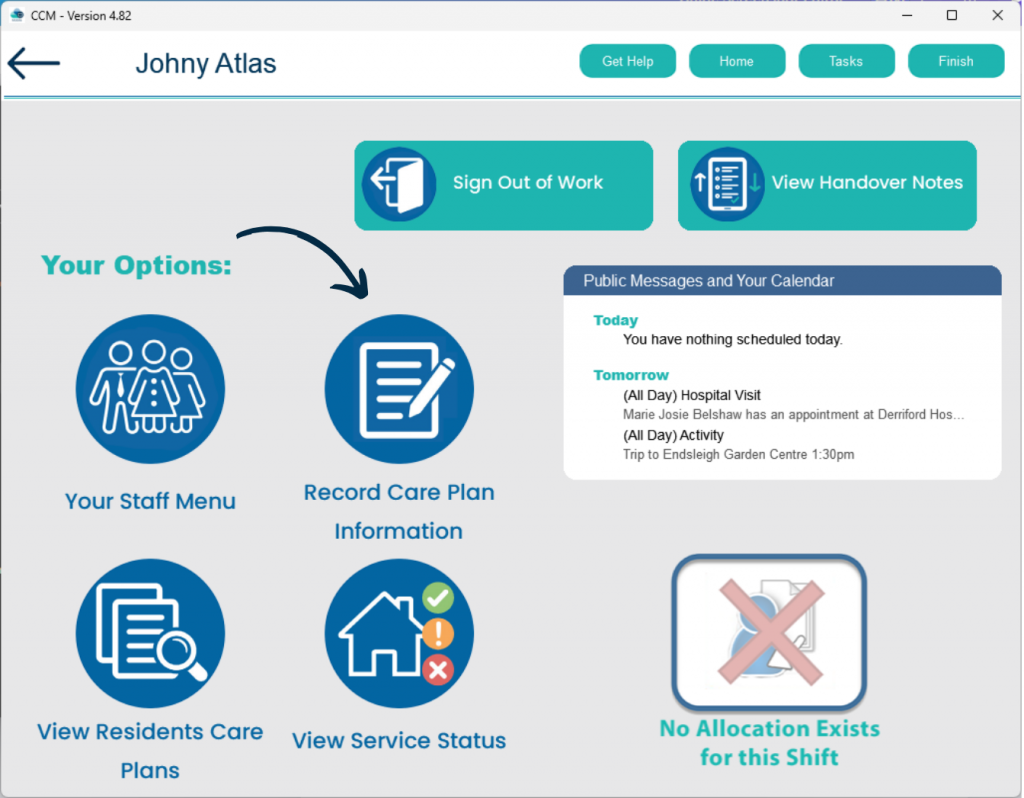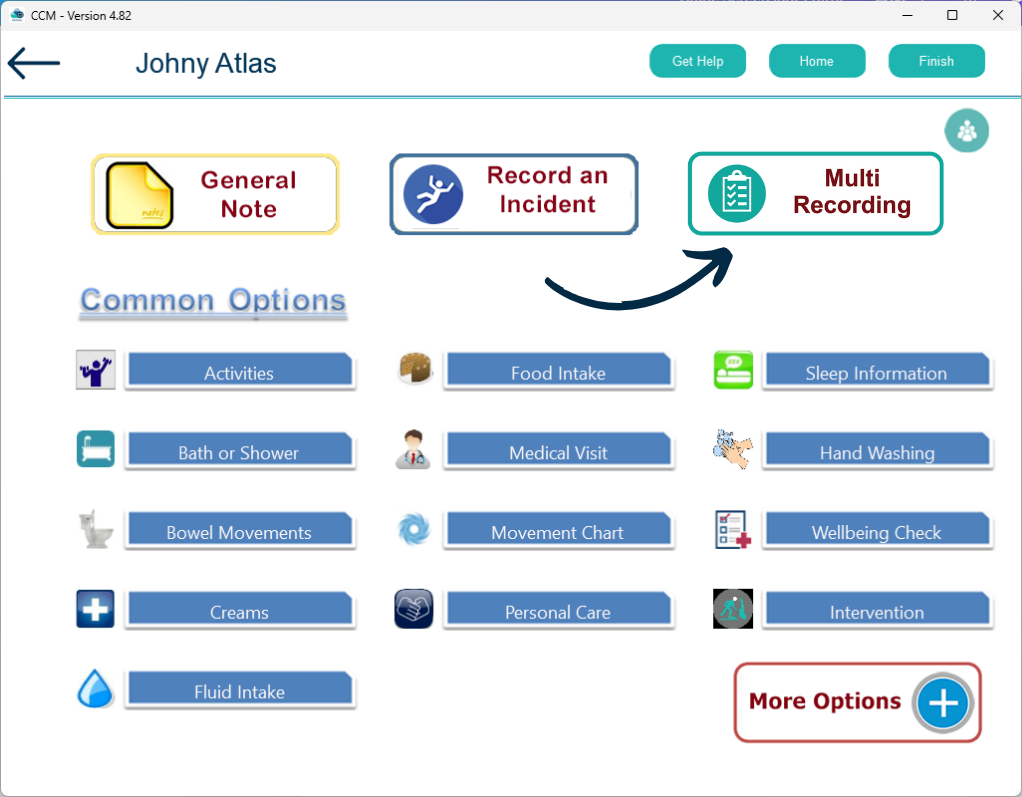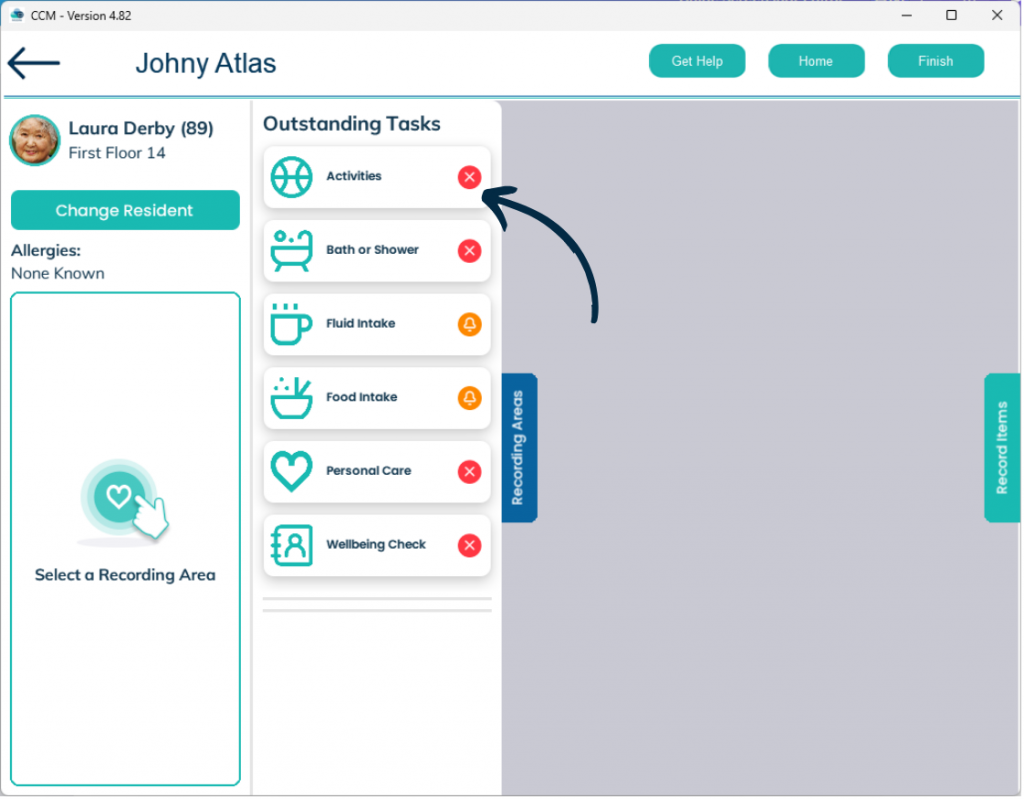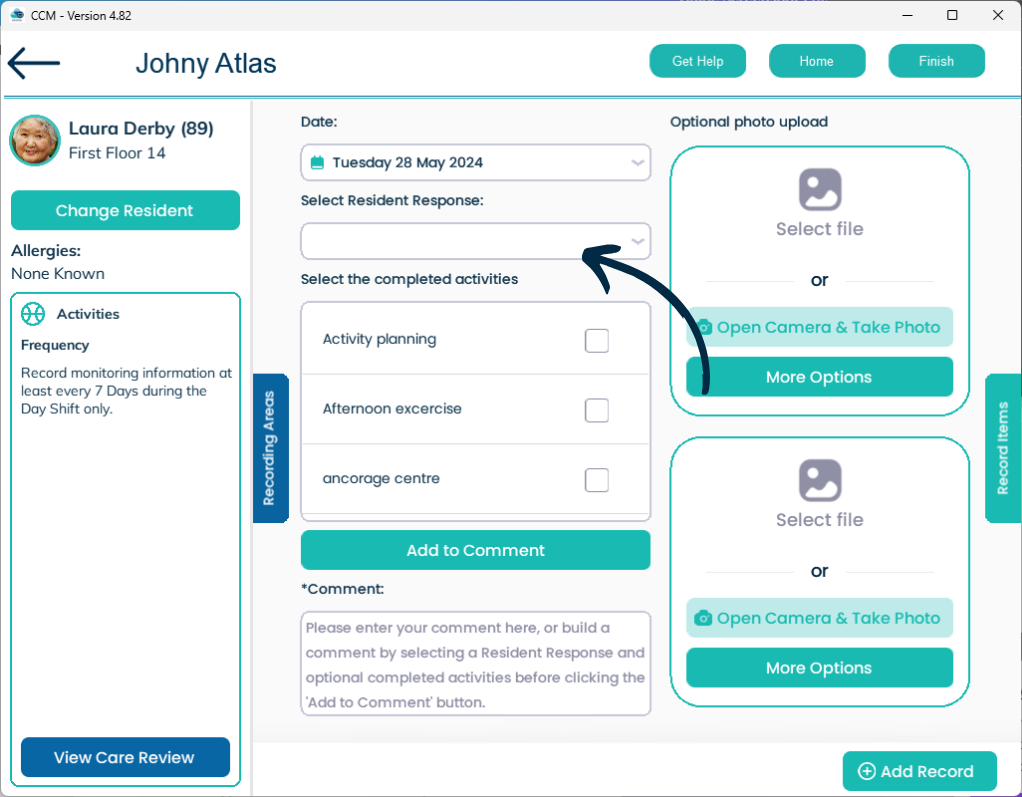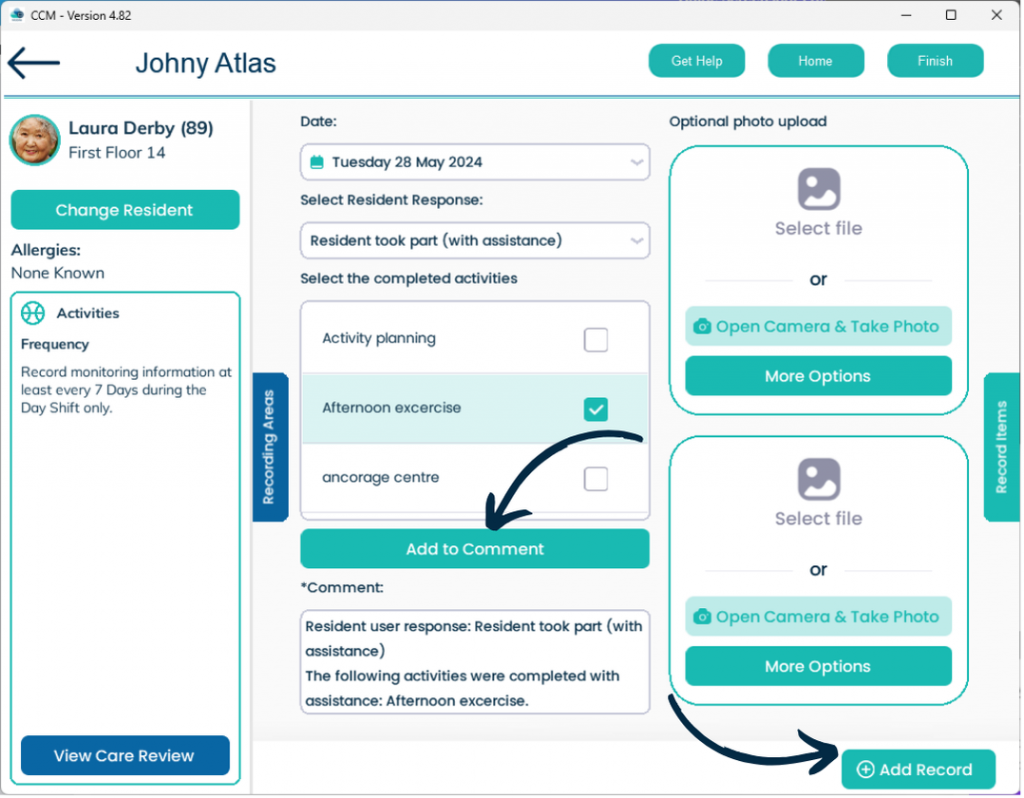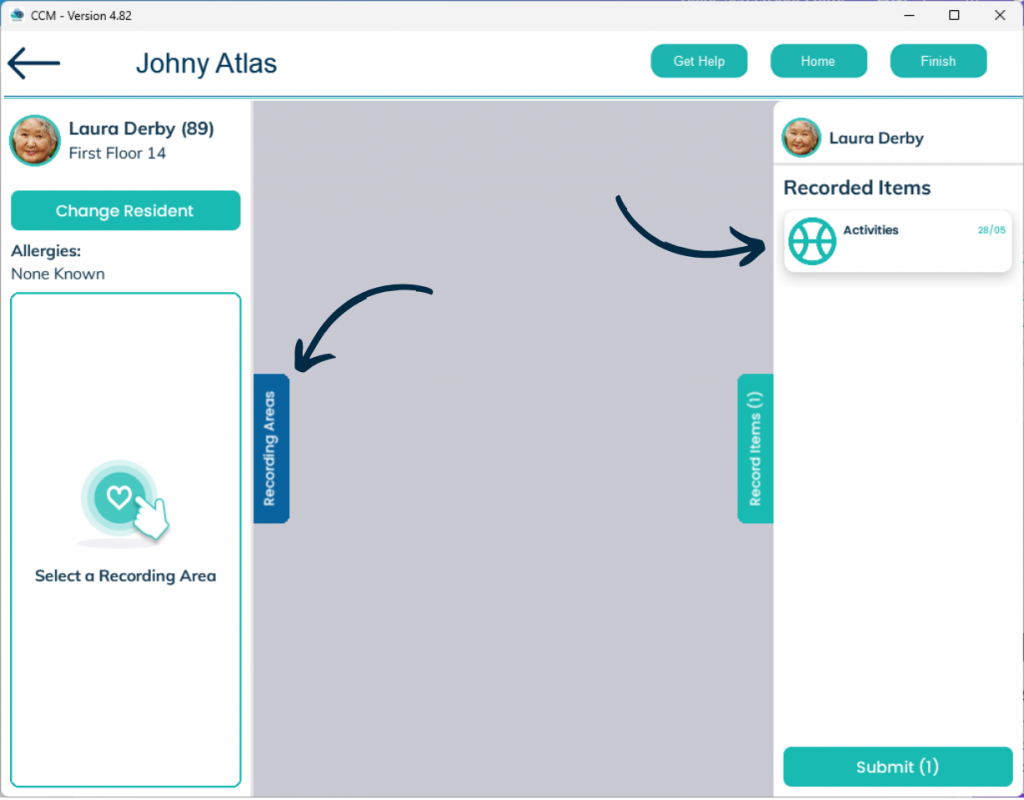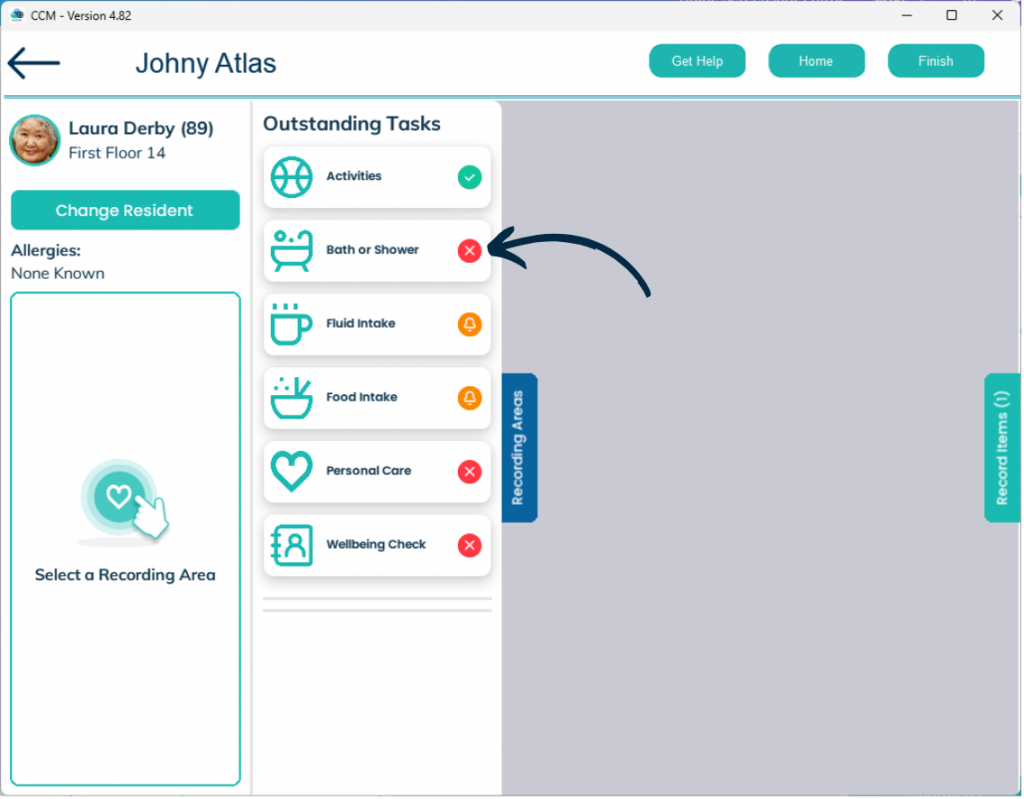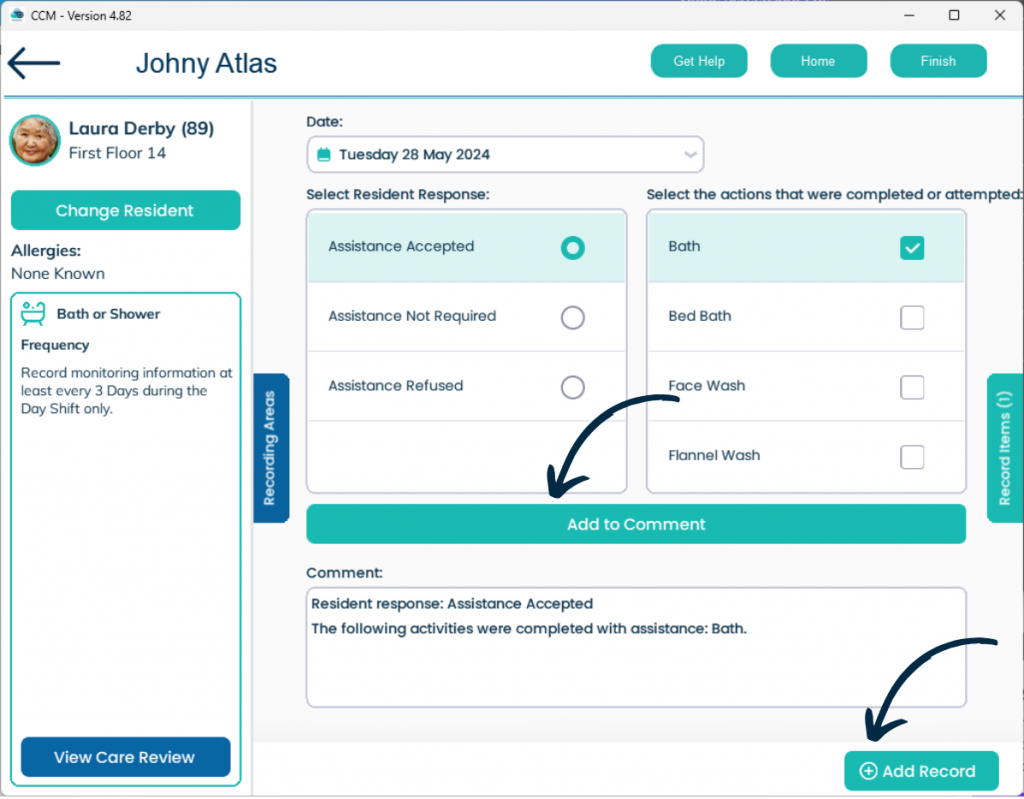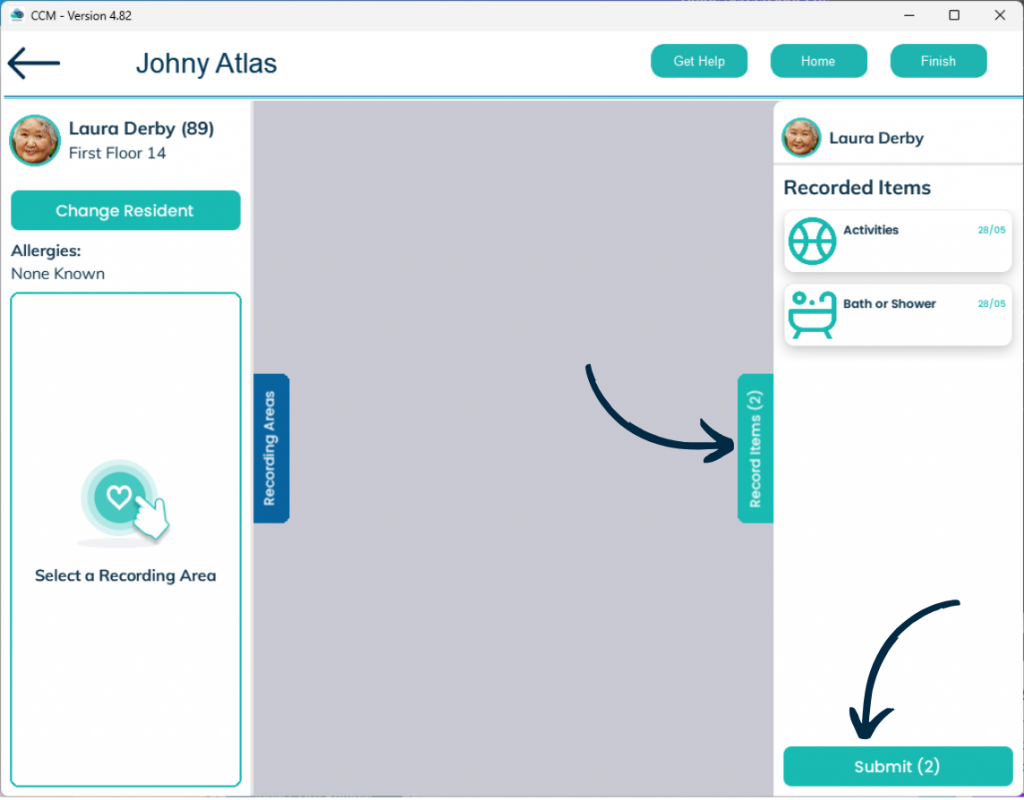Multi-Record on Mobile
This guide will cover how to use the new Multi-Record tool on Care Control Mobile, allowing you to record multiple monitoring areas at once, for the same service user.
4
The Multi-Record tool will open for the selected service user.
A list of Outstanding Tasks will show for the service user, including any monitoring areas that are due or overdue.
Choose one to begin.
Please note: currently, only some monitoring areas are available to record via the Multi-Record tool. More monitoring areas will be available soon.