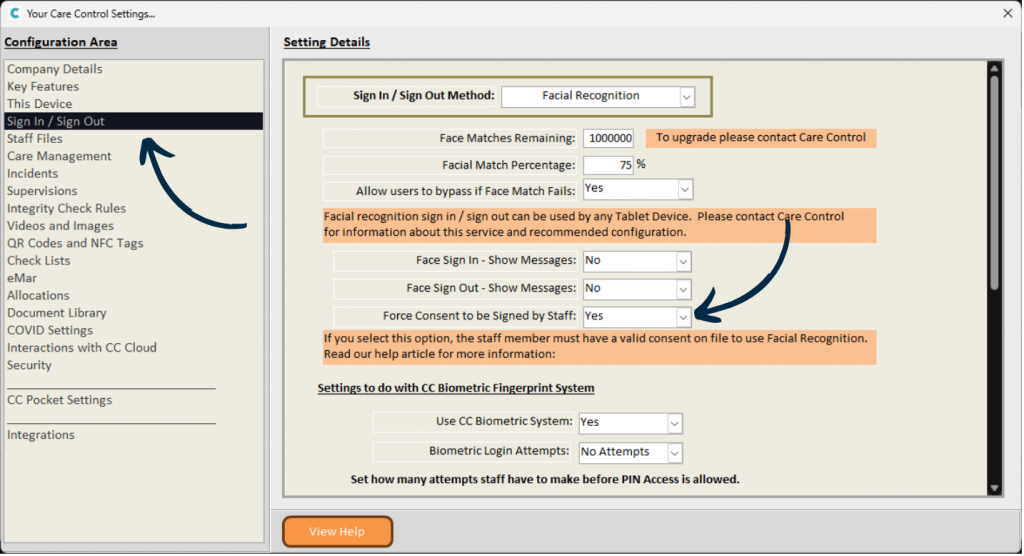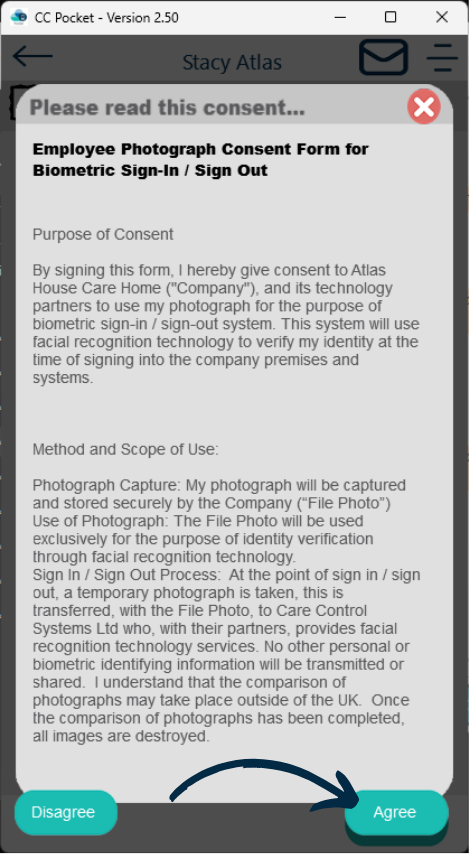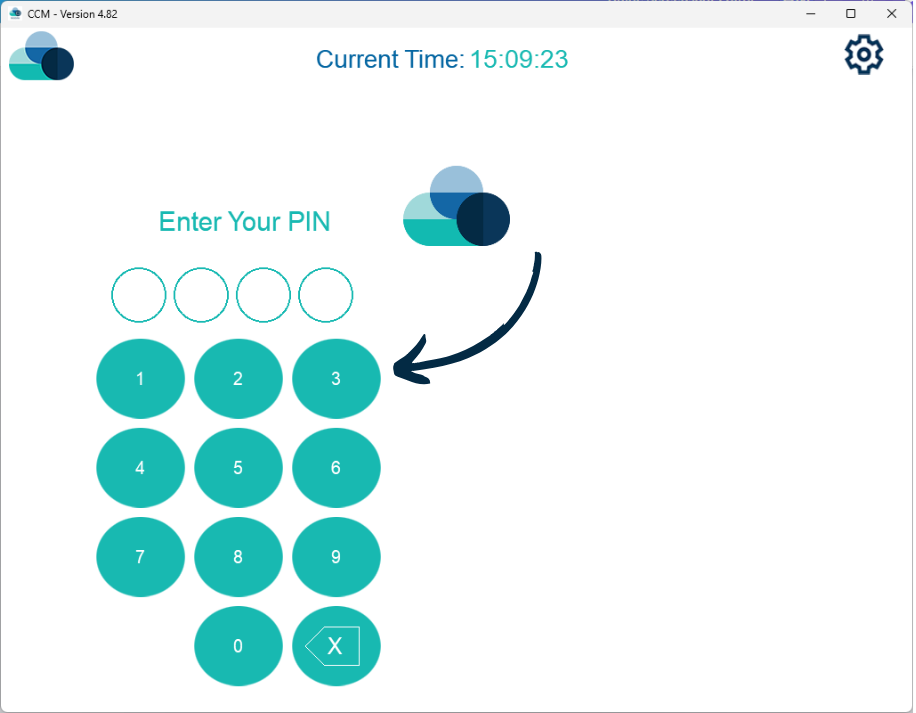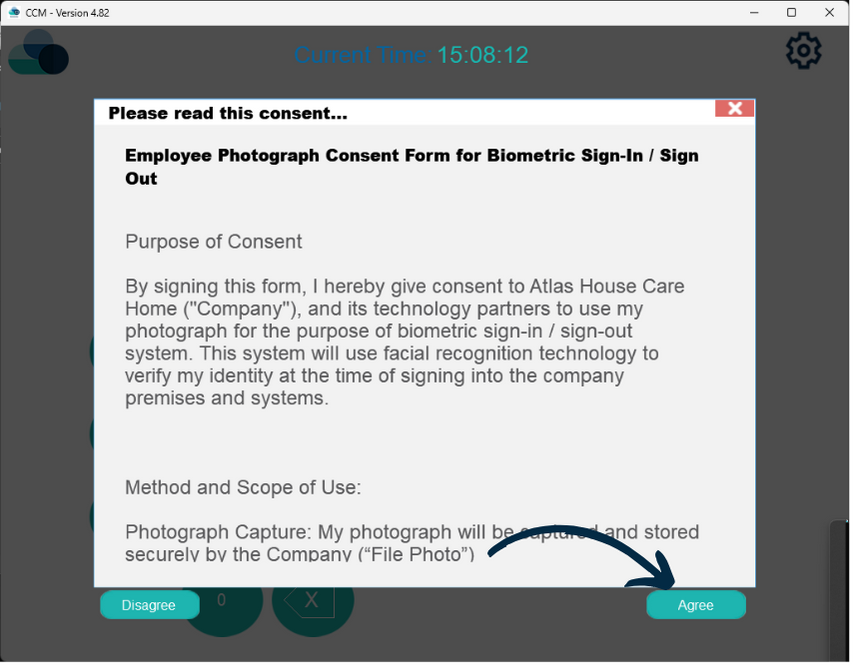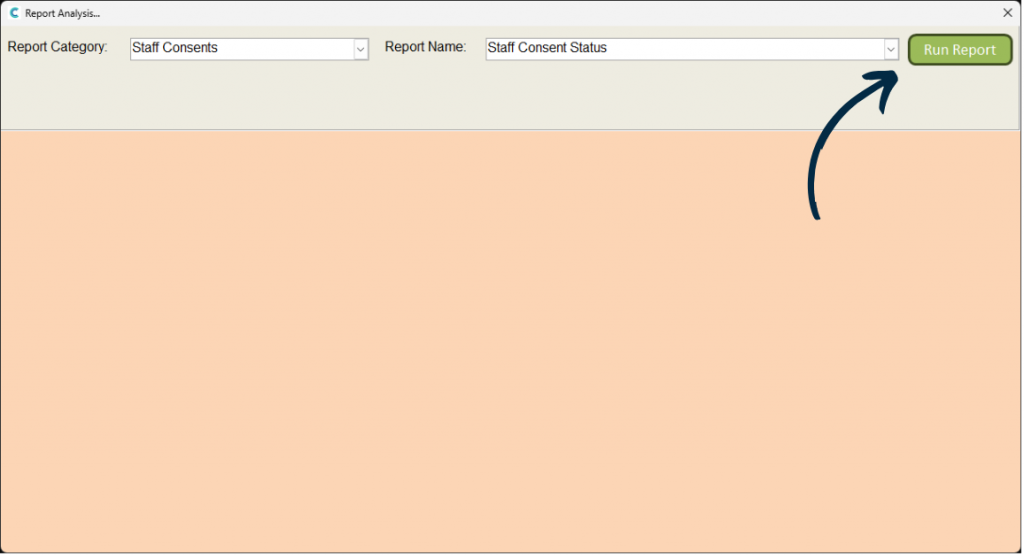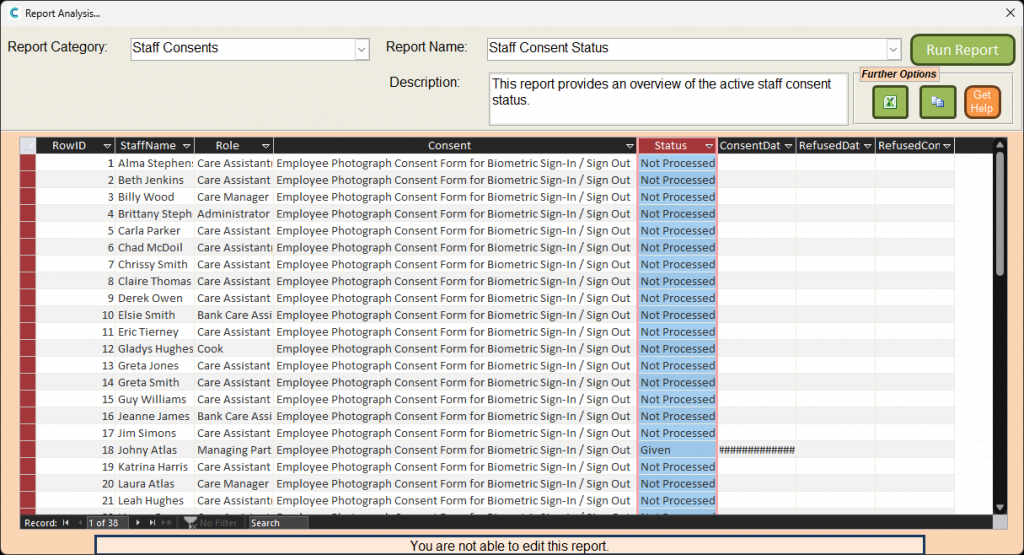Staff Photo Consents
on Care Control
This guide will cover how to gather staff photo consents on Care Control. This is important for facial recognition users, as well as for Staff Record images.
1
Within the Administration of Care Control Windows, navigate to the System Settings. Here, select Sign In / Sign Out from the options on the left hand side.
There is now an option to ‘Force Consent to be Signed by Staff‘. When set as ‘Yes‘, users will be presented with a consent form when signing in via Facial Recognition, or, when changing their staff photo on their staff record.
2
On Pocket, when changing your staff photo via the Staff Menu, a consent form will appear.
This consent form is designed to gather consents for your organisation to use staff images for Facial Recognition.
Please note: If a staff member disagrees, and your organisation uses Facial Recognition, then the staff member in question will be able to sign in using their PIN only.