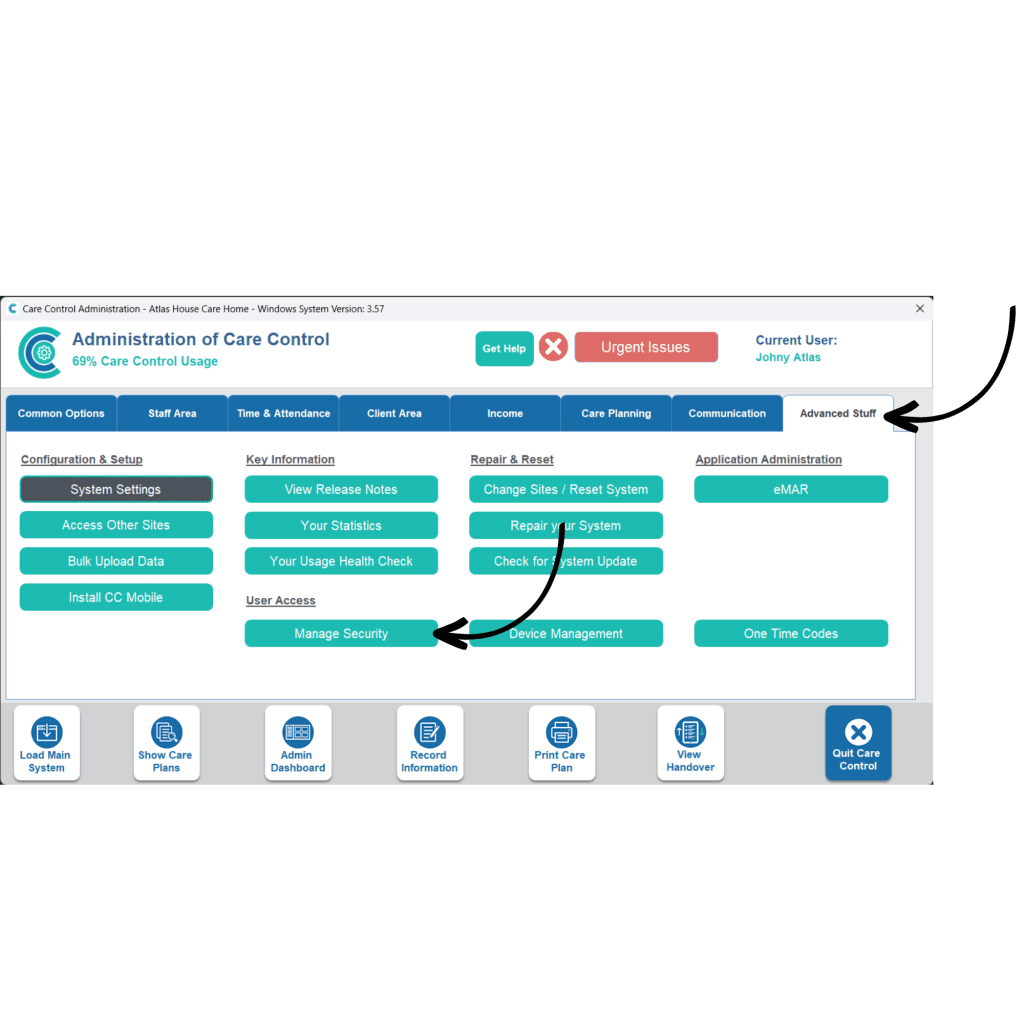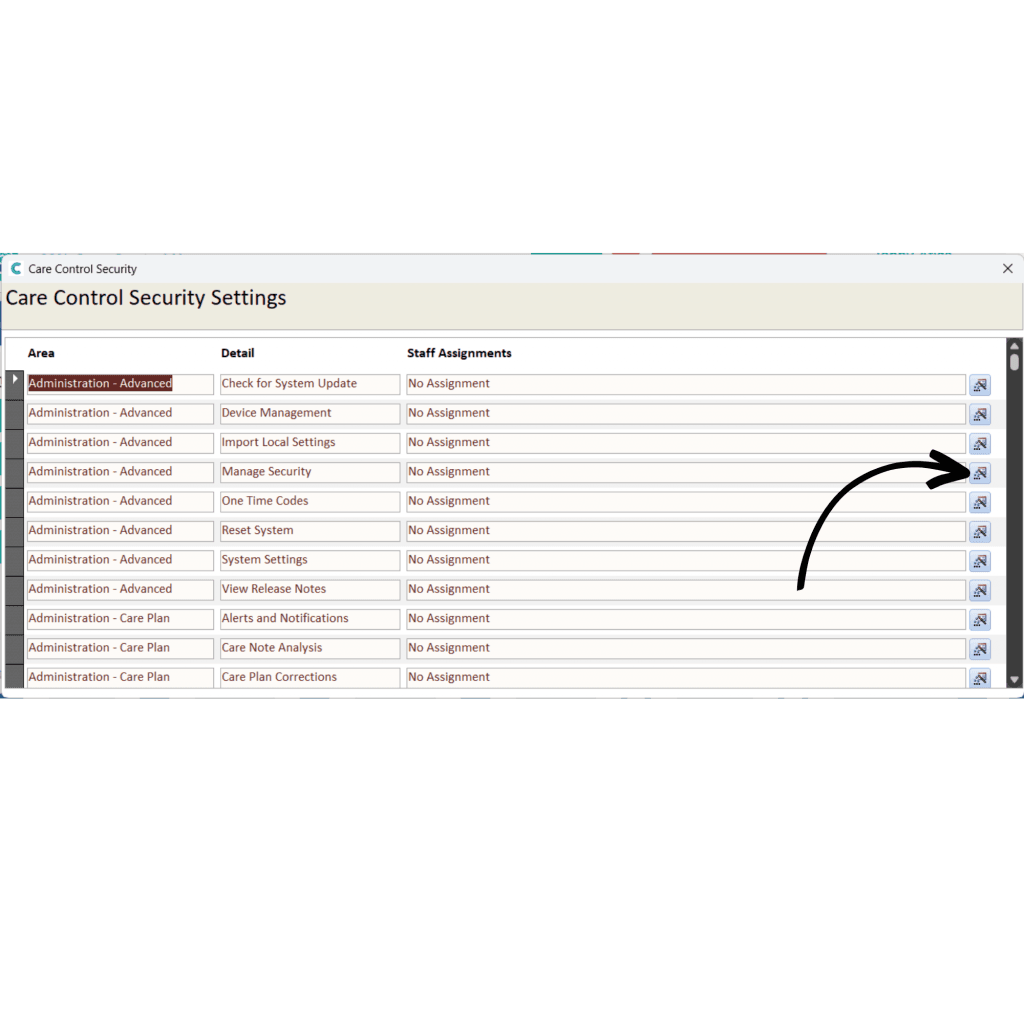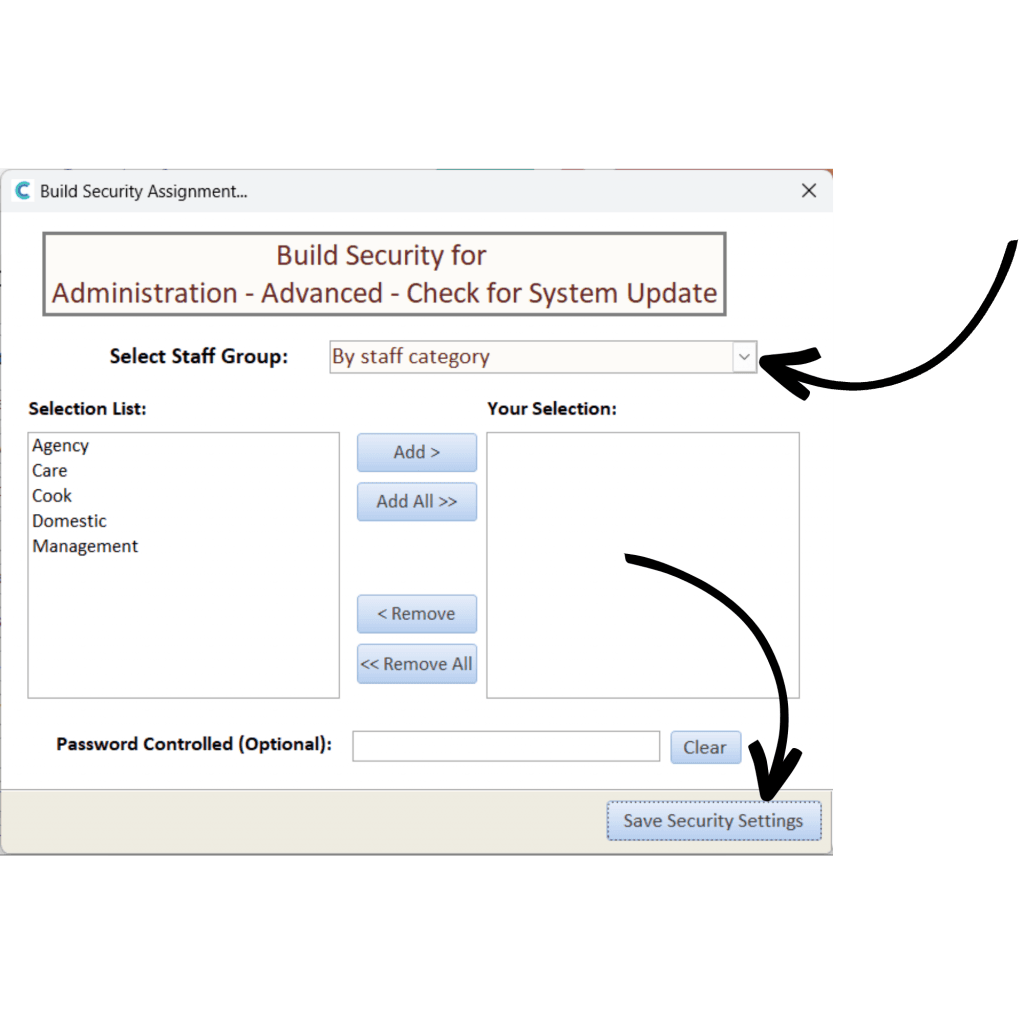Manage Security
This guide will cover how to access and use the Security tool on CC Windows. This feature allows you to lock down certain aspects of the system to certain staff members or staff roles.
2
A new window will open. Here, a list of Care Control areas is displayed. Each corresponds to a feature within Care Control, for example, the Care Note Analysis tool.
Each can have security set for it, meaning access can be configured so that only certain staff can access certain areas.
To configure an area, press the blue icon on the right-hand side of the screen.
3
A new window will open. Here, select how you wish to assign staff to the area from the drop-down list titled Select Staff Group. This will be by a staff member, role or category.
Then, select the staff on the left-hand list, and press Add to move them to the right-hand list.
You also have the option to add a password which will be required when trying to open the area on Care Control.
Press Save Security Settings to complete the process.
Guide Notes
Note that modifying access to the “After Pin Screen” option should be used with high caution as it could cause users to no longer have access to Care Control Windows.
Please be aware that the “Import Local Settings” option is no longer functional and will be removed from the Security list.