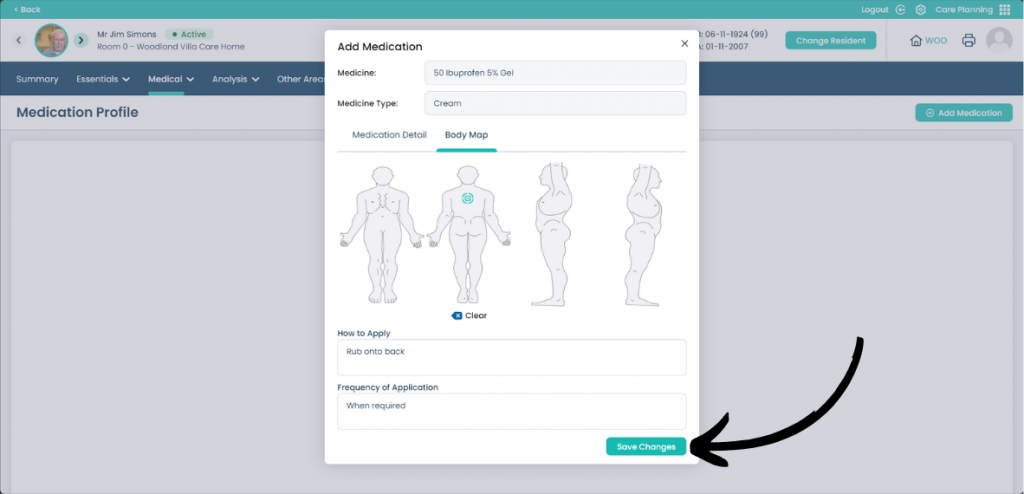How to add a cream into the Care Plan on Cloud
This guide will cover how to add further creams to a Care Plan in Care Control Cloud with body maps.
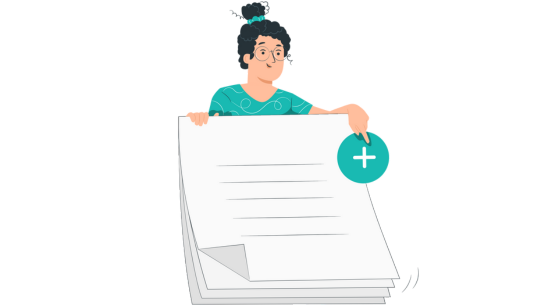
Step 1:
When within the Care Planning screen click Visit under Resident Care Plans.
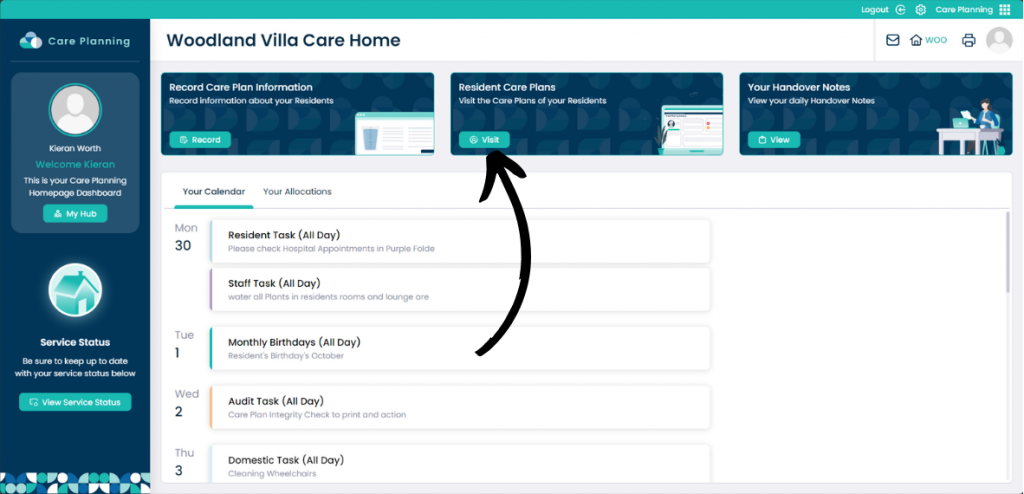
Step 2:
When on the resident you would like to modify click, Medical and then Medication Profile.
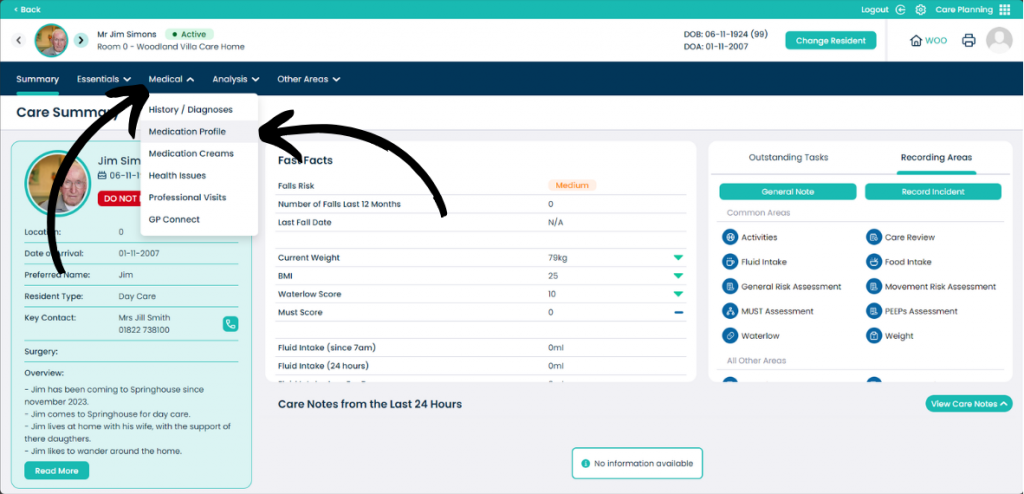
Step 3:
Now click Add Medication.
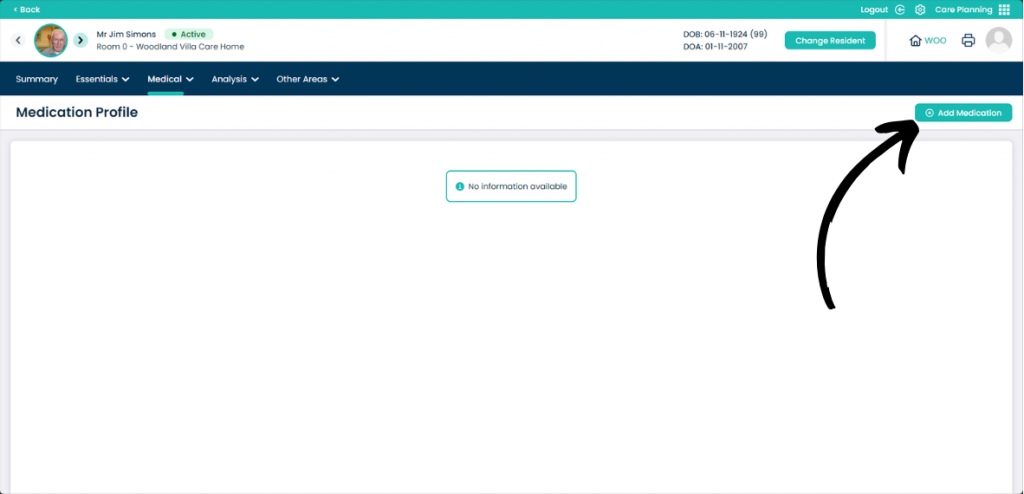
Step 4:
Click the Medicine drop down. From here you can select which cream you want to add or add a new cream with the by typing the name in the text box to the left of the Plus Button.
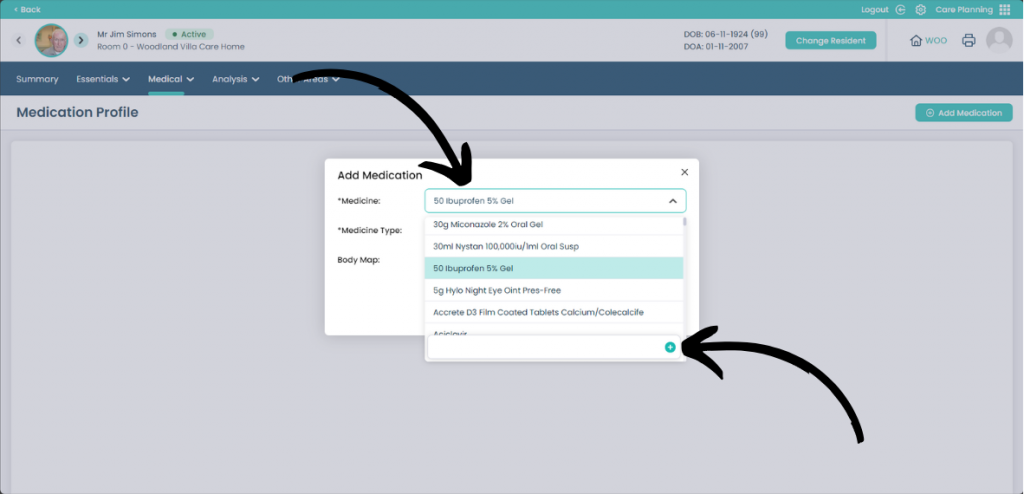
Step 5:
Now select Cream from the Medicine Type. Now click the tick box to enable Body Maps for the cream.
When done click Next.
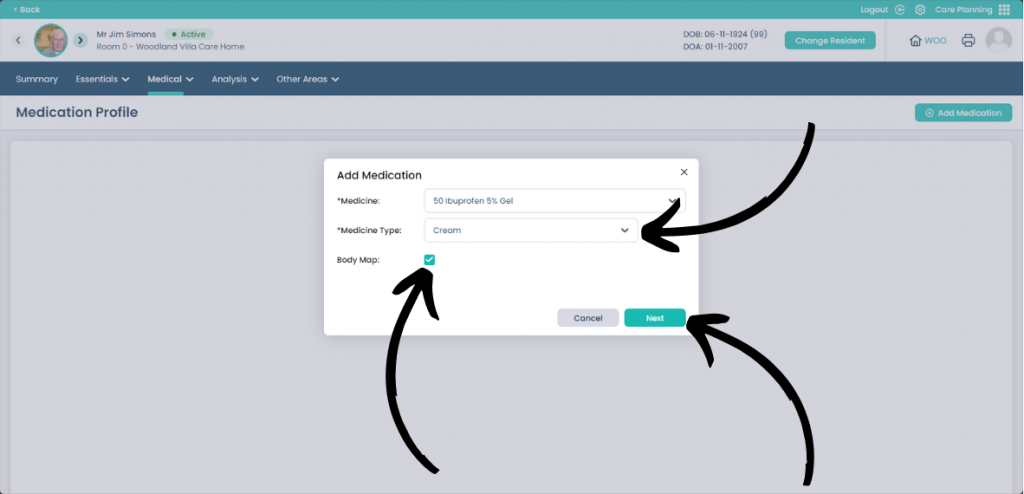
Step 6:
On this page you can select the Start Date, End Date, If the medication is Ongoing. You can also type in the Strength and if the medicine is PRN or not. Type in the Dose if required for each time frame and then the Reason for application of the cream.
When done click Body Map.
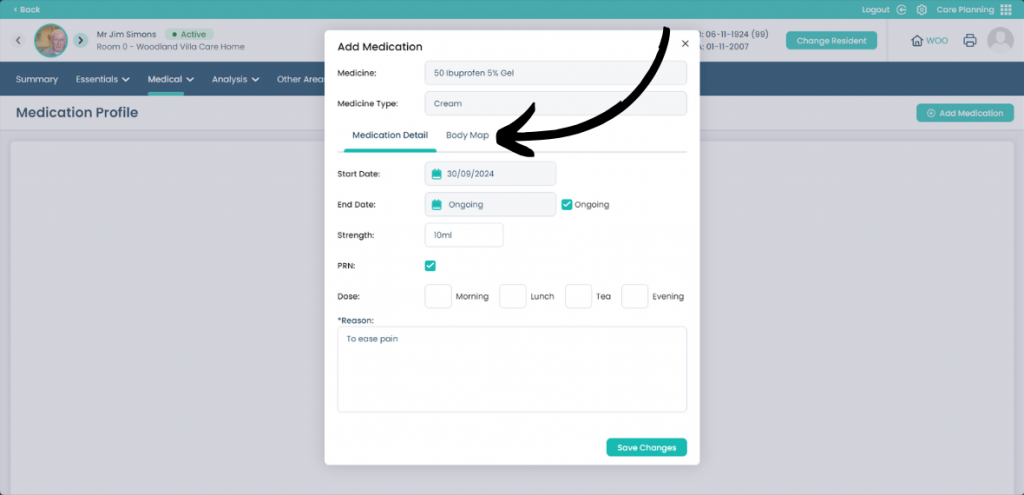
Step 7:
Use your mouse to click on the Body Map to pick where the cream should be applied. If you want to remove the selection click Clear underneath the area in which the selection was made. Type How to Apply the cream in the text box and Frequency of Application if required.
When done click Save Changes to add the cream to the Resident.