Claim and Complete a Task in Cloud - Single Custom Form Workflow
This guide will cover using the Tasks section on MyHub to claim a task from a Single Custom Form and then complete it.
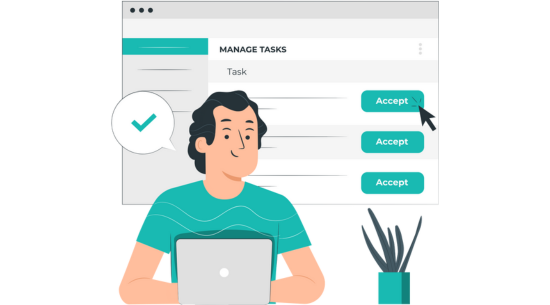
- When you are on the MyHub page, select Tasks. The number next to Tasks signify how many tasks are available.
- View the Available Tasks and then click the eye icon next to the task you want to select.
- Sections available to claim will have a Claim box under the Actions tab. Select this.
- Click the Pencil icon to edit the task.
- Finish the task at hand.
- When done, select Submit Form and the Record will be saved successfully.
By using this workflow you can improve the ease of use and collaboration between staff members when producing forms for clients.
As an example, if a Service User has an accident at night you can then report it by creating a single custom form incident report on Pocket. When the manager arrives in the morning they can then sign it off using Care Control Cloud.
