Self Serve Troubleshooting guide
We want to ensure you have the best experience using our software. If you’re experiencing issues with Care Control Cloud UserGuiding (such as guides not appearing, loading issues, or unexpected behaviour). Please follow the steps below to resolve them.
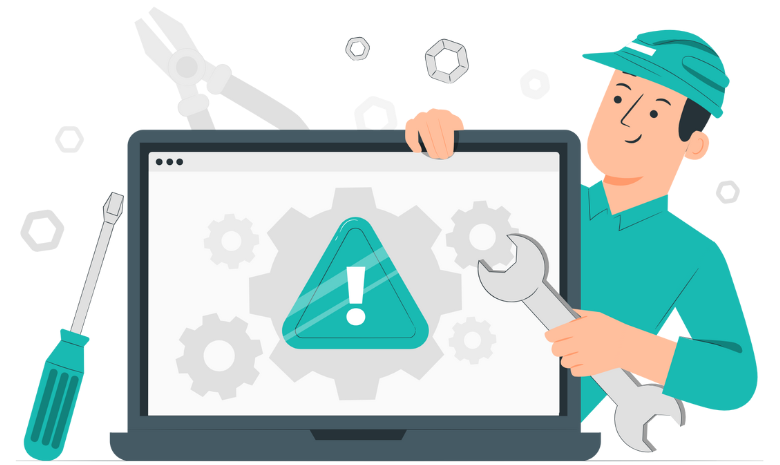
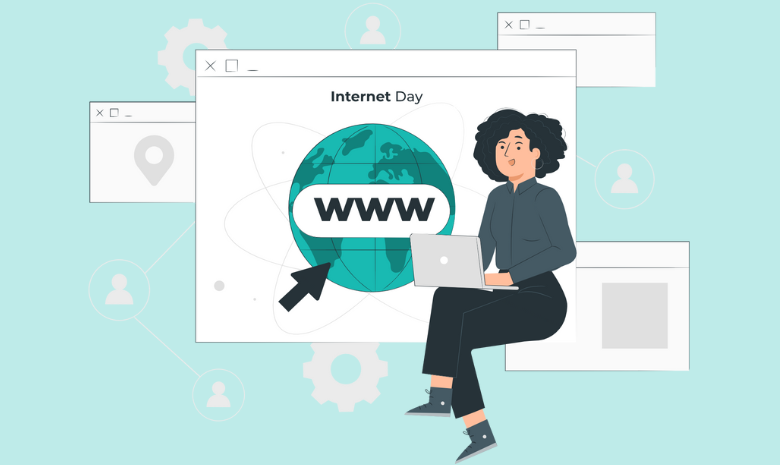
Check your browser
UserGuiding works best on modern browsers. Please make sure you are using one of the following supported browsers:
✅ Google Chrome (Recommended)
✅ Mozilla Firefox
✅ Safari (for macOS and iOS users)
✅ Microsoft Edge (latest version, Chromium-based)
⚠️ Internet Explorer 10 & Above (Supported but not recommended)
If you’re using an outdated or unsupported browser, please switch to Google Chrome or Microsoft Edge for the best experience and to ensure the system is working correctly.
Please also ensure your browser is set to 100% zoom and you are not zoomed in or zoomed out of the web-page.
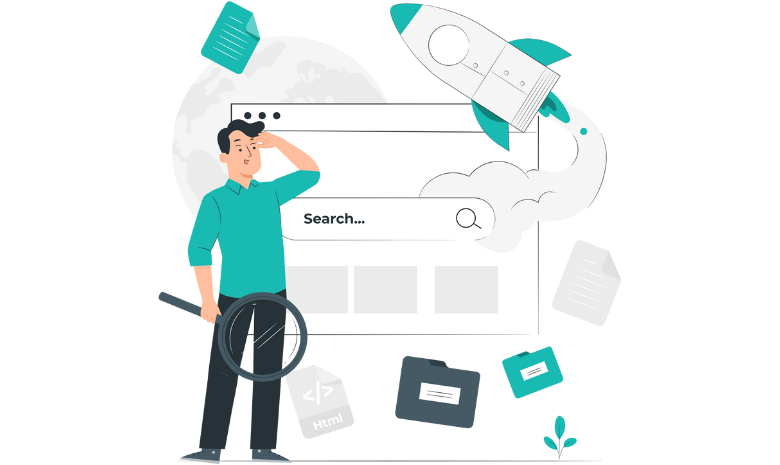
Clearing Cache & Cookies
An older cache or stored cookies can cause issues with loading the content correctly.
To clear them try the steps below:
- Google Chrome:
Go to Settings > Privacy & Security > Clear browsing data, select Cookies and Cached Images, then click Clear Data. - Mozilla Firefox:
Go to Settings > Privacy & Security > Cookies and Site Data > Clear Data. - Microsoft Edge:
Go to Settings > Privacy, Search, and Services > Clear browsing data > Choose what to clear. - Safari (Mac & iOS):
Go to Preferences > Privacy > Manage Website Data > Remove All.
After clearing the cache, restart your browser and check if the issue is resolved.

Try Incognito/Private mode
Opening your browser in Incognito Mode can help identify if extensions or cache issues are causing the problem.
- Google Chrome: Press Ctrl + Shift + N
- Firefox: Press Ctrl + Shift + P
- Edge: Press Ctrl + Shift + N
- Safari: Open a Private Browsing window
If the UserGuiding works in Incognito Mode, the issue is likely caused by extensions or cache.
Refresh the page
A simple refresh or restart could possible fix the issue, try the steps below.
- Refresh the page (Press Ctrl + R or Cmd + R on Mac).
- Restart your browser and try again.
- If the issue persists, restart your device to clear any temporary glitches.
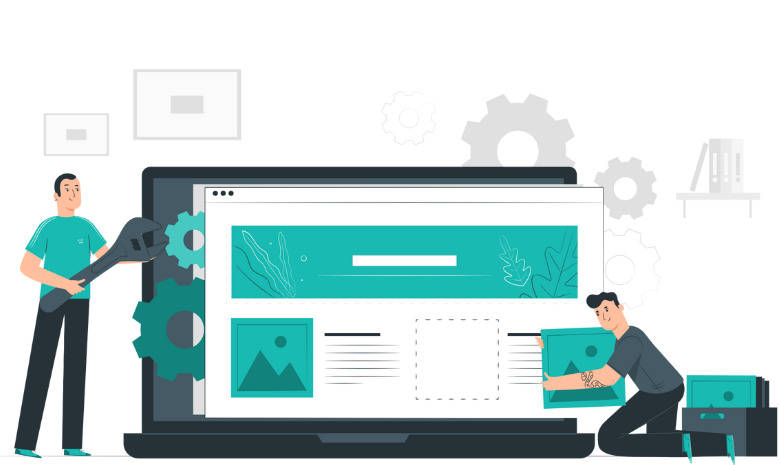
Disable browser extensions
Some certain browser extensions such as ad blockers, script blockers, or privacy tools can interfere with the UserGuiding experience. Try disabling them to see if it resolves your issue.
- In Chrome, go to chrome://extensions/ and disable all extensions.
- In Firefox, go to about:addons and disable extensions.
- In Edge, go to edge://extensions/.
After disabling the extensions refresh the page with Ctrl+R on Windows or Cmd+R on Mac.
Ensure Javascript is Enabled
- In Chrome: Go to chrome://settings/content/javascript and make sure JavaScript is allowed.
- In Firefox: Type about:config in the address bar, search for javascript.enabled, and make sure it is set to true.
- In Safari: Go to Preferences > Security and check Enable JavaScript.

If all else fails
If you have tried everything on this page and you are sill having issues. Please contact the support team with the following details:
- Your browser & Version.
- A screenshot or screen recording of the issue that is occuring.
- Whether the issue occurs on other devices or just the one.
- Any error messages displayed.
Contact us on: support@carecontrolsystems.co.uk
