Org Man Settings in Cloud
This guide will cover all of the settings within Organisational Management on Cloud
Please follow the interactive guide below, a written guide is also available at the bottom of the page.
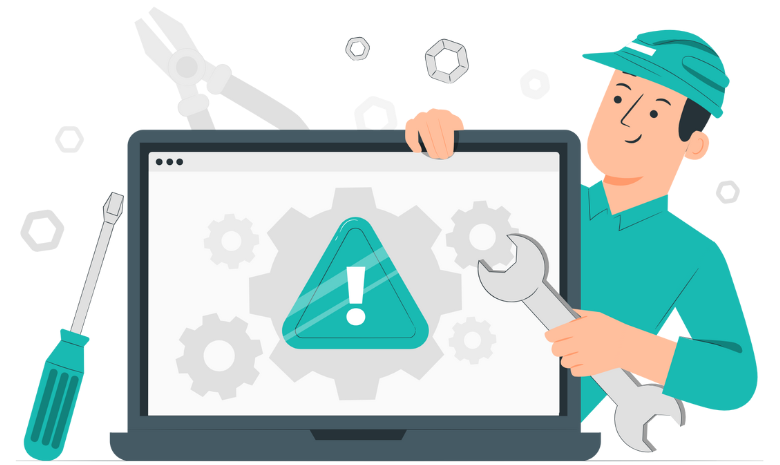
Written guide
Enter the Org Man App.
Go to Settings.
Click on Edit Organisation Settings.
The following settings can be configured:
General Security Settings:
Multi-Factor Authentication: Enable or disable MFA for added login security.
MFA IP Address Timeout: Determines how often MFA is required from the same IP address. For example, setting it to Always means MFA will only be requested on the first login from the same IP address.
MFA Notification Cooldown: Sets the cooldown period (in seconds) between MFA notifications.
Allowed Failed Login Attempts: Specifies the number of failed password attempts allowed before the account is locked.
Login IP Address Range: When enabled, users can only log in from specified IP address ranges.
Access Mode: Choose whether users can log in via a web browser or only through another Care Control App.
General Link Expire Time: Sets how long a link (e.g., in a notification) to CC Cloud remains valid.
Registration Link Expire Time: Defines how long a registration email link to CC Cloud remains active.
Security Providers Tab Settings
Navigate to the Security Providers tab for additional settings:
Automatically Register New Users: When enabled, users logging in via third-party providers can automatically register. If disabled, users must be manually seeded. Automatic registration is allowed for users from the parent organisation with the same tenant identifier.
Automatically Approve New Users: When enabled, new users registering via third-party providers are auto-approved. If disabled, registration must be approved by management before access is granted.
Enable Care Control Login: Allows users to log in using their Care Control username and password.
Provide Tenant Supplier: Specifies the provider for single sign-on (SSO), if enabled.
Don’t forget to click Save Changes once all settings have been configured.
