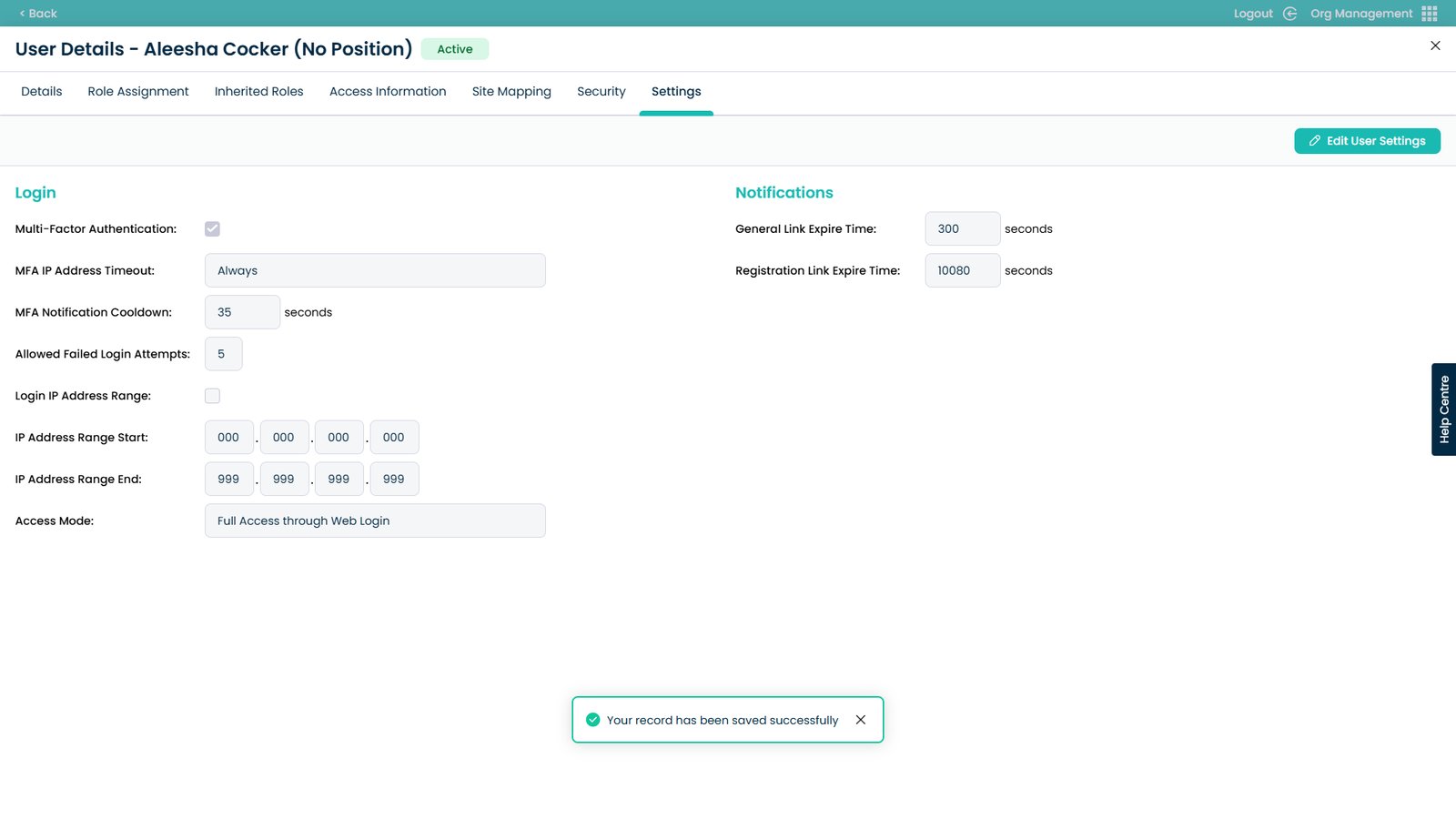How to Enable Multi-Factor Authentication
This guide will help you to enable Multi-Factor Authentication for yourself and staff members. This allows for an extra layer of security when logging in to Care Control Cloud.
When enabled, the phone number linked with the user will receive an SMS message with a code that they will be prompted to enter when they log-in using their email address or user account name within Care Control Cloud.
Interactive Guide
Text based guide
Enter the Org Management App
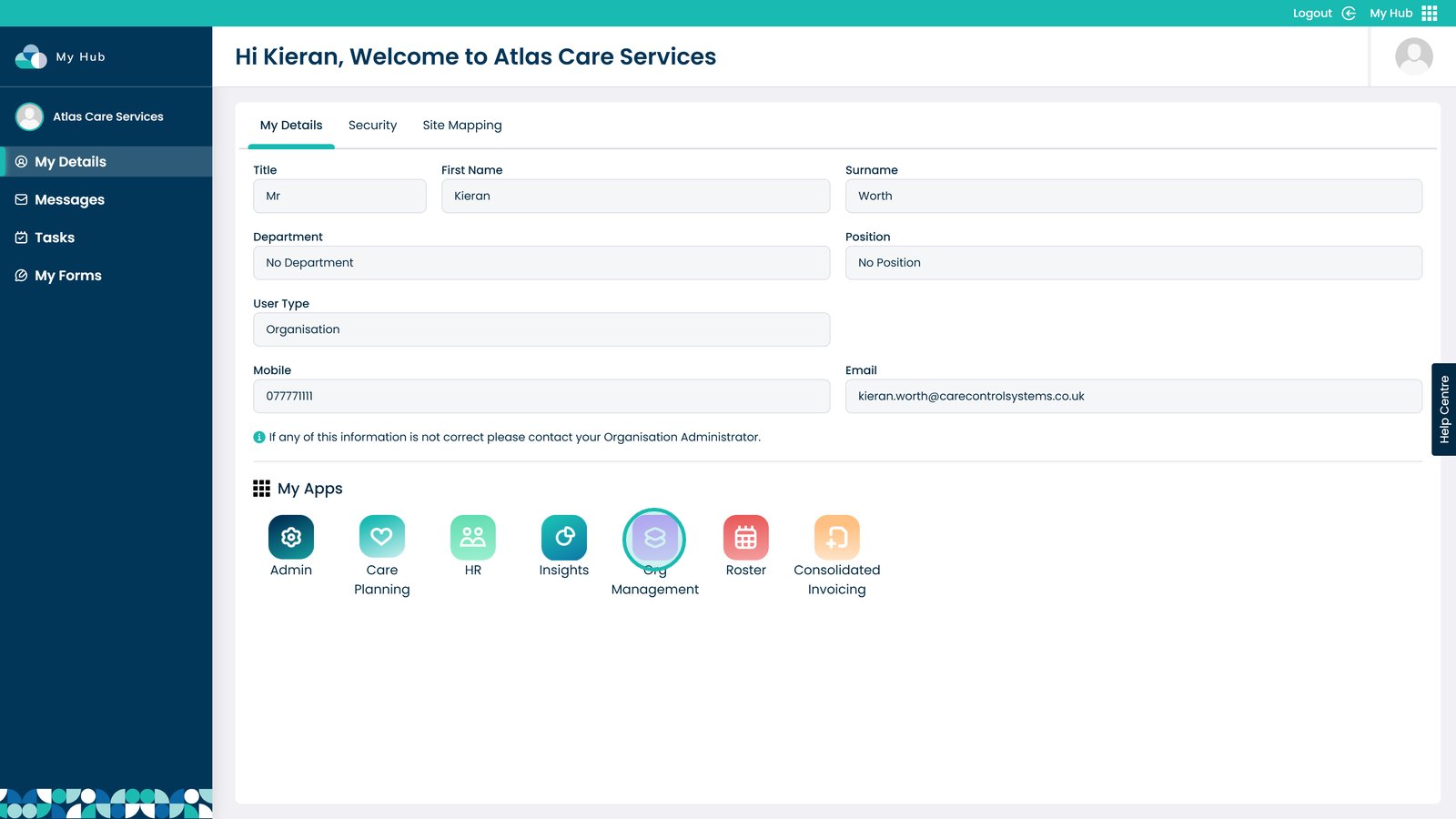
Visit the Users area
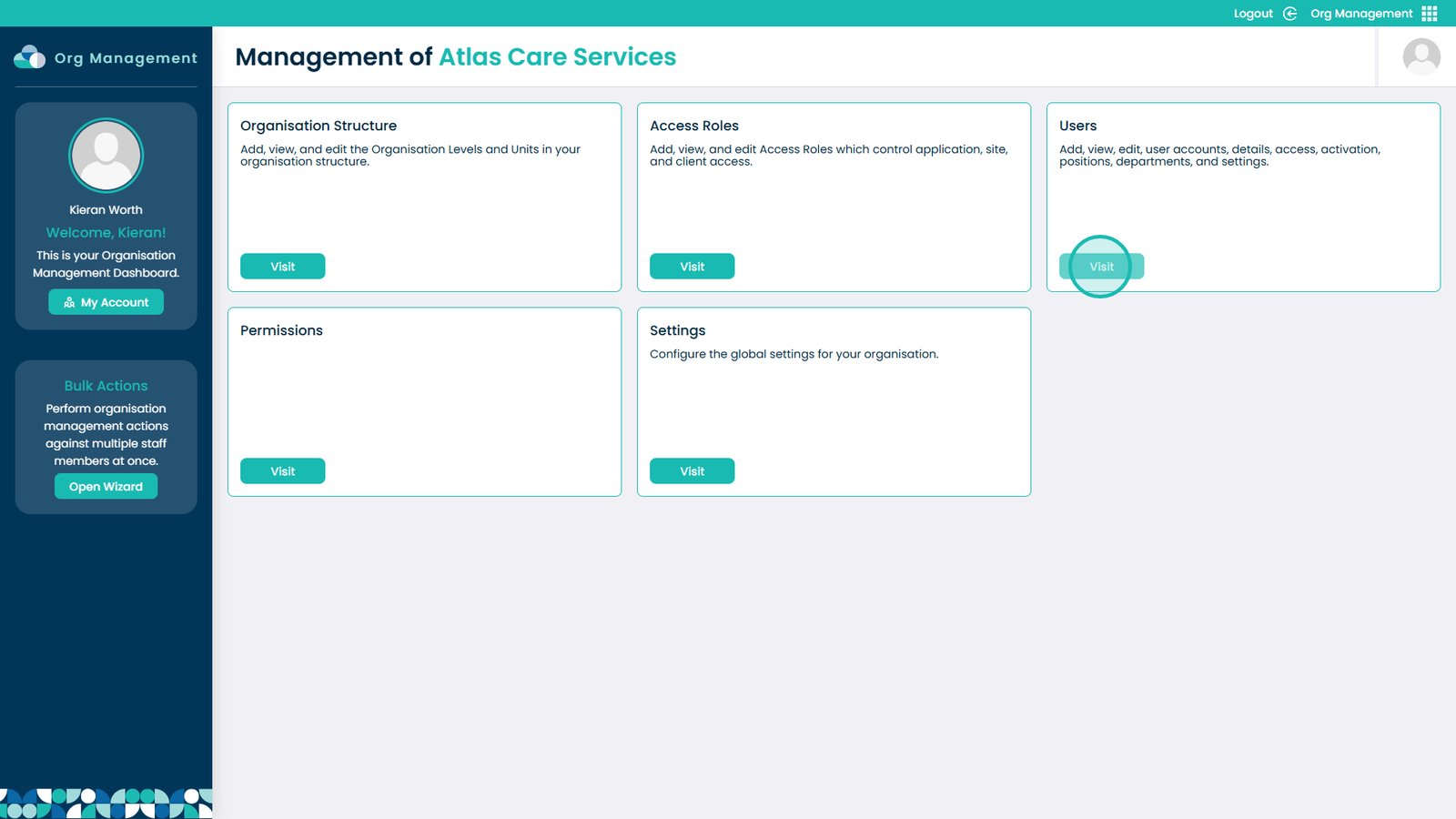
Click the eye icon next to the user you wish to modify
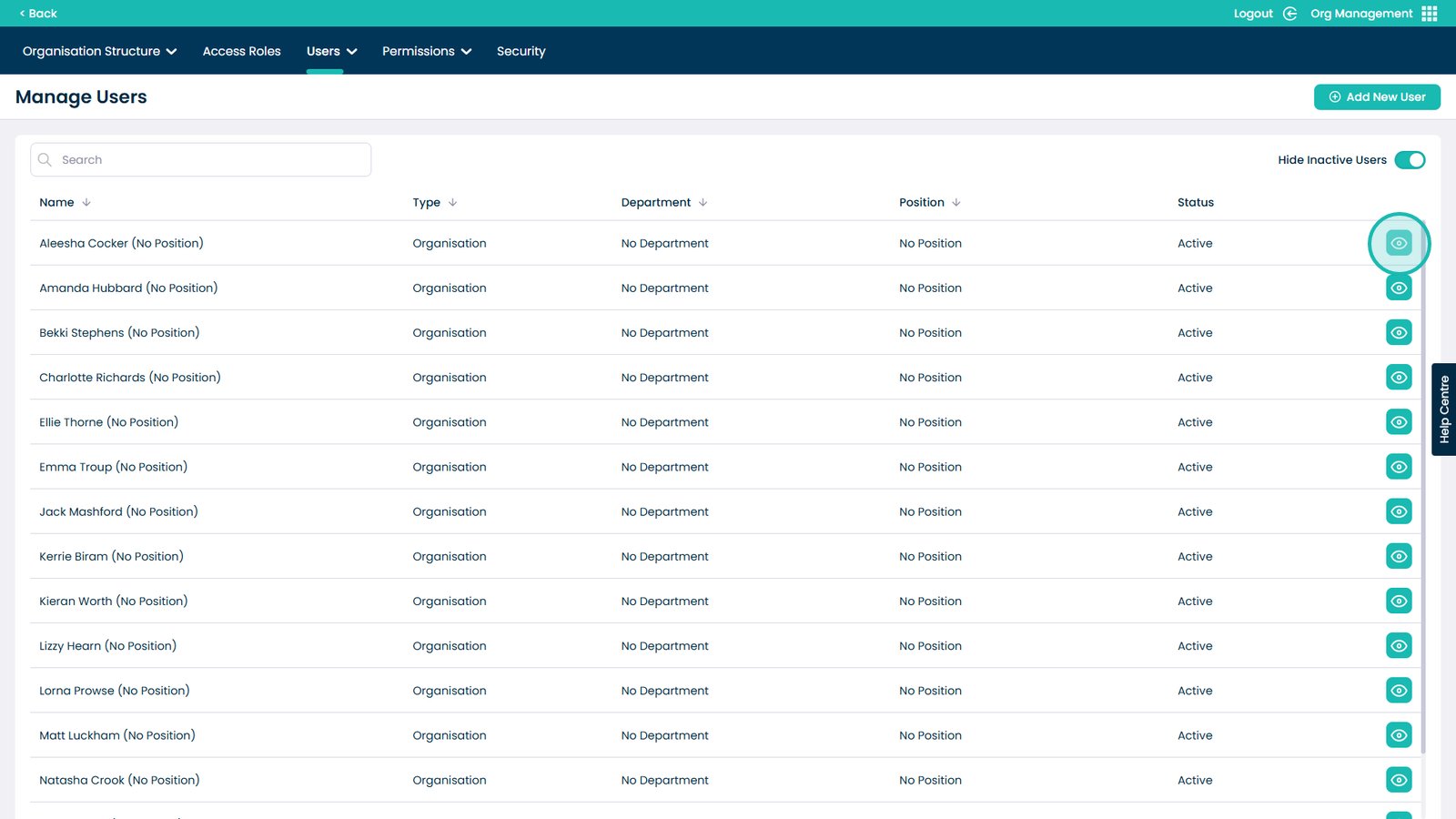
Enter the Settings tab on the user screen
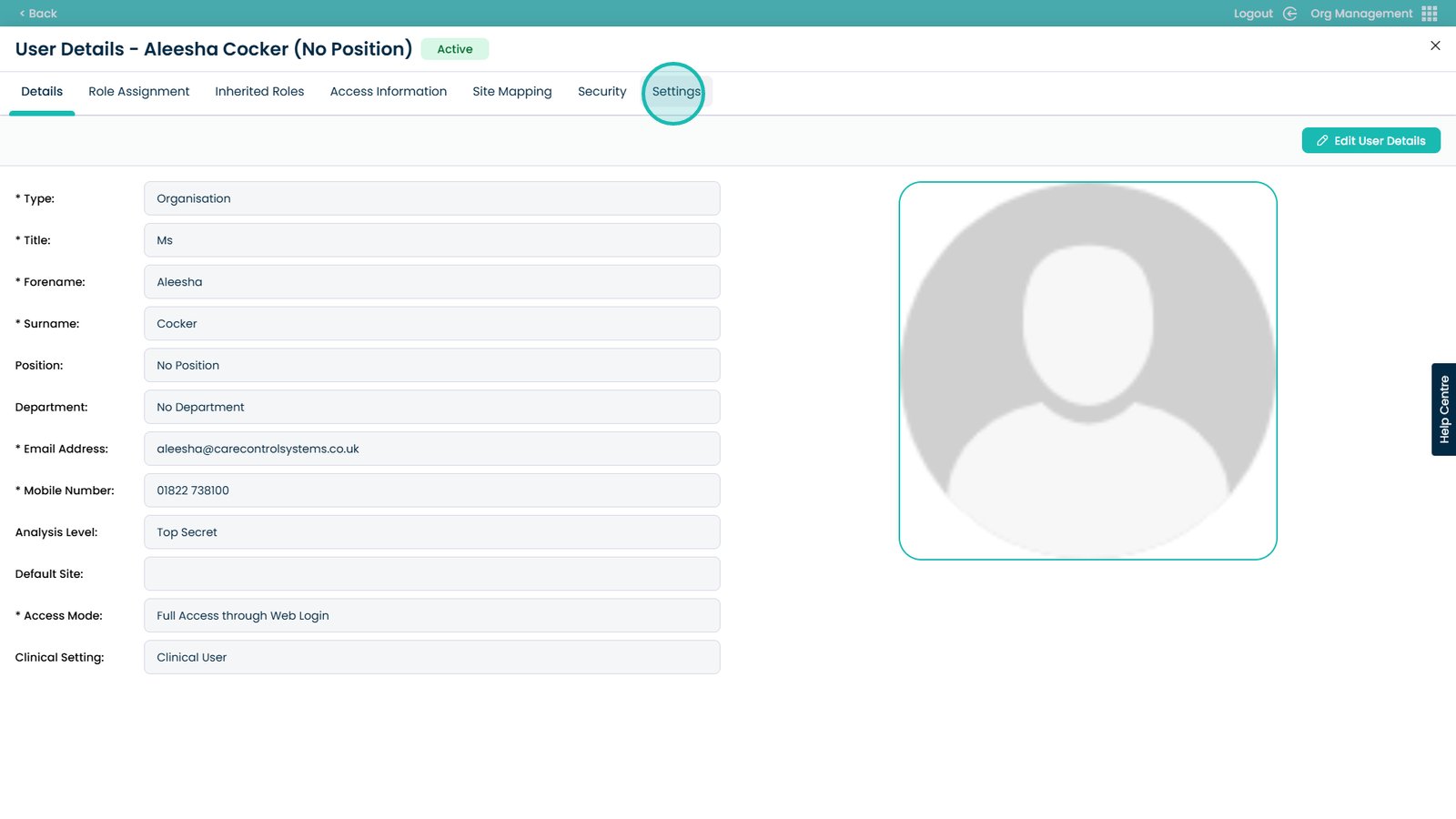
Click the Edit User Settings button
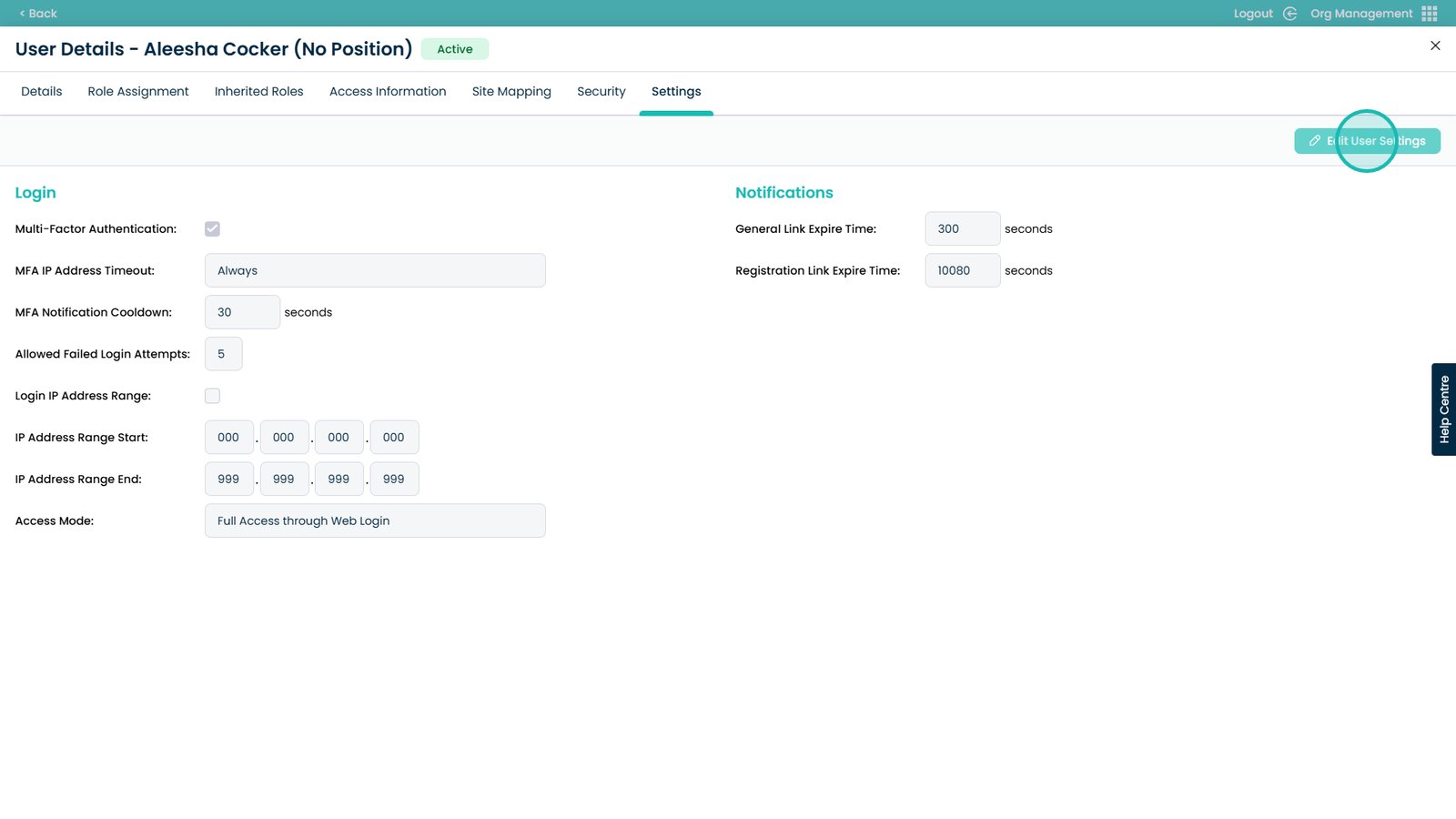
Click the Multi-Factor Authentication tick box
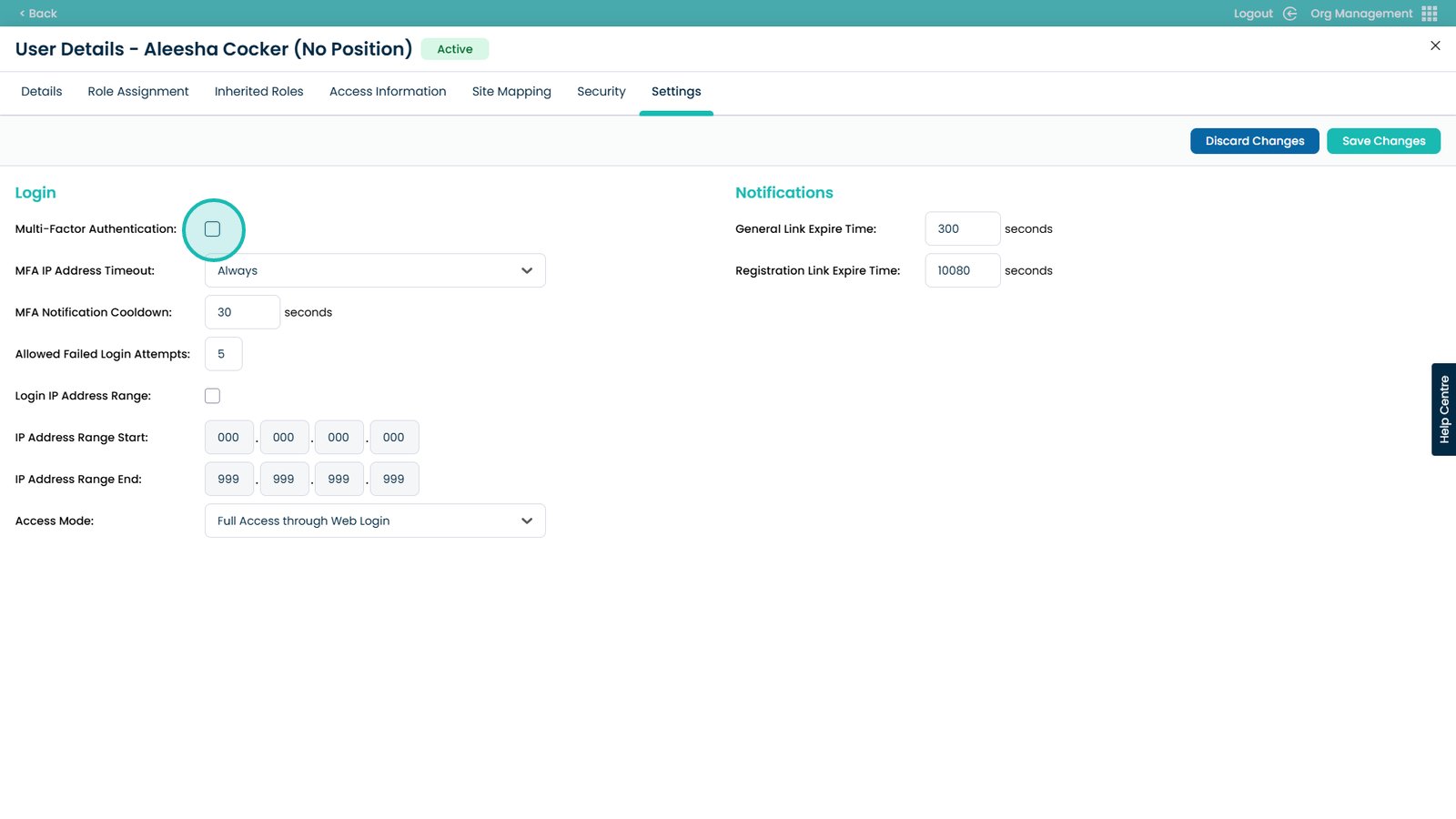
You can set a timeout with this drop-down for the IP address the request comes from
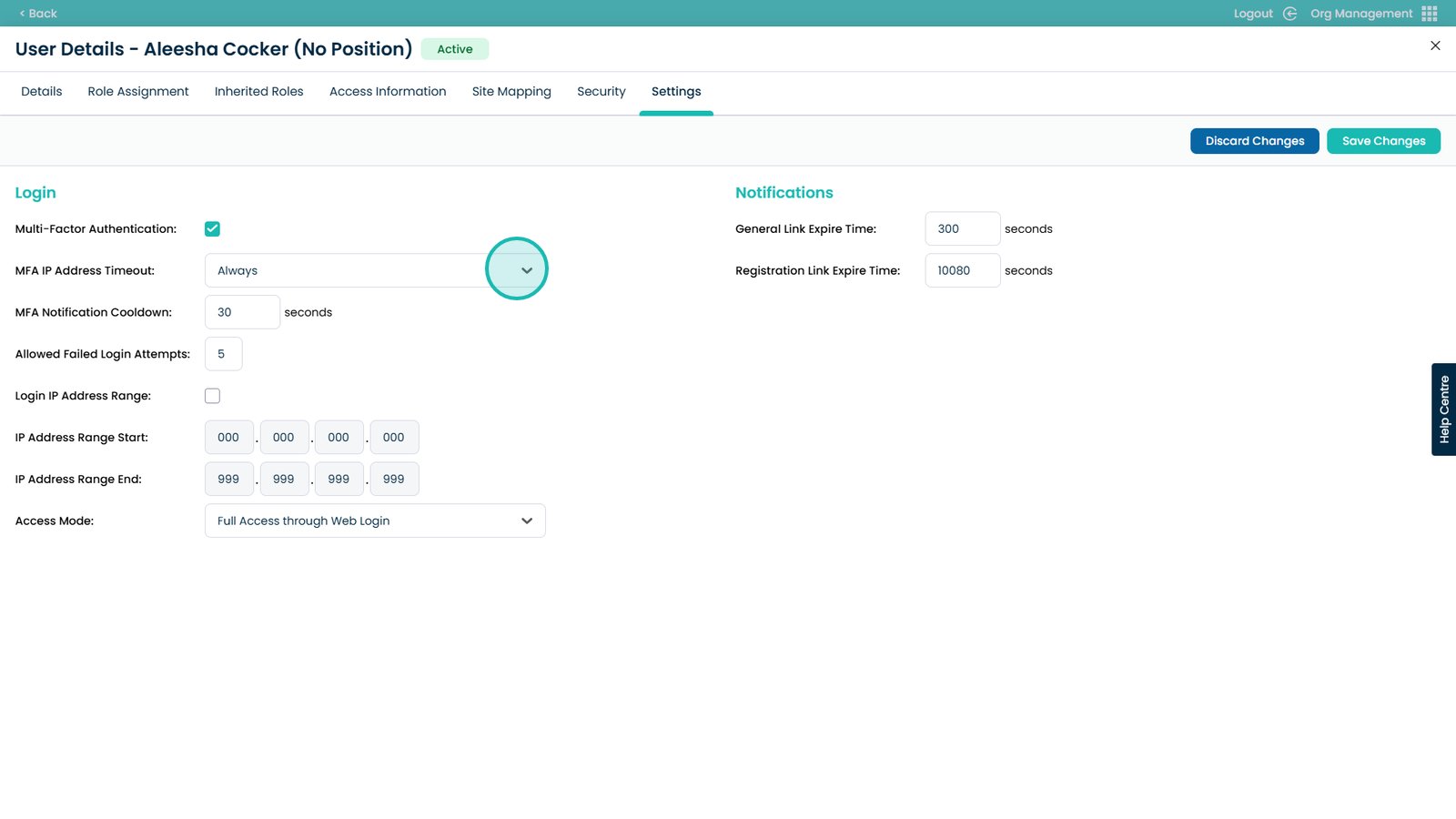
In this box you can enter how long the user will have to wait before requesting another SMS
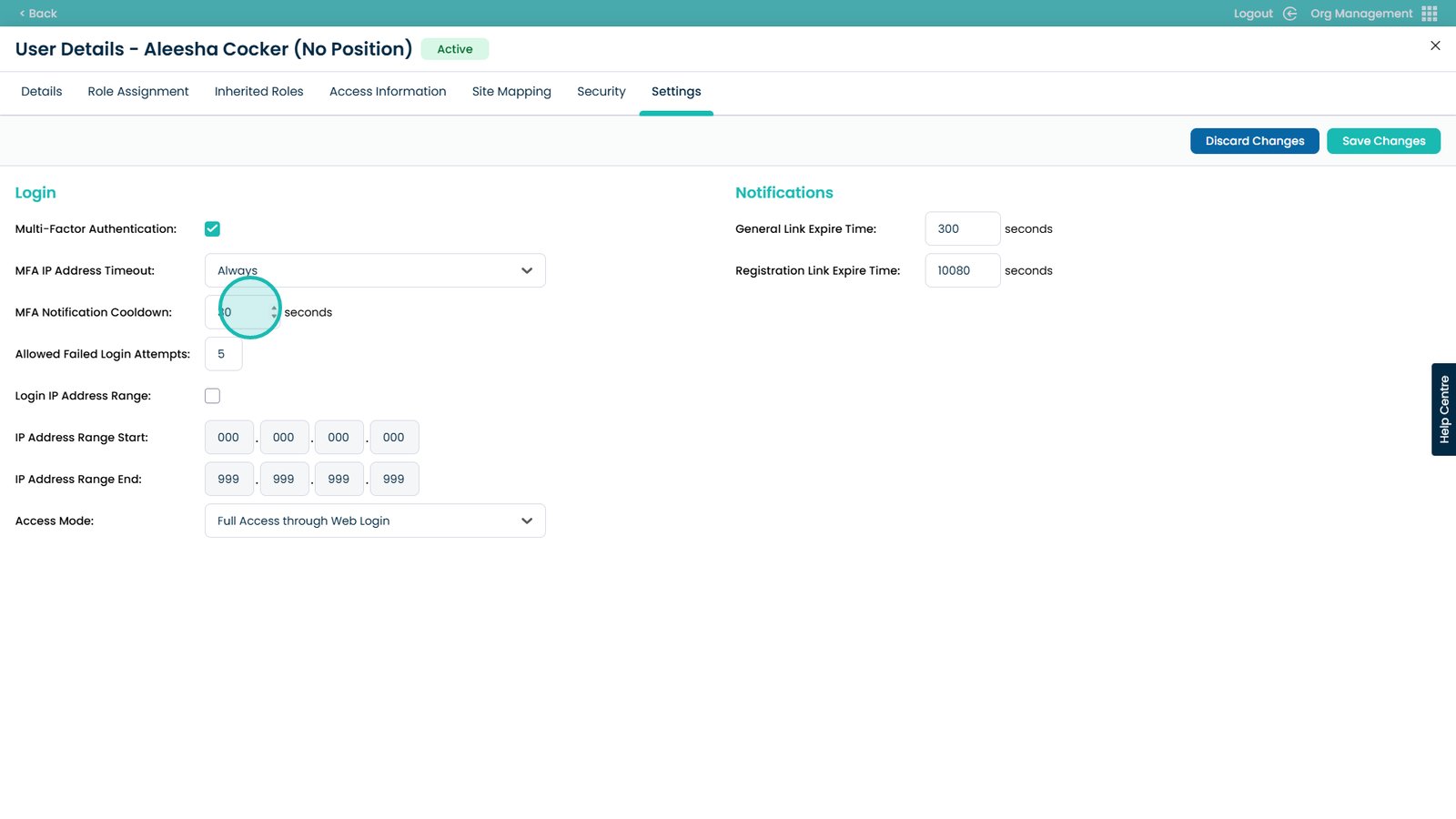
When happy with the settings, select Save Changes
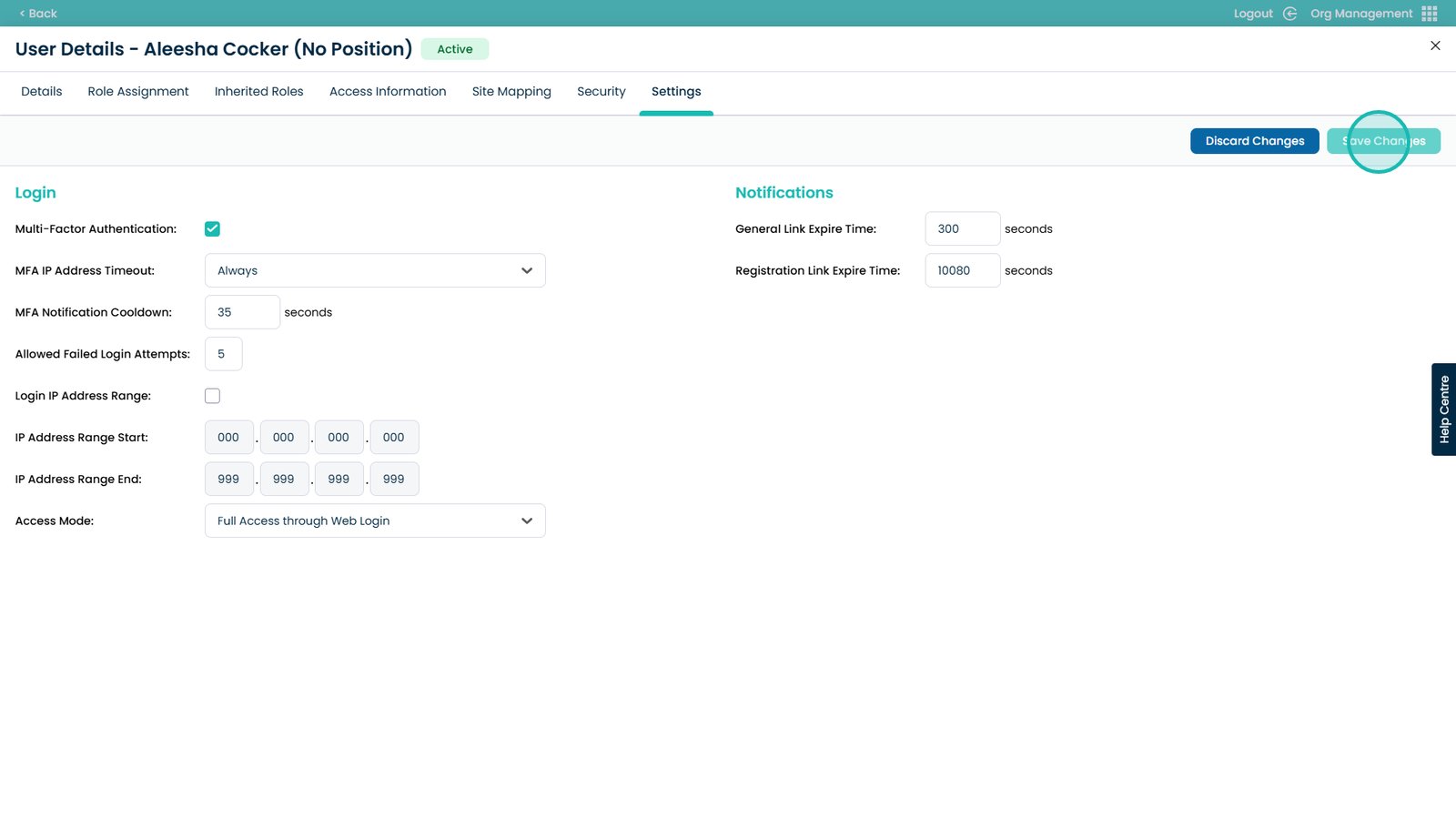
You have now enabled Multi-Factor Authentication