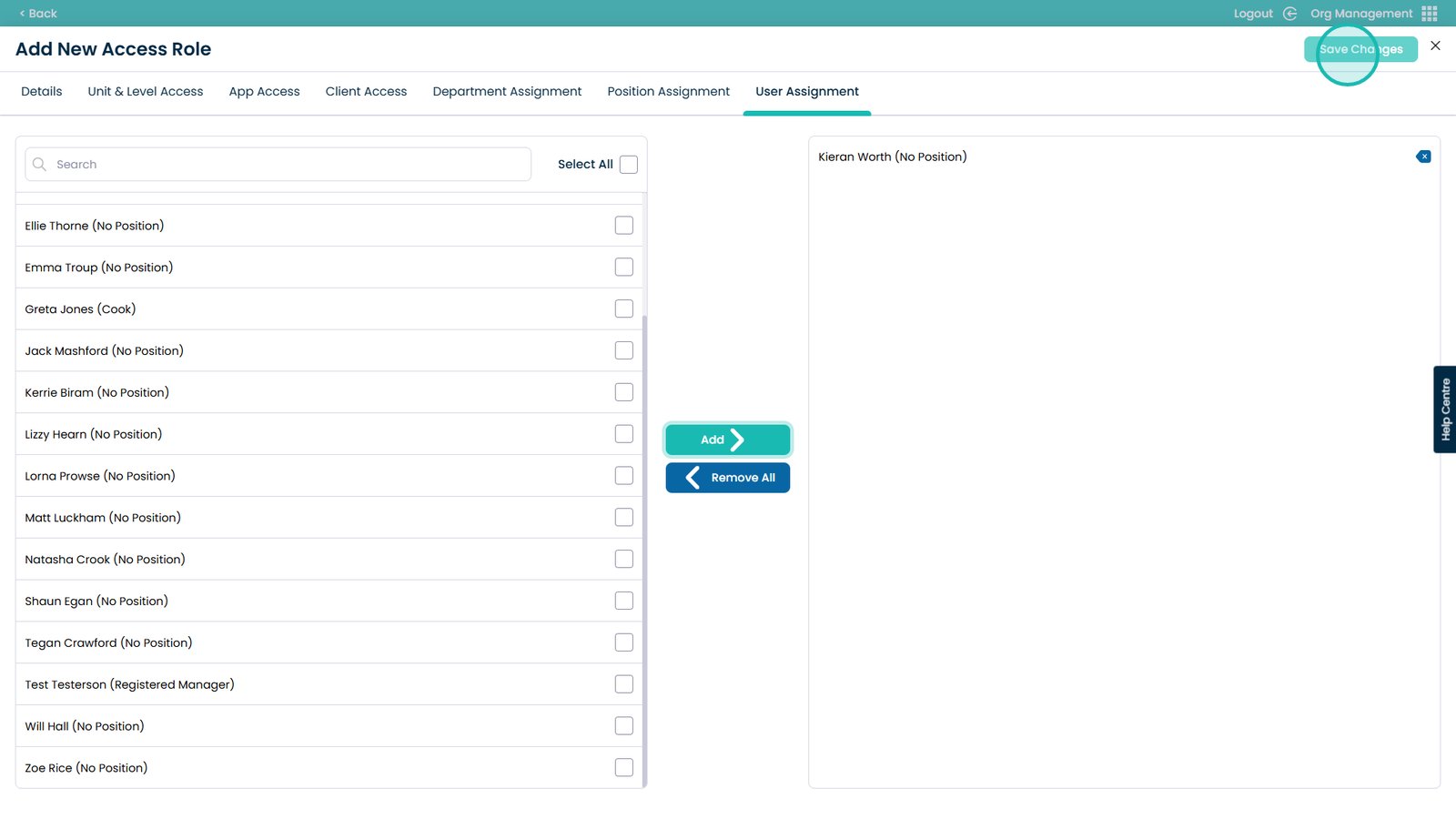How to Create a New Access Role in Cloud
The Access Roles feature in the Org Management App allows you to create and manage permission-based roles within your Care Control system. This gives you full control over what different users can see and do across various areas such as apps, units, service users, departments, and positions.
By assigning access based on role, you can ensure that staff only interact with the parts of the system relevant to their job, helping to reduce confusion and minimise errors. It also strengthens data security by restricting access to sensitive information and supports compliance with regulatory standards, including CQC expectations.
Creating roles in this way saves time, especially when onboarding new staff or changing responsibilities, as roles can be quickly applied to individuals or groups without adjusting settings manually.
Interactive Guide
Text based guide
Enter the Org Management App
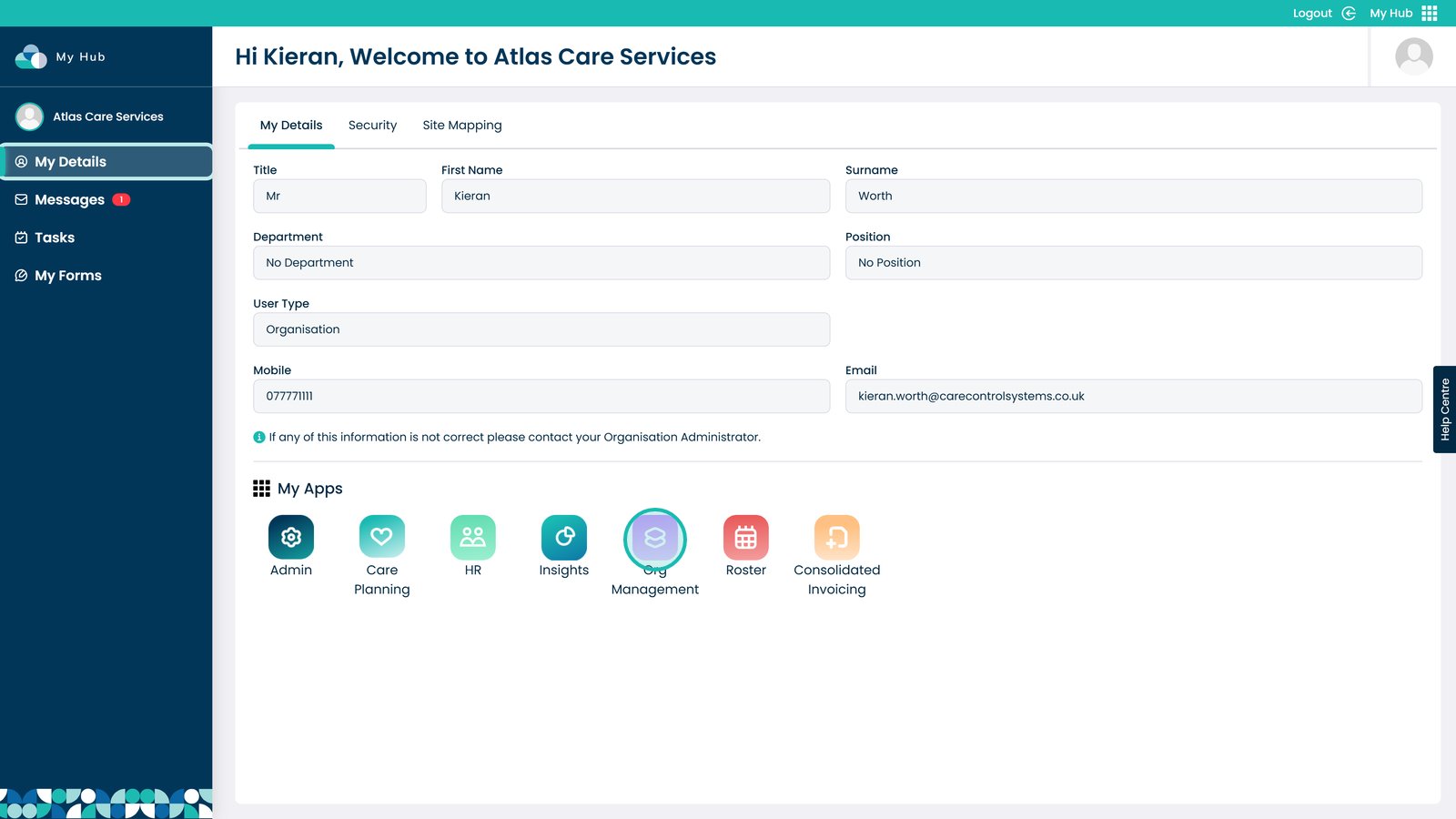
Visit the Access Roles area
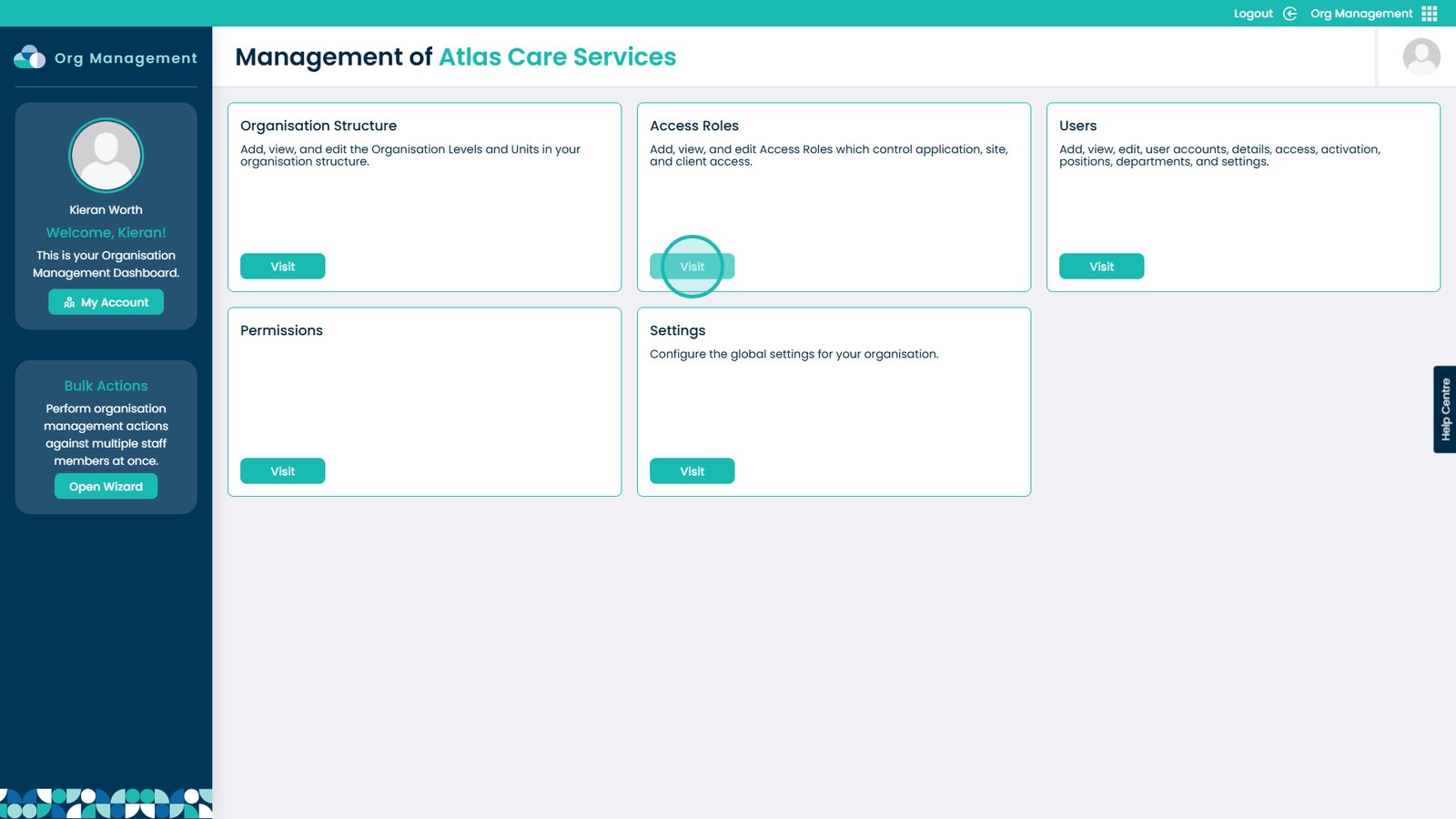
At the top, select Add New Access Role
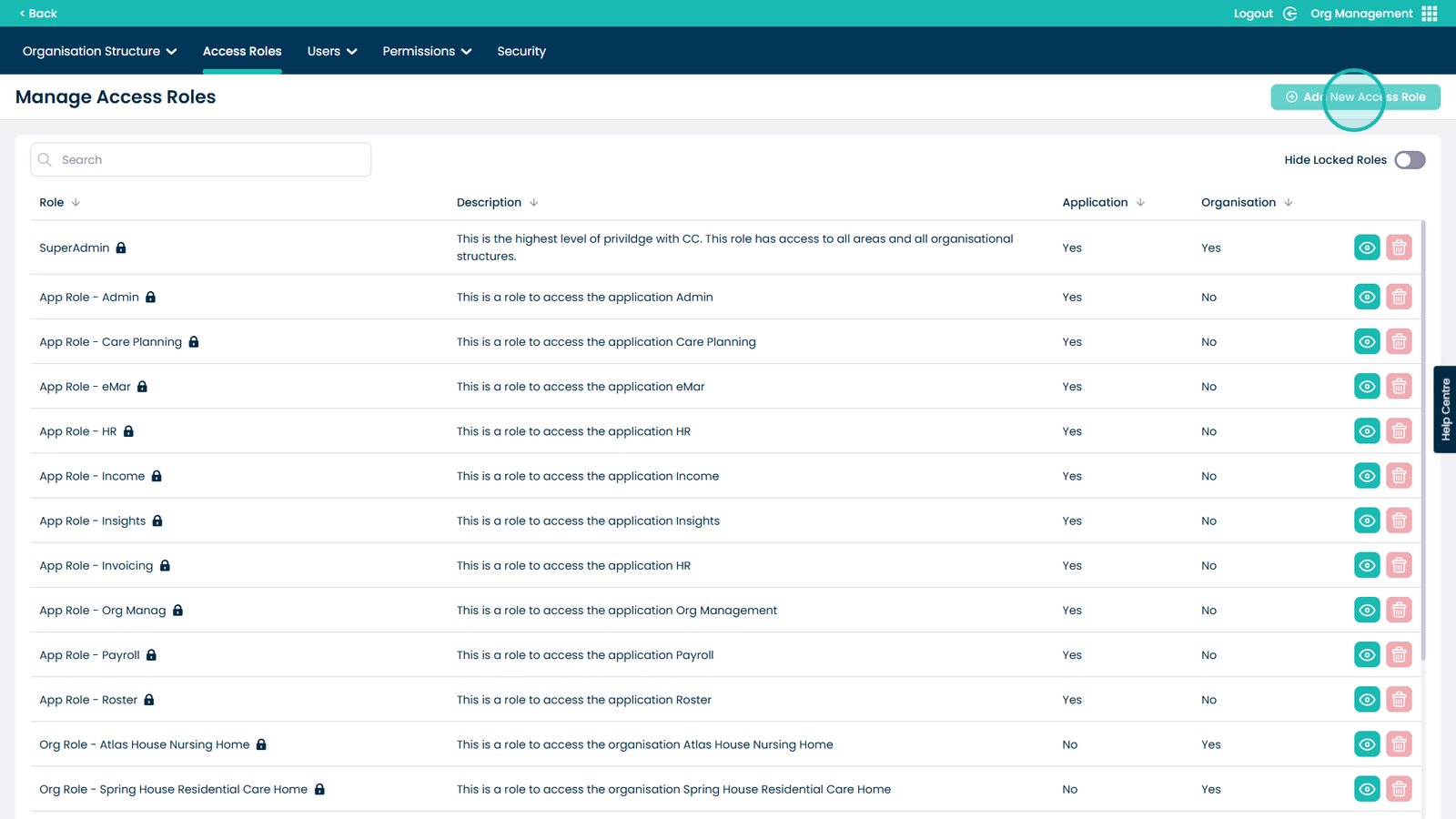
Enter the Name of the Access Role
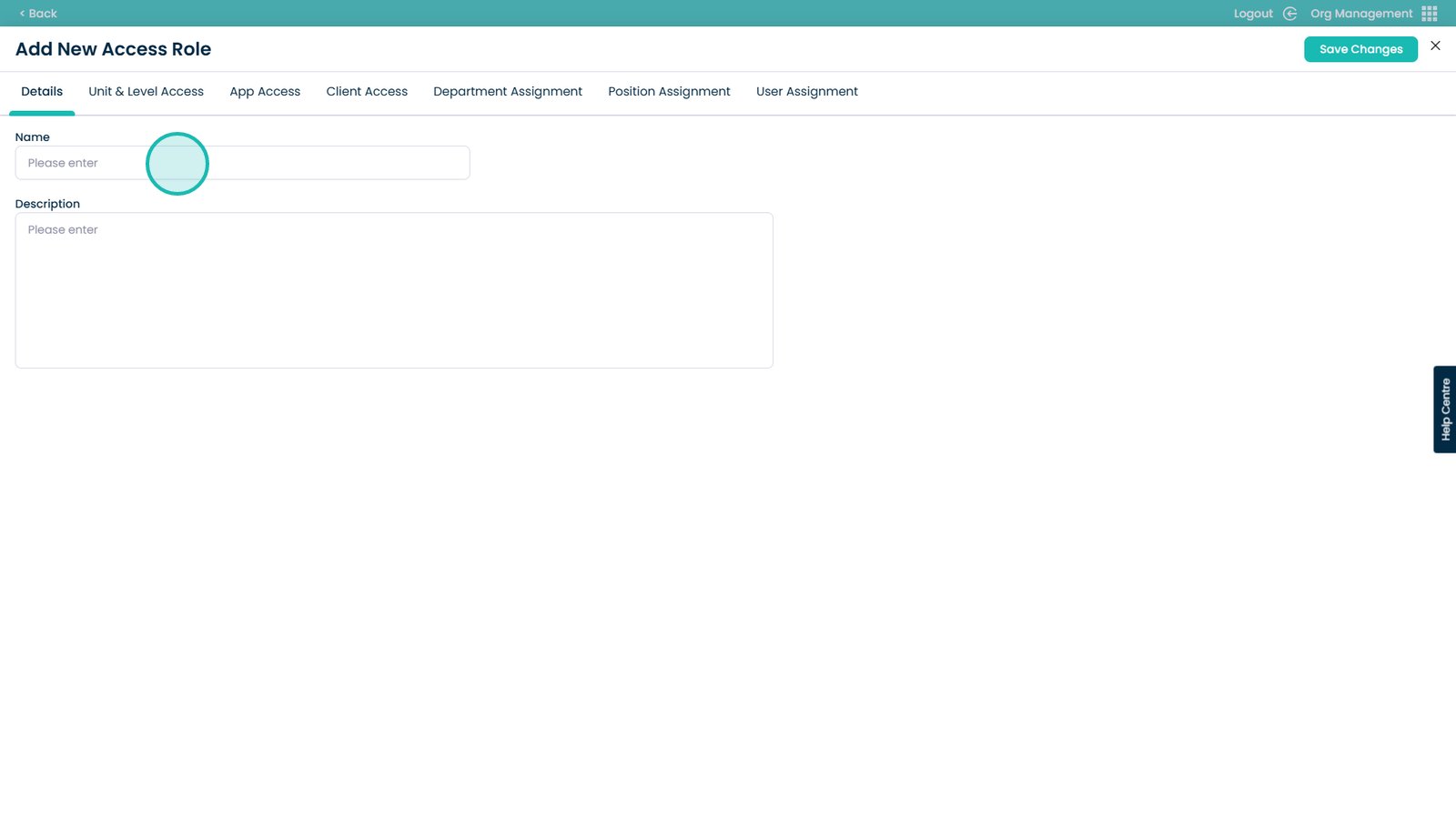
Enter a short description
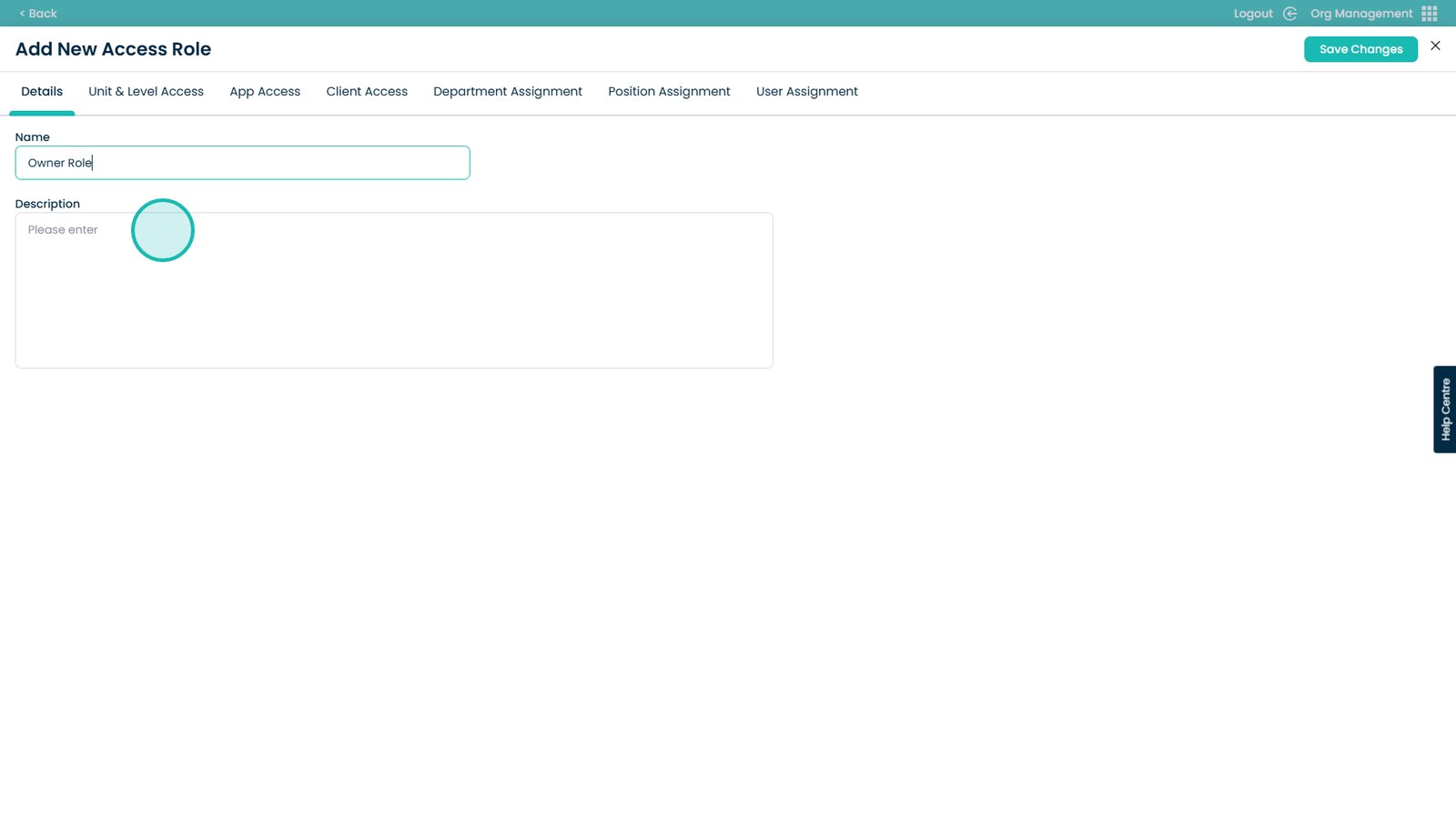
Select the Unit & Level Access
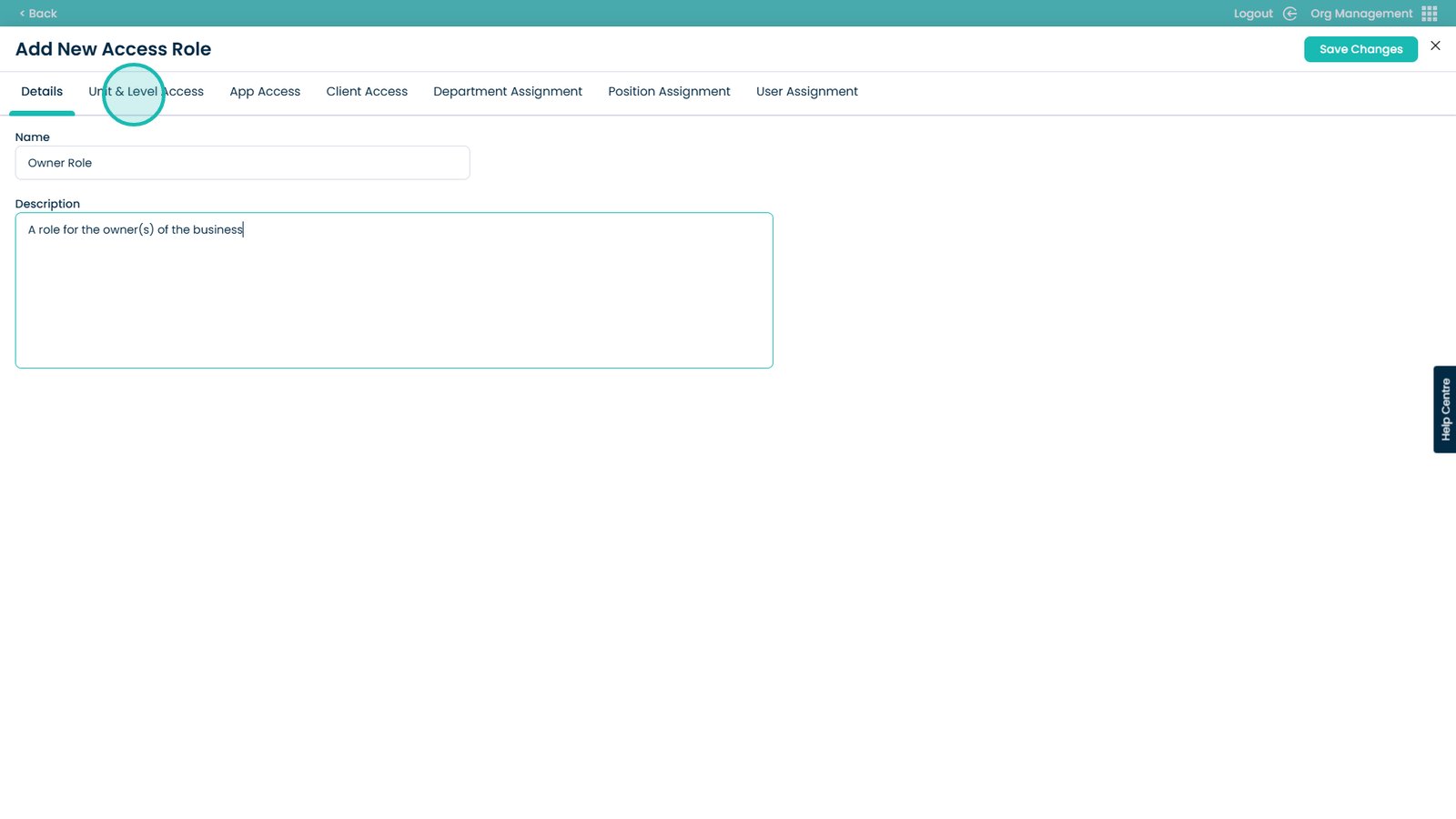
Use the tick boxes on the right hand side
This selects which Unit & Level the user will have access to.
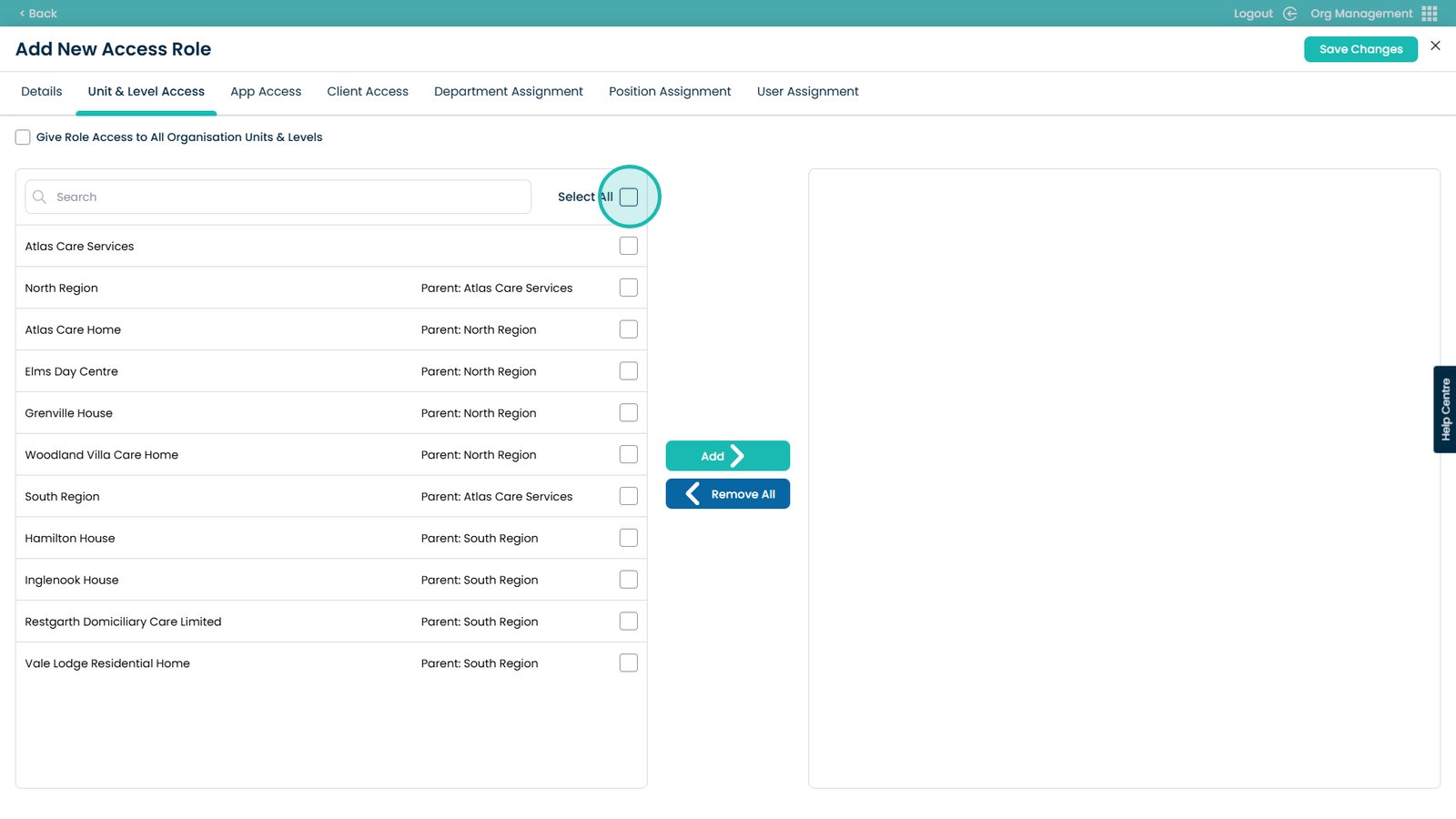
Click Add
This moves the selected items to the list
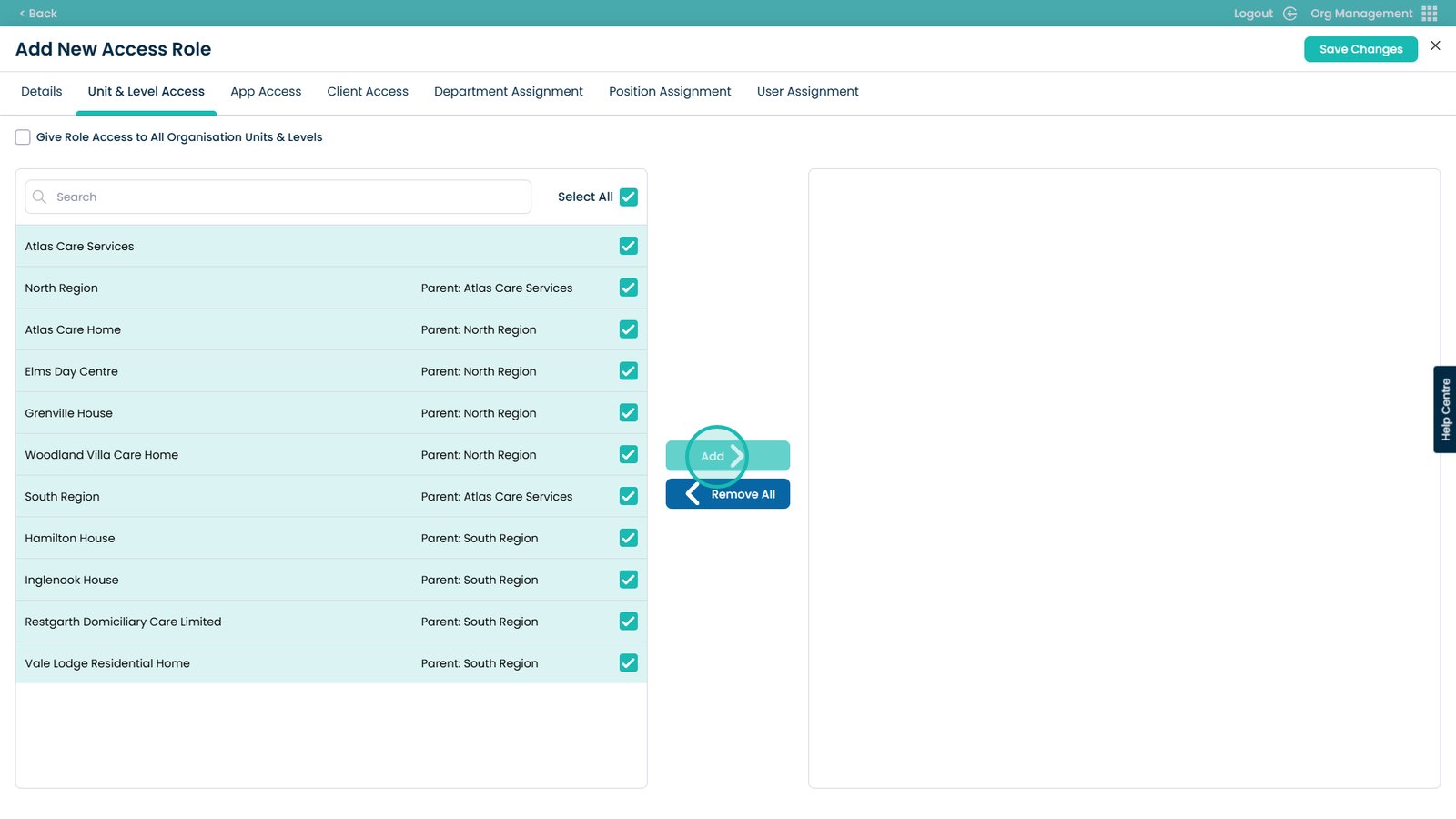
If this button is ticked the user will have access to every Unit & Level
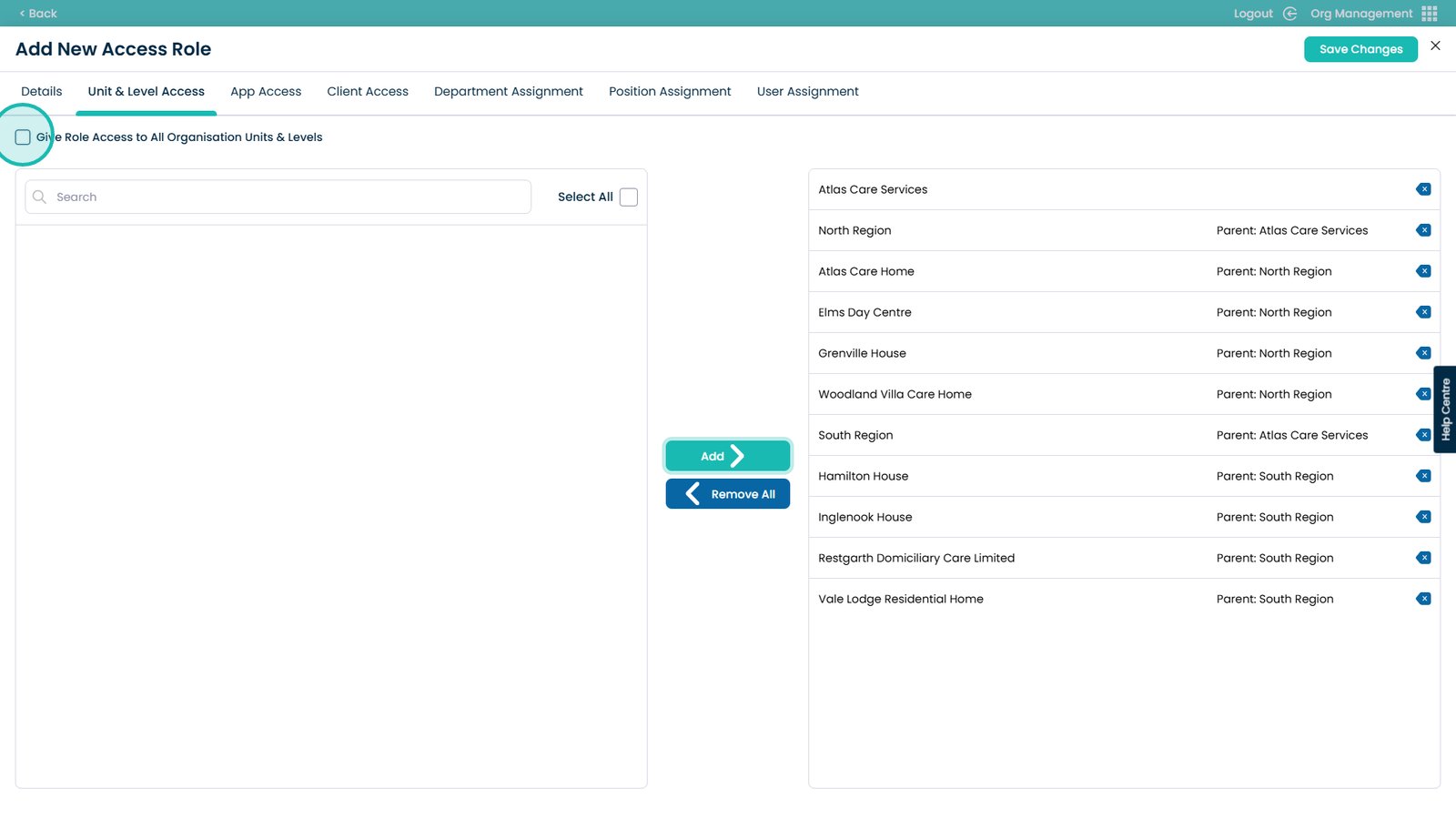
Click App Access
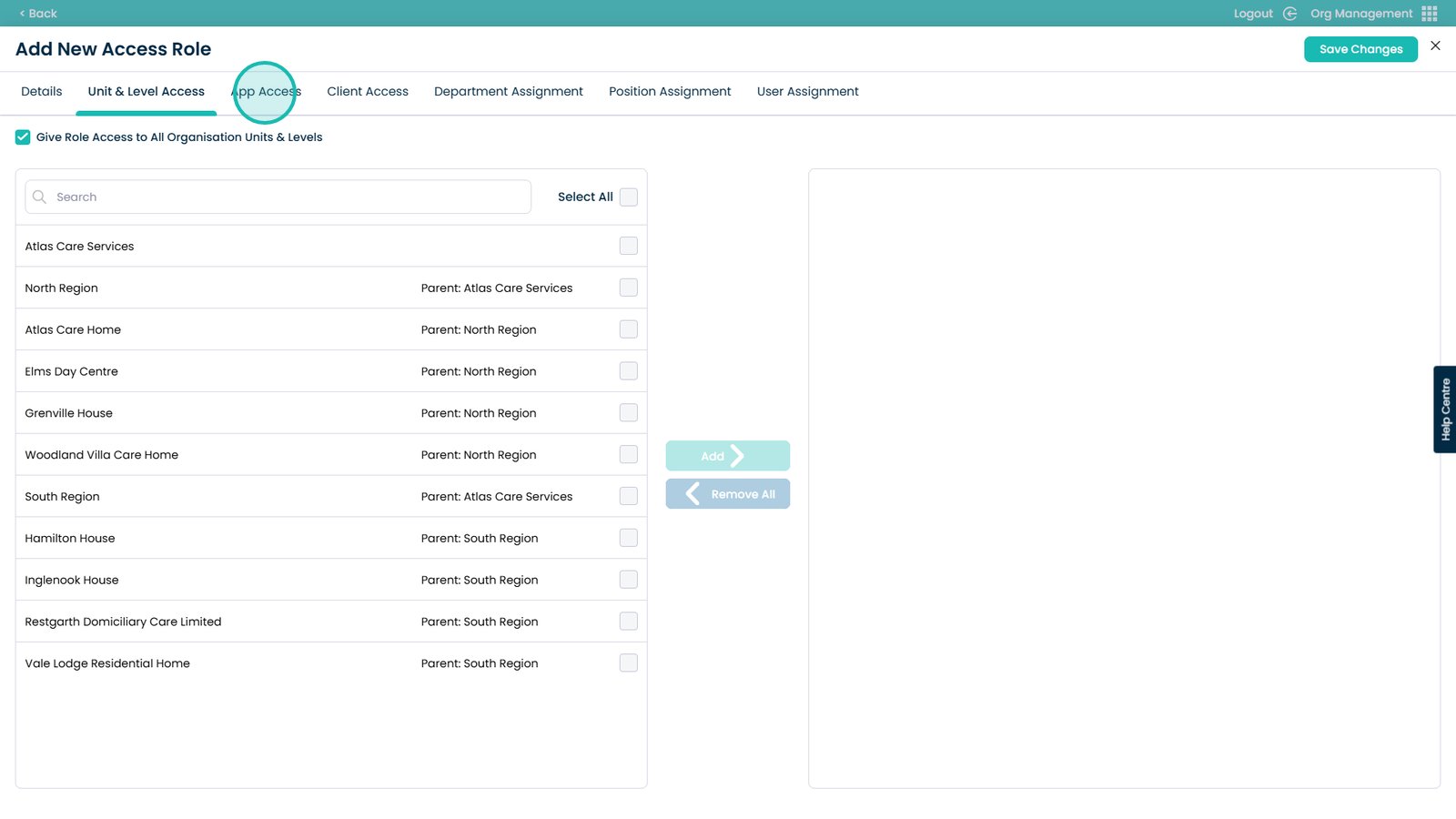
Use the tickboxes on the right hand side
This selects which app(s) you want to give this role access to.
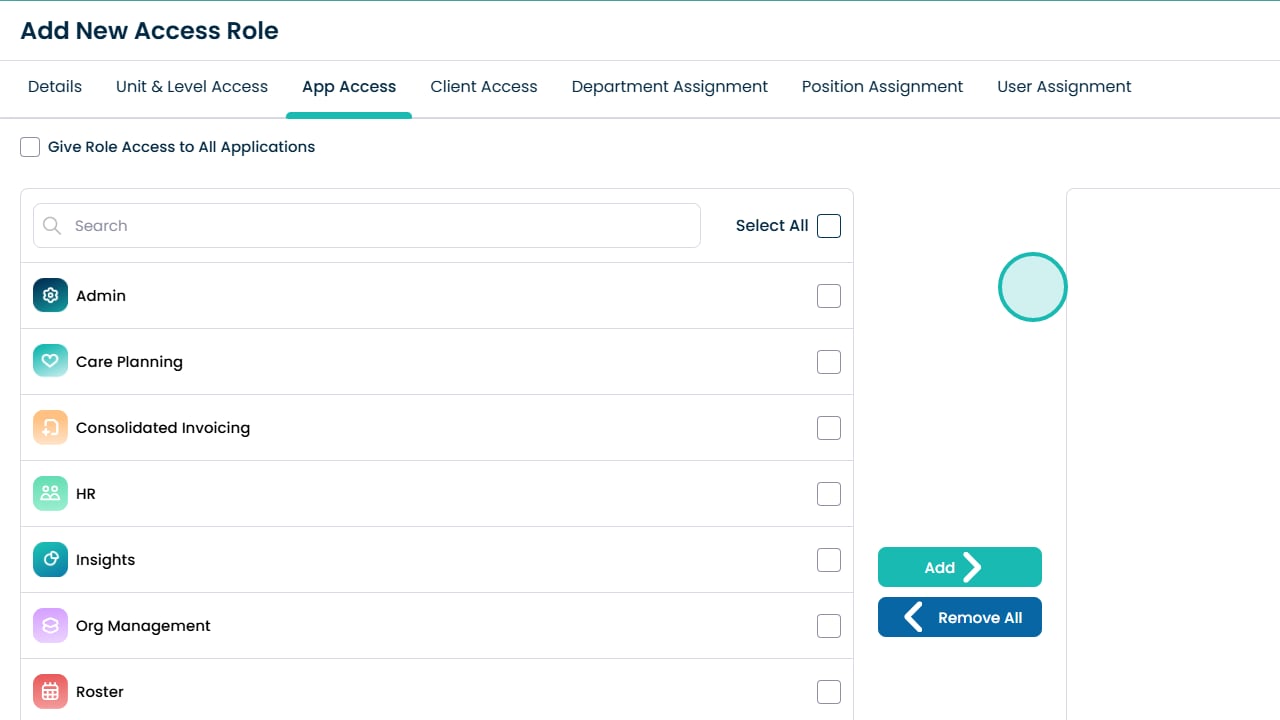
Click Add to confirm the access
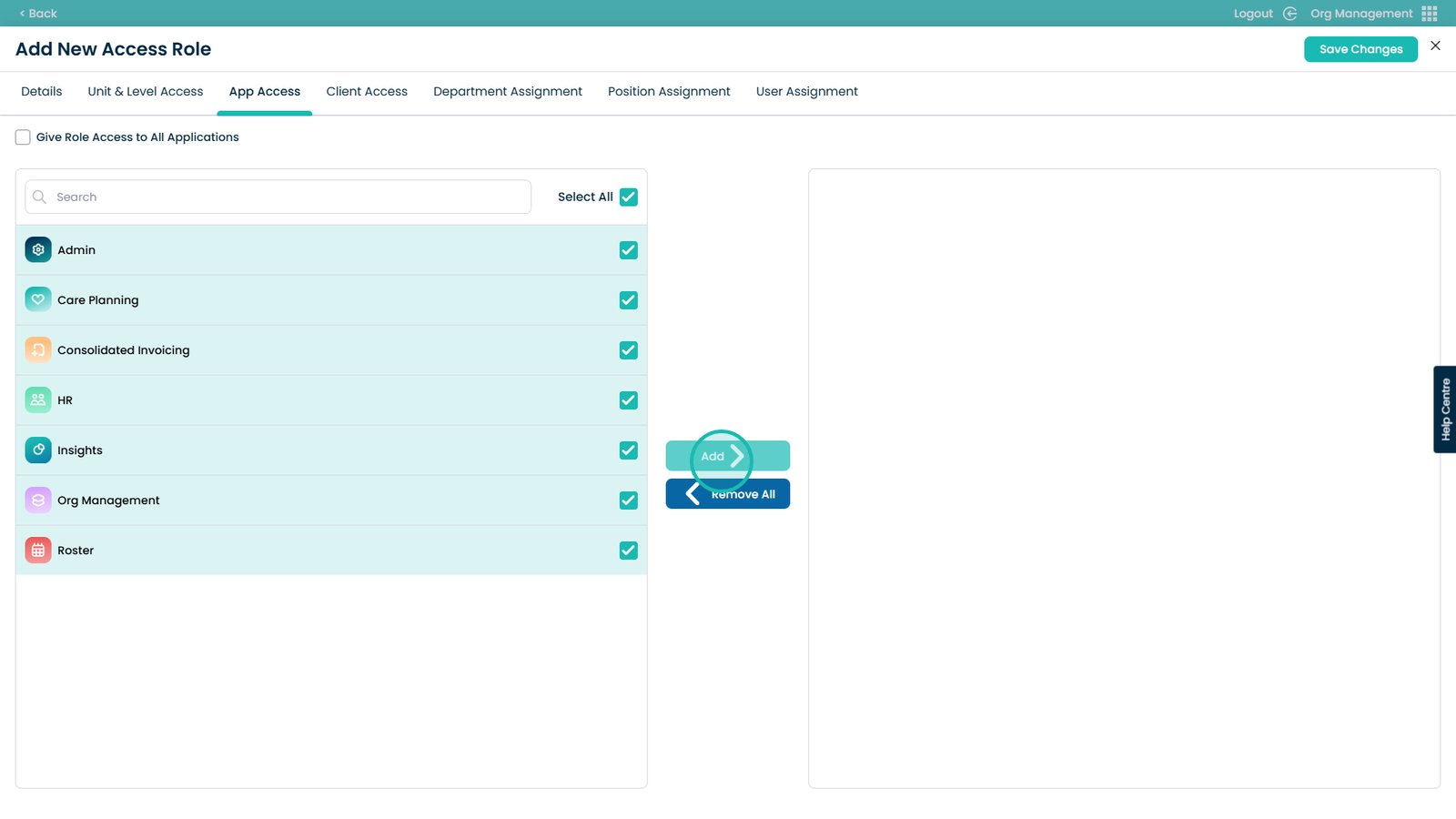
Selecting this button gives the role access to all of the apps
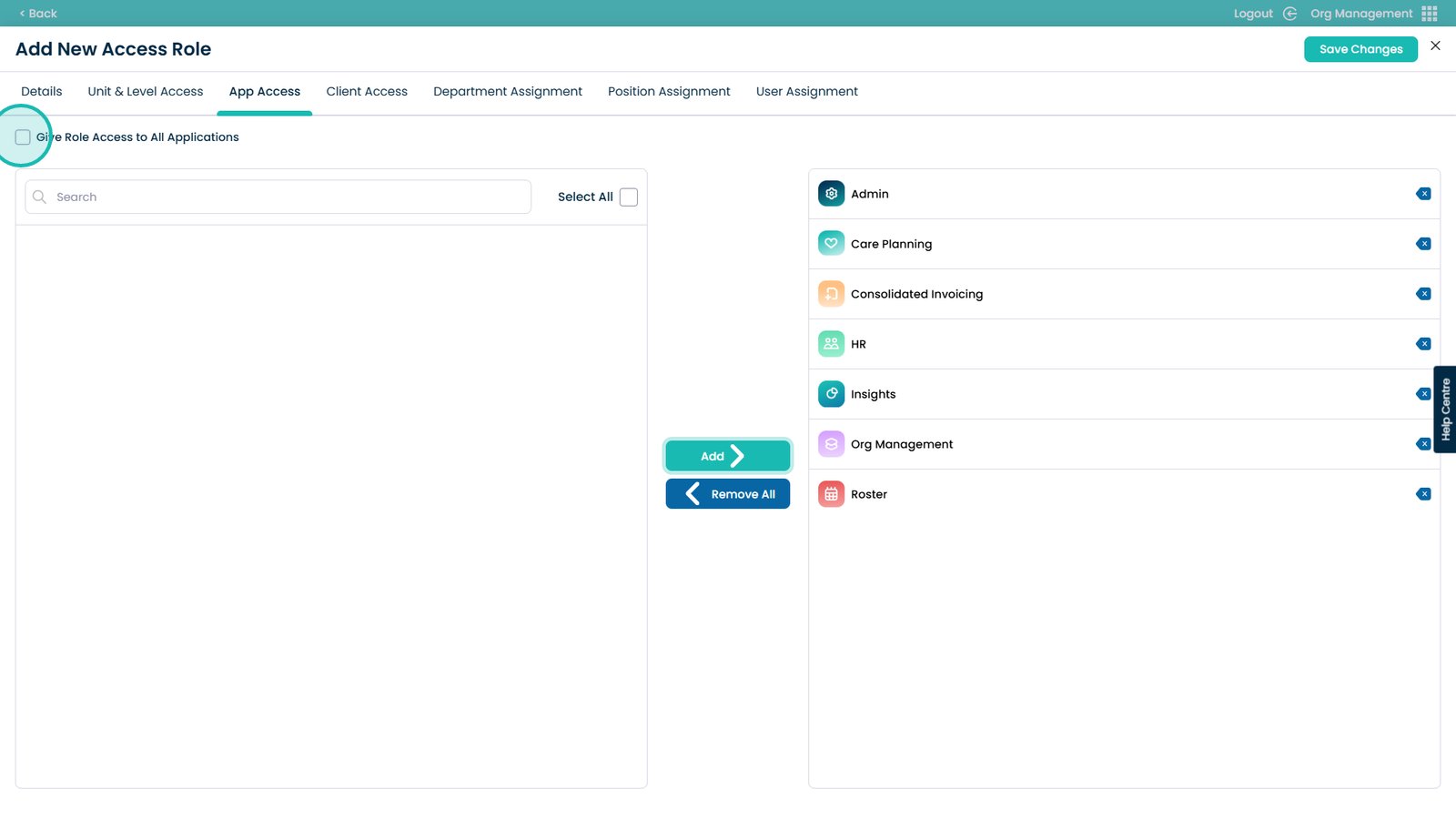
Select Client Access
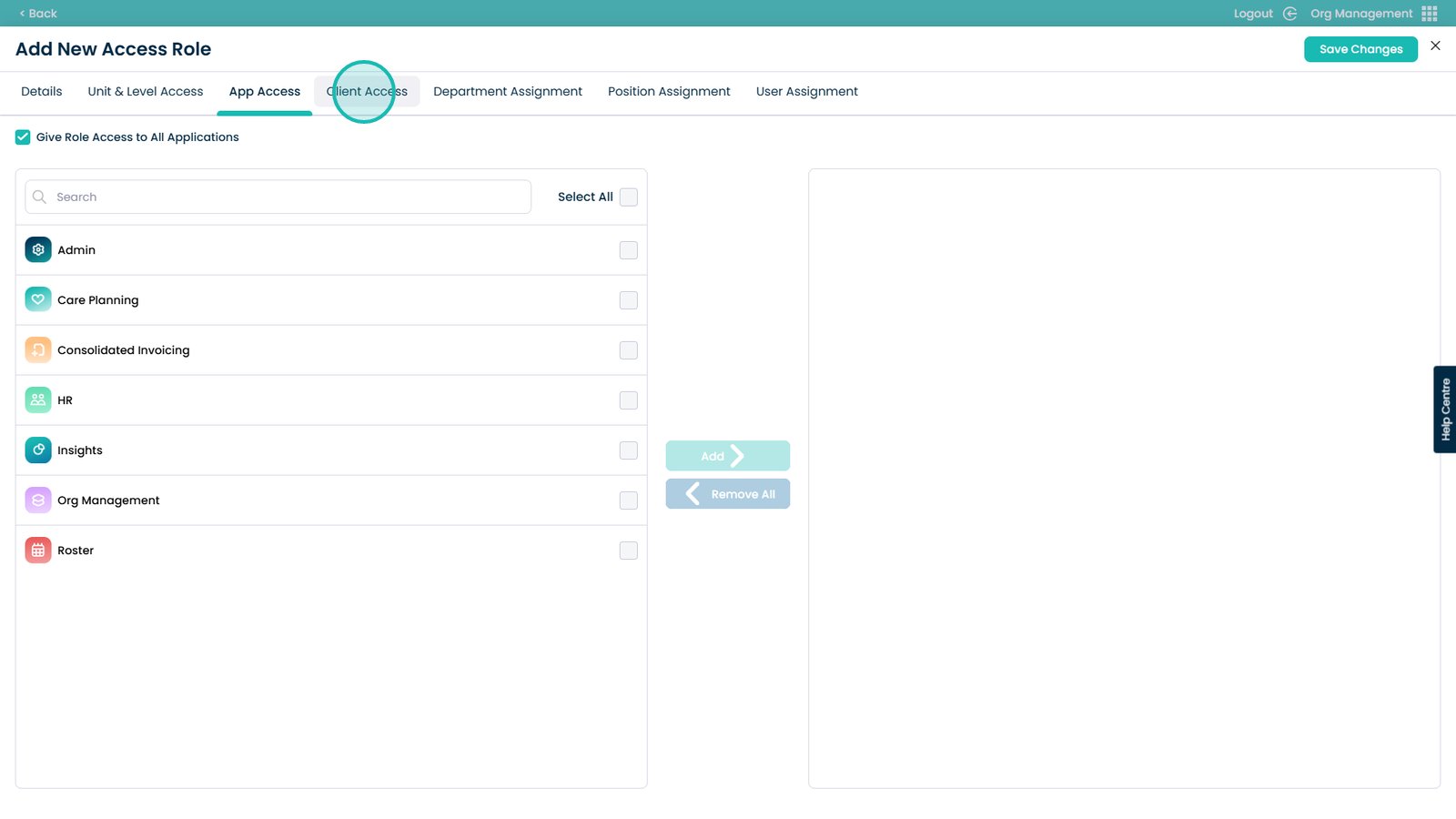
Click the tick box
Select the service users. If none are selected, the role has access to all of them
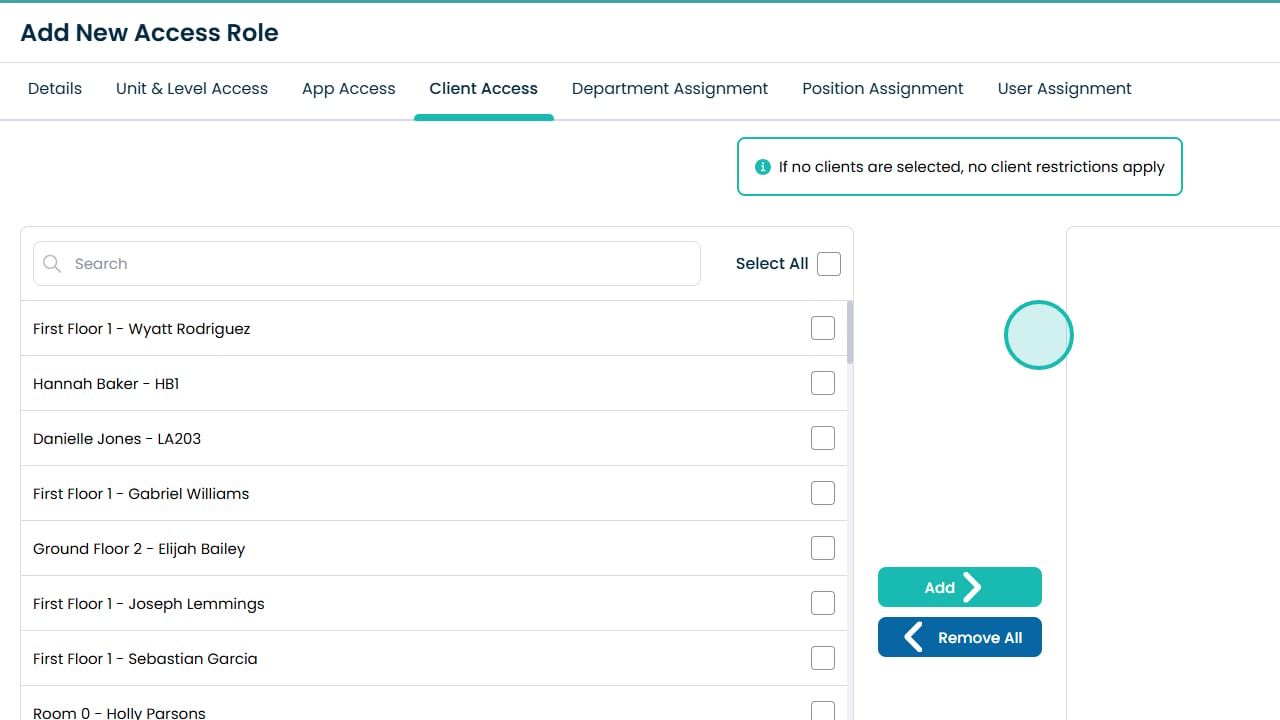
Click Add
This gives the role access to the selected service users
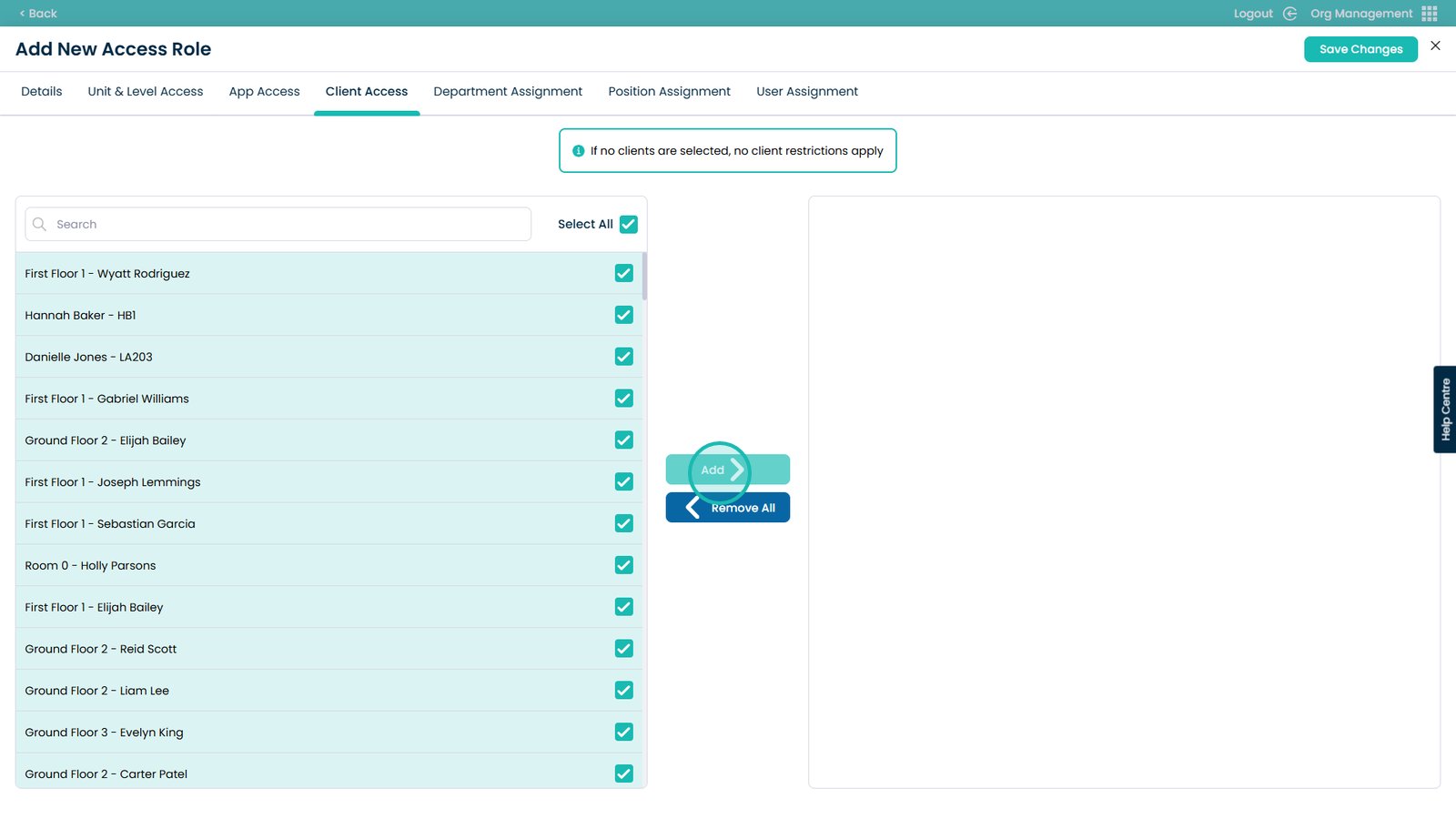
Select Department Assignment
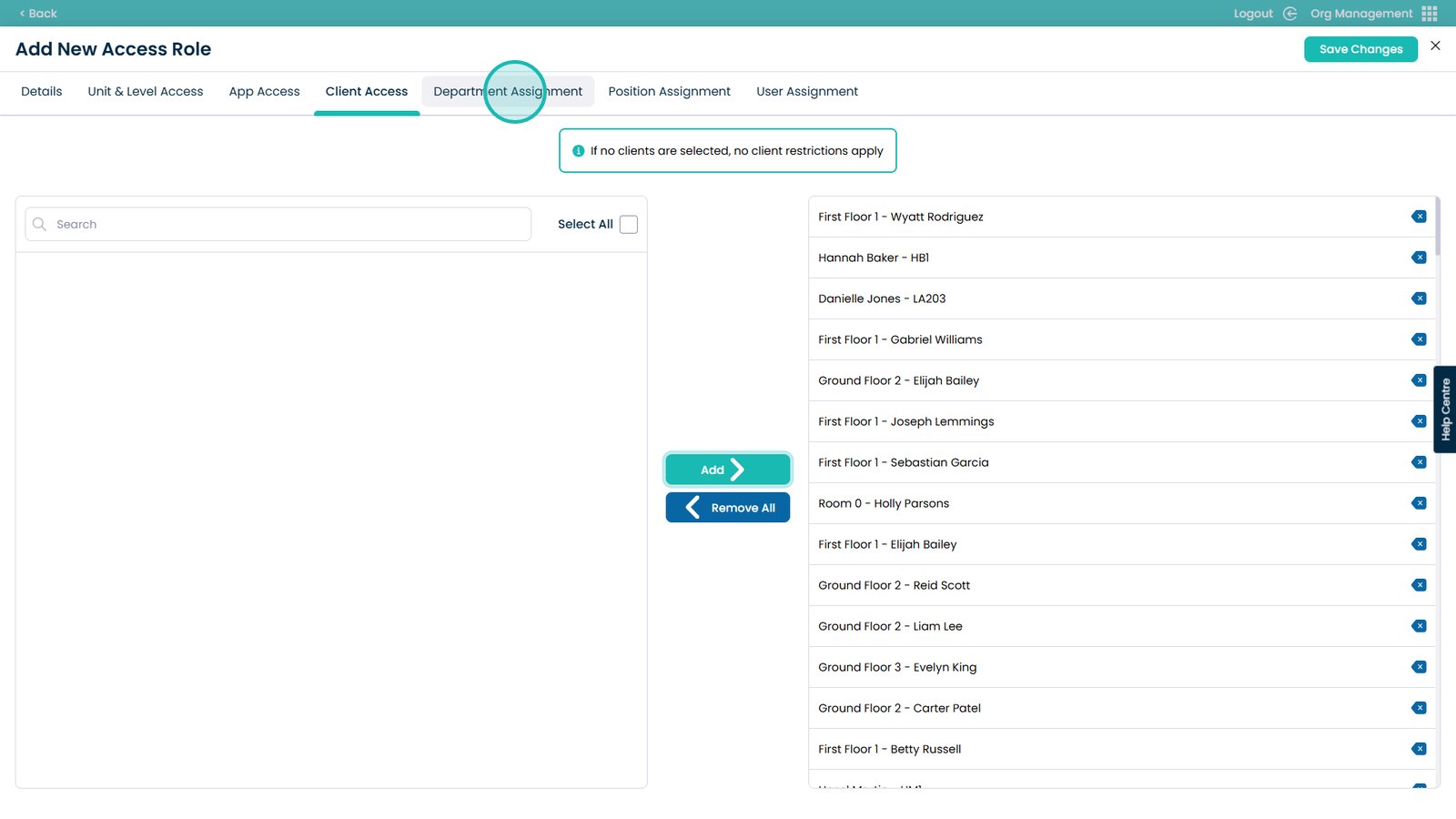
Click the tick boxes on the right hand side
This will select the Department to assign this role too. All departments selected will have the role applied to them
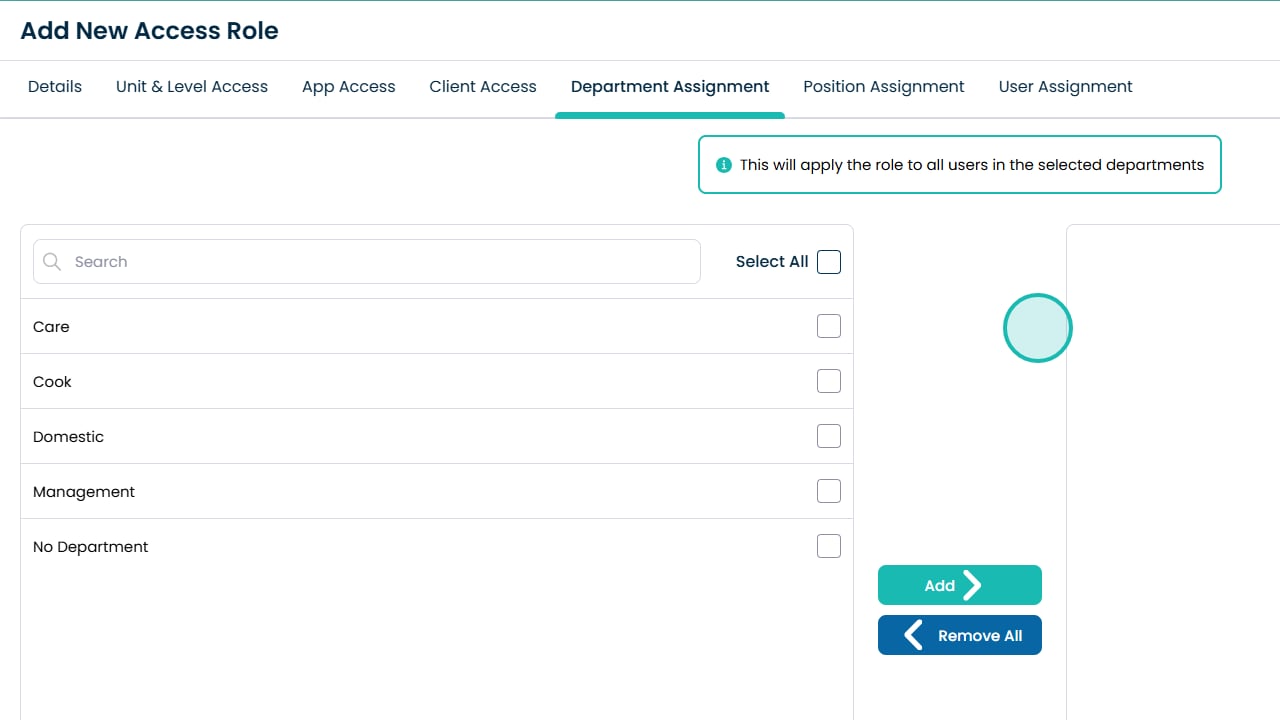
Click Add to confirm
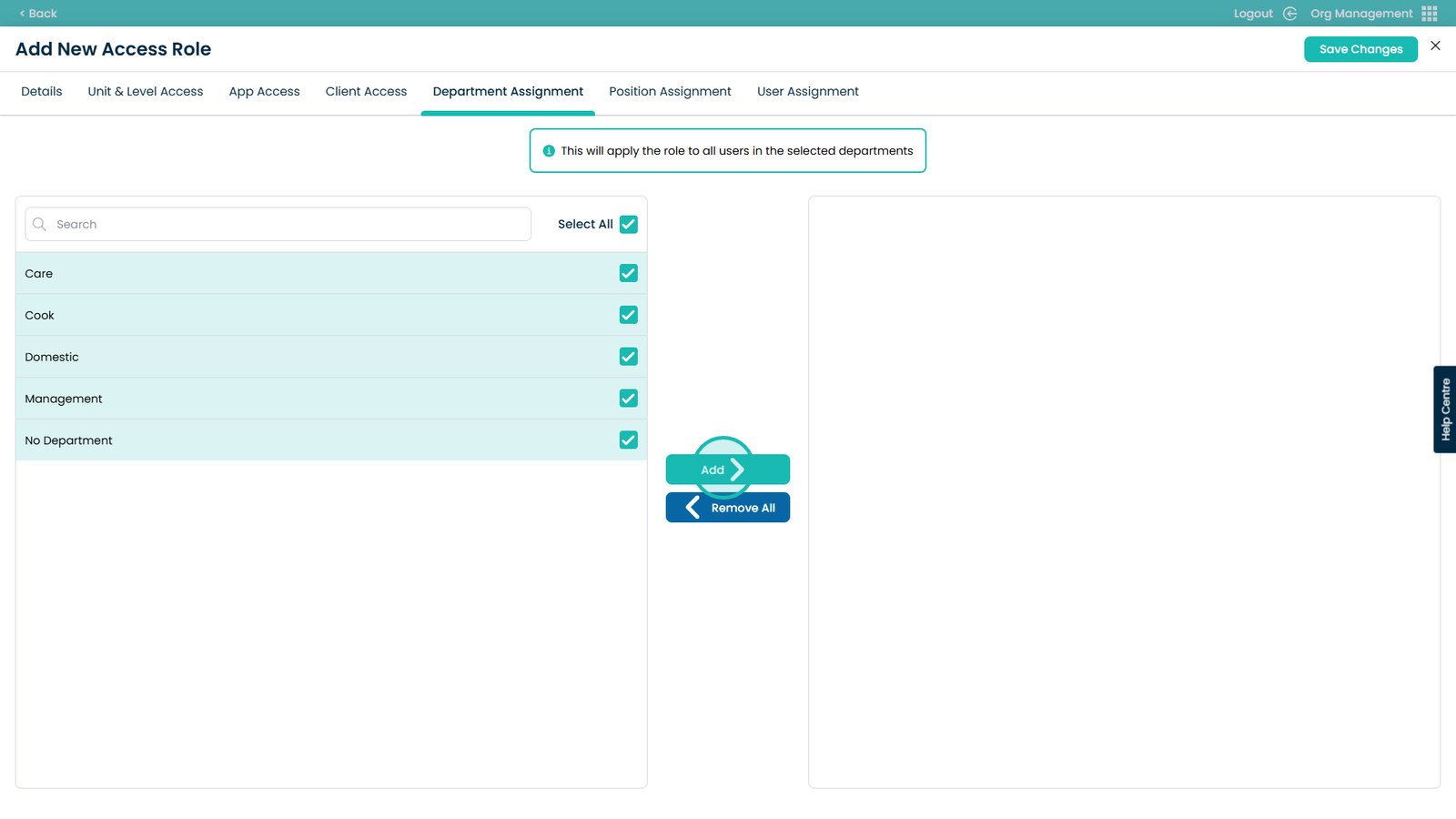
Select Position Assignment
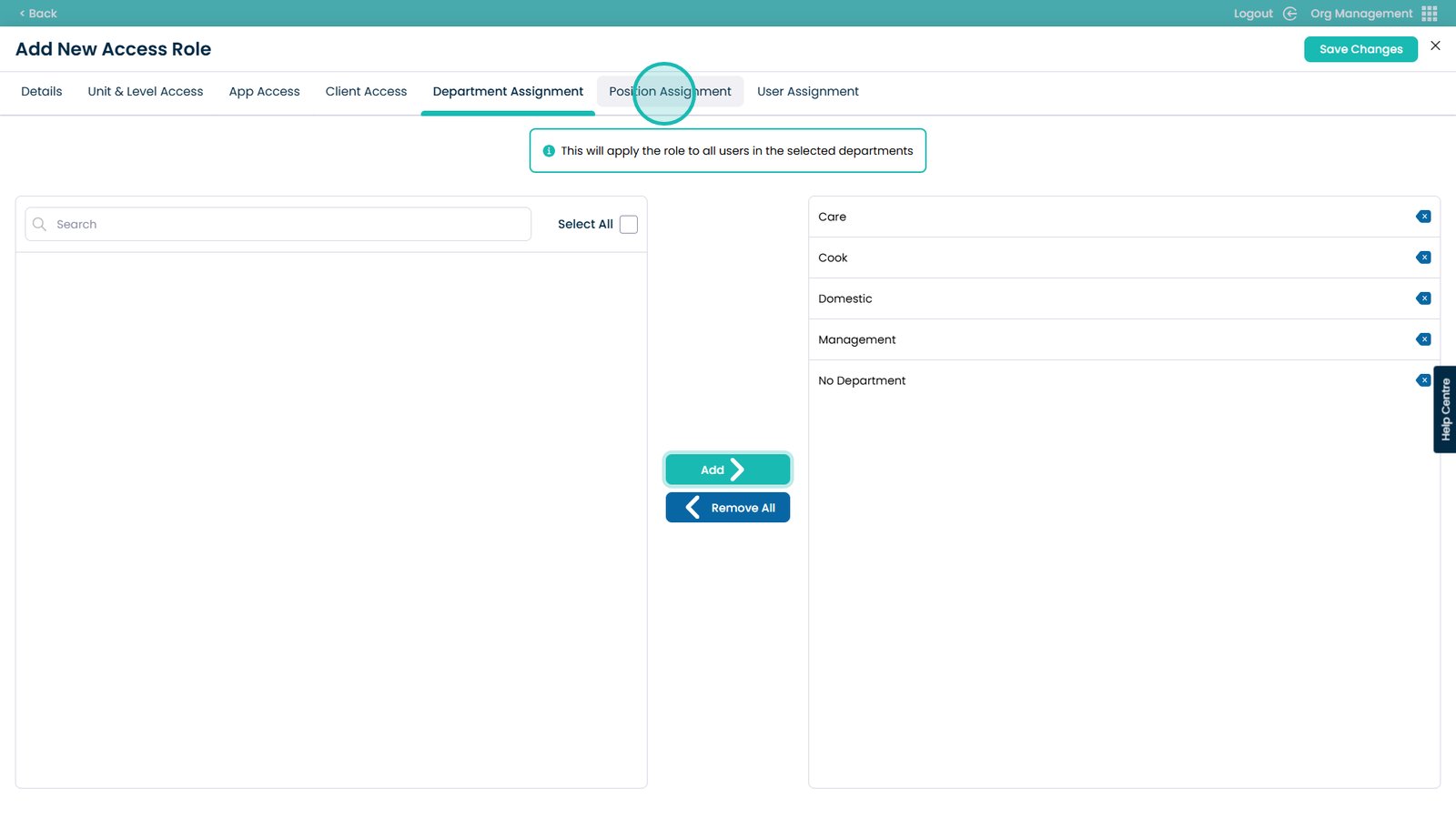
Click the tick boxes on the right hand side
This will select the position to assign this role too. All positions selected will have the role applied to them
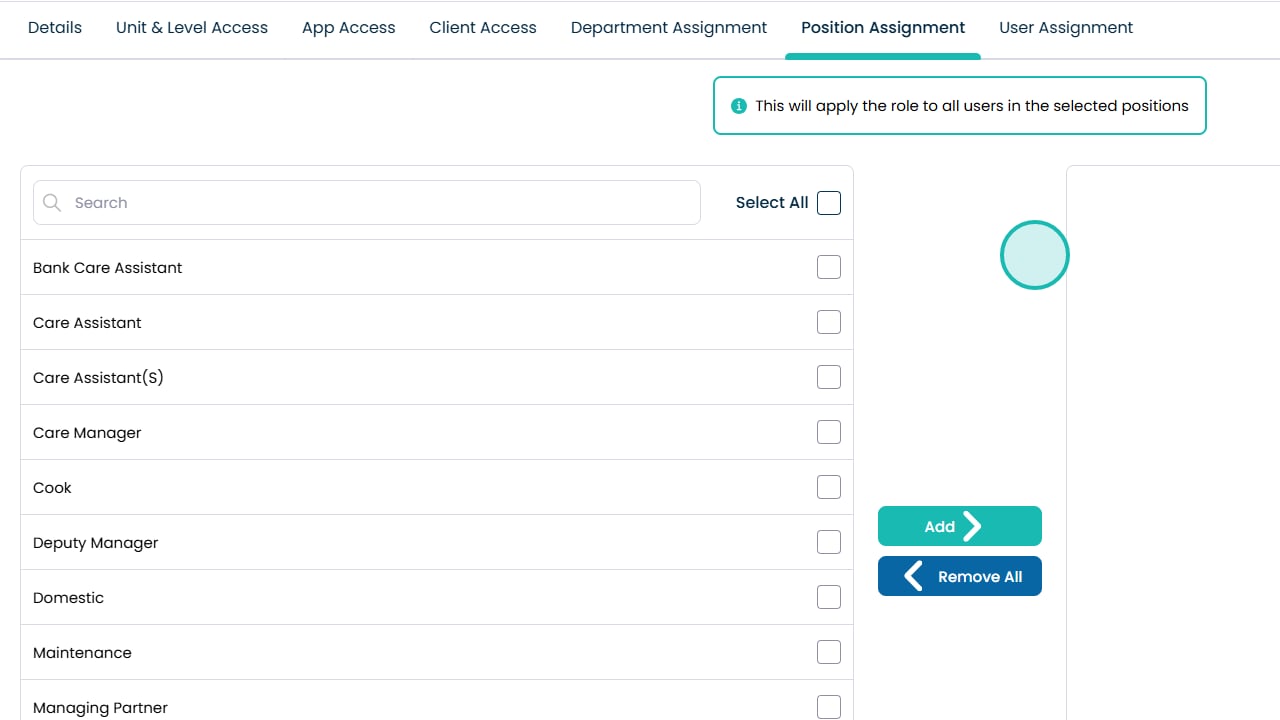
Click Add to confirm
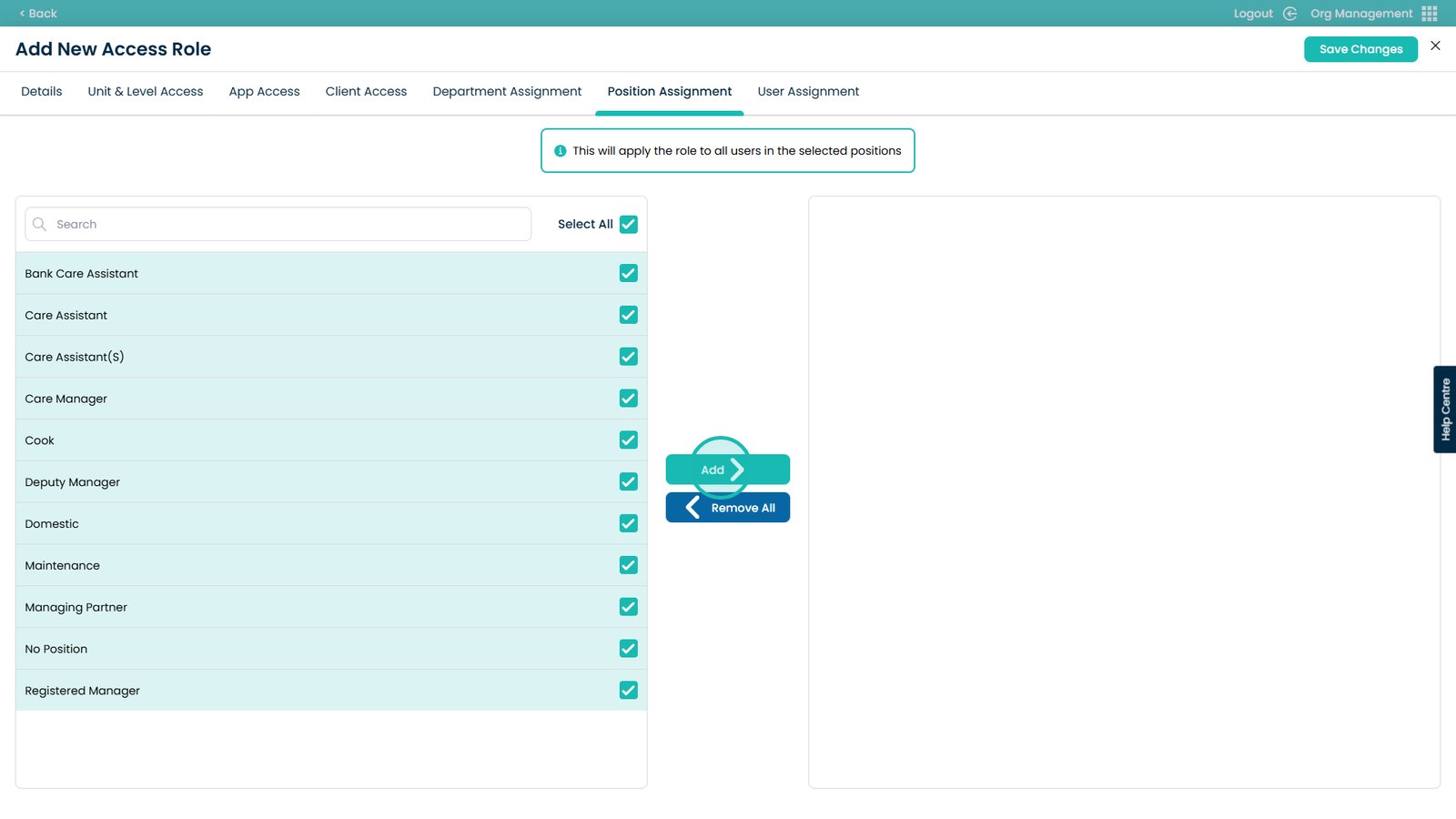
Select User Assignment
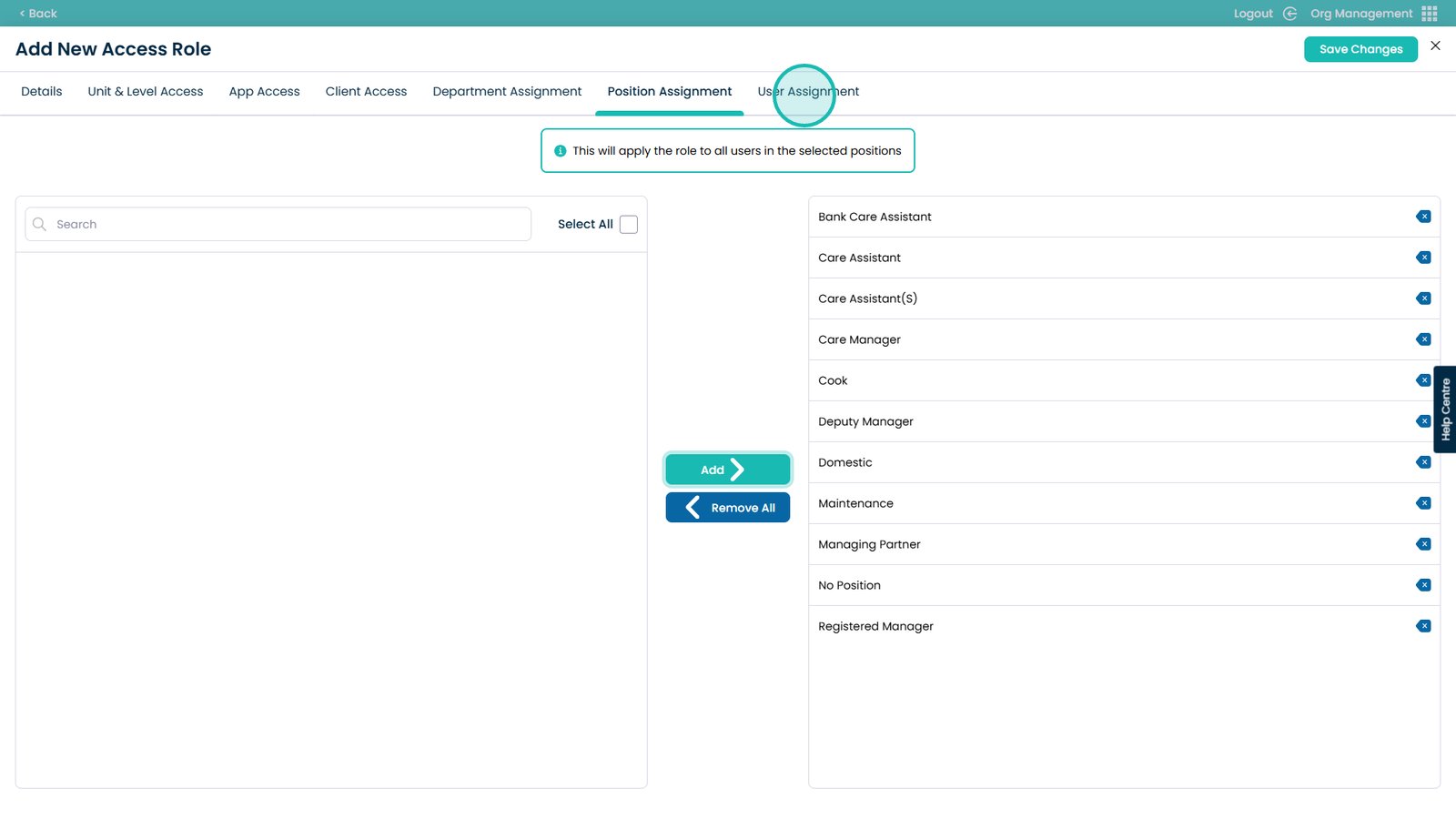
Use the tick boxes
This selects the user(s) to apply this new role to.
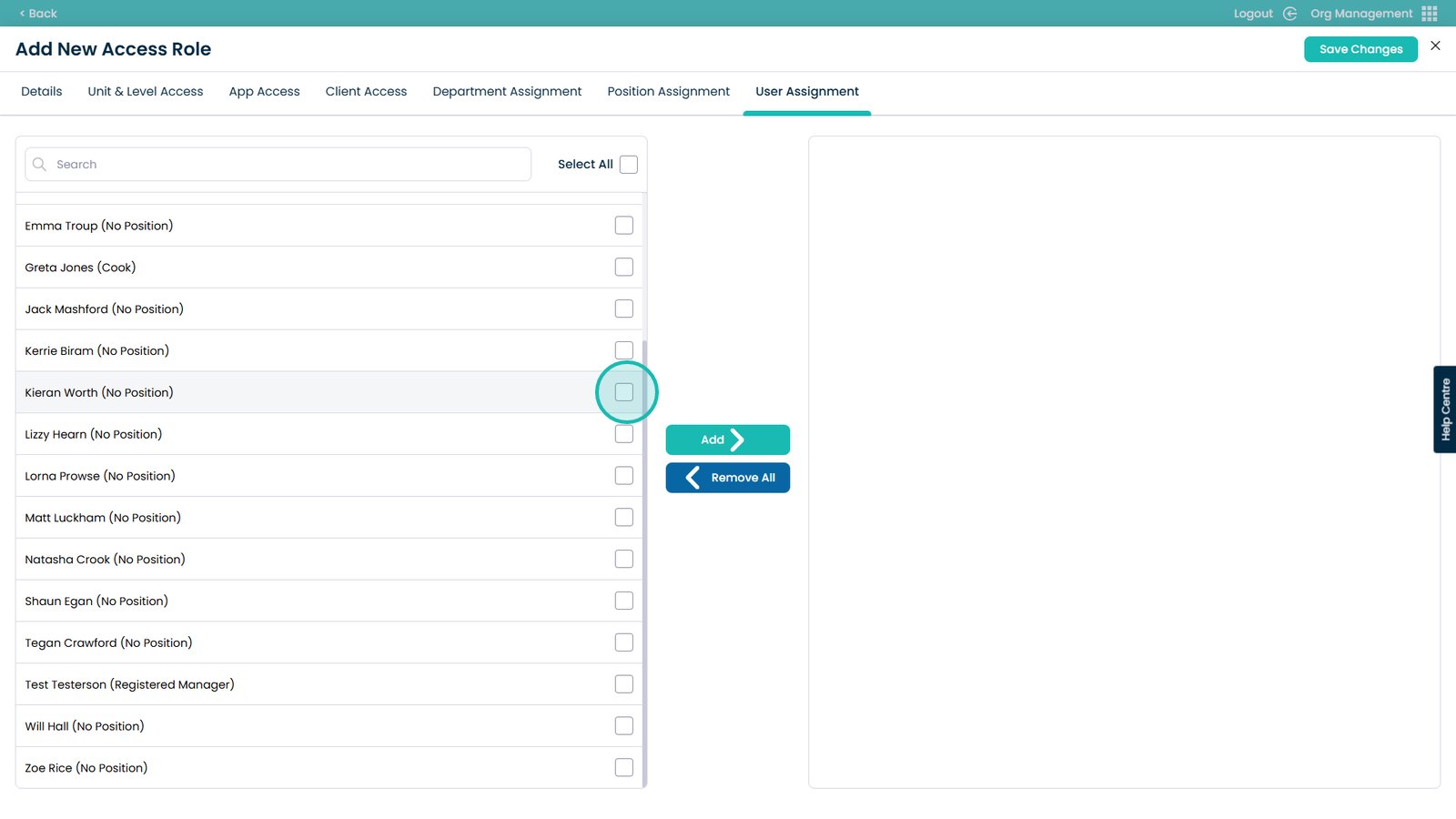
Click Add to confirm
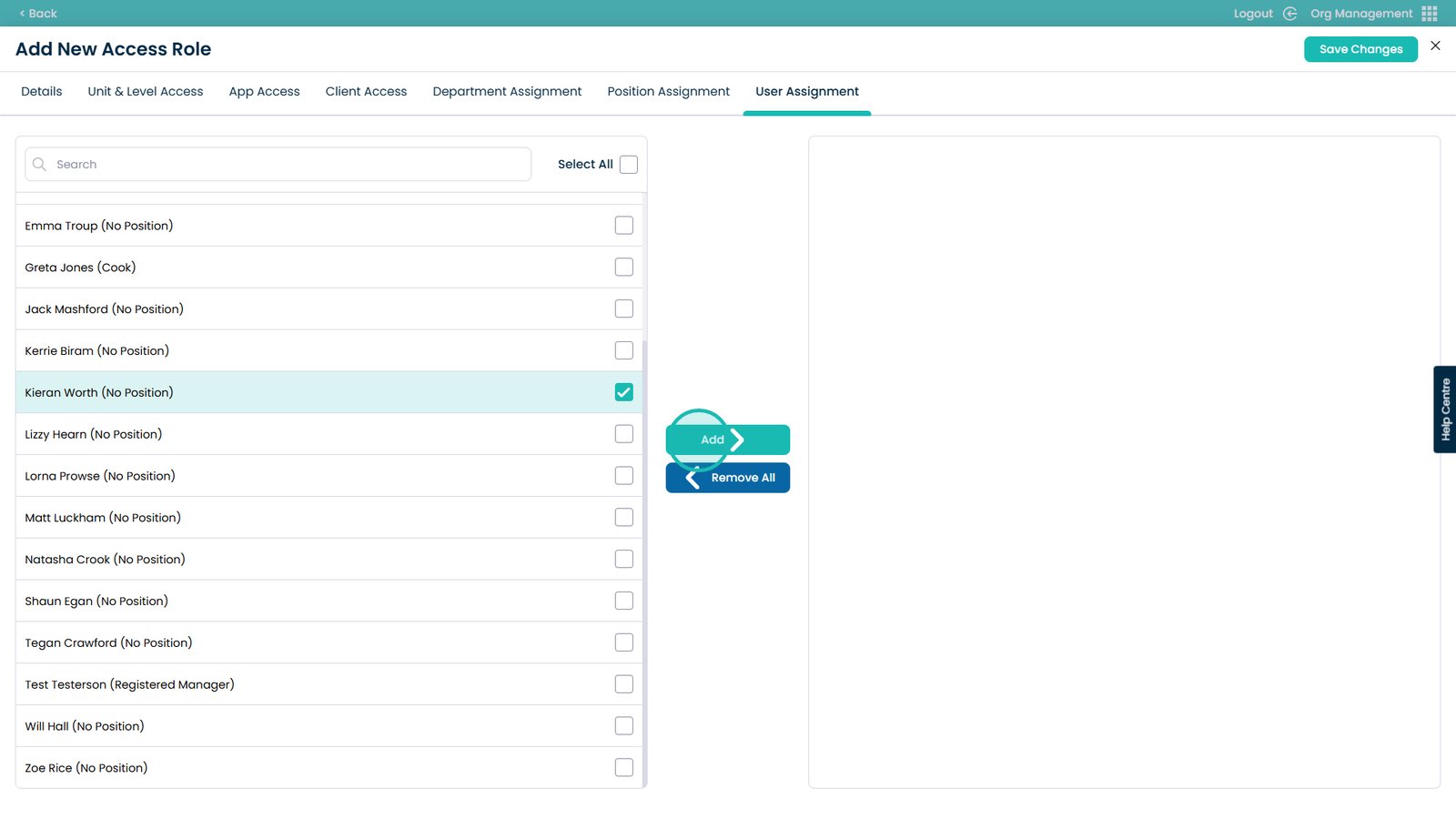
Select Save Changes to complete the creation of the role