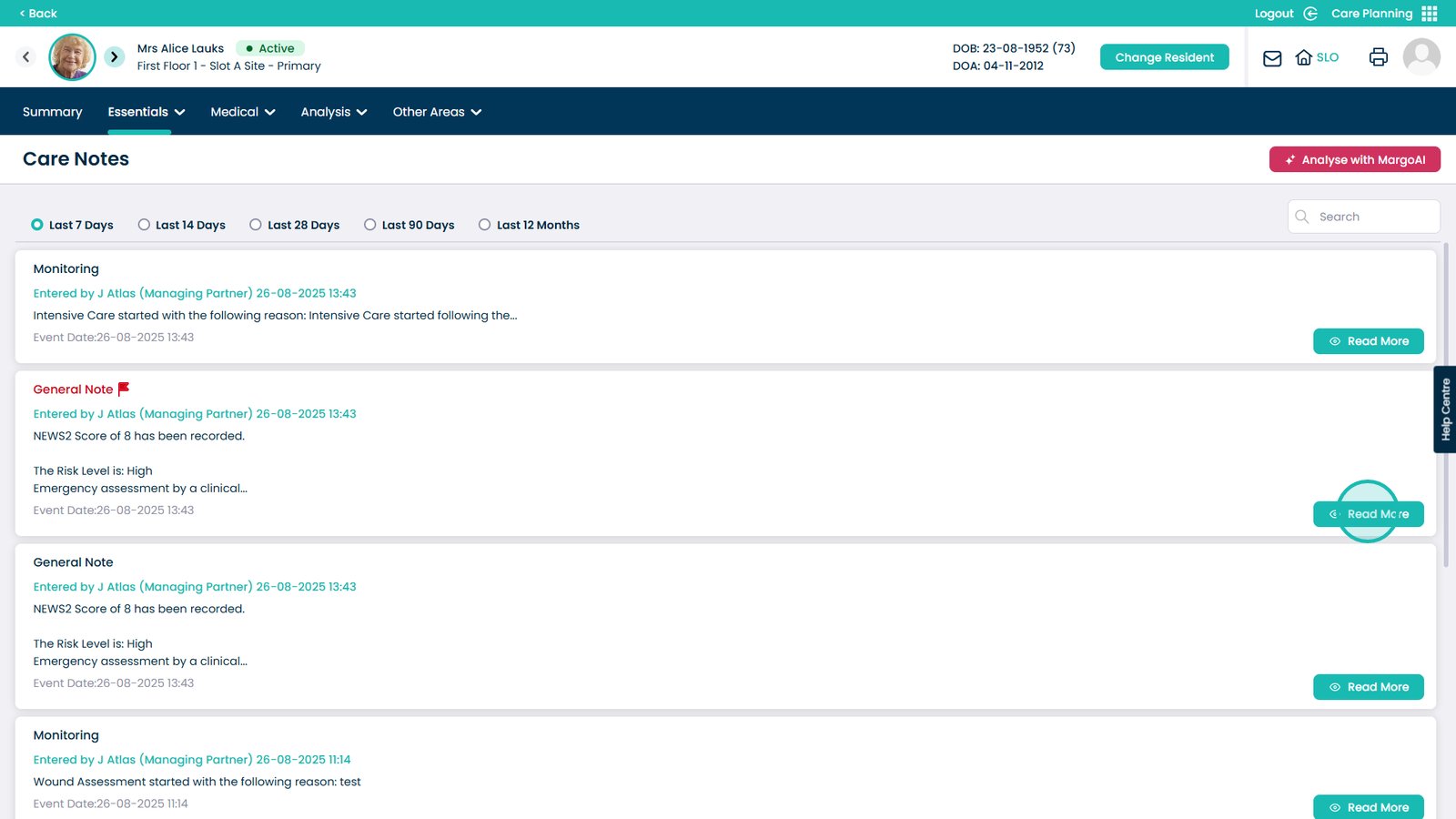How to record NEWS2 on Cloud
NEWS2 (National Early Warning Score 2) is a standardised tool used to measure and record key vital signs, such as respiration rate, oxygen saturation, blood pressure, heart rate, and temperature. Recording NEWS2 scores allows care staff to monitor a person’s health in a structured way and quickly identify early signs of deterioration. This supports timely decision-making, reduces risk, and helps ensure that individuals receive safe, proactive, and person-centred care.
Consistently recording NEWS2 also improves communication across the care team and with external professionals, such as GPs, community nurses, or paramedics. Because it uses a nationally recognised scoring system, staff can escalate concerns more effectively and provide clear, evidence-based information. Regular NEWS2 recording not only improves outcomes for individuals but also demonstrates best practice, accountability, and compliance with clinical standards.
Interactive Guide
Step-by-step Guide
Enter the Care Planning App
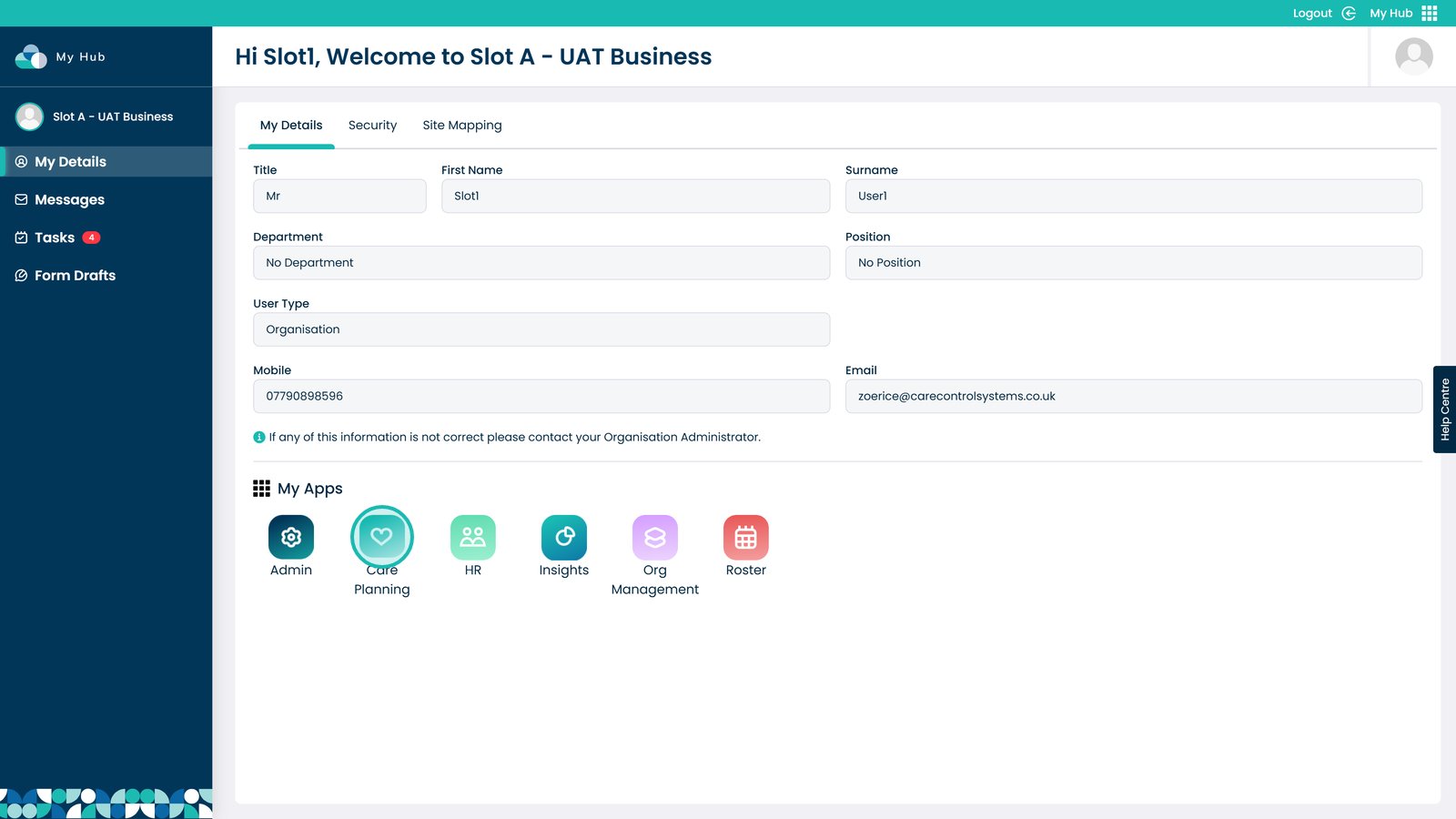
Select Record under Record Care Plan Information
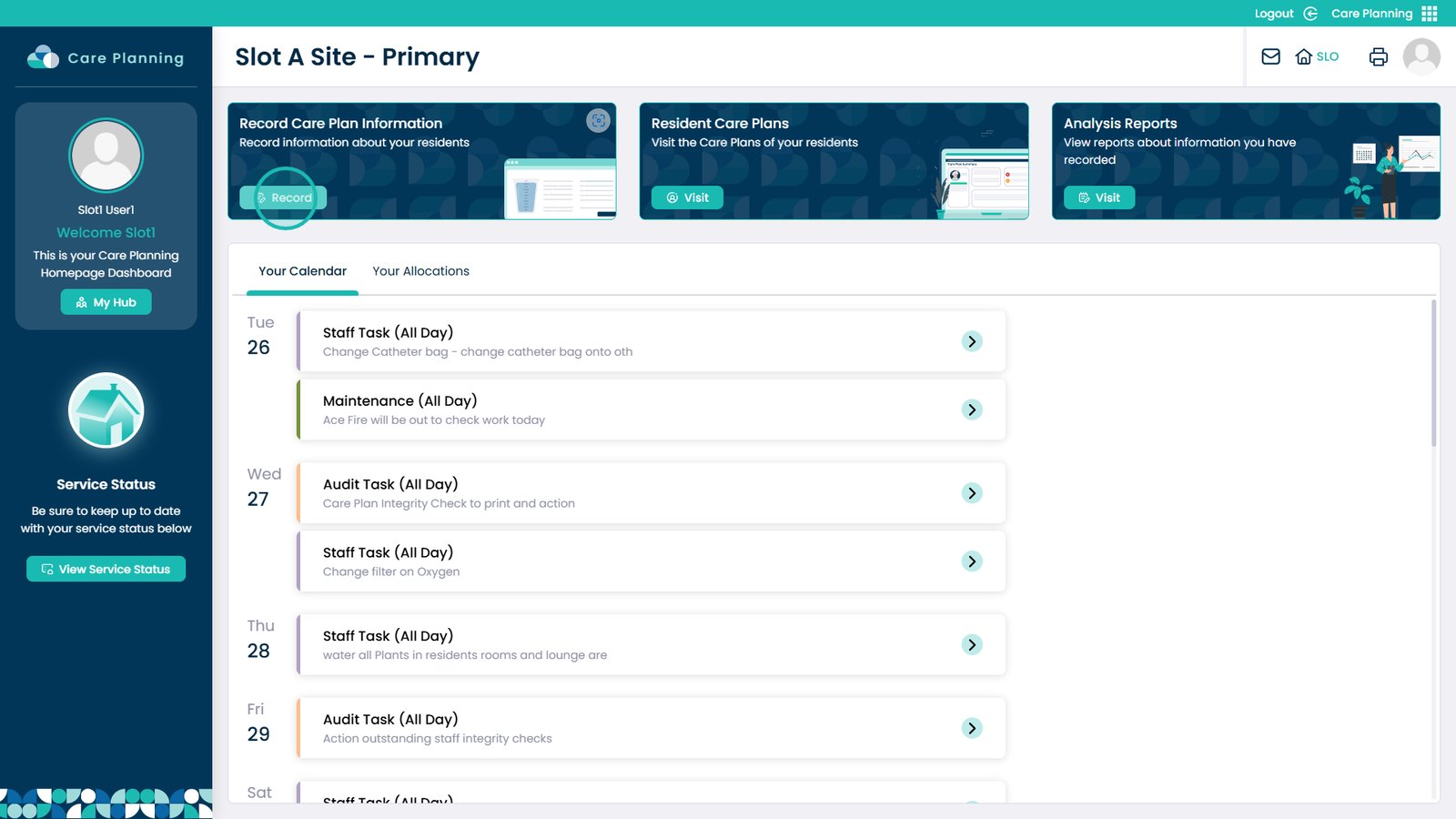
Choose More Options
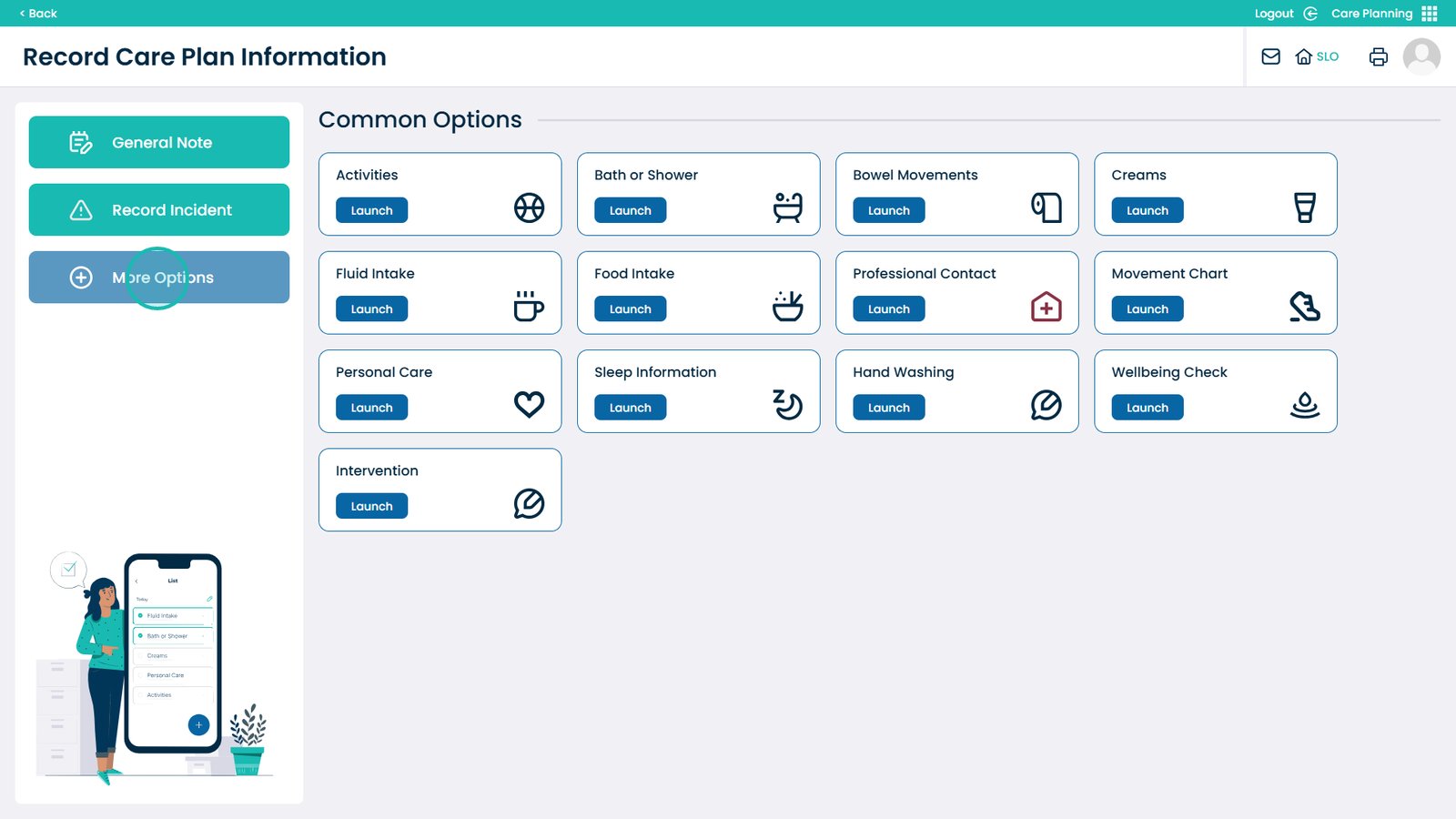
Head down to Medical and select Launch on NEWS2

Select the resident you wish to record for
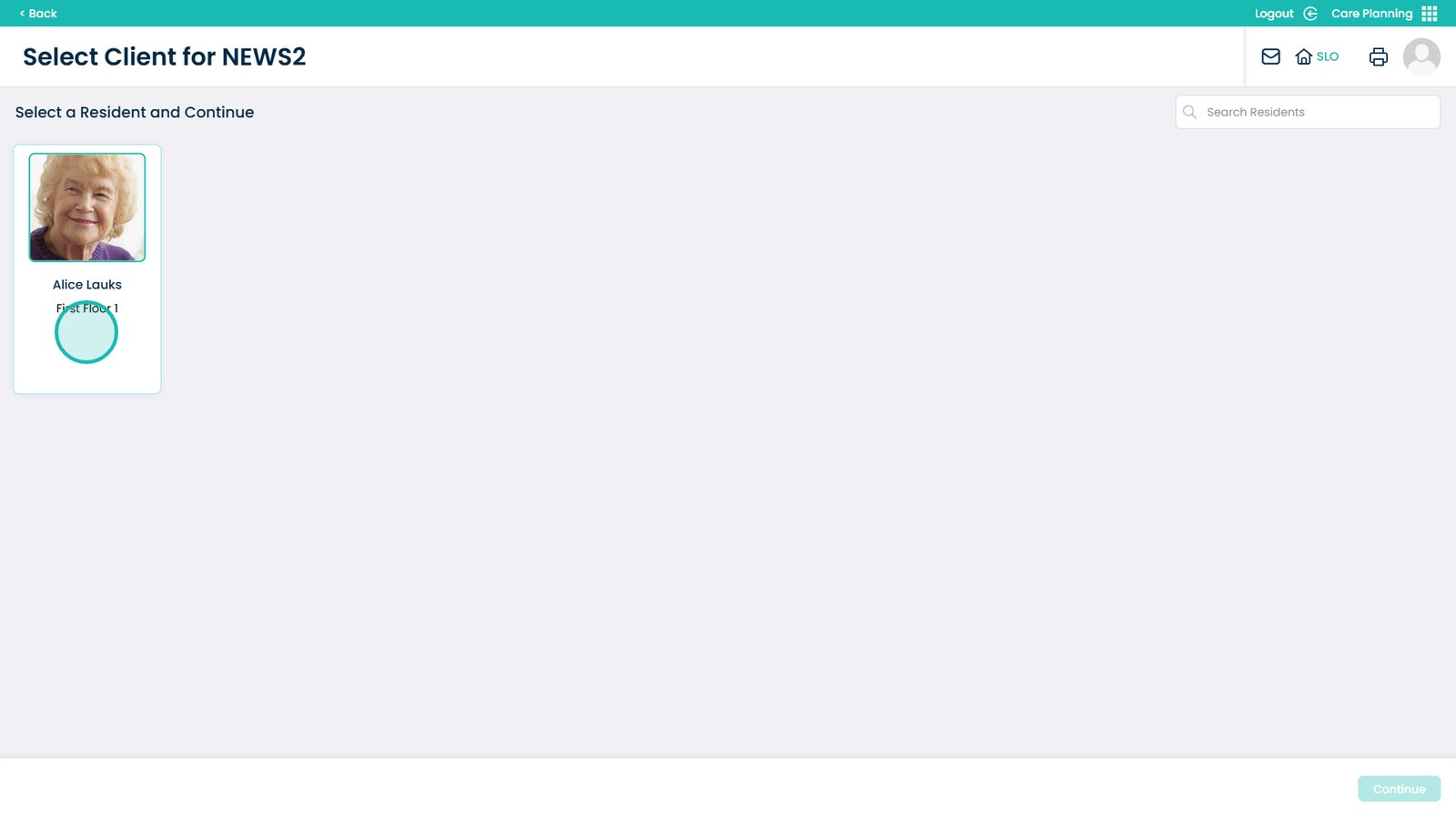
Select to Continue
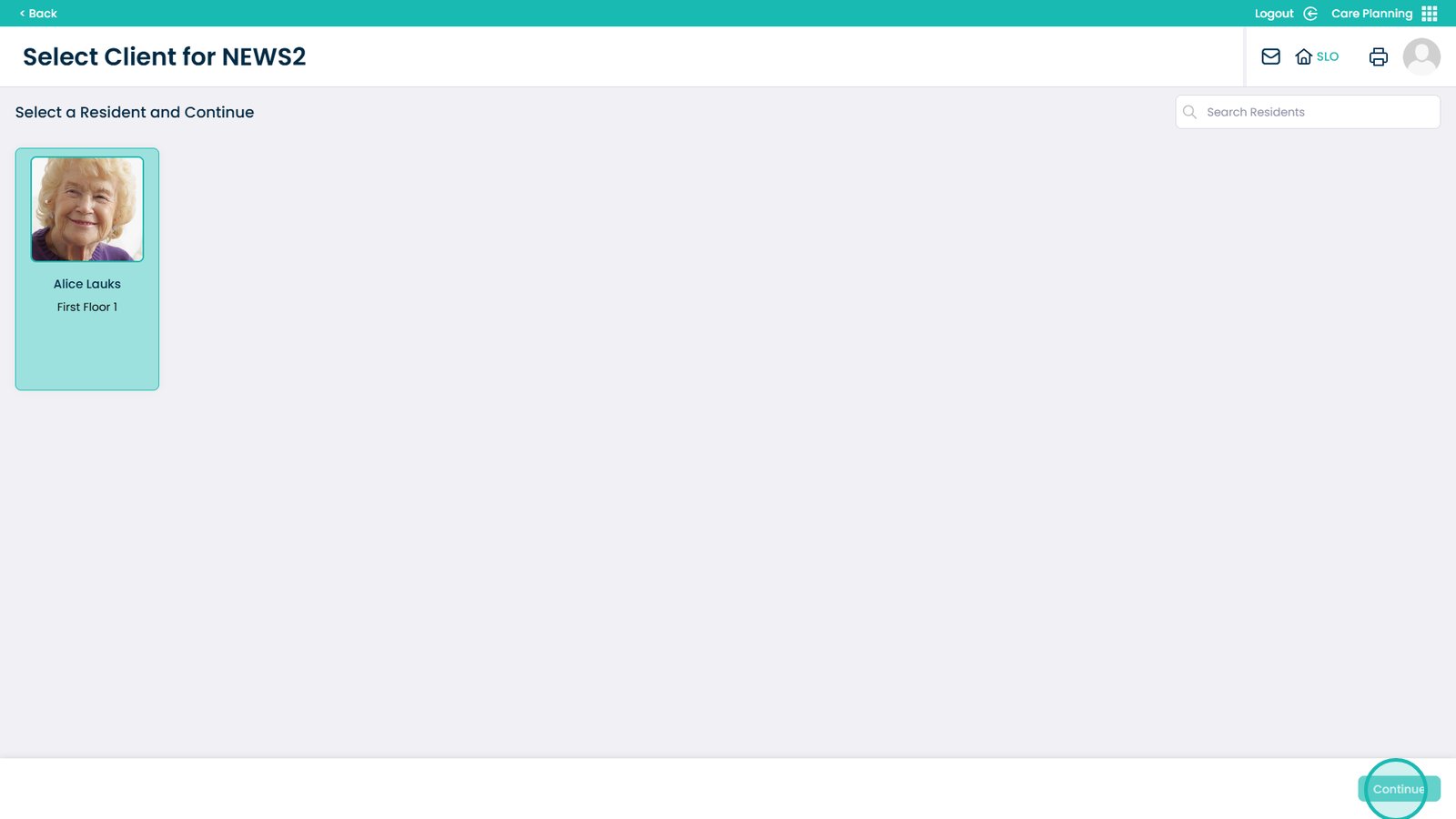
Fill out the form as you usually would, ensuring all details are correct
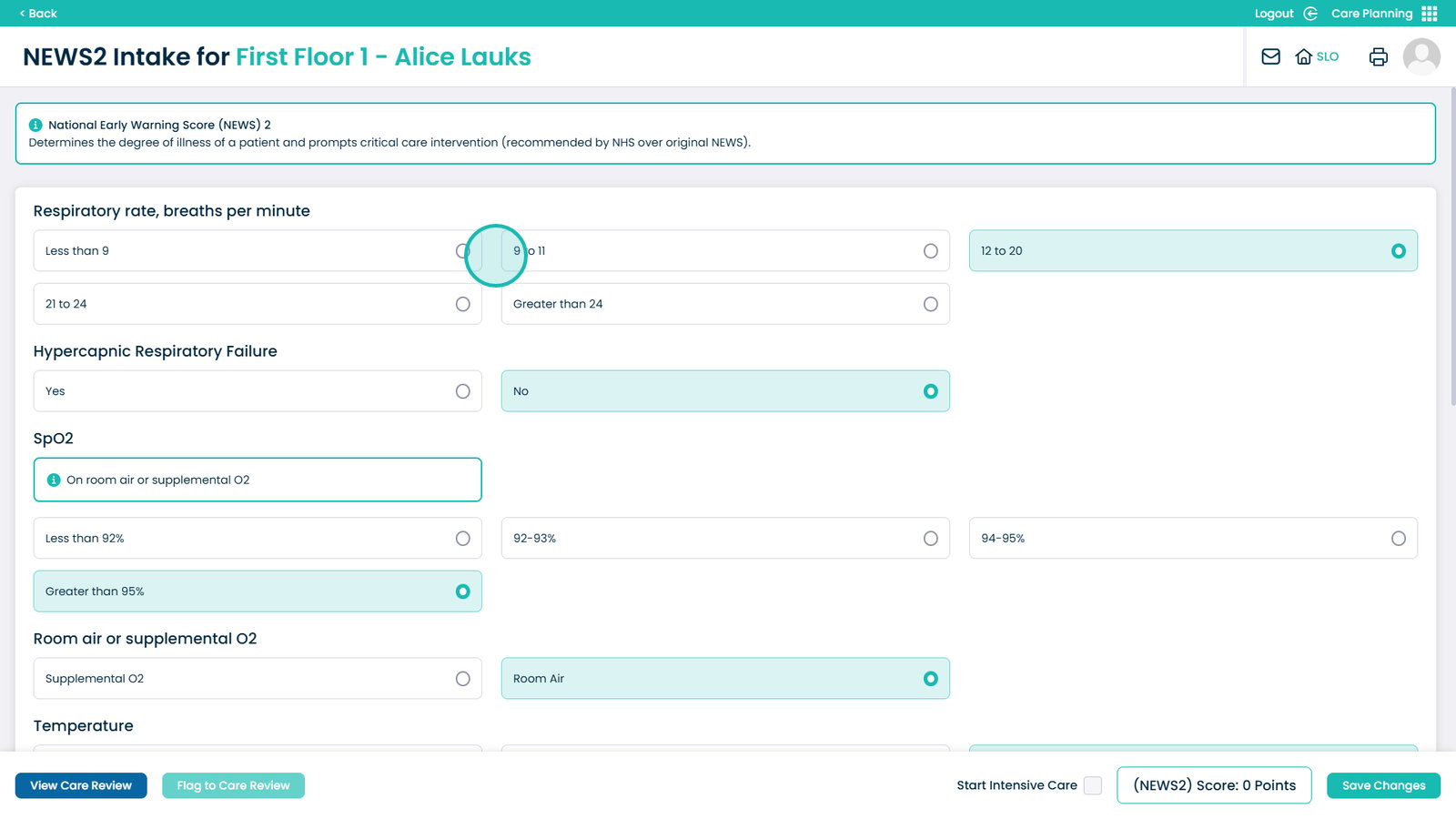
You can Flag the recording to the Care Review by selecting Flag to Care Review
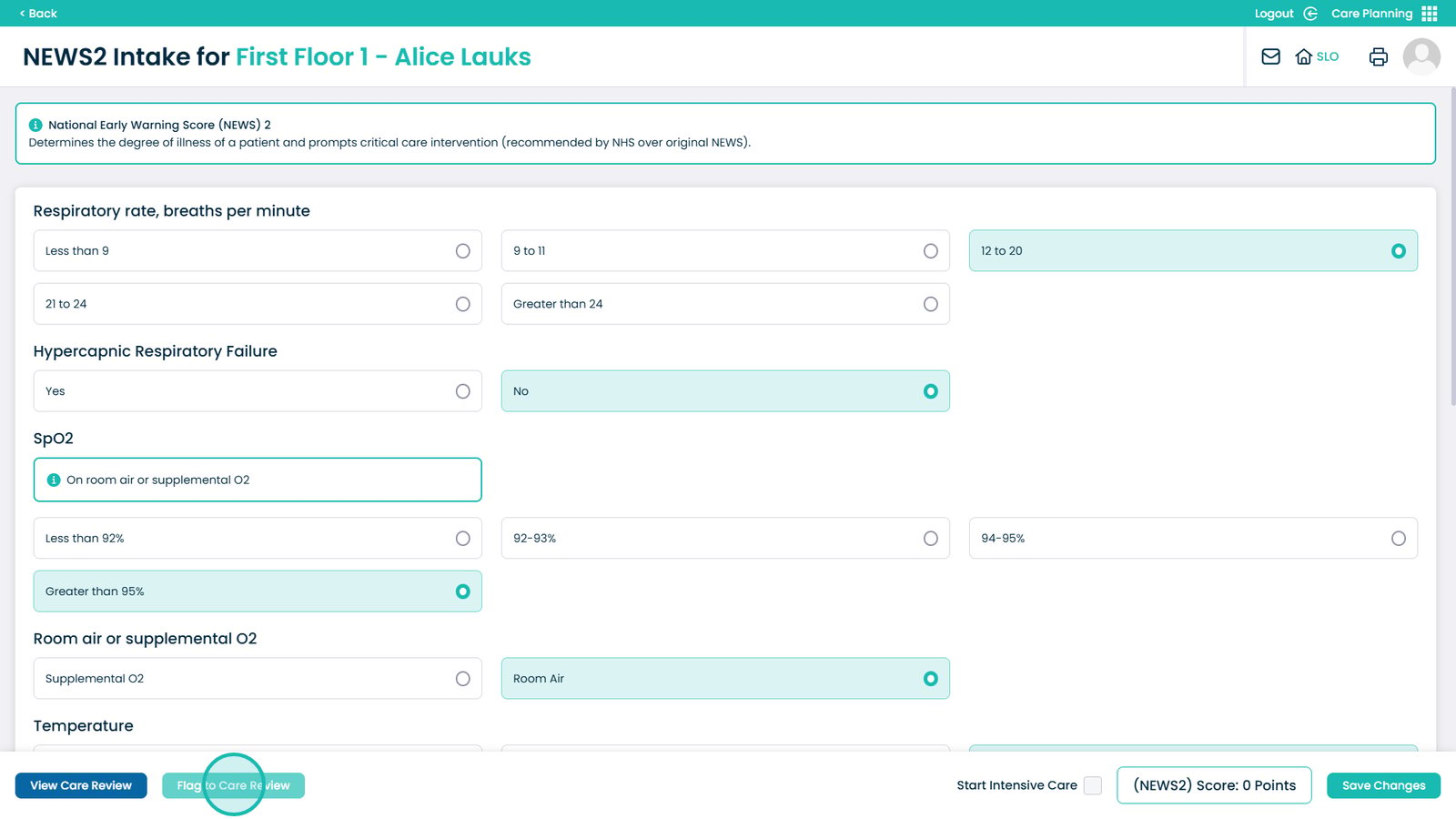
Choose the area you wish the recording to be flagged to. You can choose multiple
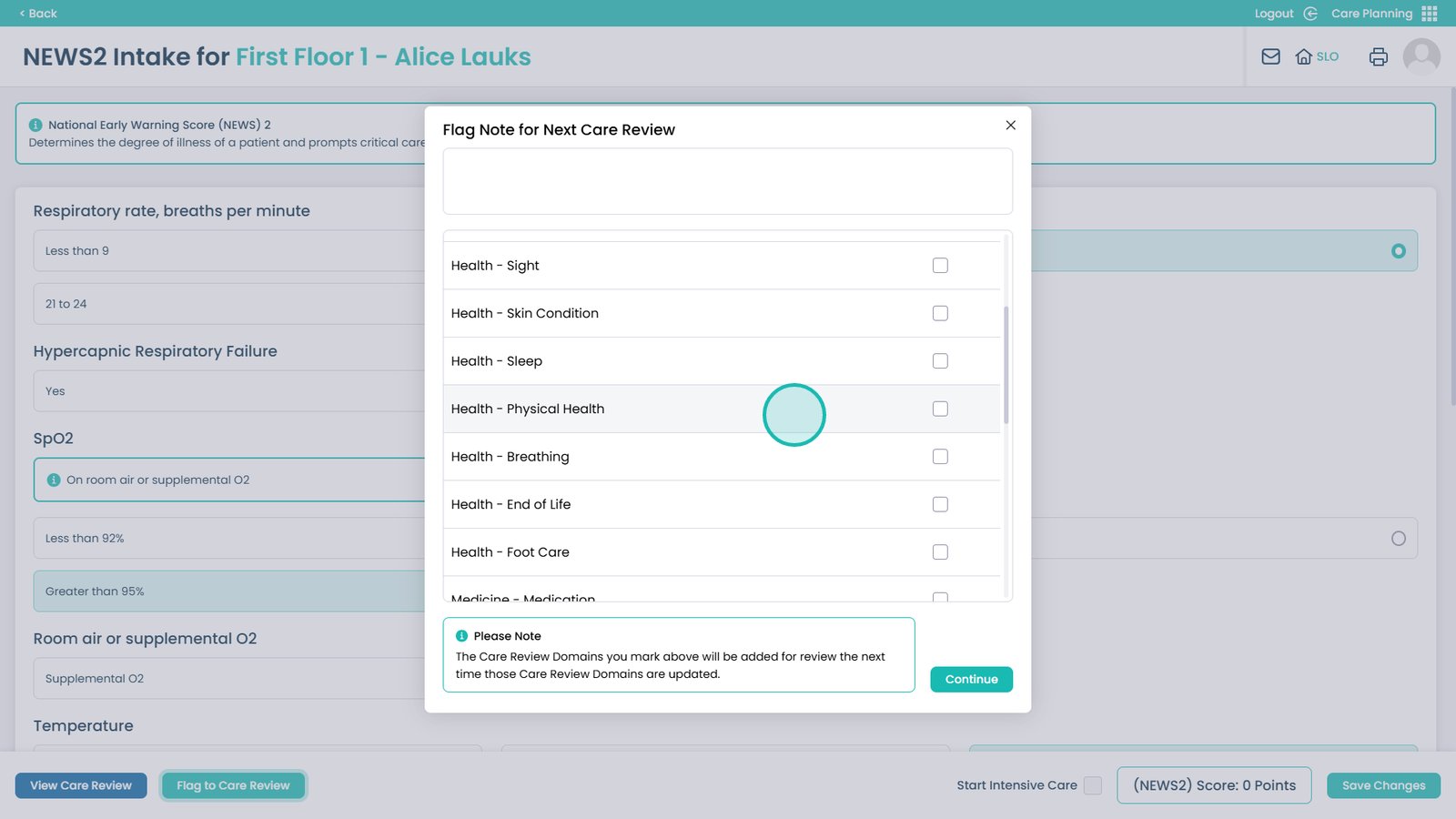
Click continue once done
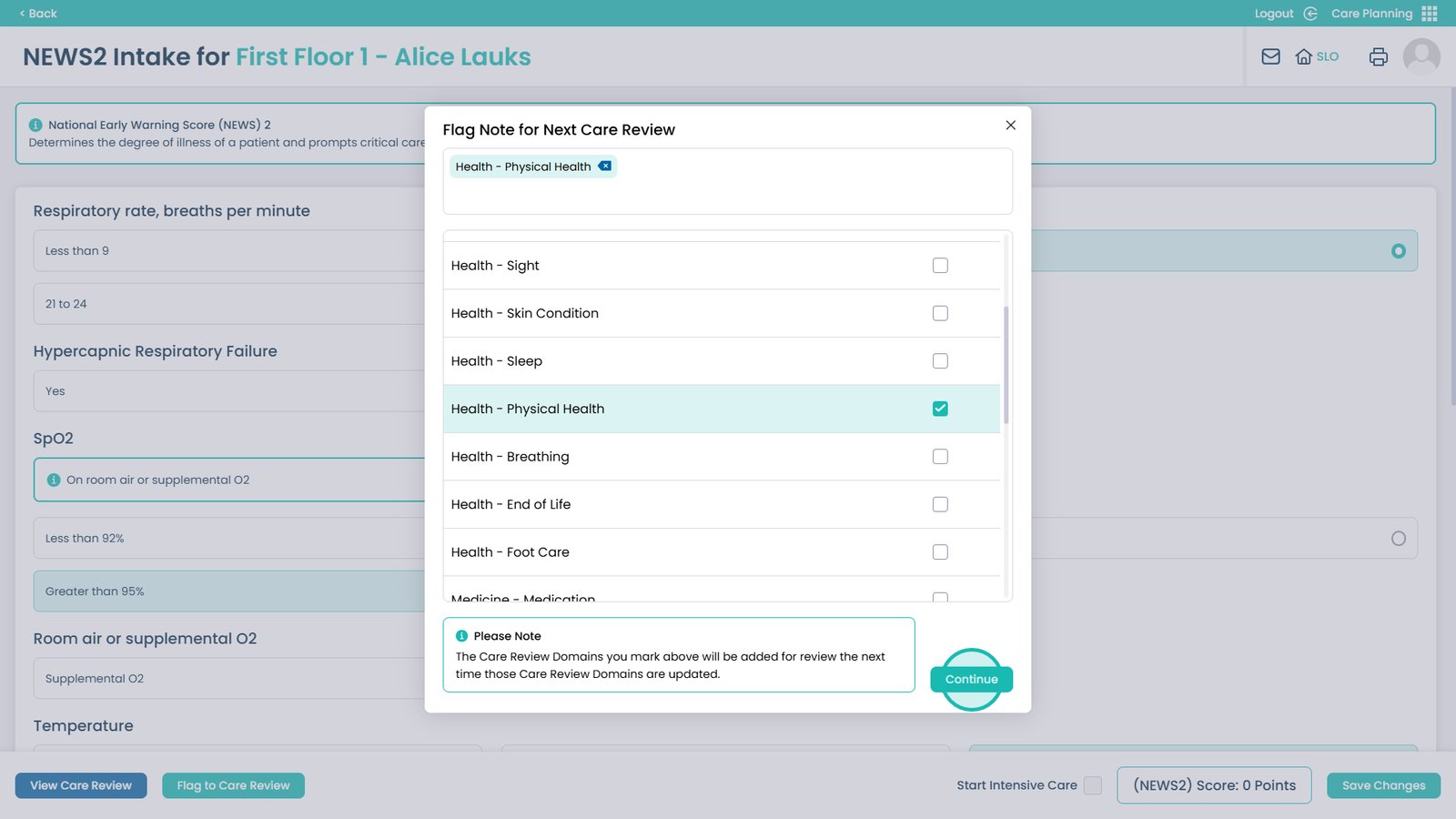
If the service user has a Medium Risk the colour will change to Amber and further details will be given to you
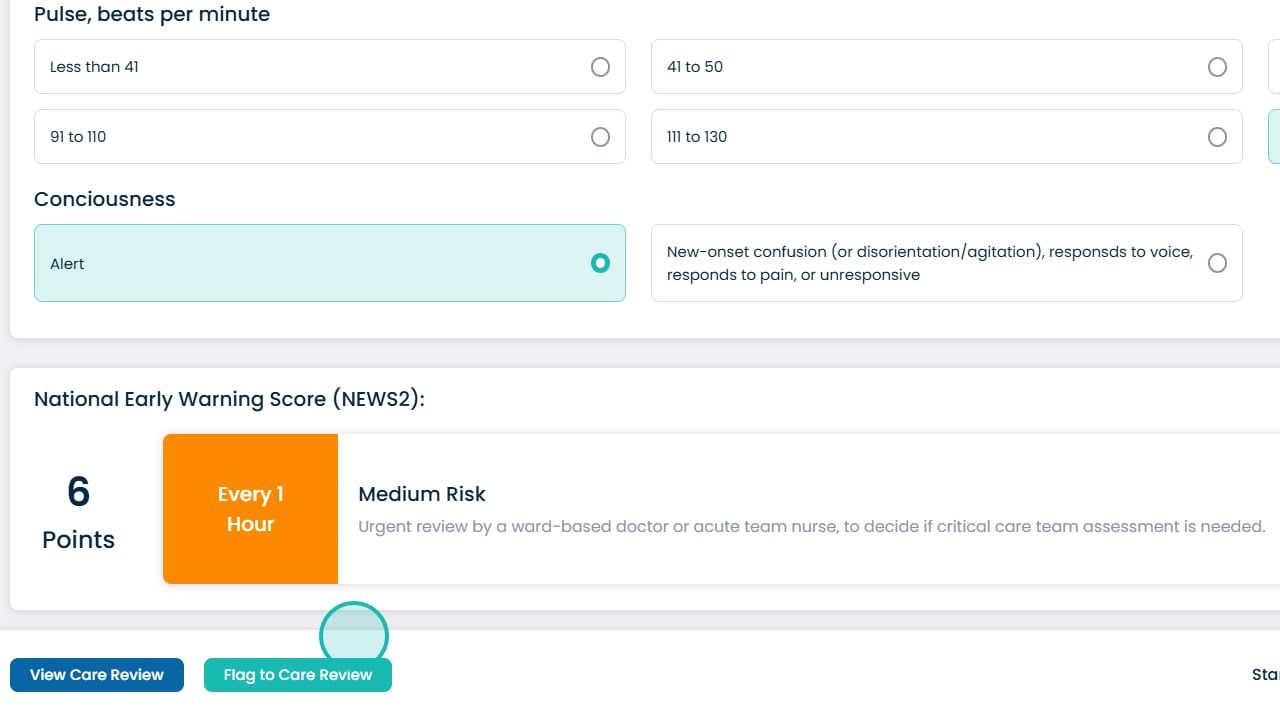
If the service user has a High Risk the colour will change to Red and further details will be given to you
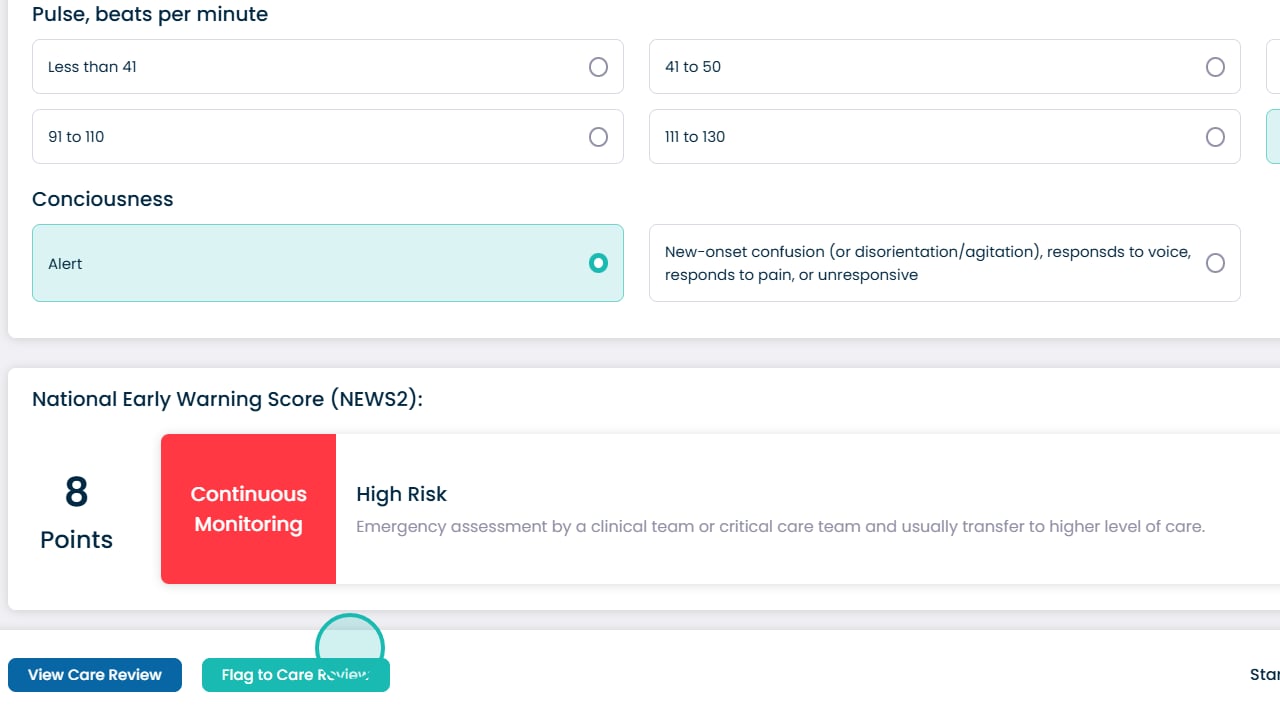
You can select to Start Intensive Care, this will begin an intensive care monitoring type
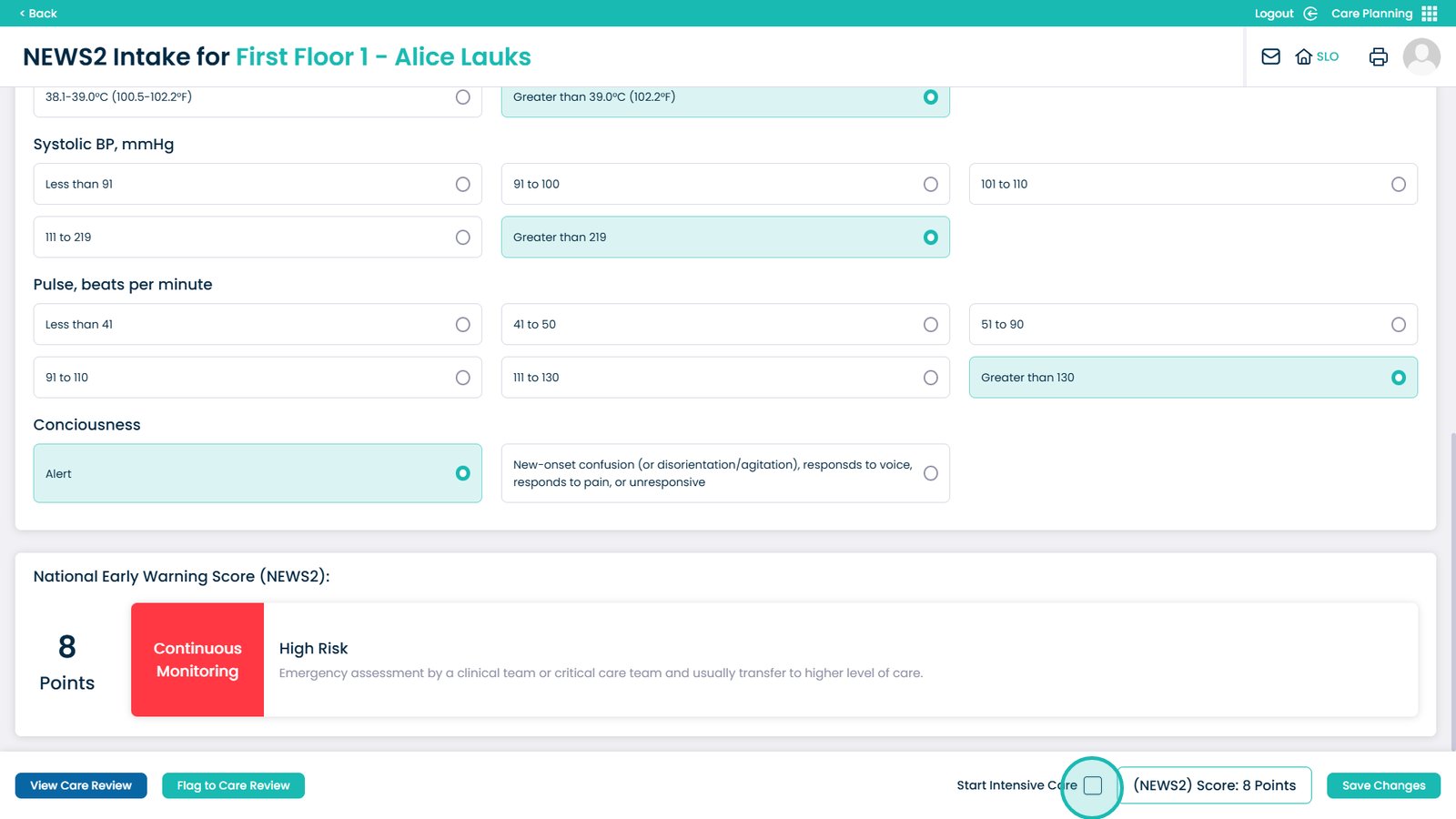
Once finished select Save Changes
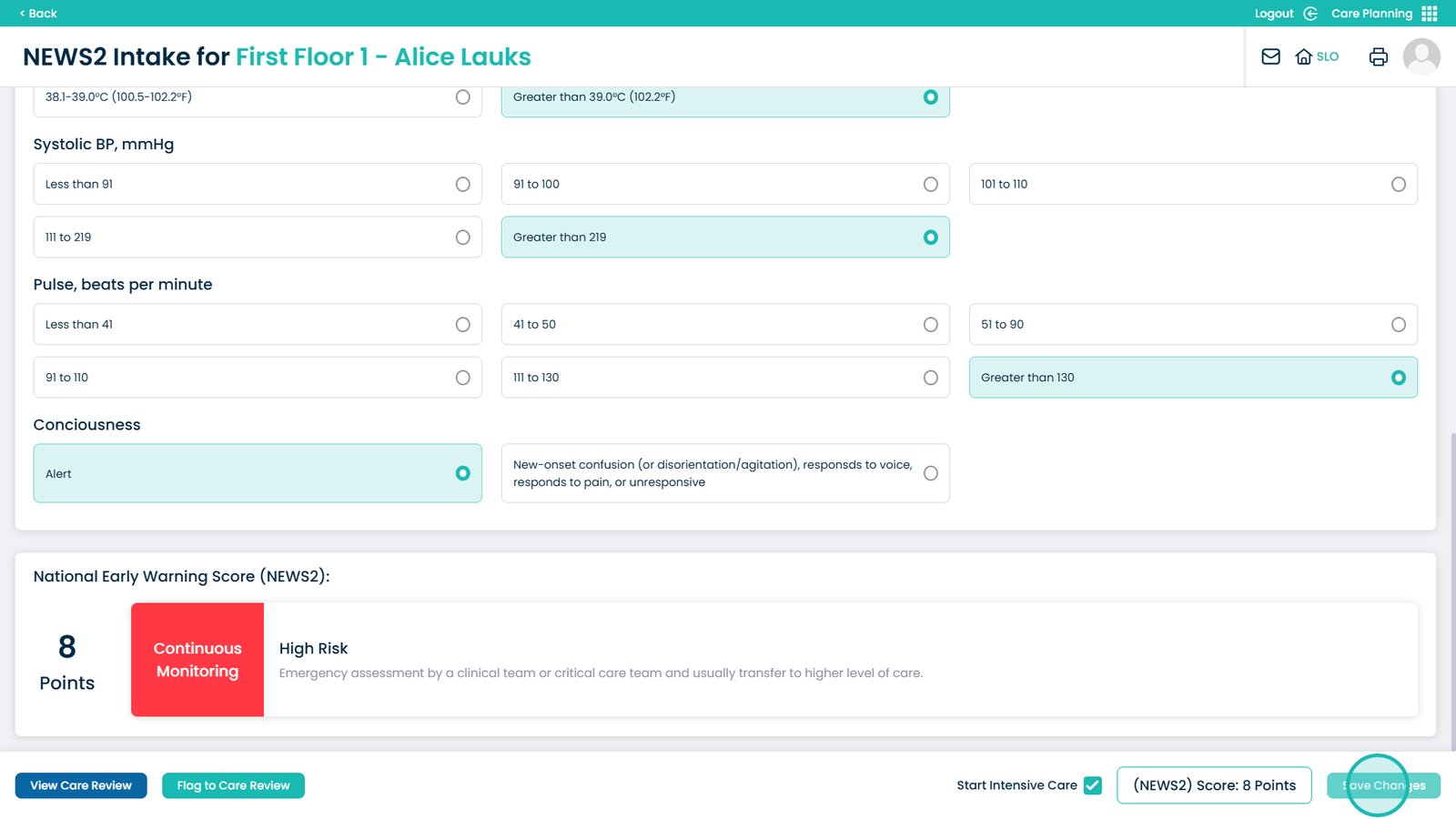
Confirm that all information you have entered is correct
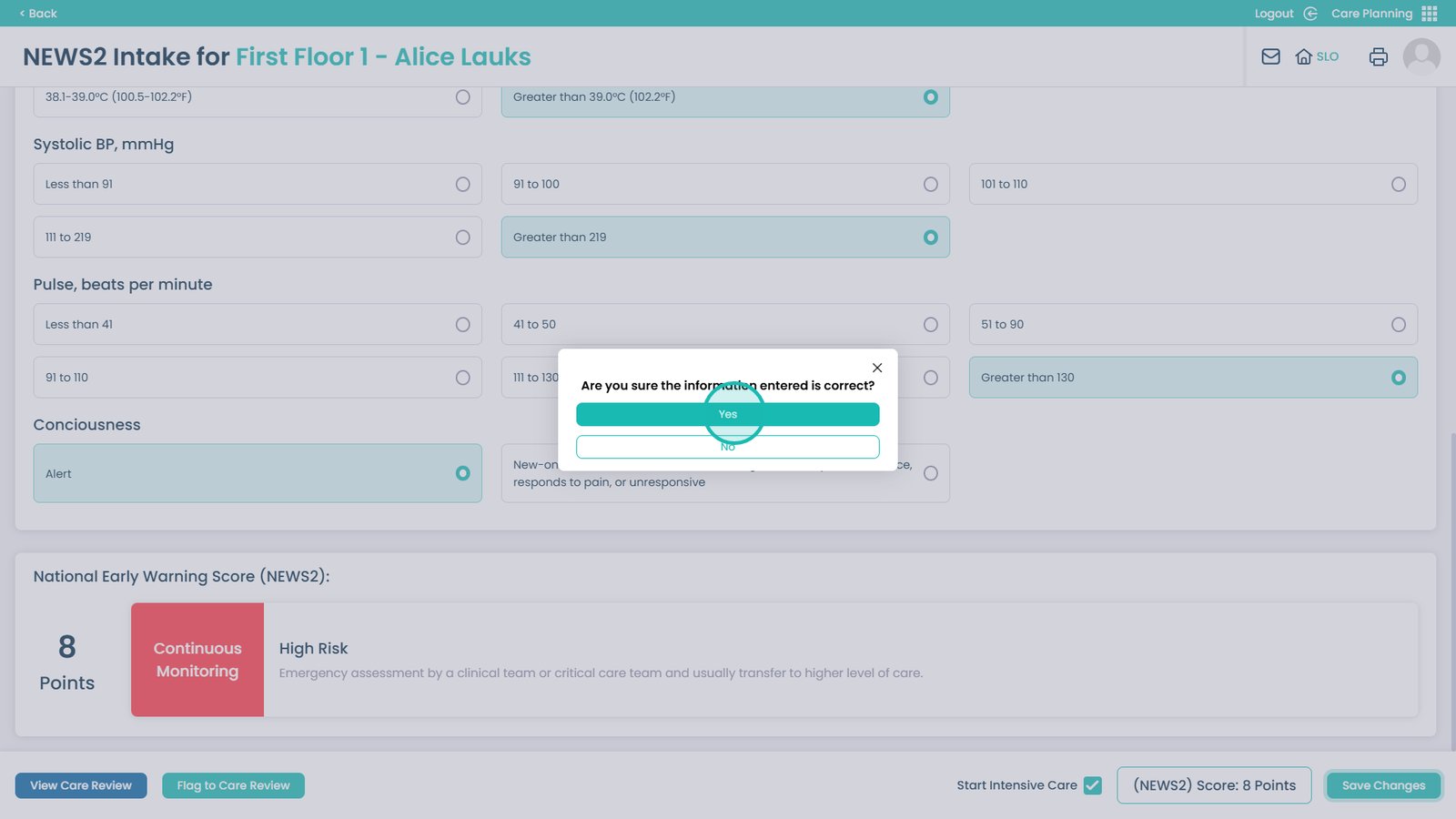
Select your icon in the top right
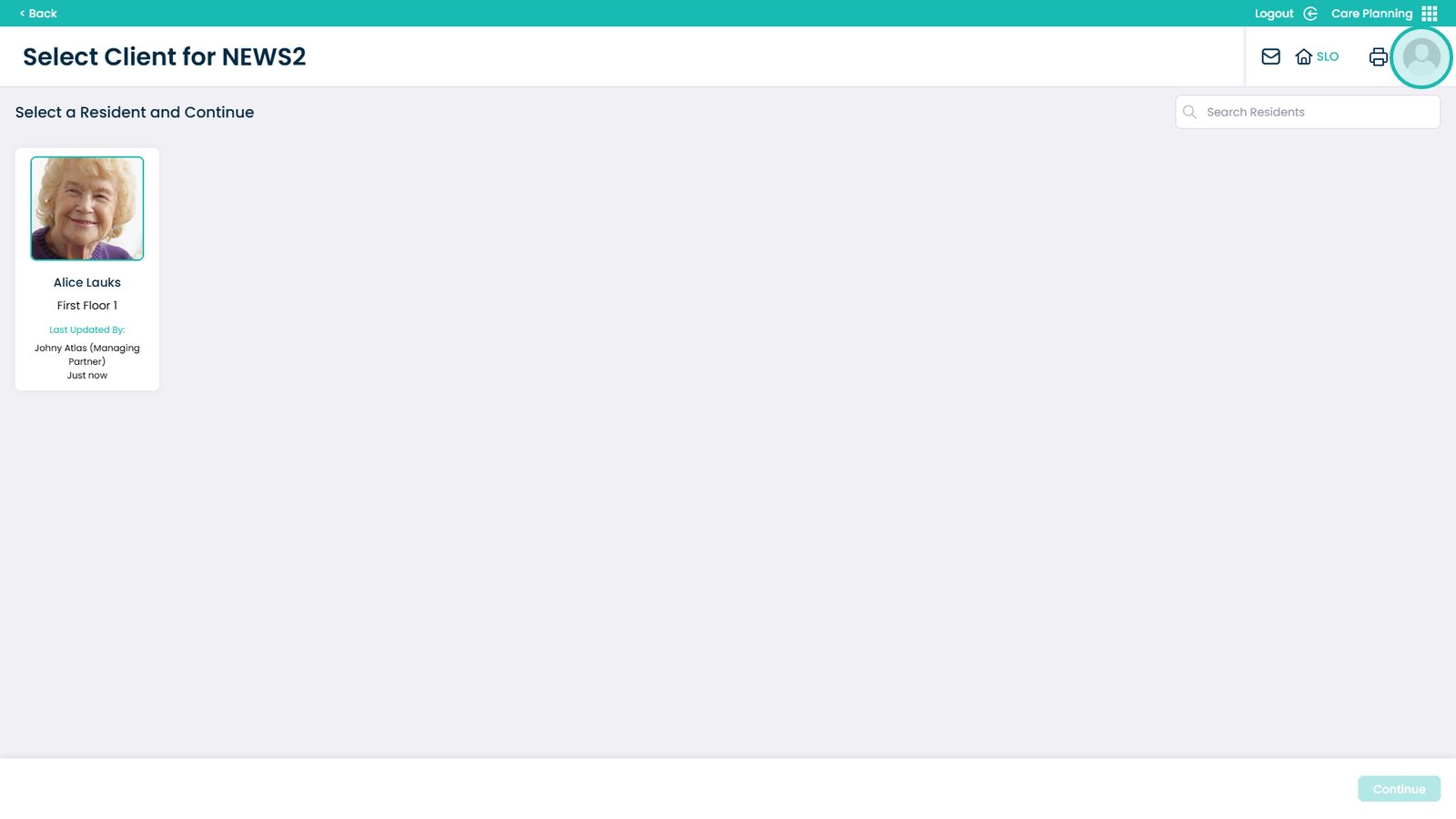
Open the Care Planning app
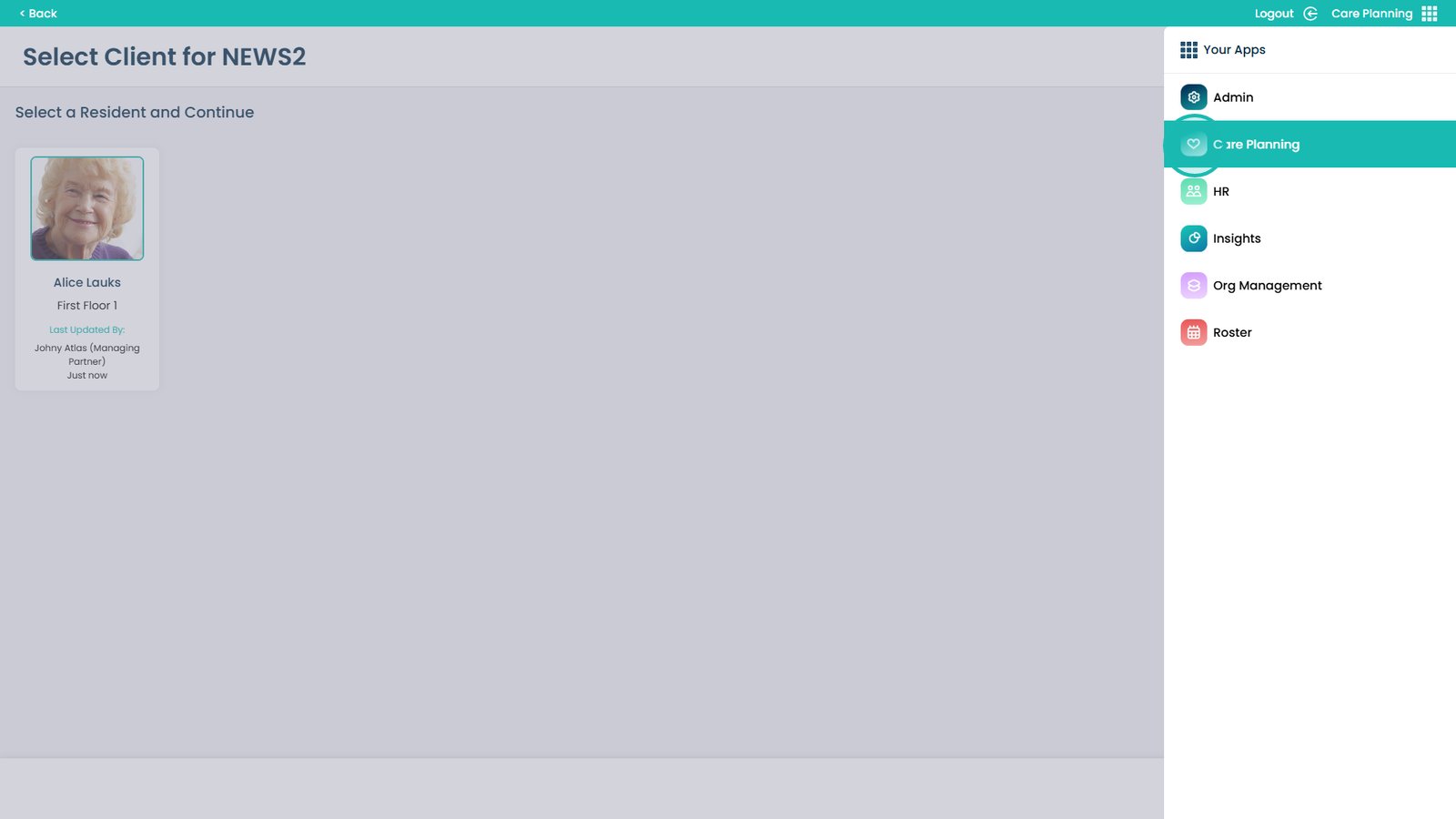
Visit the Resident Care Plans area
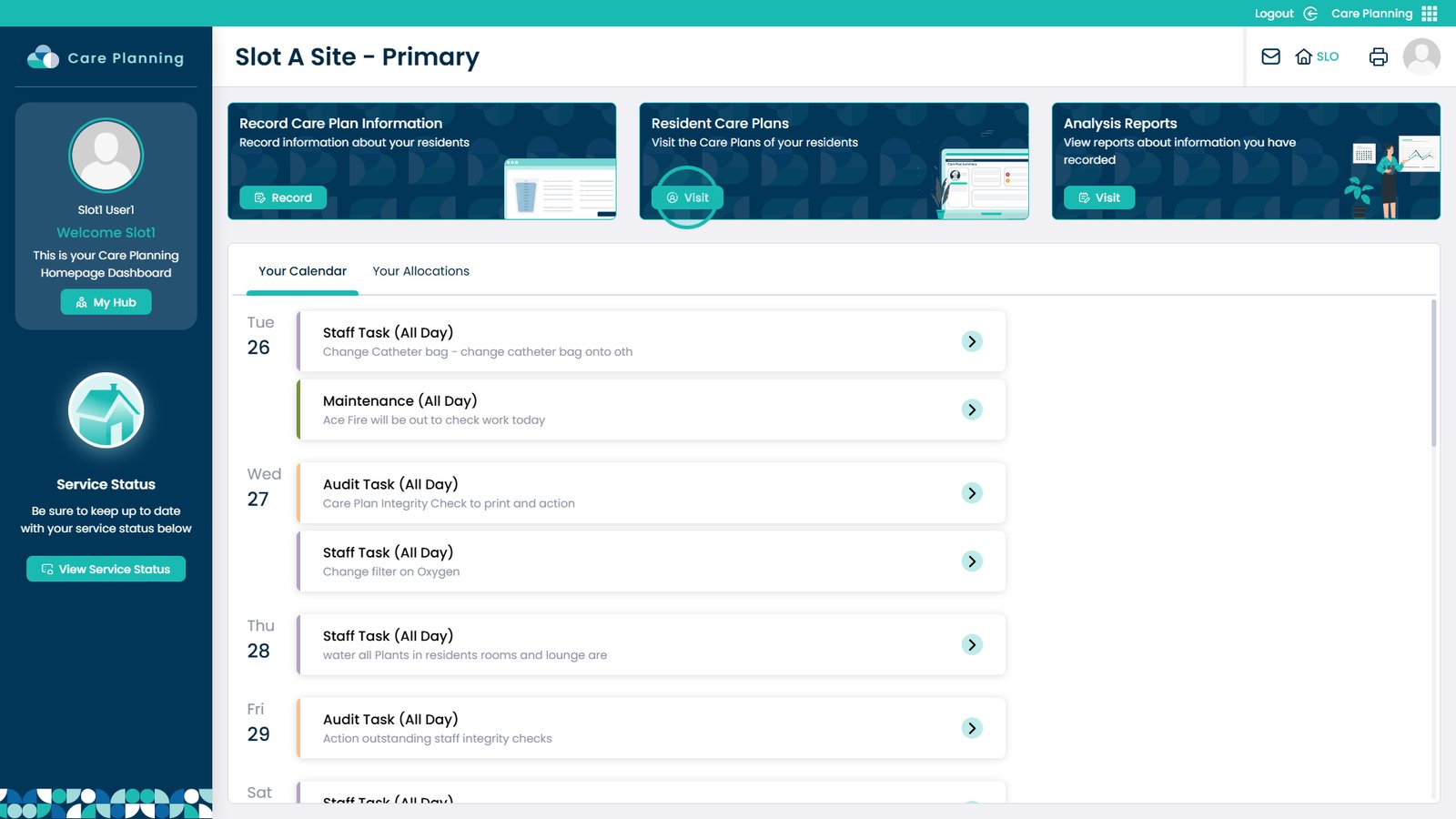
Open the Analysis drop-down

Click Monitoring Analysis

Select NEWS2 to see a list of all NEWS2 recordings
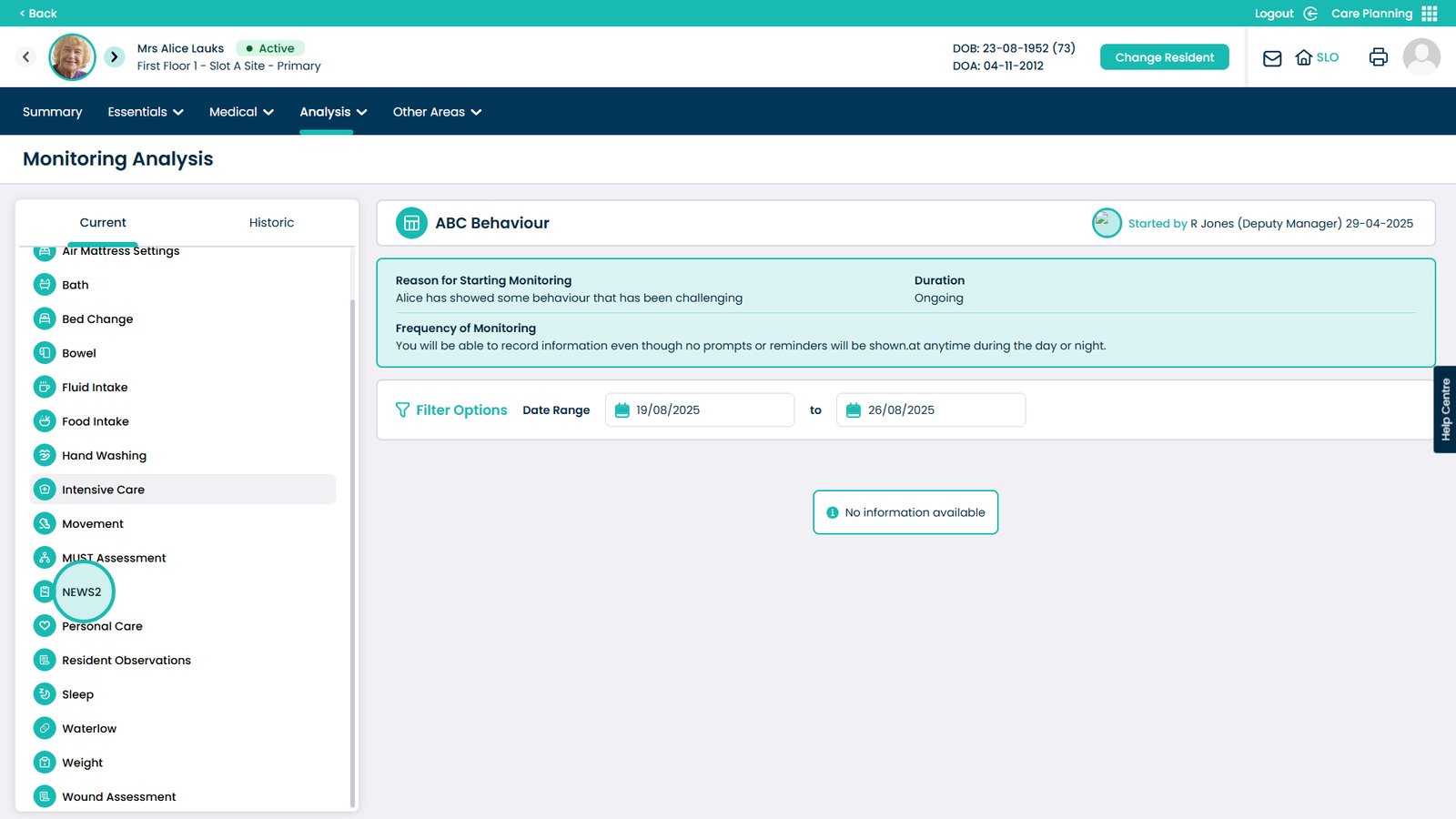
You can also visit the Chart to see trends
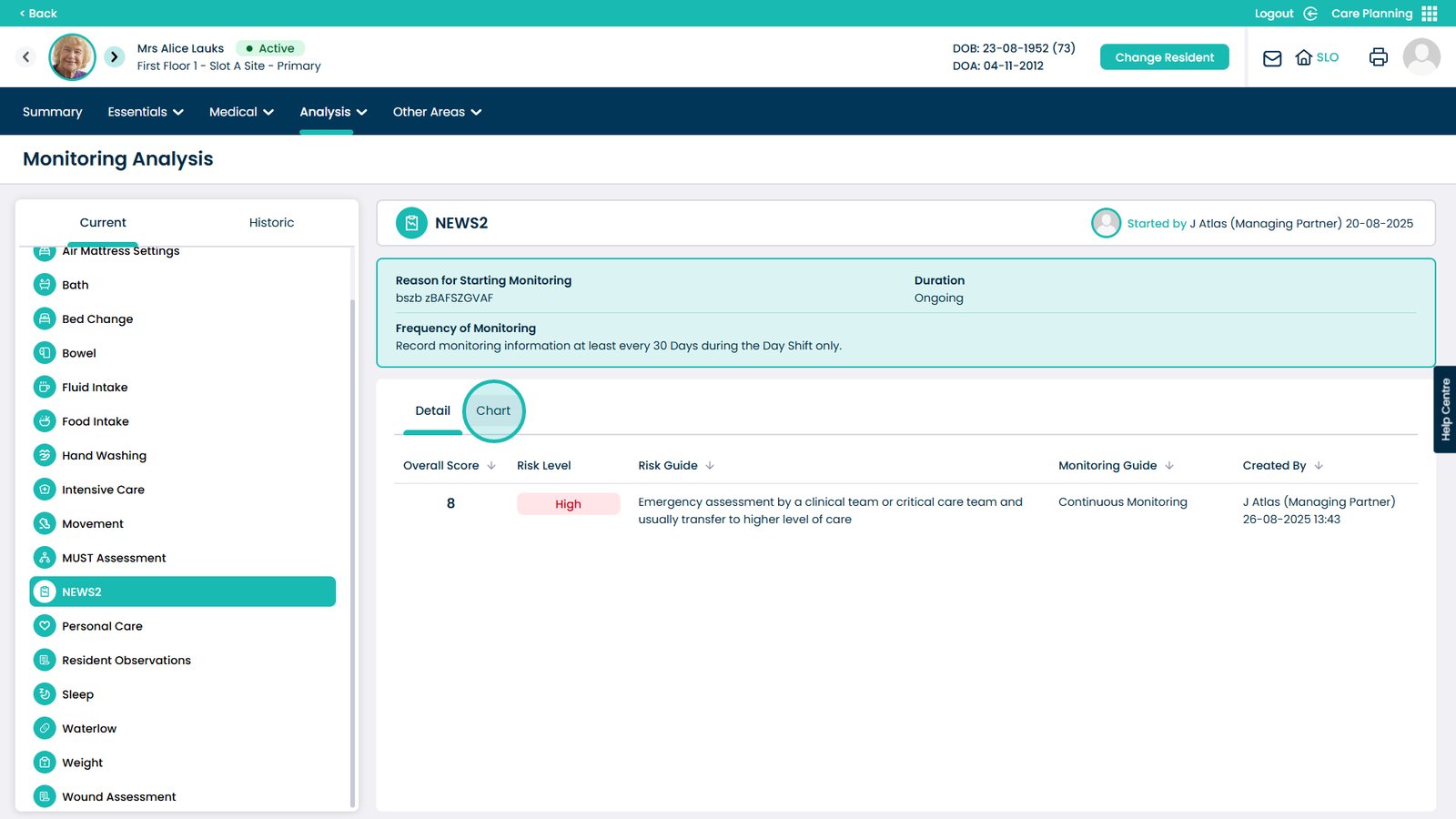
Click the Essentials drop-down
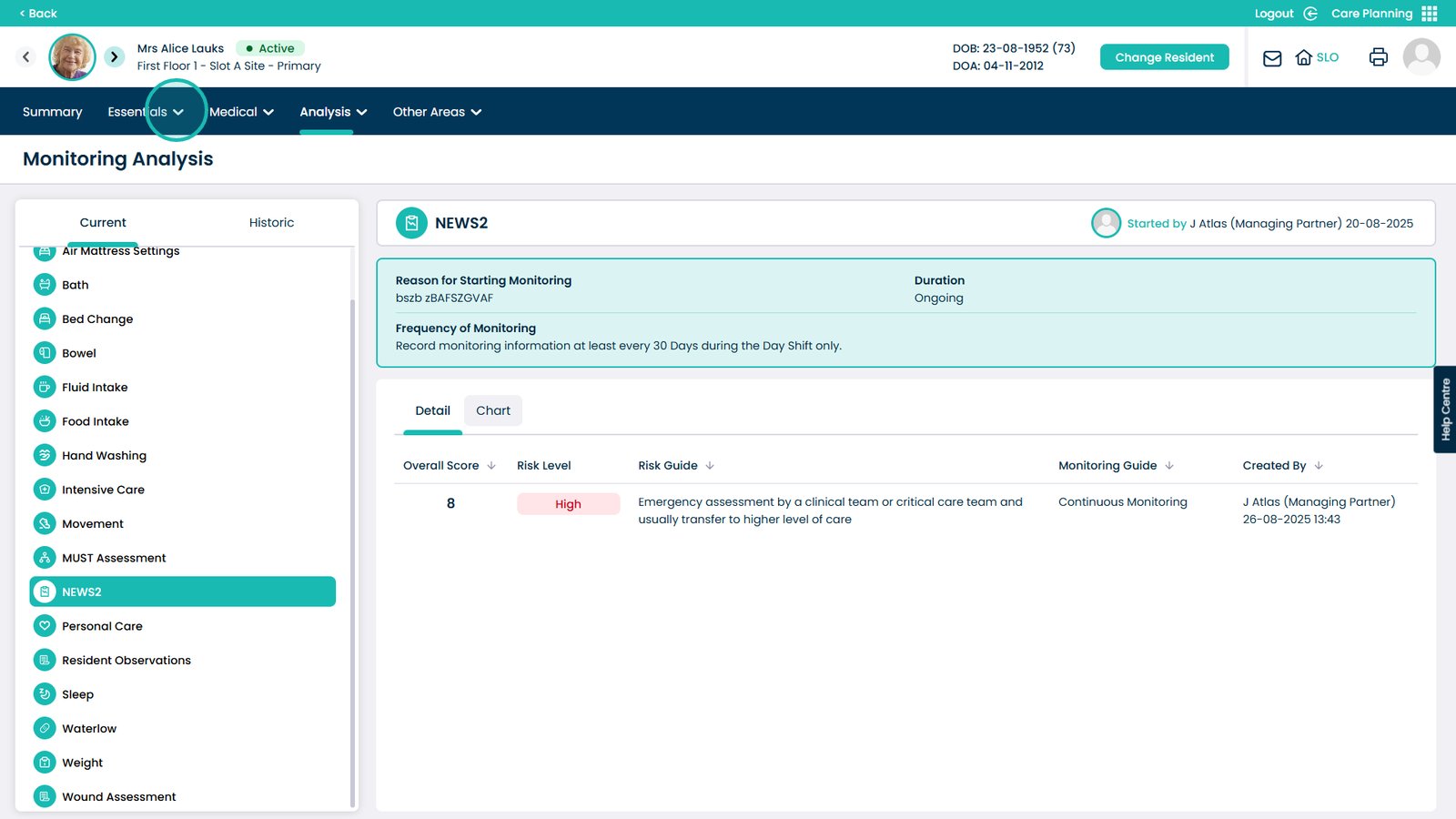
Enter the Care Notes area

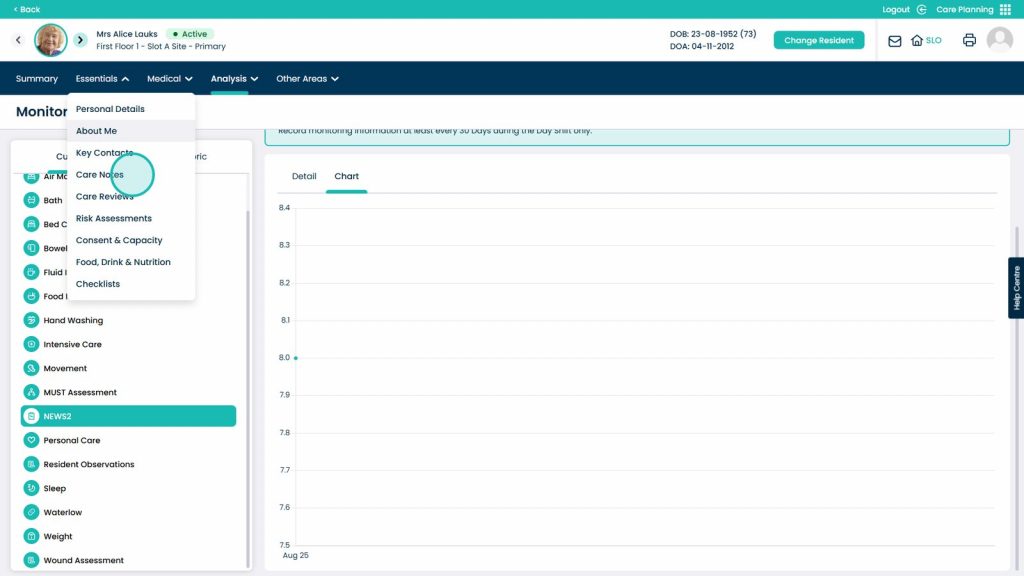
Here you can see the recording of the NEWS2. You can select Read More to see the full details of the recording