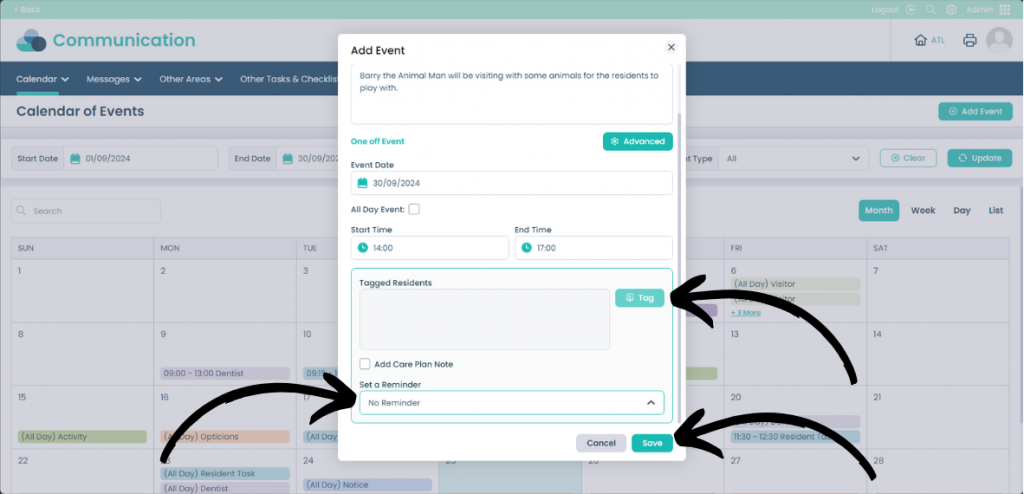Add events in Calendar on Cloud
This guide will cover the how to add and modify events within Calendar on Cloud.
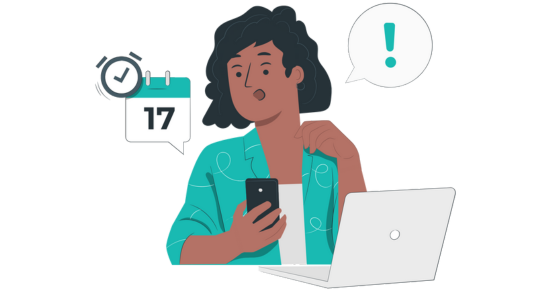
Step 1:
From within the Administration page, click Visit on Communication.
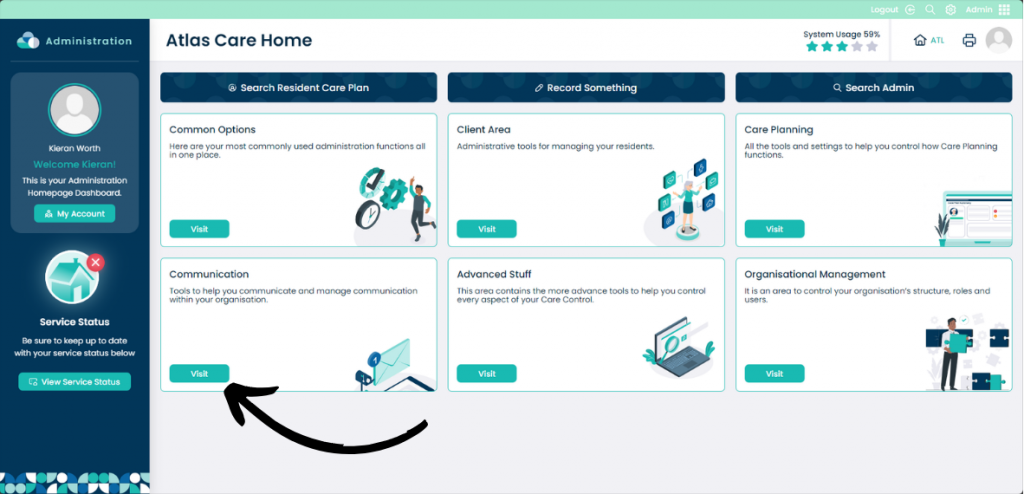
Step 2:
Then click Calendar and Add / Amend Calendar Entry.
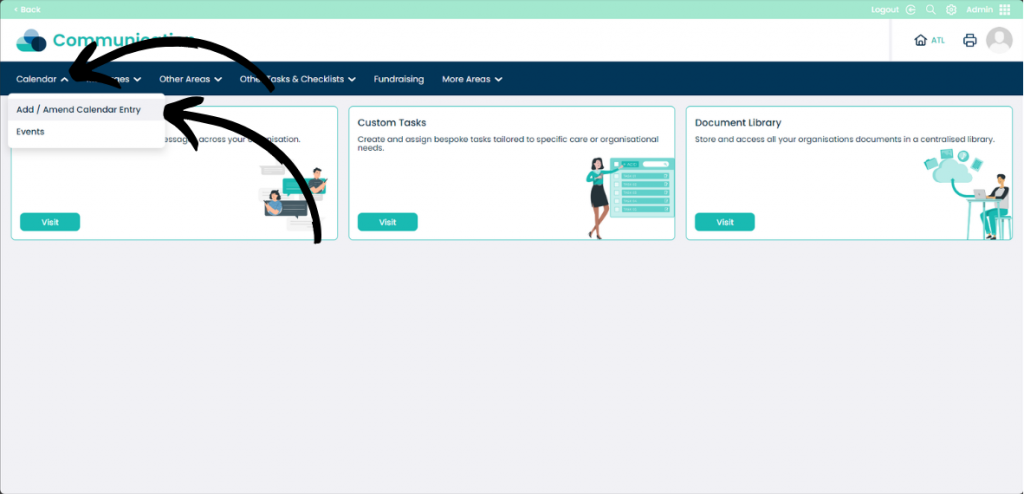
Step 3:
Click Add Event.
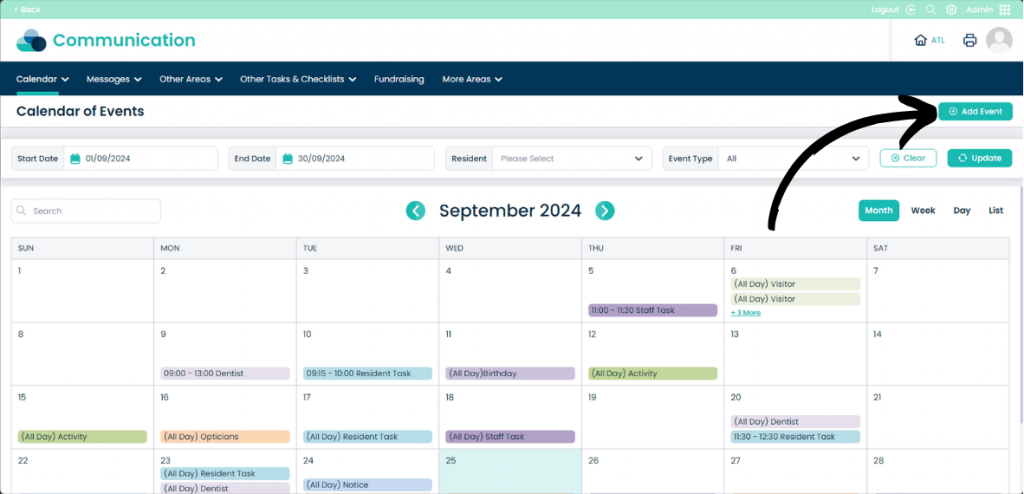
Step 4:
From the Add Event window you can create the event. Select the Event Type from the drop down menu.
Then input what details of the event within the Description box. You can set between being a One off Event or recurring. Select the Event Date by typing the date or clicking the calendar icon to select a date.
Now input a time in the Start Time and End Time box or click All Day Event.
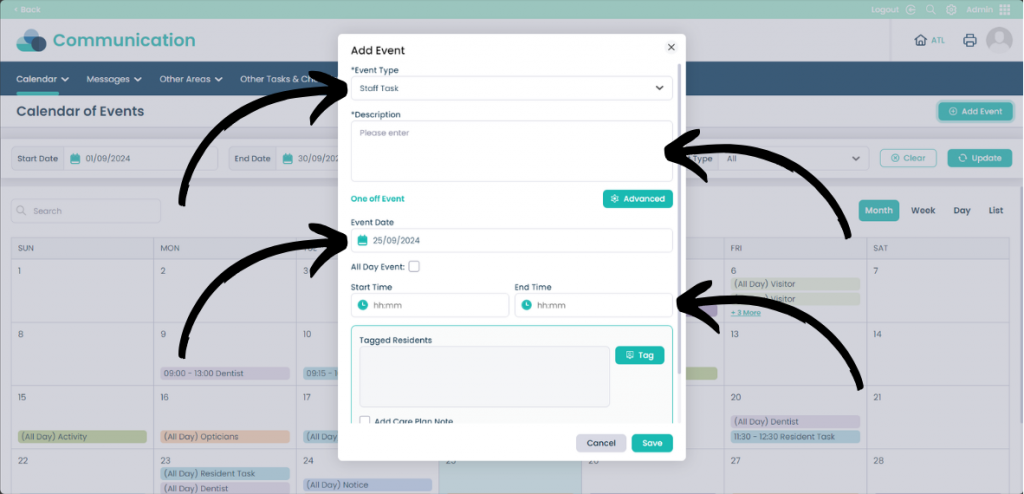
Step 5:
You can Tag Residents from the Tag list if only certain residents are part of the event. You can also Set a Reminder with the drop-down menu. If required you can also Add Care Plan Note.
When you are happy with the event click Save.
If you need to make changes to an already existing event, select the event from the calendar and the same menu will appear.