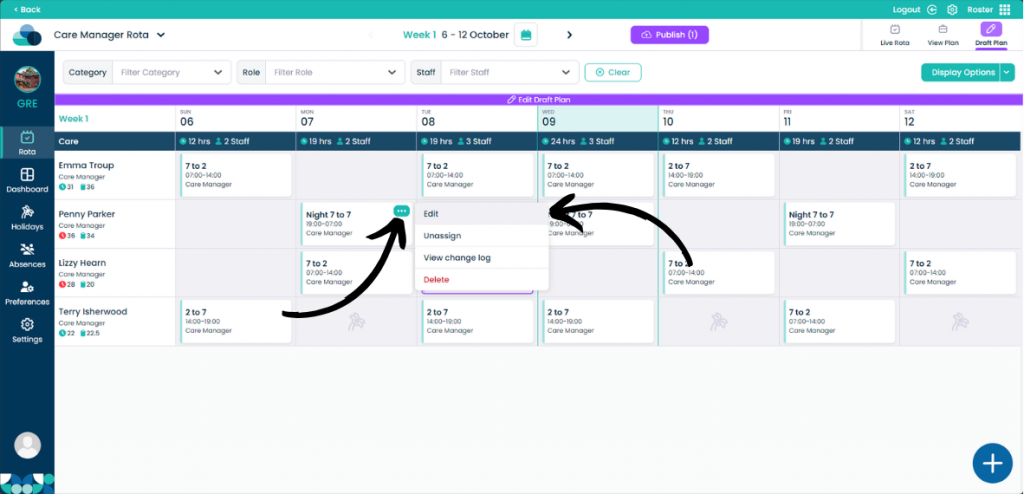Allocating a shift on Cloud Roster
In this guide we will cover how to add allocations to shifts for Service Users, Care Service Groups and Allocation Groups on Cloud Roster.

Step 1:
From within your rota screen, click Draft Plan and then Edit Draft Plan.
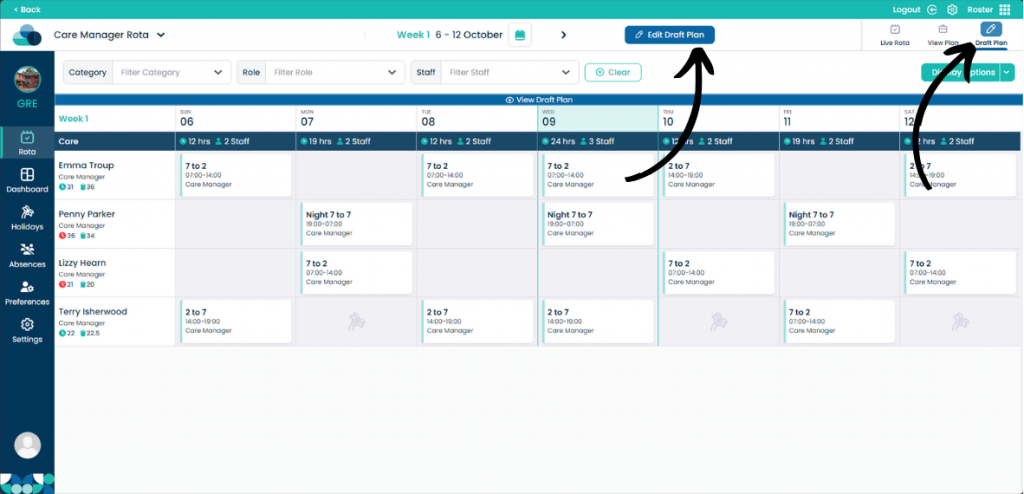
Step 2:
Click the Plus Button from within an empty cell. Then select More Options.
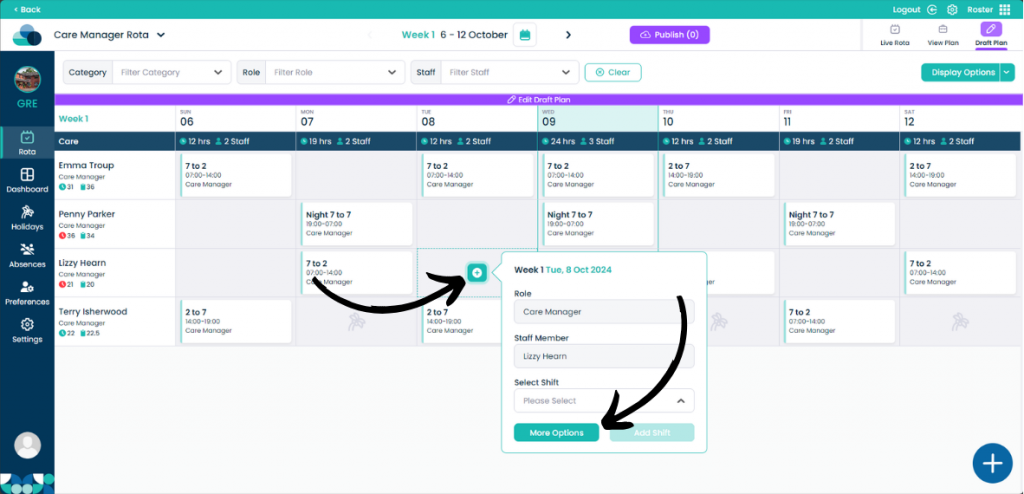
Step 3:
Click Allocation and then click Service User, Care Service Group or Allocation Group.
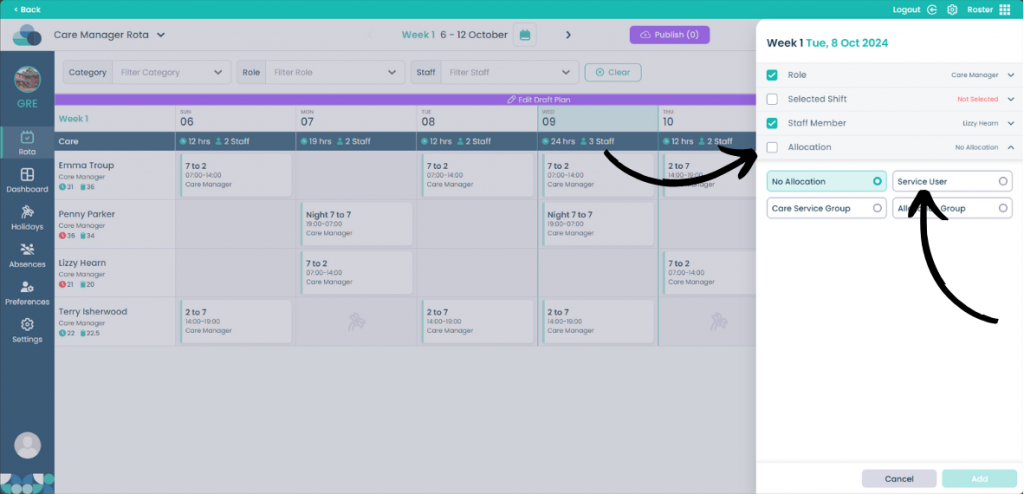
Step 4:
Select which Service User, Care Service Group or Allocation Group you would like this shift to be allocated to.
Once done, click Add.
You will need to ensure that Selected Shift is also pre-filled before clicking Add.
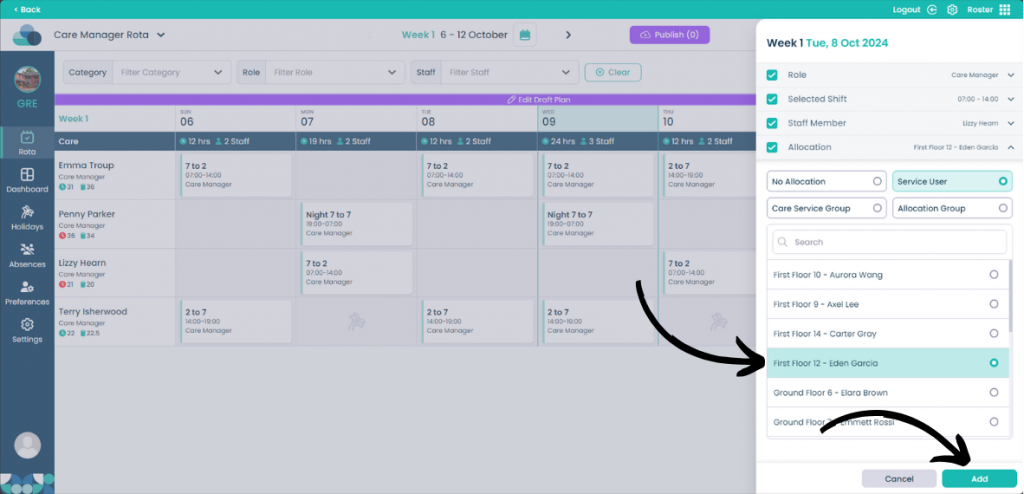
Step 5:
The shift will now show on the rota with the Service User, CSG or Allocation Group underneath the shift.

Step 6:
If the shift already exists on the rota and you need to make an allocation, select the three dots on the shift, then click Edit.
Then follow previous steps to add an allocation.