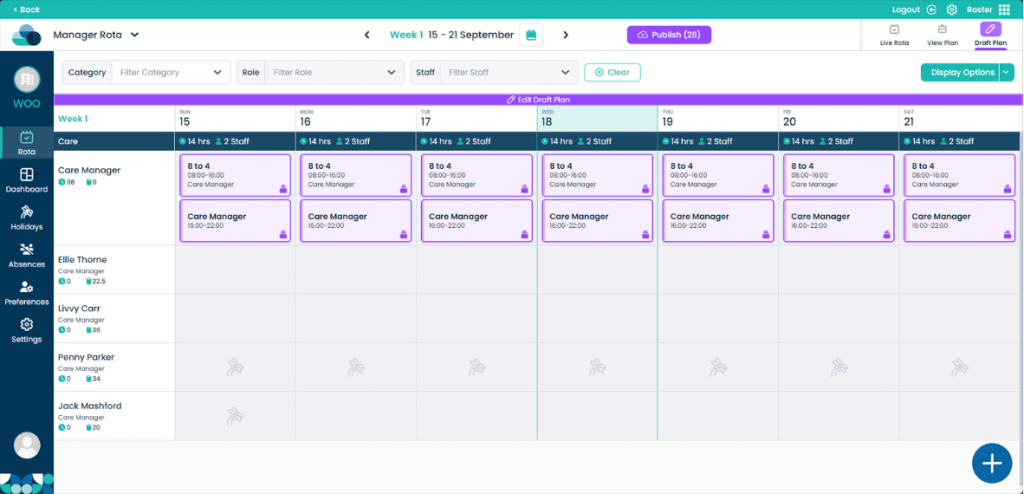Bulk Add Shift in Cloud Roster
Bulk adding shifts can save a lot of time when creating large rotas, add the shifts you need within one menu.
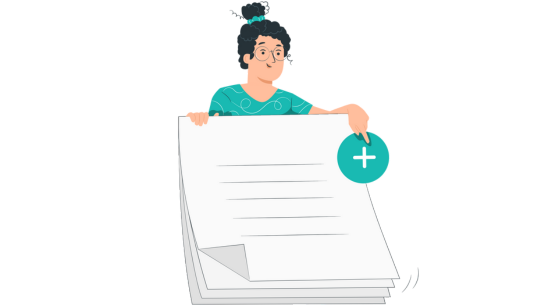
Step 1:
Click Draft Plan and then click Edit Draft Plan.
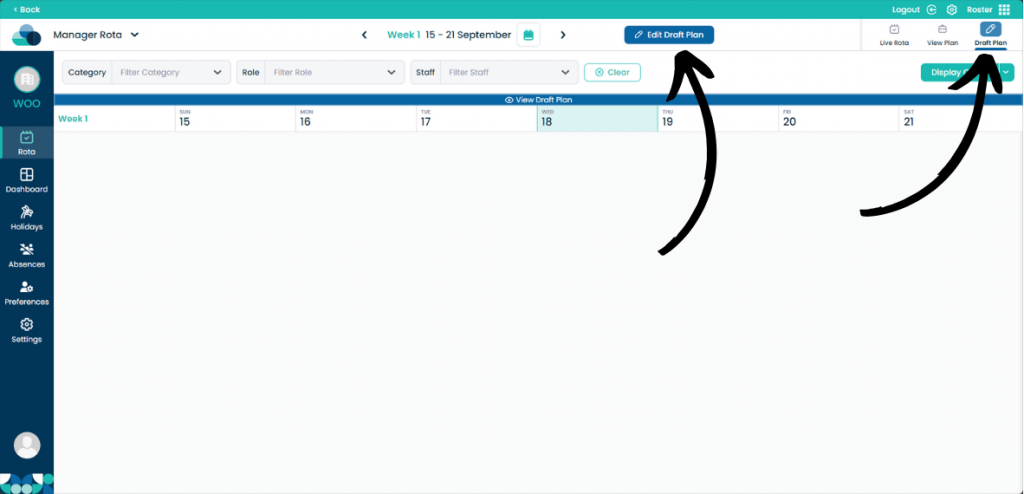
Step 2:
Now click the Plus icon in the bottom right of the screen. Now click Batch Add Shifts.
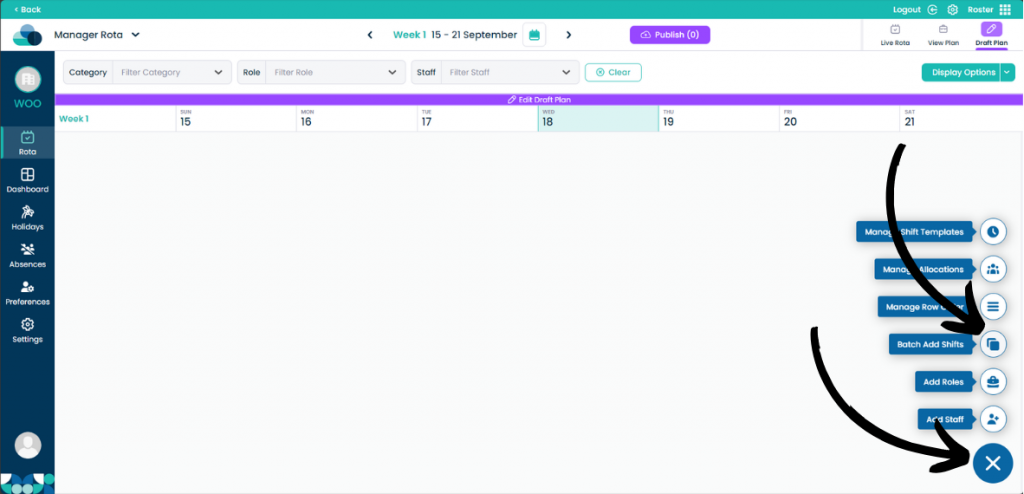
Step 3:
The Batch Add Shifts menu will now appear. Here you can add the shifts you need into the list below.
Firstly you need to select the Role that the shift will be. Then select which Days you would like the shifts to be added on. Then select which Shift you want to bulk add. The Weeks will also have to be selected, if you would like the shifts on a certain week that can be changed here. Then select the Number of these shifts to add to the list. Once you are happy with the shift, select Add to List.
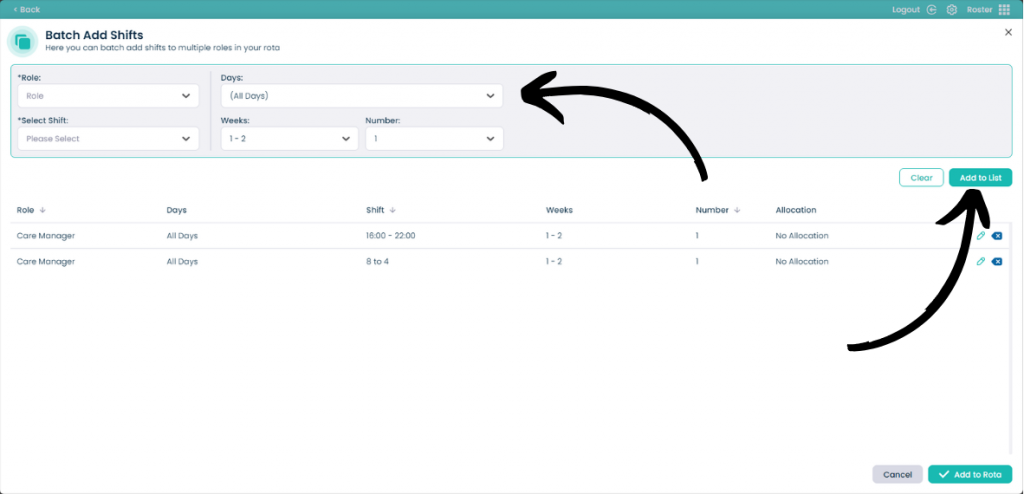
Step 4:
You can add as many of these shifts as you would like.
When done, click Add to Rota.
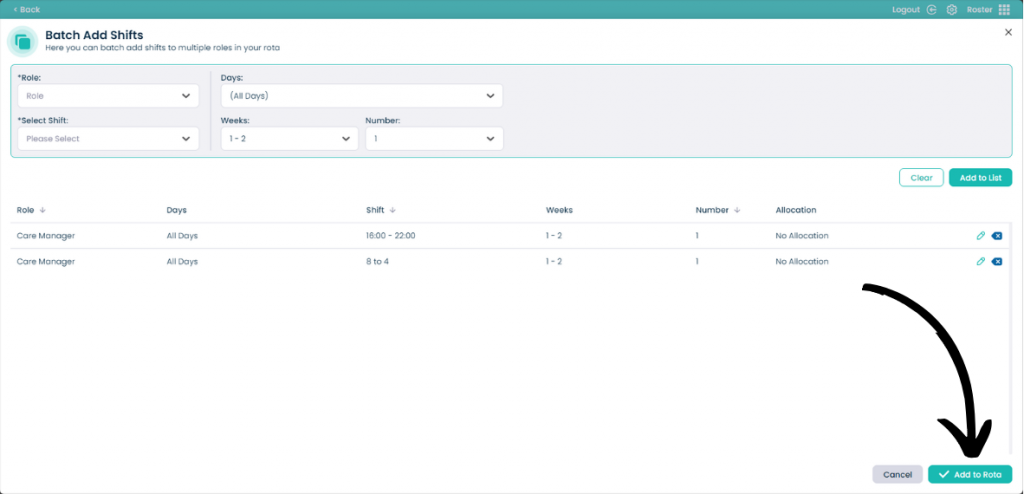
Step 5:
Now all of your shifts will be shown on your rota ready to be allocated to staff members.