Bulk Loading Service Users
This guide will cover bulk loading clients into Care Control Cloud.
Please follow the interactive guide below, a written guide is also available at the bottom of the page.
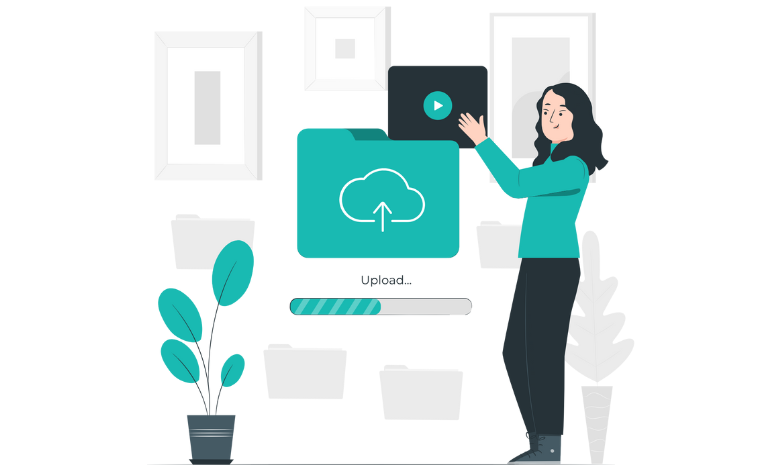
Using a CSV File to Bulk Load
Written guide - Bulk Upload CSV
- When in the Admin App select Visit in the Client Area box.
- Select Visit within the Add New Service User box.
- Click Bulk Load Residents.
- Select Download CSV File. This will download a template CSV file which you can use as a guide.
- When you have modified your CSV file, select Upload CSV File and choose your file.
- If there are any issues you will see red error text describing how many Validation Issues you have.
- Use the Scroll bar at the bottom of the page to find the issues and amend them.
- On our example, the Marital Status was incorrect. Click the drop down menu to select the correct item.
- When happy with your details, select Save & Bulk Load Residents Data.
Manually Bulk Loading
Written guide - Manual Input
As well as uploading a CSV file with all of your service users within, you also have the option to manually input the data for your service users.
At the bottom of the screen you can input the details manually. Follow the screen until the end and input all of the required details, they are marked with an asterisk.
When you are happy with the details, scroll to the end of the page and select the plus icon to add the service user.
CSV Troubleshooting
ID – a unique identifier for the upload – this does not show in the system – can be 1, 2, 3 etc.
Sex – Needs to be Male or Female
Type –
Full Time Resient
Home Care
Day Care
Respite
Marital Status – Married, Single, Widowed etc
Data formatting issues
Issues like date format mismatches or invalid email addresses won’t prevent the CSV from being uploaded. Instead, the invalid values will be entered into the cloud version of the form, where built-in validations will highlight the errors and provide descriptions to guide the user in correcting them.
System Specific Constraints
Uploading 1,000 or more rows may cause performance issues.
We recommend keeping the CSV file size under 100KB for optimal processing.
Slow or Unstable Internet
If the connection drops, the upload may fail.
Server Errors
Our system might be down or experiencing high load. You can check Care Control Service Status here.
