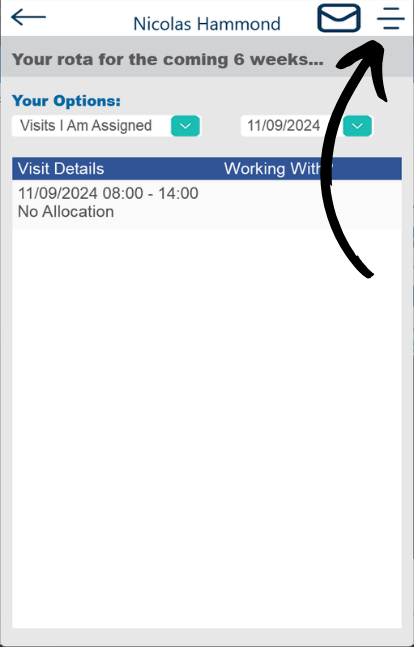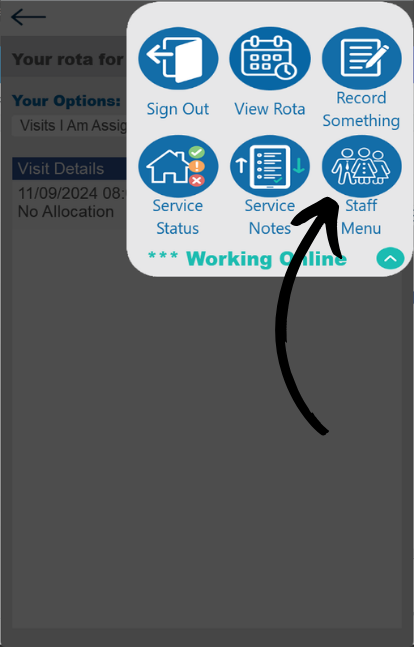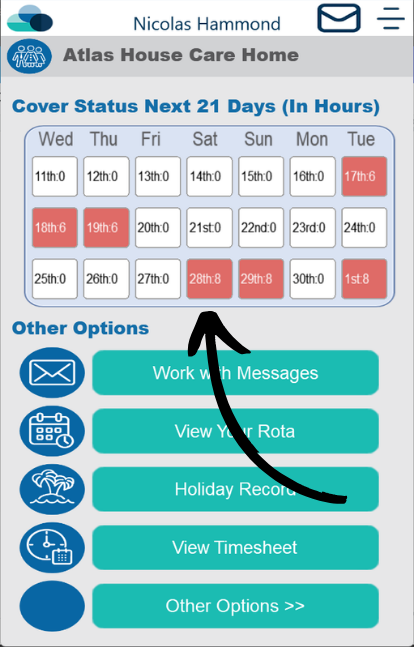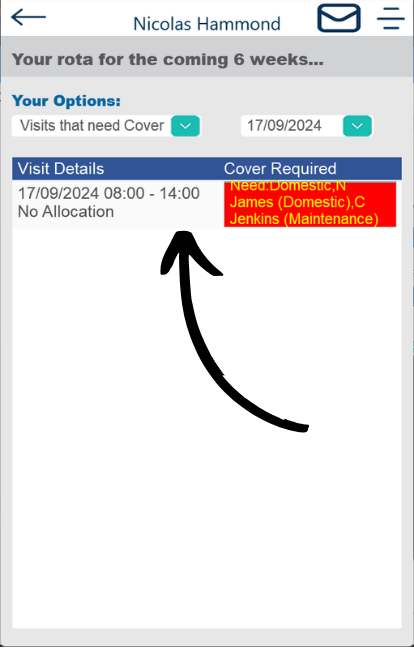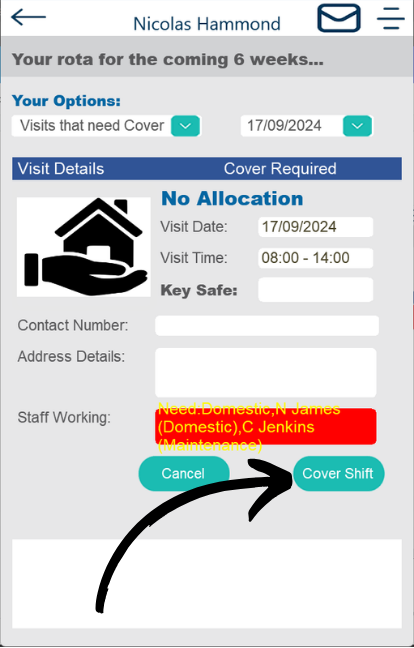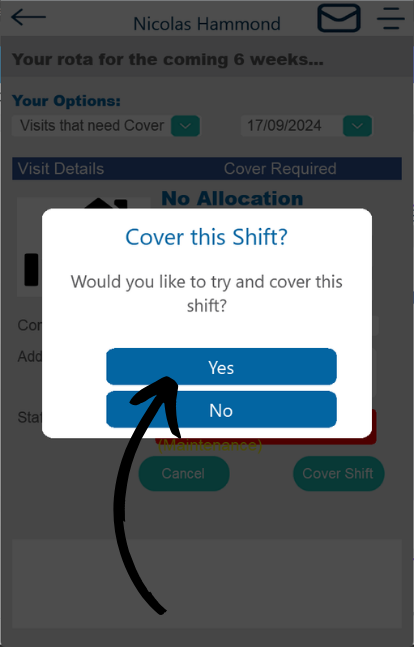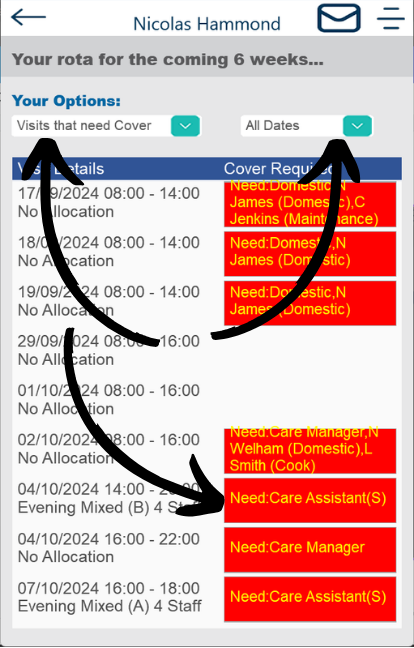Cover a shift on Pocket from Rota Select Home page
This guide will show how to cover a shift when the Pocket Home Page is set to Staff Rota.
7
From the Rota screen you can also view all shifts that need cover.
Under the Your Options header you can filter by Visits that need cover, Visits I am assigned and Show All.
You can also filter by All Dates and selecting Specific Dates.
To cover a shift tap the shift you would like to cover and follow the previous steps.