Domiciliary Roster Creating an availability rota
This guide will cover creating a new availability rota for your staff.
What You’ll Learn in This Guide:
- How to access the Roster app within MyHub to start creating an availability rota.
- How to initialize a new rota: selecting staff member orientation, setting the start date (must not be future), and choosing a cycle length.
- How to name and customise the rota: assigning a name and optional colour before generating it.
- Why only one rota per staff member is allowed: understanding the importance of avoiding conflicting availability data.
- How to use filtering and sorting tools to manage larger rota datasets efficiently.
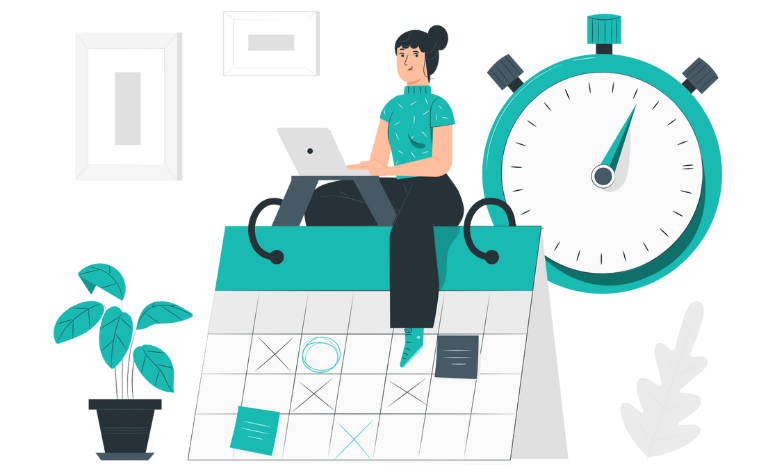
Written guide
- From within MyHub, select the Roster app.
- Click Create New Rota.
- Choose the Staff Members orientation for your rota and then select Next.
- Choose the start date for your rota. This can be the current day, or any time in the past, but not the future.
- Choose the cycle length for your rota by opening the drop-down menu then select Next.
- Give your rota a name, this can be anything you would like.
- Choose a colour for your rota by opening the drop-down menu. This is optional.
- Select Generate Rota.
In the Dom Care setting, each staff member can only be assigned to one rota because the rota represents their availability.
Allowing multiple rotas per staff member would introduce conflicting information – essentially, multiple “versions of the truth” about when someone is available to work. That would create issues with scheduling, compliance, and accurate care delivery.
Having a single rota ensures that:
- Staff aren’t double-booked.
- Availability data remains accurate for planning and reporting.
- The care provider maintains a reliable and compliant staffing model as the availability rota enables them to assign client visits by adding the staff member to the planned rota.
We have added functionality to be able to Filter & Sort the availability Rota to enable it easy to work with larger datasets.
