Consolidated Invoicing How to add a Travel Rate Card
This guide will cover how to add a Travel Rate Card in Consolidated Invoicing on Cloud.
Please follow the interactive guide below, a written guide is also available at the bottom of the page.
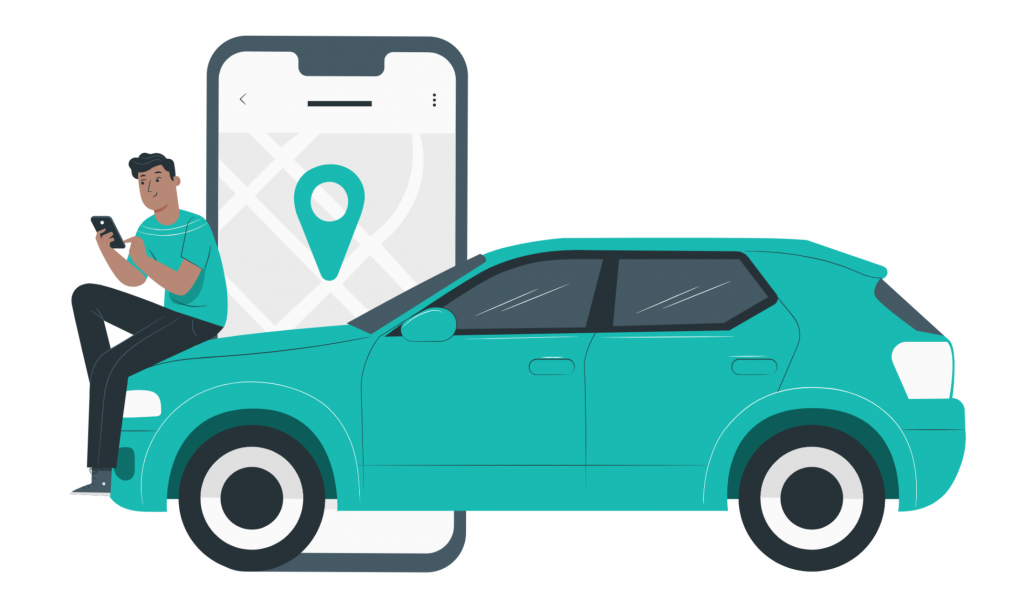
Written guide
- In the Consolidate Invoicing dashboard, click the ‘Visit’ button under contracts.
- Then, click the ‘View Contract’ button.
- Select the ‘Payment Schedule’ tab.
- Then, click the ‘View Rate Cards’ button.
- Next, select the ‘Travel Rate Card’ tab.
- Click the ‘Add Travel Rate Card’ button.
- Now enter the additional rate of travel.
- Here, you can select if the additional cost is per visit or per day.
- Next, click the ‘Add’ button.
- Once you have done that, you will then be able to see your Travel Rate Card Yo also have the option to edit this by clicking the pencil icon.
- You can delete this rate or edit it if you wish.
